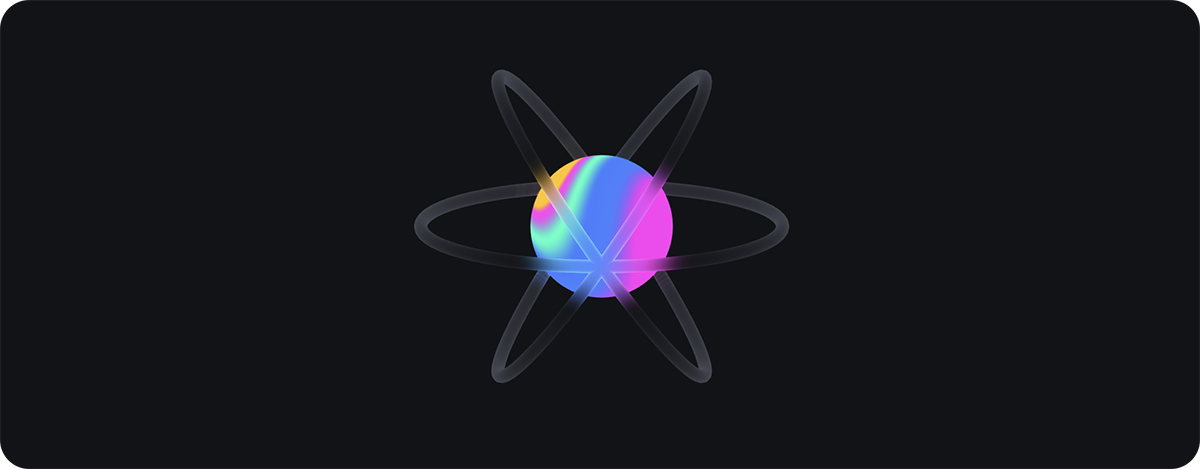react-spline allows you to export and use Spline scenes directly in your React websites.
🌈 Spline is a friendly 3d collaborative design tool for the web.
Website — Twitter — Community — Documentation
yarn add @splinetool/react-spline @splinetool/runtime
npm install @splinetool/react-spline @splinetool/runtime
To use react-spline, first you have to go to the Spline editor, click on the Export button, select " Code " and then " React ".
You should see this:
You can copy the URL and pass it to the
<Spline />
component in react:
import Spline from '@splinetool/react-spline';
export default function App() {
return (
<Spline scene="https://prod.spline.design/6Wq1Q7YGyM-iab9i/scene.splinecode" />
</div>
You should be able to see the scene you exported in your React app.
NOTE: If you are experiencing CORS issues, you can download the .splinecode file and self-host it; this will fix any CORS issue. To download, go to Spline's code export panel and click on the download icon visible in the prod.spline textarea.
You can use this library in Next.js as well to take advantage of Server Side Rendering. By default the library will render on the client only, but if you use the import @splinetool/react/next the server will render an autogenerated blurred placeholder.
Here is an example. Export as Next.js from the Spline editor to autogenerate the placeholder.
import Spline from '@splinetool/react-spline/next';
export default function App() {
return (
<Spline scene="https://prod.spline.design/KFonZGtsoUXP-qx7/scene.splinecode" />
</div>
You can query any Spline object via findObjectByName or findObjectById.
(You can get the ID of the object by right-clicking on it and selecting Copy Development Object ID).
import { useRef } from 'react';
import Spline from '@splinetool/react-spline';
export default function App() {
const cube = useRef();
function onLoad(spline) {
const obj = spline.findObjectByName('Cube');
// or
// const obj = spline.findObjectById('8E8C2DDD-18B6-4C54-861D-7ED2519DE20E');
// save it in a ref for later use
cube.current = obj;
function moveObj() {
console.log(cube.current); // Spline Object => { name: 'Cube', id: '8E8C2DDD-18B6-4C54-861D-7ED2519DE20E', position: {}, ... }
// move the object in 3D space
cube.current.position.x += 10;
return (
<Spline
scene="https://prod.spline.design/6Wq1Q7YGyM-iab9i/scene.splinecode"
onLoad={onLoad}
<button type="button" onClick={moveObj}>
Move Cube
</button>
</div>
You can listen to any Spline Event you set in the Events panel of the editor by attaching a listener to the Spline component.
import Spline from '@splinetool/react-spline';
export default function App() {
function onSplineMouseDown(e) {
if (e.target.name === 'Cube') {
console.log('I have been clicked!');
return (
<Spline
scene="https://prod.spline.design/6Wq1Q7YGyM-iab9i/scene.splinecode"
onSplineMouseDown={onSplineMouseDown}
</div>
You can find a list of all of the Spline Event listeners in the Spline Component Props section.
You can trigger any animation Event you set in the Events panel in the Spline Editor.
You can use the emitEvent function via the spline ref, passing the event type and the ID of your object.
(You can get the ID of the object in the Develop pane of the right sidebar).
import { useRef } from 'react';
import Spline from '@splinetool/react-spline';
export default function App() {
const spline = useRef();
function onLoad(splineApp) {
// save the app in a ref for later use
spline.current = splineApp;
function triggerAnimation() {
spline.current.emitEvent('mouseHover', 'Cube');
return (
<Spline
scene="https://prod.spline.design/6Wq1Q7YGyM-iab9i/scene.splinecode"
onLoad={onLoad}
<button type="button" onClick={triggerAnimation}>
Trigger Spline Animation
</button>
</div>
Or you can query the spline object first, and then trigger the event:
import { useRef } from 'react';
import Spline from '@splinetool/react-spline';
export default function App() {
const objectToAnimate = useRef();
function onLoad(spline) {
const obj = spline.findObjectByName('Cube');
// save the object in a ref for later use
objectToAnimate.current = obj;
function triggerAnimation() {
objectToAnimate.current.emitEvent('mouseHover');
return (
<Spline
scene="https://prod.spline.design/6Wq1Q7YGyM-iab9i/scene.splinecode"
onLoad={onLoad}
<button type="button" onClick={triggerAnimation}>
Trigger Spline Animation
</button>
</div>
You can find a list of all of the Spline Events you can pass to the emitEvent function in the Spline Events section.
To start loading react-spline after the whole website has finished loading, we can use lazy-loading. This technique can be achieved using React.lazy() in combination with dynamic imports:
import React, { Suspense } from 'react';
const Spline = React.lazy(() => import('@splinetool/react-spline'));
export default function App() {
return (
<Suspense fallback={<div>Loading...</div>}>
<Spline scene="https://prod.spline.design/6Wq1Q7YGyM-iab9i/scene.splinecode" />
</Suspense>
</div>
More info in the relative React documentation.
These are all the props you can pass to the <Spline /> component.
Description
onLoad?
(spline: Application) => void
Gets called once the scene has loaded. The spline parameter is an instance of the Spline Application
renderOnDemand?
boolean
Wether or not to enable on demand rendering. Default true.
className?
string
CSS classes
style?
object
CSS style
string
Canvas id
React.Ref<HTMLDivElement>
A ref pointing to div container element.
onSplineMouseDown?
(e: SplineEvent) => void
Gets called once a Spline Mouse Down event is fired
onSplineMouseHover?
(e: SplineEvent) => void
Gets called once a Spline Mouse Hover event is fired
onSplineMouseUp?
(e: SplineEvent) => void
Gets called once a Spline Mouse Up event is fired
onSplineKeyDown?
(e: SplineEvent) => void
Gets called once a Spline Key Down event is fired
onSplineKeyUp?
(e: SplineEvent) => void
Gets called once a Spline Key Up event is fired
onSplineStart?
(e: SplineEvent) => void
Gets called once a Spline Start event is fired
onSplineLookAt?
(e: SplineEvent) => void
Gets called once a Spline Look At event is fired
onSplineFollow?
(e: SplineEvent) => void
Gets called once a Spline Mouse Up event is fired
onSplineScroll?
(e: SplineEvent) => void
Gets called once a Spline Scroll event is fired
The object exposed as a first argument of the onLoad function, is a Spline Application. You can call all these different methods on it.
Description
emitEvent
(eventName: SplineEventName, nameOrUuid: string) => void
Triggers a Spline event associated to an object with provided name or uuid.
emitEventReverse
(eventName: SplineEventName, nameOrUuid: string) => void
Triggers a Spline event associated to an object with provided uuid in reverse order. Starts from last state to first state.
findObjectById
(uuid: string) => SPEObject
Searches through scene's children and returns the object with that uuid.
findObjectByName
(name: string) => SPEObject
Searches through scene's children and returns the first object with that name.
setZoom
(zoom: number) => void
Sets the initial zoom of the scene.
These are all the Spline event types that you can pass to the emitEvent or emitEventReverse function.
Description