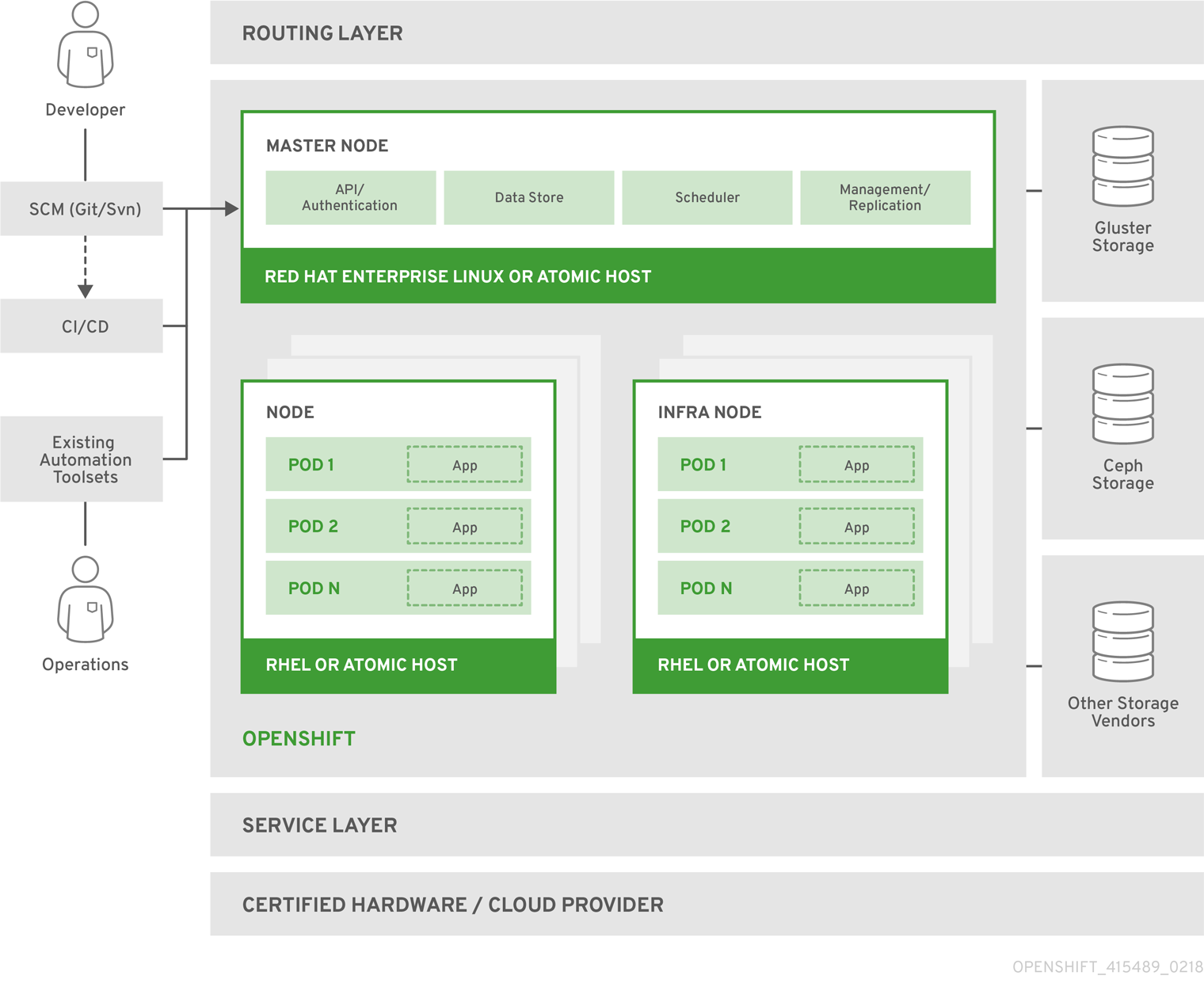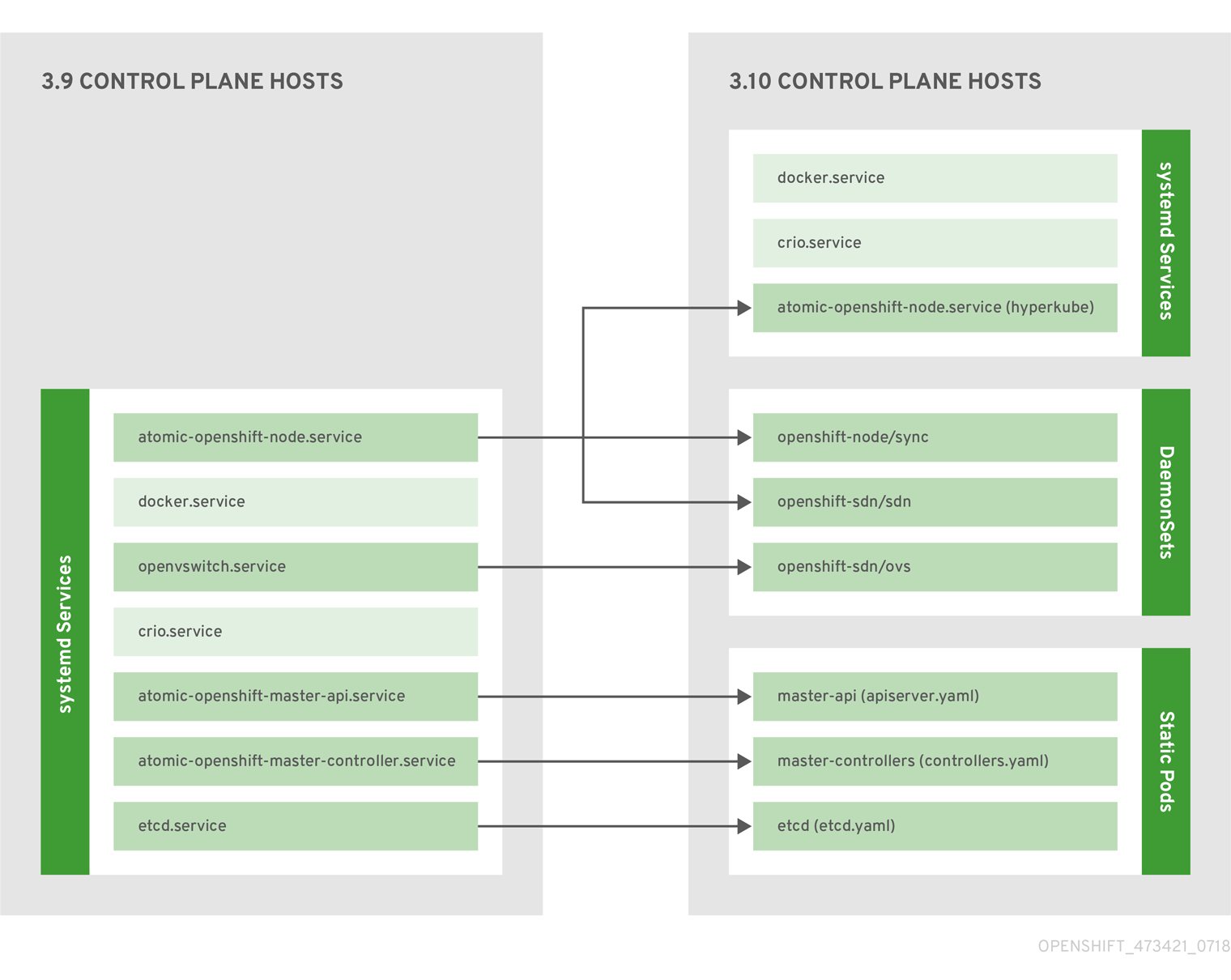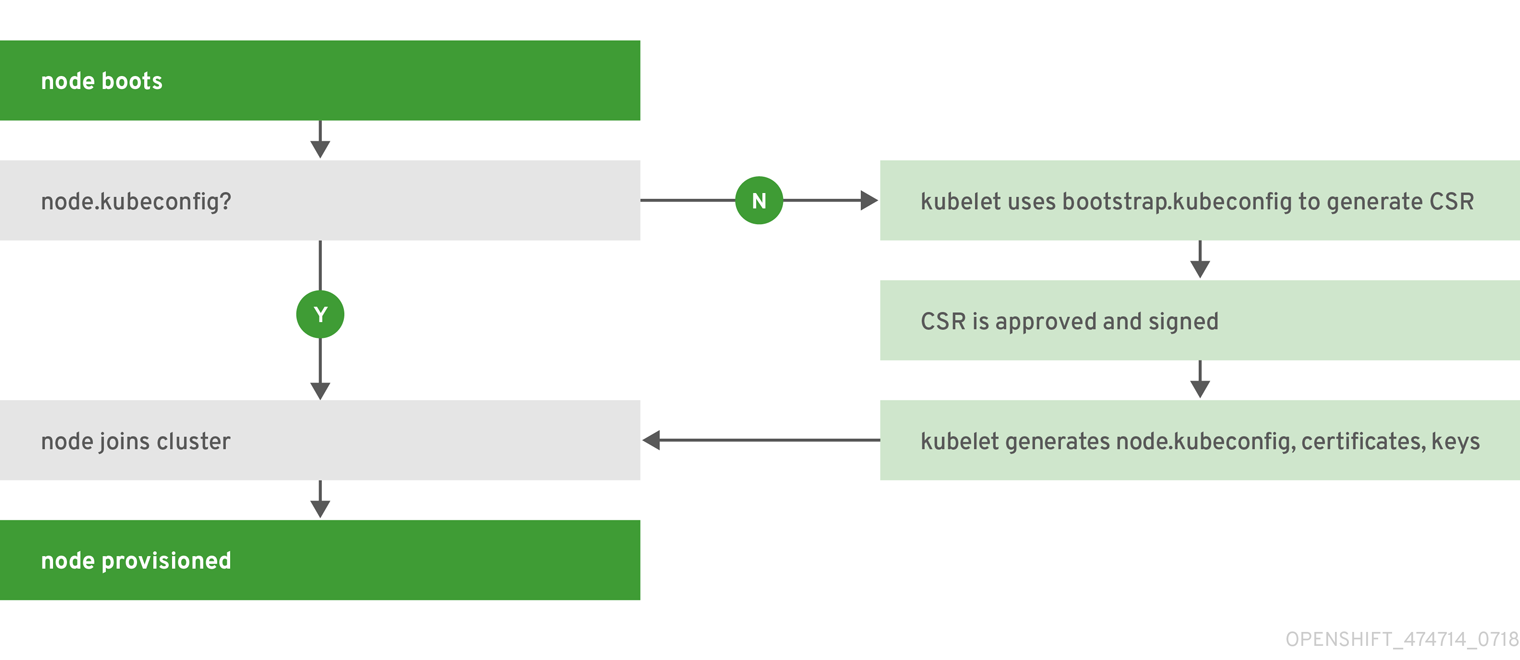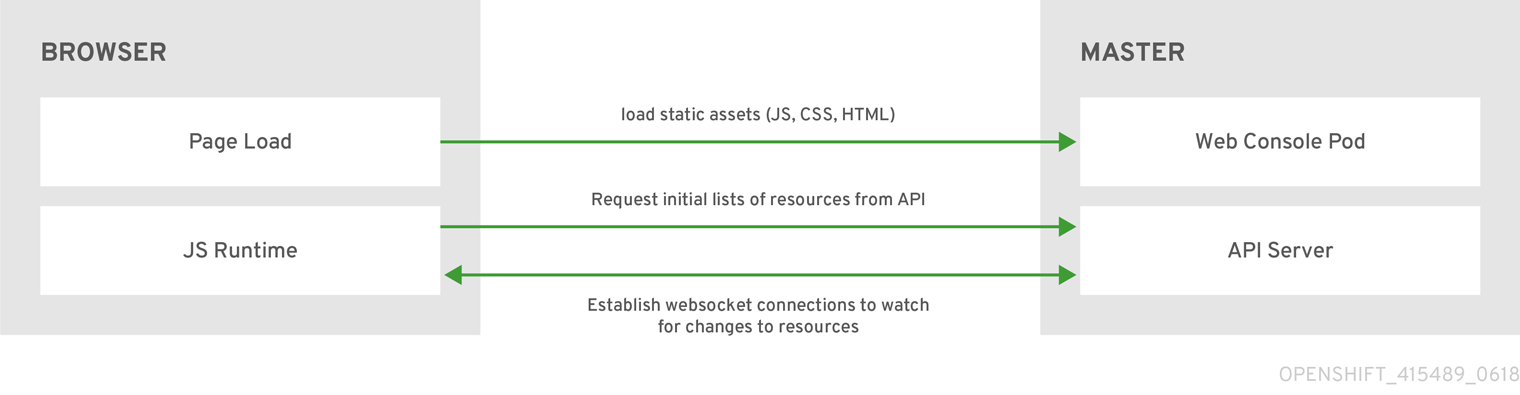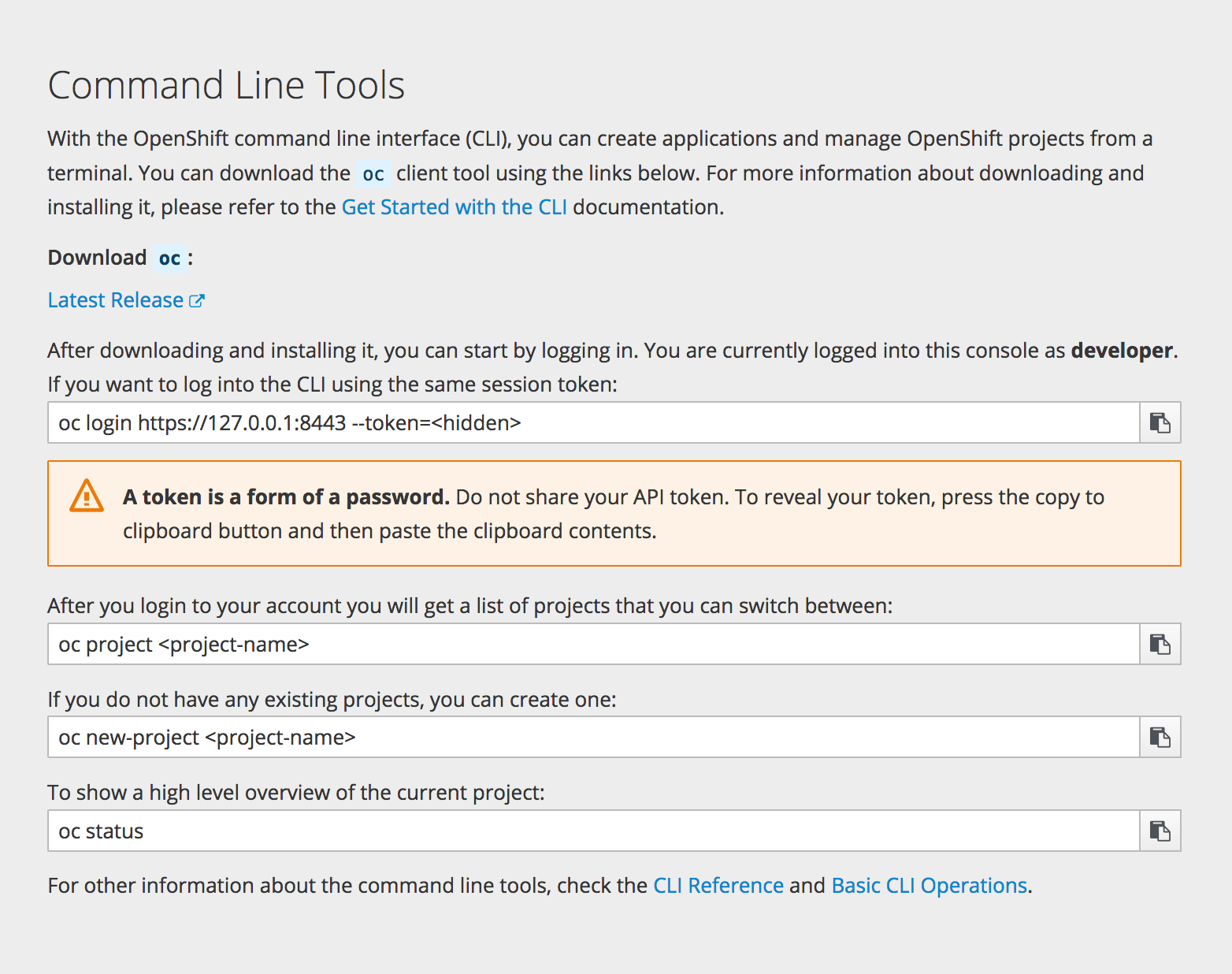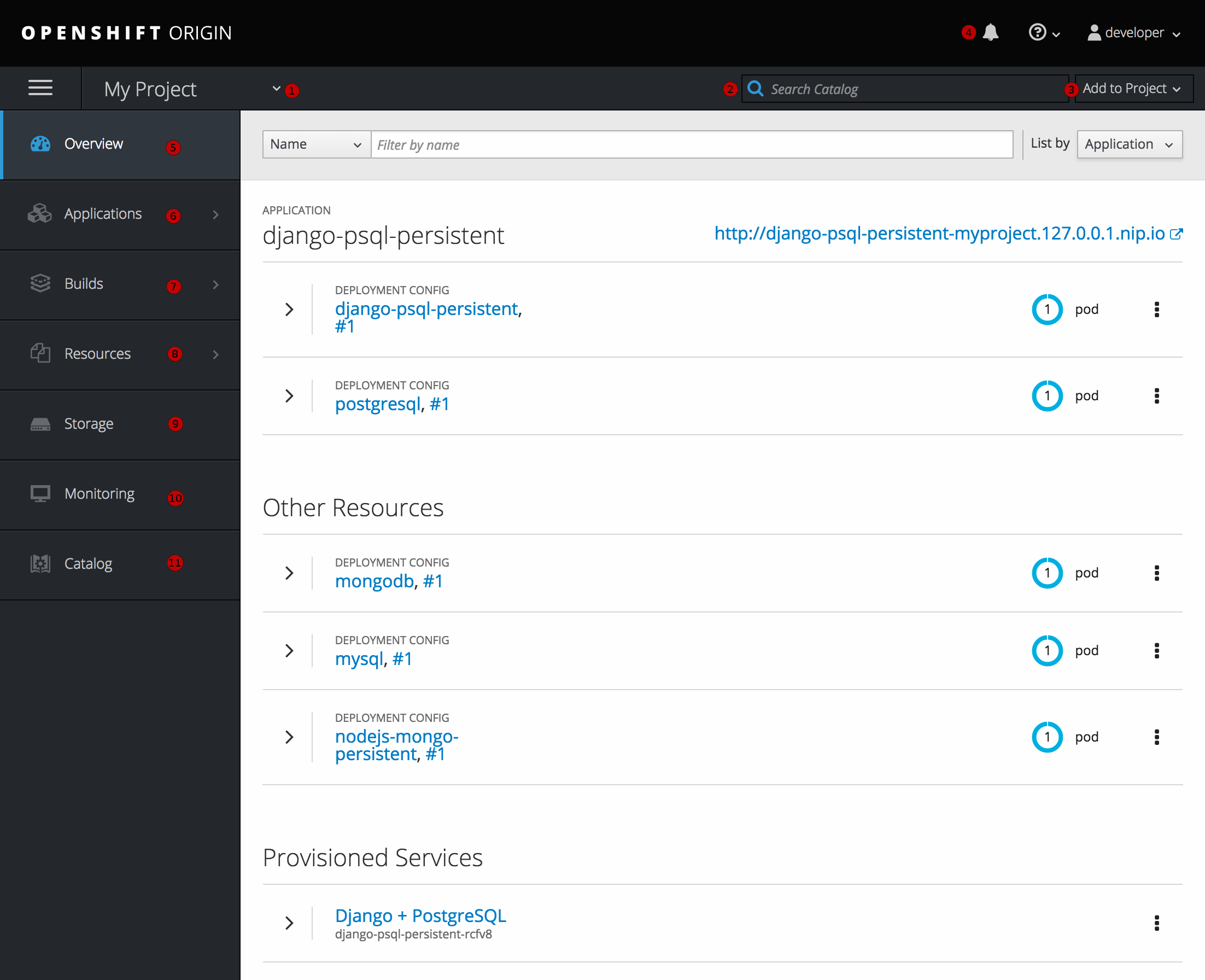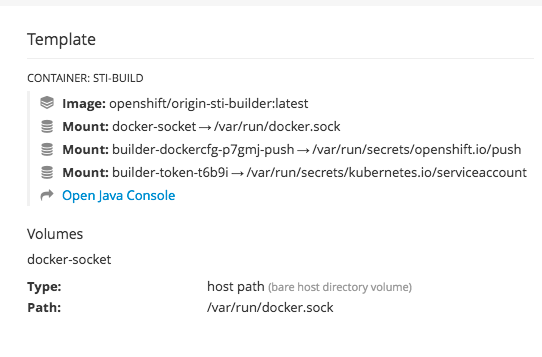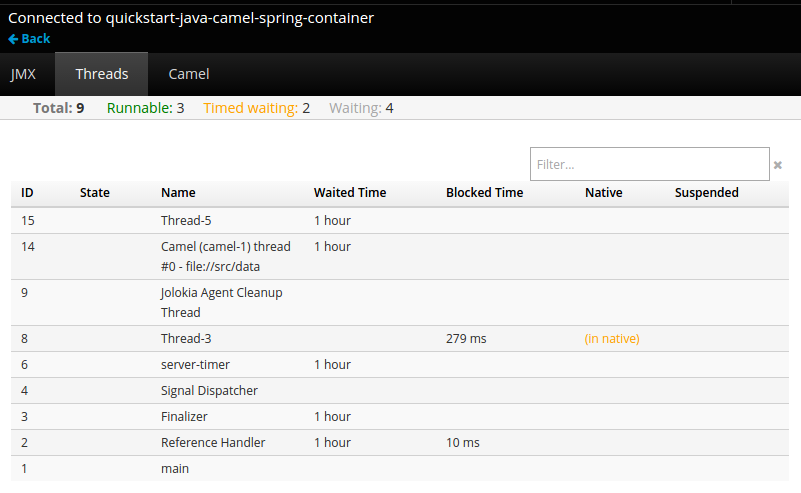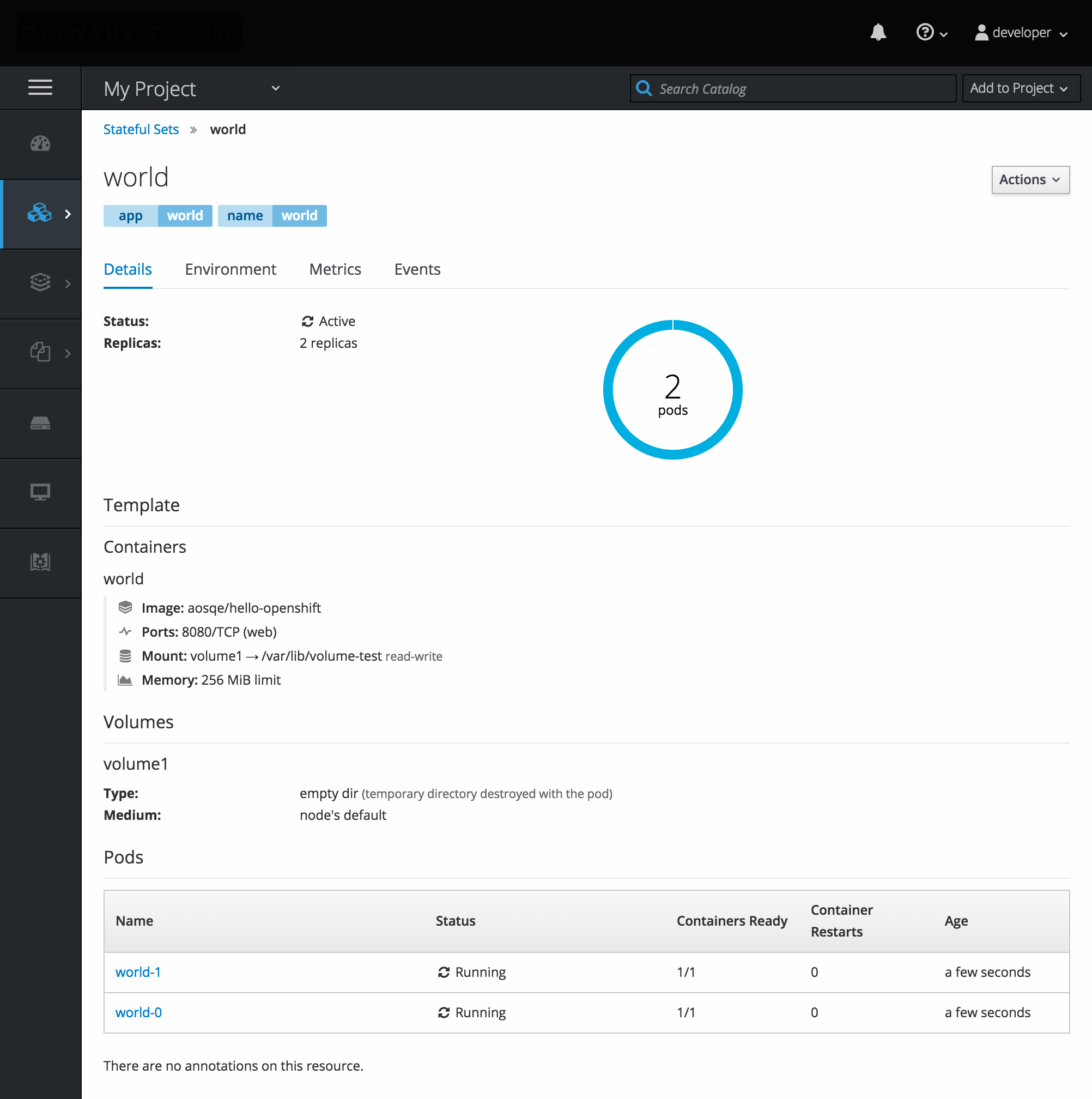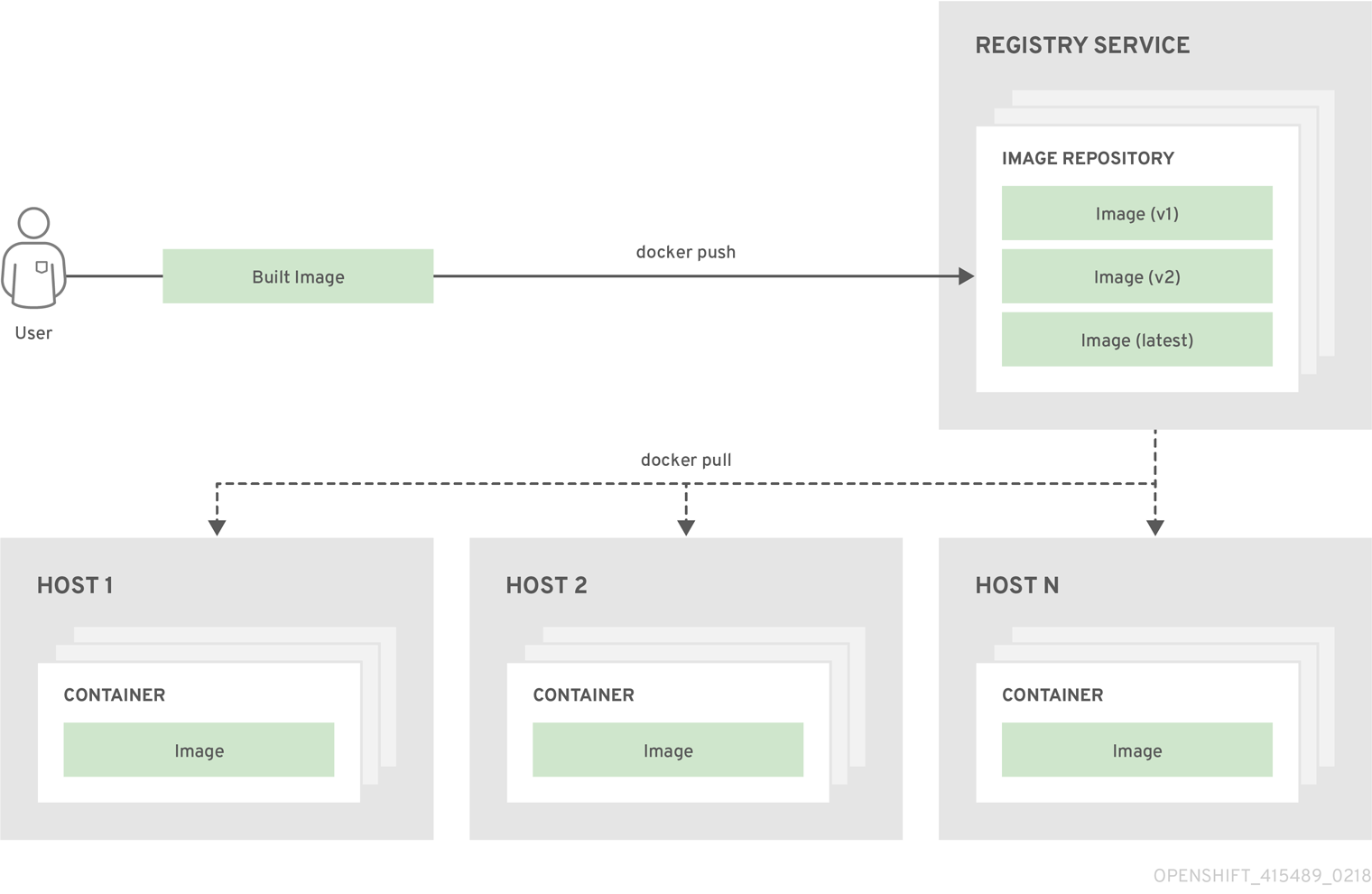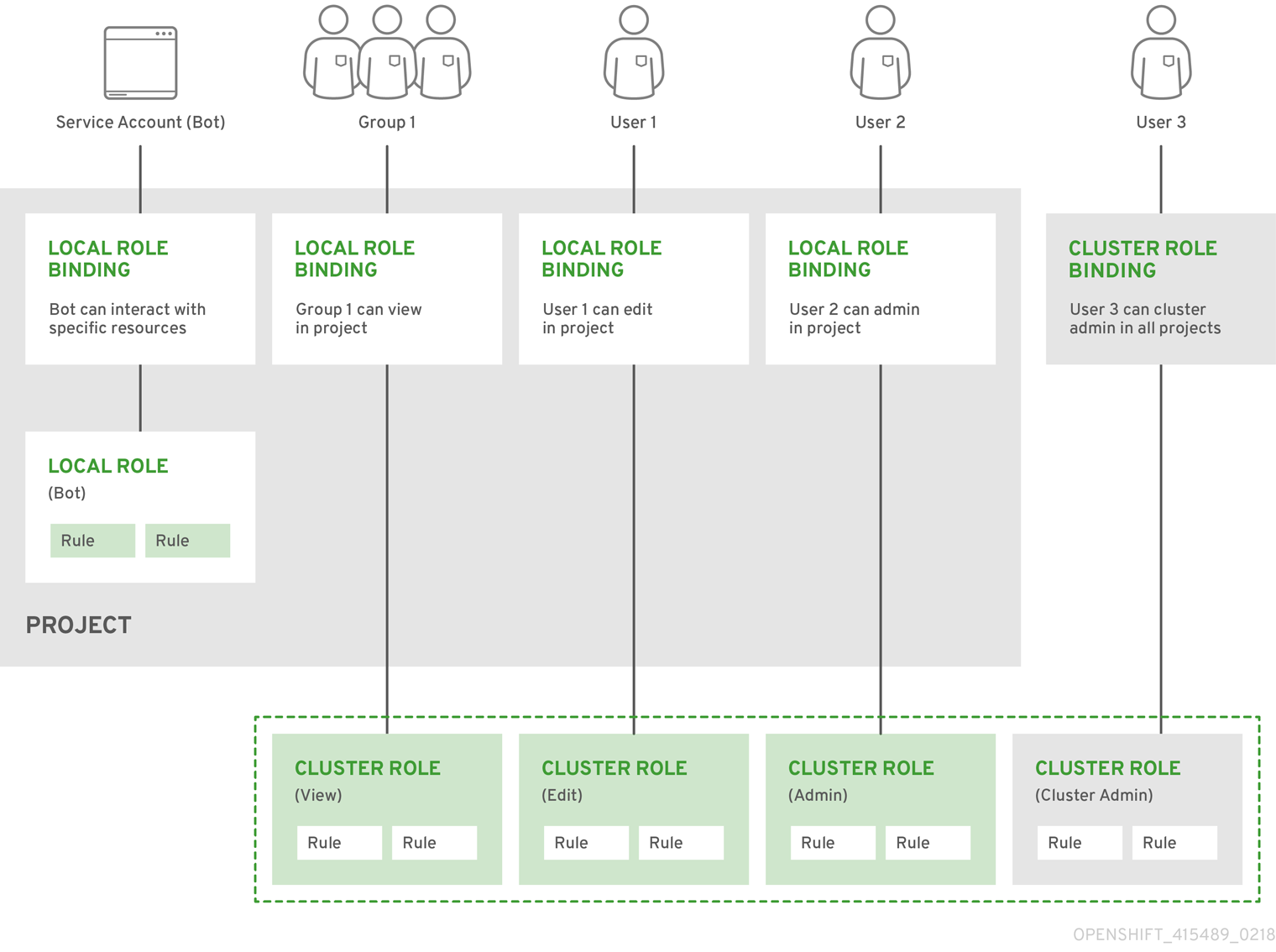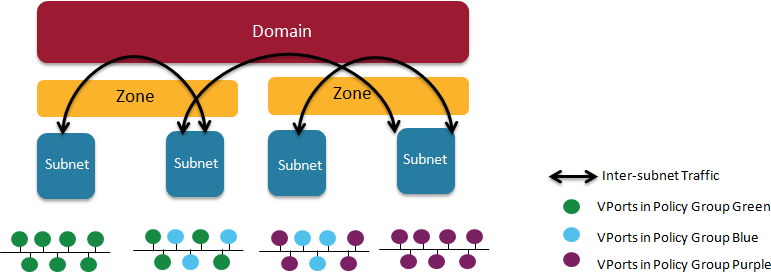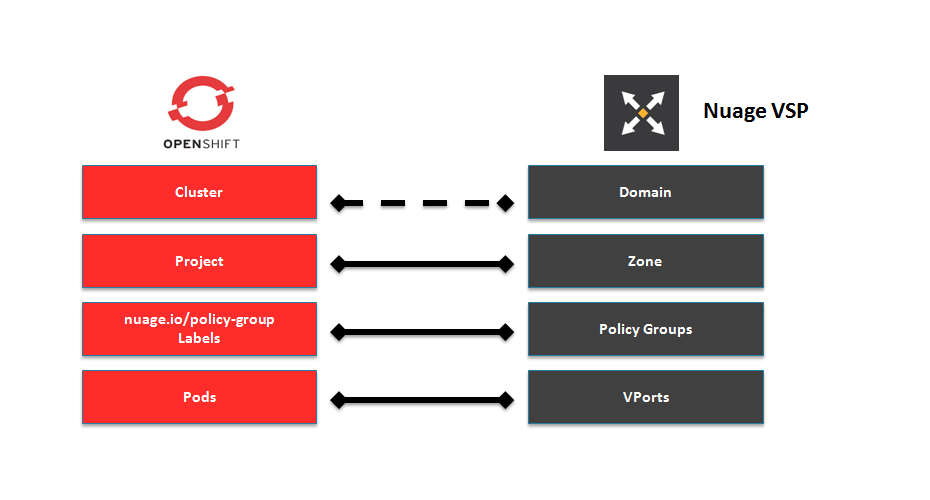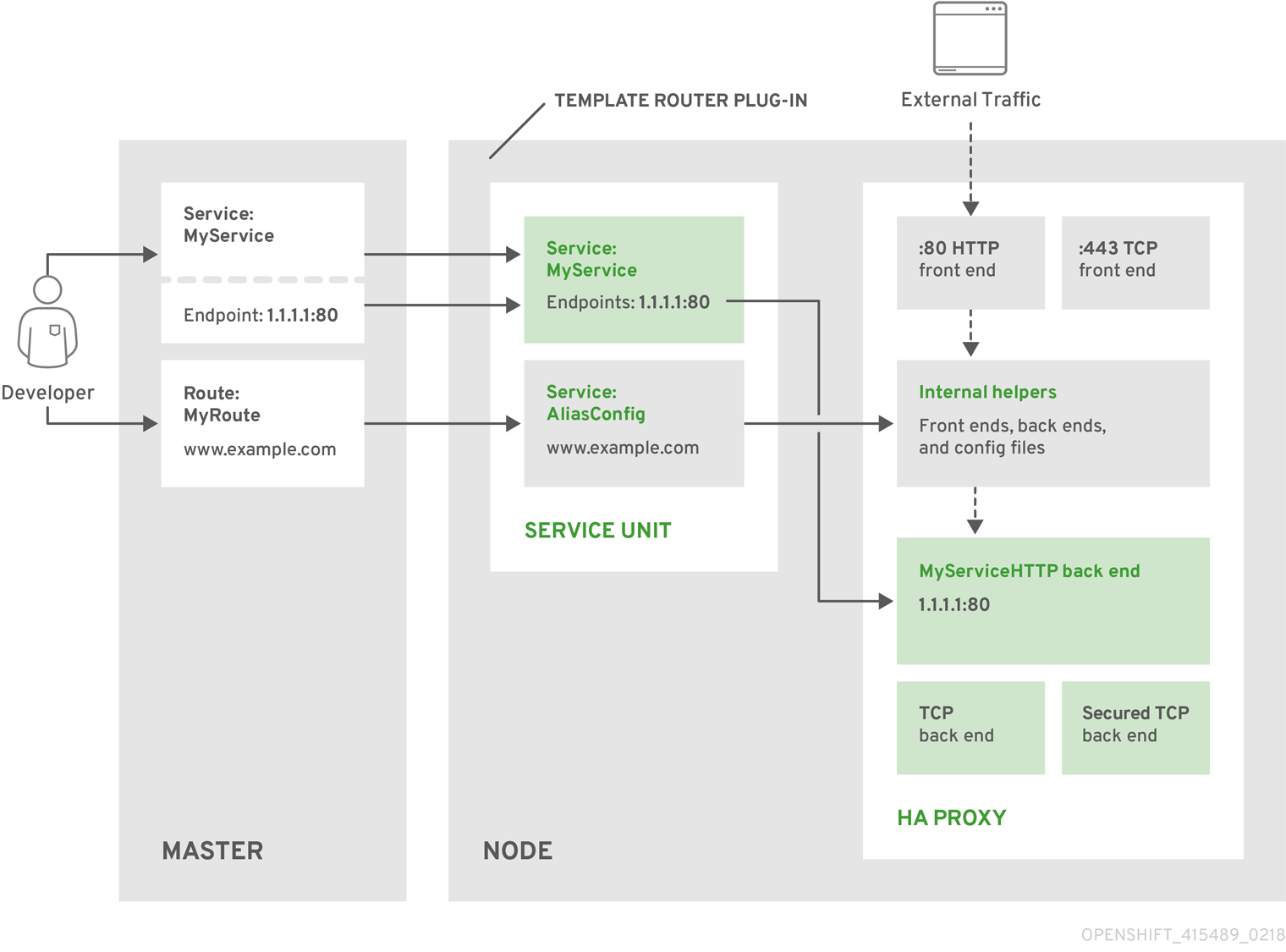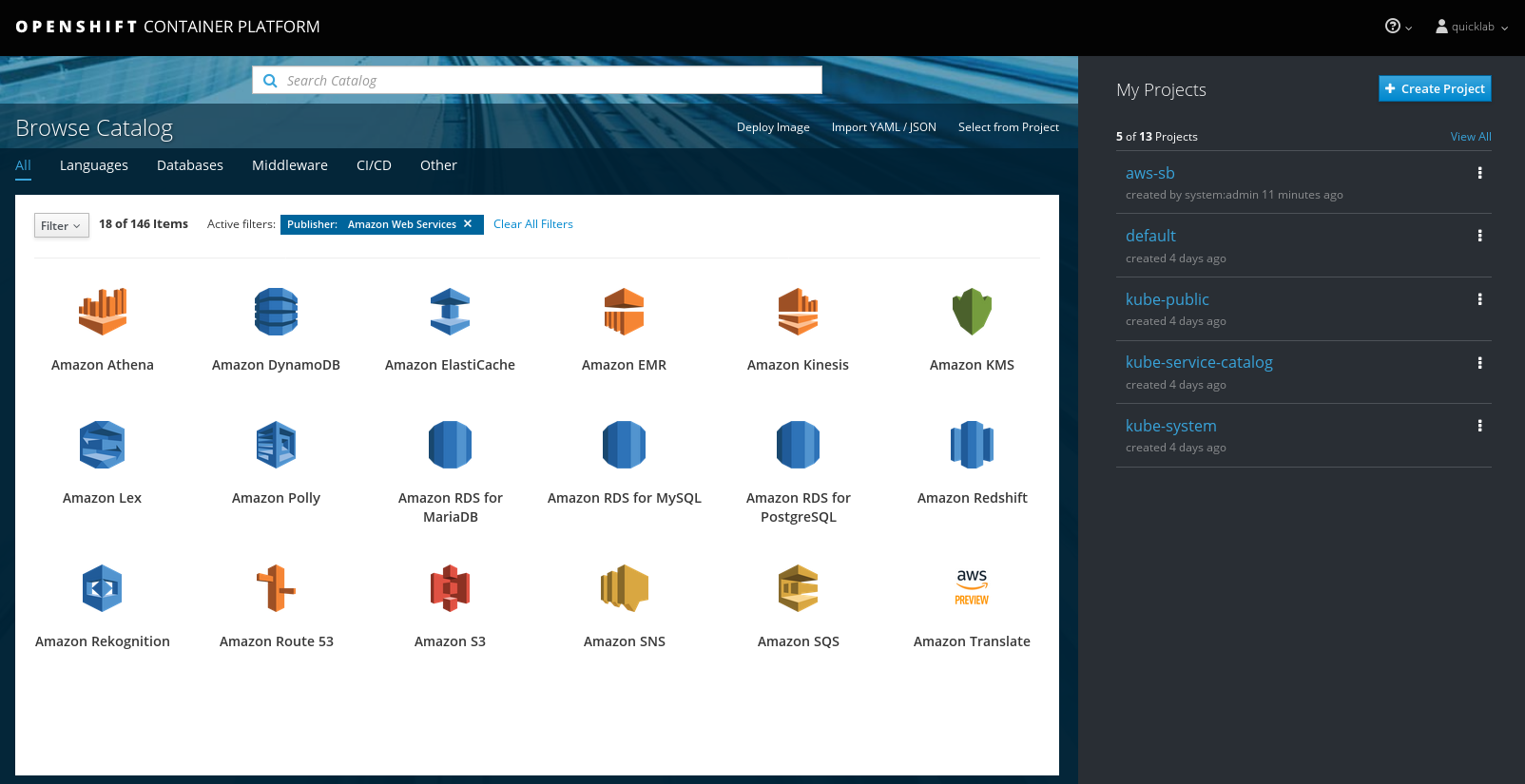|
SSL 2.0
Unsupported
Unsupported
Unsupported
SSL 3.0
Unsupported
Unsupported
Unsupported
TLS 1.0
No
[1]
No
[1]
Maybe
[2]
TLS 1.1
No
[1]
No
[1]
Maybe
[2]
TLS 1.2
TLS 1.3
N/A
[3]
N/A
[3]
N/A
[3]
Disabled by default, but can be enabled in the server configuration.
Some internal clients, such as the LDAP client.
TLS 1.3 is still under development.
The following list of enabled cipher suites of OpenShift Container Platform’s server and
oc
client are sorted in preferred order:
TLS_ECDHE_ECDSA_WITH_CHACHA20_POLY1305
TLS_ECDHE_RSA_WITH_CHACHA20_POLY1305
TLS_ECDHE_ECDSA_WITH_AES_128_GCM_SHA256
TLS_ECDHE_RSA_WITH_AES_128_GCM_SHA256
TLS_ECDHE_ECDSA_WITH_AES_256_GCM_SHA384
TLS_ECDHE_RSA_WITH_AES_256_GCM_SHA384
TLS_ECDHE_ECDSA_WITH_AES_128_CBC_SHA256
TLS_ECDHE_RSA_WITH_AES_128_CBC_SHA256
TLS_ECDHE_ECDSA_WITH_AES_128_CBC_SHA
TLS_ECDHE_ECDSA_WITH_AES_256_CBC_SHA
TLS_ECDHE_RSA_WITH_AES_128_CBC_SHA
TLS_ECDHE_RSA_WITH_AES_256_CBC_SHA
TLS_RSA_WITH_AES_128_GCM_SHA256
TLS_RSA_WITH_AES_256_GCM_SHA384
TLS_RSA_WITH_AES_128_CBC_SHA
TLS_RSA_WITH_AES_256_CBC_SHA
Chapter 2. Infrastructure Components
2.1. Kubernetes Infrastructure
Within OpenShift Container Platform, Kubernetes manages containerized applications across a set of containers or hosts and provides mechanisms for deployment, maintenance, and application-scaling. The container runtime packages, instantiates, and runs containerized applications. A Kubernetes cluster consists of one or more masters and a set of nodes.
You can optionally configure your masters for
high availability
(HA) to ensure that the cluster has no single point of failure.
OpenShift Container Platform uses Kubernetes 1.11 and Docker 1.13.1.
The master is the host or hosts that contain the control plane components, including the API server, controller manager server, and etcd. The master manages
nodes
in its Kubernetes cluster and schedules
pods
to run on those nodes.
Table 2.1. Master Components
|
Component
|
Description
|
|
API Server
The Kubernetes API server validates and configures the data for pods, services, and replication controllers. It also assigns pods to nodes and synchronizes pod information with service configuration.
etcd stores the persistent master state while other components watch etcd for changes to bring themselves into the desired state. etcd can be optionally configured for high availability, typically deployed with 2n+1 peer services.
Controller Manager Server
The controller manager server watches etcd for changes to replication controller objects and then uses the API to enforce the desired state. Several such processes create a cluster with one active leader at a time.
HAProxy
Optional, used when configuring
highly-available masters
with the
native
method to balance load between API master endpoints. The
cluster installation process
can configure HAProxy for you with the
native
method. Alternatively, you can use the
native
method but pre-configure your own load balancer of choice.
|
2.1.2.1. Control Plane Static Pods
The core control plane components, the API server and the controller manager components, run as
static pods
operated by the kubelet.
For masters that have etcd co-located on the same host, etcd is also moved to static pods. RPM-based etcd is still supported on etcd hosts that are not also masters.
In addition, the node components
openshift-sdn
and
openvswitch
are now run using a DaemonSet instead of a
systemd
service.
Even with control plane components running as static pods, master hosts still source their configuration from the
/etc/origin/master/master-config.yaml
file, as described in the
Master and Node Configuration
topic.
Startup Sequence Overview
Hyperkube
is a binary that contains all of Kubernetes (
kube-apiserver
,
controller-manager
,
scheduler
,
proxy
, and
kubelet
). On startup, the
kubelet
creates the
kubepods.slice
. Next, the
kubelet
creates the QoS-level slices
burstable.slice
and
best-effort.slice
inside the
kubepods.slice
. When a pod starts, the
kubelet
creats a pod-level slice with the format
pod<UUID-of-pod>.slice
and passes that path to the runtime on the other side of the Container Runtime Interface (CRI). Docker or CRI-O then creates the container-level slices inside the pod-level slice.
Mirror Pods
The kubelet on master nodes automatically creates
mirror pods
on the API server for each of the control plane static pods so that they are visible in the cluster in the
kube-system
project. Manifests for these static pods are installed by default by the
openshift-ansible
installer, located in the
/etc/origin/node/pods
directory on the master host.
These pods have the following
hostPath
volumes defined:
/etc/origin/master
Contains all certificates, configuration files, and the
admin.kubeconfig
file.
/var/lib/origin
Contains volumes and potential core dumps of the binary.
/etc/origin/cloudprovider
Contains cloud provider specific configuration (AWS, Azure, etc.).
/usr/libexec/kubernetes/kubelet-plugins
Contains additional third party volume plug-ins.
/etc/origin/kubelet-plugins
Contains additional third party volume plug-ins for system containers.
The set of operations you can do on the static pods is limited. For example:
$ oc logs master-api-<hostname> -n kube-system
returns the standard output from the API server. However:
$ oc delete pod master-api-<hostname> -n kube-system
will not actually delete the pod.
As another example, a cluster administrator might want to perform a common operation, such as increasing the
loglevel
of the API server to provide more verbose data if a problem occurs. You must edit the
/etc/origin/master/master.env
file, where the
--loglevel
parameter in the
OPTIONS
variable can be modified, because this value is passed to the process running inside the container. Changes require a restart of the process running inside the container.
Restarting Master Services
To restart control plane services running in control plane static pods, use the
master-restart
command on the master host.
To restart the master API:
# master-restart api
To restart the controllers:
# master-restart controllers
To restart etcd:
# master-restart etcd
Viewing Master Service Logs
To view logs for control plane services running in control plane static pods, use the
master-logs
command for the respective component:
# master-logs api api
# master-logs controllers controllers
# master-logs etcd etcd
2.1.2.2. High Availability Masters
You can optionally configure your masters for high availability (HA) to ensure that the cluster has no single point of failure.
To mitigate concerns about availability of the master, two activities are recommended:
A
runbook
entry should be created for reconstructing the master. A runbook entry is a necessary backstop for any highly-available service. Additional solutions merely control the frequency that the runbook must be consulted. For example, a cold standby of the master host can adequately fulfill SLAs that require no more than minutes of downtime for creation of new applications or recovery of failed application components.
Use a high availability solution to configure your masters and ensure that the cluster has no single point of failure. The
cluster installation documentation
provides specific examples using the
native
HA method and configuring HAProxy. You can also take the concepts and apply them towards your existing HA solutions using the
native
method instead of HAProxy.
In production OpenShift Container Platform clusters, you must maintain high availability of the API Server load balancer. If the API Server load balancer is not available, nodes cannot report their status, all their pods are marked dead, and the pods' endpoints are removed from the service.
In addition to configuring HA for OpenShift Container Platform, you must separately configure HA for the API Server load balancer. To configure HA, it is much preferred to integrate an enterprise load balancer (LB) such as an F5 Big-IP™ or a Citrix Netscaler™ appliance. If such solutions are not available, it is possible to run multiple HAProxy load balancers and use Keepalived to provide a floating virtual IP address for HA. However, this solution is not recommended for production instances.
When using the
native
HA method with HAProxy, master components have the following availability:
Table 2.2. Availability Matrix with HAProxy
|
Role
|
Style
|
Notes
|
|
Active-active
Fully redundant deployment with load balancing. Can be installed on separate hosts or collocated on master hosts.
API Server
Active-active
Managed by HAProxy.
Controller Manager Server
Active-passive
One instance is elected as a cluster leader at a time.
HAProxy
Active-passive
Balances load between API master endpoints.
While clustered etcd requires an odd number of hosts for quorum, the master services have no quorum or requirement that they have an odd number of hosts. However, since you need at least two master services for HA, it is common to maintain a uniform odd number of hosts when collocating master services and etcd.
A node provides the runtime environments for containers. Each node in a Kubernetes cluster has the required services to be managed by the master. Nodes also have the required services to run pods, including the container runtime, a kubelet, and a service proxy.
OpenShift Container Platform creates nodes from a cloud provider, physical systems, or virtual systems. Kubernetes interacts with
node objects
that are a representation of those nodes. The master uses the information from node objects to validate nodes with health checks. A node is ignored until it passes the health checks, and the master continues checking nodes until they are valid. The
Kubernetes documentation
has more information on node statuses and management.
Administrators can
manage nodes
in an OpenShift Container Platform instance using the CLI. To define full configuration and security options when launching node servers, use
dedicated node configuration files
.
See the
cluster limits
section for the recommended maximum number of nodes.
Each node has a kubelet that updates the node as specified by a container manifest, which is a YAML file that describes a pod. The kubelet uses a set of manifests to ensure that its containers are started and that they continue to run.
A container manifest can be provided to a kubelet by:
A file path on the command line that is checked every 20 seconds.
An HTTP endpoint passed on the command line that is checked every 20 seconds.
The kubelet watching an etcd server, such as
/registry/hosts/$(hostname -f)
, and acting on any changes.
The kubelet listening for HTTP and responding to a simple API to submit a new manifest.
Each node also runs a simple network proxy that reflects the services defined in the API on that node. This allows the node to do simple TCP and UDP stream forwarding across a set of back ends.
2.1.3.3. Node Object Definition
The following is an example node object definition in Kubernetes:
apiVersion: v1 1
kind: Node 2
metadata:
creationTimestamp: null
labels: 3
kubernetes.io/hostname: node1.example.com
name: node1.example.com 4
spec:
externalID: node1.example.com 5
status:
nodeInfo:
bootID: ""
containerRuntimeVersion: ""
kernelVersion: ""
kubeProxyVersion: ""
kubeletVersion: ""
machineID: ""
osImage: ""
systemUUID: ""
-
1
-
apiVersion
defines the API version to use.
kind
set to
Node
identifies this as a definition for a node object.
metadata.labels
lists any
labels
that have been added to the node.
metadata.name
is a required value that defines the name of the node object. This value is shown in the
NAME
column when running the
oc get nodes
command.
spec.externalID
defines the fully-qualified domain name where the node can be reached. Defaults to the
metadata.name
value when empty.
2.1.3.4. Node Bootstrapping
A node’s configuration is bootstrapped from the master, which means nodes pull their pre-defined configuration and client and server certificates from the master. This allows faster node start-up by reducing the differences between nodes, as well as centralizing more configuration and letting the cluster converge on the desired state. Certificate rotation and centralized certificate management are enabled by default.
When node services are started, the node checks if the
/etc/origin/node/node.kubeconfig
file and other node configuration files exist before joining the cluster. If they do not, the node pulls the configuration from the master, then joins the cluster.
ConfigMaps
are used to store the node configuration in the cluster, which populates the configuration file on the node host at
/etc/origin/node/node-config.yaml
. For definitions of the set of default node groups and their ConfigMaps, see
Defining Node Groups and Host Mappings
in Installing Clusters.
Node Bootstrap Workflow
The process for automatic node bootstrapping uses the following workflow:
By default during cluster installation, a set of
clusterrole
,
clusterrolebinding
and
serviceaccount
objects are created for use in node bootstrapping:
The
system:node-bootstrapper
cluster role is used for creating certificate signing requests (CSRs) during node bootstrapping:
$ oc describe clusterrole.authorization.openshift.io/system:node-bootstrapper
Modifying Node Configurations
A node’s configuration is modified by editing the appropriate ConfigMap in the
openshift-node
project. The
/etc/origin/node/node-config.yaml
must not be modified directly.
For example, for a node that is in the
node-config-compute
group, edit the ConfigMap using:
$ oc edit cm node-config-compute -n openshift-node
OpenShift Container Platform can utilize any server implementing the container image registry API as a source of images, including the Docker Hub, private registries run by third parties, and the integrated OpenShift Container Platform registry.
2.2.2. Integrated OpenShift Container Registry
OpenShift Container Platform provides an integrated container image registry called
OpenShift Container Registry
(OCR) that adds the ability to automatically provision new image repositories on demand. This provides users with a built-in location for their application builds to push the resulting images.
Whenever a new image is pushed to OCR, the registry notifies OpenShift Container Platform about the new image, passing along all the information about it, such as the namespace, name, and image metadata. Different pieces of OpenShift Container Platform react to new images, creating new builds and
deployments
.
OCR can also be deployed as a stand-alone component that acts solely as a container image registry, without the build and deployment integration. See
Installing a Stand-alone Deployment of OpenShift Container Registry
for details.
2.2.3. Third Party Registries
OpenShift Container Platform can create containers using images from third party registries, but it is unlikely that these registries offer the same image notification support as the integrated OpenShift Container Platform registry. In this situation OpenShift Container Platform will fetch tags from the remote registry upon imagestream creation. Refreshing the fetched tags is as simple as running
oc import-image <stream>
. When new images are detected, the previously-described build and deployment reactions occur.
OpenShift Container Platform can communicate with registries to access private image repositories using credentials supplied by the user. This allows OpenShift Container Platform to push and pull images to and from private repositories. The
Authentication
topic has more information.
2.2.4. Red Hat Quay Registries
If you need an enterprise-quality container image registry, Red Hat Quay is available both as a hosted service and as software you can install in your own data center or cloud environment. Advanced registry features in Red Hat Quay include geo-replication, image scanning, and the ability to roll back images.
Visit the
Quay.io
site to set up your own hosted Quay registry account. After that, follow the
Quay Tutorial
to log in to the Quay registry and start managing your images. Alternatively, refer to
Getting Started with Red Hat Quay
for information about setting up your own Red Hat Quay registry.
You can access your Red Hat Quay registry from OpenShift Container Platform like any remote container image registry. To learn how to set up credentials to access Red Hat Quay as a secured registry, refer to
Allowing Pods to Reference Images from Other Secured Registries
.
2.2.5. Authentication Enabled Red Hat Registry
All container images available through the Red Hat Container Catalog are hosted on an image registry,
registry.access.redhat.com
. With OpenShift Container Platform 3.11 Red Hat Container Catalog moved from
registry.access.redhat.com
to
registry.redhat.io
.
The new registry,
registry.redhat.io
, requires authentication for access to images and hosted content on OpenShift Container Platform. Following the move to the new registry, the existing registry will be available for a period of time.
OpenShift Container Platform pulls images from
registry.redhat.io
, so you must configure your cluster to use it.
The new registry uses standard OAuth mechanisms for authentication, with the following methods:
Authentication token.
Tokens, which are
generated by administrators
, are service accounts that give systems the ability to authenticate against the container image registry. Service accounts are not affected by changes in user accounts, so the token authentication method is reliable and resilient. This is the only supported authentication option for production clusters.
Web username and password.
This is the standard set of credentials you use to log in to resources such as
access.redhat.com
. While it is possible to use this authentication method with OpenShift Container Platform, it is not supported for production deployments. Restrict this authentication method to stand-alone projects outside OpenShift Container Platform.
You can use
docker login
with your credentials, either username and password or authentication token, to access content on the new registry.
All image streams point to the new registry. Because the new registry requires authentication for access, there is a new secret in the OpenShift namespace called
imagestreamsecret
.
You must place your credentials in two places:
OpenShift namespace
. Your credentials must exist in the OpenShift namespace so that the image streams in the OpenShift namespace can import.
Your host
. Your credentials must exist on your host because Kubernetes uses the credentials from your host when it goes to pull images.
To access the new registry:
Verify image import secret,
imagestreamsecret
, is in your OpenShift namespace. That secret has credentials that allow you to access the new registry.
Verify all of your cluster nodes have a
/var/lib/origin/.docker/config.json
, copied from master, that allows you to access the Red Hat registry.
The OpenShift Container Platform web console is a user interface accessible from a web browser. Developers can use the web console to visualize, browse, and manage the contents of
projects
.
JavaScript must be enabled to use the web console. For the best experience, use a web browser that supports
WebSockets
.
The web console runs as a pod on the
master
. The static assets required to run the web console are served by the pod. Administrators can also
customize the web console
using extensions, which let you run scripts and load custom stylesheets when the web console loads.
When you access the web console from a browser, it first loads all required static assets. It then makes requests to the OpenShift Container Platform APIs using the values defined from the
openshift start
option
--public-master
, or from the related parameter
masterPublicURL
in the
webconsole-config
config map defined in the
openshift-web-console
namespace. The web console uses WebSockets to maintain a persistent connection with the API server and receive updated information as soon as it is available.
The configured host names and IP addresses for the web console are whitelisted to access the API server safely even when the browser would consider the requests to be
cross-origin
. To access the API server from a web application using a different host name, you must whitelist that host name by specifying the
--cors-allowed-origins
option on
openshift start
or from the related
master configuration file parameter
corsAllowedOrigins
.
The
corsAllowedOrigins
parameter is controlled by the configuration field. No pinning or escaping is done to the value. The following is an example of how you can pin a host name and escape dots:
corsAllowedOrigins:
- (?i)//my\.subdomain\.domain\.com(:|\z)
-
The
(?i)
makes it case-insensitive.
The
//
pins to the beginning of the domain (and matches the double slash following
http:
or
https:
).
The
\.
escapes dots in the domain name.
The
(:|\z)
matches the end of the domain name
(\z)
or a port separator
(:)
.
After
logging in
, the web console provides developers with an overview for the currently selected
project
:
-
-
The project selector allows you to
switch between projects
you have access to.
To quickly find services from within project view, type in your search criteria
Create new applications
using a source repository
or service from the service catalog.
Notifications related to your project.
The
Overview
tab (currently selected) visualizes the contents of your project with a high-level view of each component.
Applications
tab: Browse and perform actions on your deployments, pods, services, and routes.
Builds
tab: Browse and perform actions on your builds and image streams.
Resources
tab: View your current quota consumption and other resources.
Storage
tab: View persistent volume claims and request storage for your applications.
Monitoring
tab: View logs for builds, pods, and deployments, as well as event notifications for all objects in your project.
Catalog
tab: Quickly get to the catalog from within a project.
Cockpit
is automatically installed and enabled in to help you monitor your development environment.
Red Hat Enterprise Linux Atomic Host: Getting Started with Cockpit
provides more information on using Cockpit.
For pods based on Java images, the web console also exposes access to a
hawt.io
-based JVM console for viewing and managing any relevant integration components. A
Connect
link is displayed in the pod’s details on the
Browse → Pods
page, provided the container has a port named
jolokia
.
After connecting to the JVM console, different pages are displayed depending on which components are relevant to the connected pod.
The following pages are available:
A
StatefulSet
controller provides a unique identity to its pods and determines the order of deployments and scaling.
StatefulSet
is useful for unique network identifiers, persistent storage, graceful deployment and scaling, and graceful deletion and termination.
The following topics provide high-level, architectural information on core concepts and objects you will encounter when using OpenShift Container Platform. Many of these objects come from Kubernetes, which is extended by OpenShift Container Platform to provide a more feature-rich development lifecycle platform.
Containers and images
are the building blocks for deploying your applications.
Pods and services
allow for containers to communicate with each other and proxy connections.
Projects and users
provide the space and means for communities to organize and manage their content together.
Builds and image streams
allow you to build working images and react to new images.
Deployments
add expanded support for the software development and deployment lifecycle.
Routes announce your service to the world.
Templates
allow for many objects to be created at once based on customized parameters.
3.2. Containers and Images
The basic units of OpenShift Container Platform applications are called
containers
.
Linux container technologies
are lightweight mechanisms for isolating running processes so that they are limited to interacting with only their designated resources.
Many application instances can be running in containers on a single host without visibility into each others' processes, files, network, and so on. Typically, each container provides a single service (often called a "micro-service"), such as a web server or a database, though containers can be used for arbitrary workloads.
The Linux kernel has been incorporating capabilities for container technologies for years. More recently the Docker project has developed a convenient management interface for Linux containers on a host. OpenShift Container Platform and Kubernetes add the ability to orchestrate Docker-formatted containers across multi-host installations.
Though you do not directly interact with the Docker CLI or service when using OpenShift Container Platform, understanding their capabilities and terminology is important for understanding their role in OpenShift Container Platform and how your applications function inside of containers. The
docker
RPM is available as part of RHEL 7, as well as CentOS and Fedora, so you can experiment with it separately from OpenShift Container Platform. Refer to the article
Get Started with Docker Formatted Container Images on Red Hat Systems
for a guided introduction.
A pod can have init containers in addition to application containers. Init containers allow you to reorganize setup scripts and binding code. An init container differs from a regular container in that it always runs to completion. Each init container must complete successfully before the next one is started.
For more information, see
Pods and Services
.
Containers in OpenShift Container Platform are based on Docker-formatted container
images
. An image is a binary that includes all of the requirements for running a single container, as well as metadata describing its needs and capabilities.
You can think of it as a packaging technology. Containers only have access to resources defined in the image unless you give the container additional access when creating it. By deploying the same image in multiple containers across multiple hosts and load balancing between them, OpenShift Container Platform can provide redundancy and horizontal scaling for a service packaged into an image.
You can use the Docker CLI directly to build images, but OpenShift Container Platform also supplies builder images that assist with creating new images by adding your code or configuration to existing images.
Because applications develop over time, a single image name can actually refer to many different versions of the "same" image. Each different image is referred to uniquely by its hash (a long hexadecimal number e.g.
fd44297e2ddb050ec4f…
) which is usually shortened to 12 characters (e.g.
fd44297e2ddb
).
Image Version Tag Policy
Rather than version numbers, the Docker service allows applying tags (such as
v1
,
v2.1
,
GA
, or the default
latest
) in addition to the image name to further specify the image desired, so you may see the same image referred to as
centos
(implying the
latest
tag),
centos:centos7
, or
fd44297e2ddb
.
Do not use the
latest
tag for any official OpenShift Container Platform images. These are images that start with
openshift3/
.
latest
can refer to a number of versions, such as
3.10
, or
3.11
.
How you tag the images dictates the updating policy. The more specific you are, the less frequently the image will be updated. Use the following to determine your chosen OpenShift Container Platform images policy:
The vX.Y tag points to X.Y.Z-<number>. For example, if the
registry-console
image is updated to v3.11, it points to the newest 3.11.Z-<number> tag, such as 3.11.1-8.
X.Y.Z
Similar to the vX.Y example above, the X.Y.Z tag points to the latest X.Y.Z-<number>. For example, 3.11.1 would point to 3.11.1-8
X.Y.Z-<number>
The tag is unique and does not change. When using this tag, the image does not update if an image is updated. For example, the 3.11.1-8 will always point to 3.11.1-8, even if an image is updated.
3.2.3. Container Image Registries
A container image registry is a service for storing and retrieving Docker-formatted container images. A registry contains a collection of one or more image repositories. Each image repository contains one or more tagged images. Docker provides its own registry, the
Docker Hub
, and you can also use private or third-party registries. Red Hat provides a registry at
registry.redhat.io
for subscribers. OpenShift Container Platform can also supply its own internal registry for managing custom container images.
The relationship between containers, images, and registries is depicted in the following diagram:
OpenShift Container Platform leverages the Kubernetes concept of a
pod
, which is one or more
containers
deployed together on one host, and the smallest compute unit that can be defined, deployed, and managed.
Pods are the rough equivalent of a machine instance (physical or virtual) to a container. Each pod is allocated its own internal IP address, therefore owning its entire port space, and containers within pods can share their local storage and networking.
Pods have a lifecycle; they are defined, then they are assigned to run on a node, then they run until their container(s) exit or they are removed for some other reason. Pods, depending on policy and exit code, may be removed after exiting, or may be retained in order to enable access to the logs of their containers.
OpenShift Container Platform treats pods as largely immutable; changes cannot be made to a pod definition while it is running. OpenShift Container Platform implements changes by terminating an existing pod and recreating it with modified configuration, base image(s), or both. Pods are also treated as expendable, and do not maintain state when recreated. Therefore pods should usually be managed by higher-level
controllers
, rather than directly by users.
For the maximum number of pods per OpenShift Container Platform node host, see the
Cluster Maximums
.
Bare pods that are not managed by a
replication controller
will be not rescheduled upon node disruption.
Below is an example definition of a pod that provides a long-running service, which is actually a part of the OpenShift Container Platform infrastructure: the integrated container image registry. It demonstrates many features of pods, most of which are discussed in other topics and thus only briefly mentioned here:
Pod Object Definition (YAML)
apiVersion: v1
kind: Pod
metadata:
annotations: { ... }
labels: 1
deployment: docker-registry-1
deploymentconfig: docker-registry
docker-registry: default
generateName: docker-registry-1- 2
spec:
containers: 3
- env: 4
- name: OPENSHIFT_CA_DATA
value: ...
- name: OPENSHIFT_CERT_DATA
value: ...
- name: OPENSHIFT_INSECURE
value: "false"
- name: OPENSHIFT_KEY_DATA
value: ...
- name: OPENSHIFT_MASTER
value: https://master.example.com:8443
image: openshift/origin-docker-registry:v0.6.2 5
imagePullPolicy: IfNotPresent
name: registry
ports: 6
- containerPort: 5000
protocol: TCP
resources: {}
securityContext: { ... } 7
volumeMounts: 8
- mountPath: /registry
name: registry-storage
- mountPath: /var/run/secrets/kubernetes.io/serviceaccount
name: default-token-br6yz
readOnly: true
dnsPolicy: ClusterFirst
imagePullSecrets:
- name: default-dockercfg-at06w
restartPolicy: Always 9
serviceAccount: default 10
volumes: 11
- emptyDir: {}
name: registry-storage
- name: default-token-br6yz
secret:
secretName: default-token-br6yz
Pods can be "tagged" with one or more
labels
, which can then be used to select and manage groups of pods in a single operation. The labels are stored in key/value format in the
metadata
hash. One label in this example is
docker-registry=default
.
Pods must have a unique name within their
namespace
. A pod definition may specify the basis of a name with the
generateName
attribute, and random characters will be added automatically to generate a unique name.
containers
specifies an array of container definitions; in this case (as with most), just one.
Environment variables can be specified to pass necessary values to each container.
Each container in the pod is instantiated from its own
Docker-formatted container image
.
The container can bind to ports which will be made available on the pod’s IP.
OpenShift Container Platform defines a security context for containers which specifies whether they are allowed to run as privileged containers, run as a user of their choice, and more. The default context is very restrictive but administrators can modify this as needed.
The container specifies where external storage volumes should be mounted within the container. In this case, there is a volume for storing the registry’s data, and one for access to credentials the registry needs for making requests against the OpenShift Container Platform API.
The
pod restart policy
with possible values
Always
,
OnFailure
, and
Never
. The default value is
Always
.
Pods making requests against the OpenShift Container Platform API is a common enough pattern that there is a
serviceAccount
field for specifying which
service account
user the pod should authenticate as when making the requests. This enables fine-grained access control for custom infrastructure components.
The pod defines storage volumes that are available to its container(s) to use. In this case, it provides an ephemeral volume for the registry storage and a
secret
volume containing the service account credentials.
This pod definition does not include attributes that are filled by OpenShift Container Platform automatically after the pod is created and its lifecycle begins. The
Kubernetes pod documentation
has details about the functionality and purpose of pods.
3.3.1.1. Pod Restart Policy
A pod restart policy determines how OpenShift Container Platform responds when containers in that pod exit. The policy applies to all containers in that pod.
The possible values are:
Always
- Tries restarting a successfully exited container on the pod continuously, with an exponential back-off delay (10s, 20s, 40s) until the pod is restarted. The default is
Always
.
OnFailure
- Tries restarting a failed container on the pod with an exponential back-off delay (10s, 20s, 40s) capped at 5 minutes.
Never
- Does not try to restart exited or failed containers on the pod. Pods immediately fail and exit.
Once bound to a node, a pod will never be bound to another node. This means that a controller is necessary in order for a pod to survive node failure:
The Custom build strategy allows developers to define a specific builder image responsible for the entire build process. Using your own builder image allows you to customize your build process.
A
Custom builder image
is a plain Docker-formatted container image embedded with build process logic, for example for building RPMs or base images. The
openshift/origin-custom-docker-builder
image is available on the
Docker Hub
registry as an example implementation of a Custom builder image.
The Pipeline build strategy allows developers to define a
Jenkins pipeline
for execution by the Jenkins pipeline plugin. The build can be started, monitored, and managed by OpenShift Container Platform in the same way as any other build type.
Pipeline workflows are defined in a Jenkinsfile, either embedded directly in the build configuration, or supplied in a Git repository and referenced by the build configuration.
The first time a project defines a build configuration using a Pipeline strategy, OpenShift Container Platform instantiates a Jenkins server to execute the pipeline. Subsequent Pipeline build configurations in the project share this Jenkins server.
For more details on how the Jenkins server is deployed and how to configure or disable the autoprovisioning behavior, see
Configuring Pipeline Execution
.
The Jenkins server is not automatically removed, even if all Pipeline build configurations are deleted. It must be manually deleted by the user.
For more information about Jenkins Pipelines, see the
Jenkins documentation
.
An image stream and its associated tags provide an abstraction for referencing
container images
from within OpenShift Container Platform. The image stream and its tags allow you to see what images are available and ensure that you are using the specific image you need even if the image in the repository changes.
Image streams do not contain actual image data, but present a single virtual view of related images, similar to an image repository.
You can configure
Builds
and
Deployments
to watch an image stream for notifications when new images are added and react by performing a Build or Deployment, respectively.
For example, if a Deployment is using a certain image and a new version of that image is created, a Deployment could be automatically performed to pick up the new version of the image.
However, if the image stream tag used by the Deployment or Build is not updated, then even if the container image in the container image registry is updated, the Build or Deployment will continue using the previous (presumably known good) image.
The source images can be stored in any of the following:
OpenShift Container Platform’s
integrated registry
An external registry, for example
registry.redhat.io
or
hub.docker.com
Other image streams in the OpenShift Container Platform cluster
When you define an object that references an image stream tag (such as a Build or Deployment configuration), you point to an image stream tag, not the Docker repository. When you Build or Deploy your application, OpenShift Container Platform queries the Docker repository using the image stream tag to locate the associated ID of the image and uses that exact image.
The image stream metadata is stored in the etcd instance along with other cluster information.
The following image stream contains two tags:
34
which points to a Python v3.4 image and
35
which points to a Python v3.5 image:
$ oc describe is python
Example Output
Name: python
Namespace: imagestream
Created: 25 hours ago
Labels: app=python
Annotations: openshift.io/generated-by=OpenShiftWebConsole
openshift.io/image.dockerRepositoryCheck=2017-10-03T19:48:00Z
Docker Pull Spec: docker-registry.default.svc:5000/imagestream/python
Image Lookup: local=false
Unique Images: 2
Tags: 2
tagged from centos/python-34-centos7
* centos/python-34-centos7@sha256:28178e2352d31f240de1af1370be855db33ae9782de737bb005247d8791a54d0
14 seconds ago
tagged from centos/python-35-centos7
* centos/python-35-centos7@sha256:2efb79ca3ac9c9145a63675fb0c09220ab3b8d4005d35e0644417ee552548b10
7 seconds ago
Using image streams has several significant benefits:
You can tag, rollback a tag, and quickly deal with images, without having to re-push using the command line.
You can trigger Builds and Deployments when a new image is pushed to the registry. Also, OpenShift Container Platform has generic triggers for other resources (such as Kubernetes objects).
You can
mark a tag for periodic re-import
. If the source image has changed, that change is picked up and reflected in the image stream, which triggers the Build and/or Deployment flow, depending upon the Build or Deployment configuration.
You can share images using fine-grained access control and quickly distribute images across your teams.
If the source image changes, the image stream tag will still point to a known-good version of the image, ensuring that your application will not break unexpectedly.
You can
configure security
around who can view and use the images through permissions on the image stream objects.
Users that lack permission to read or list images on the cluster level can still retrieve the images tagged in a project using image streams.
For a curated set of image streams, see the
OpenShift Image Streams and Templates library
.
When using image streams, it is important to understand what the image stream tag is pointing to and how changes to tags and images can affect you. For example:
If your image stream tag points to a container image tag, you need to understand how that container image tag is updated. For example, a container image tag
docker.io/ruby:2.5
points to a v2.5 ruby image, but a container image tag
docker.io/ruby:latest
changes with major versions. So, the container image tag that a image stream tag points to can tell you how stable the image stream tag is.
If your image stream tag follows another image stream tag instead of pointing directly to a container image tag, it is possible that the image stream tag might be updated to follow a different image stream tag in the future. This change might result in picking up an incompatible version change.
-
Docker repository
-
A collection of related container images and tags identifying them. For example, the OpenShift Jenkins images are in a Docker repository:
docker.io/openshift/jenkins-2-centos7
-
Container registry
-
A content server that can store and service images from Docker repositories. For example:
registry.redhat.io
-
container image
-
A specific set of content that can be run as a container. Usually associated with a particular tag within a Docker repository.
-
container image tag
-
A label applied to a container image in a repository that distinguishes a specific image. For example, here
3.6.0
is a tag:
docker.io/openshift/jenkins-2-centos7:3.6.0
A container image tag can be updated to point to new container image content at any time.
-
container image ID
-
A SHA (Secure Hash Algorithm) code that can be used to pull an image. For example:
docker.io/openshift/jenkins-2-centos7@sha256:ab312bda324
A SHA image ID cannot change. A specific SHA identifier always references the exact same container image content.
-
Image stream
-
An OpenShift Container Platform object that contains pointers to any number of Docker-formatted container images identified by tags. You can think of an image stream as equivalent to a Docker repository.
-
Image stream tag
-
A named pointer to an image in an image stream. An image stream tag is similar to a container image tag. See
Image Stream Tag
below.
-
Image stream image
-
An image that allows you to retrieve a specific container image from a particular image stream where it is tagged. An image stream image is an API resource object that pulls together some metadata about a particular image SHA identifier. See
Image Stream Images
below.
-
Image stream trigger
-
A trigger that causes a specific action when an image stream tag changes. For example, importing can cause the value of the tag to change, which causes a trigger to fire when there are Deployments, Builds, or other resources listening for those. See
Image Stream Triggers
below.
3.5.2.3. Image Stream Images
An
image stream image
points from within an image stream to a particular image ID.
Image stream images allow you to retrieve metadata about an image from a particular image stream where it is tagged.
Image stream image objects are automatically created in OpenShift Container Platform whenever you import or tag an image into the image stream. You should never have to explicitly define an image stream image object in any image stream definition that you use to create image streams.
The image stream image consists of the image stream name and image ID from the repository, delimited by an
@
sign:
<image-stream-name>@<image-id>
To refer to the image in the
image stream object example above
, the image stream image looks like:
origin-ruby-sample@sha256:47463d94eb5c049b2d23b03a9530bf944f8f967a0fe79147dd6b9135bf7dd13d
3.5.2.4. Image Stream Tags
An
image stream tag
is a named pointer to an image in an
image stream
. It is often abbreviated as
istag
. An image stream tag is used to reference or retrieve an image for a given image stream and tag.
Image stream tags can reference any local or externally managed image. It contains a history of images represented as a stack of all images the tag ever pointed to. Whenever a new or existing image is tagged under particular image stream tag, it is placed at the first position in the history stack. The image previously occupying the top position will be available at the second position, and so forth. This allows for easy rollbacks to make tags point to historical images again.
The following image stream tag is from the
image stream object example above
:
Image Stream Tag with Two Images in its History
tags:
- items:
- created: 2017-09-02T10:15:09Z
dockerImageReference: 172.30.56.218:5000/test/origin-ruby-sample@sha256:47463d94eb5c049b2d23b03a9530bf944f8f967a0fe79147dd6b9135bf7dd13d
generation: 2
image: sha256:909de62d1f609a717ec433cc25ca5cf00941545c83a01fb31527771e1fab3fc5
- created: 2017-09-29T13:40:11Z
dockerImageReference: 172.30.56.218:5000/test/origin-ruby-sample@sha256:909de62d1f609a717ec433cc25ca5cf00941545c83a01fb31527771e1fab3fc5
generation: 1
image: sha256:47463d94eb5c049b2d23b03a9530bf944f8f967a0fe79147dd6b9135bf7dd13d
tag: latest
Image stream tags can be
permanent
tags or
tracking
tags.
Permanent tags
are version-specific tags that point to a particular version of an image, such as Python 3.5.
Tracking tags
are reference tags that follow another image stream tag and could be updated in the future to change which image they follow, much like a symlink. Note that these new levels are not guaranteed to be backwards-compatible.
For example, the
latest
image stream tags that ship with OpenShift Container Platform are tracking tags. This means consumers of the
latest
image stream tag will be updated to the newest level of the framework provided by the image when a new level becomes available. A
latest
image stream tag to
v3.10
could be changed to
v3.11
at any time. It is important to be aware that these
latest
image stream tags behave differently than the Docker
latest
tag. The
latest
image stream tag, in this case, does not point to the latest image in the Docker repository. It points to another image stream tag, which might not be the latest version of an image. For example, if the
latest
image stream tag points to
v3.10
of an image, when the
3.11
version is released, the
latest
tag is not automatically updated to
v3.11
, and remains at
v3.10
until it is manually updated to point to a
v3.11
image stream tag.
Tracking tags are limited to a single image stream and cannot reference other image streams.
You can create your own image stream tags for your own needs. See the
Recommended Tagging Conventions
.
The image stream tag is composed of the name of the image stream and a tag, separated by a colon:
<image stream name>:<tag>
For example, to refer to the
sha256:47463d94eb5c049b2d23b03a9530bf944f8f967a0fe79147dd6b9135bf7dd13d
image in the
image stream object example above
, the image stream tag would be:
origin-ruby-sample:latest
3.5.2.5. Image Stream Change Triggers
Image stream triggers allow your Builds and Deployments to be automatically invoked when a new version of an upstream image is available.
For example, Builds and Deployments can be automatically started when an image stream tag is modified. This is achieved by monitoring that particular image stream tag and notifying the Build or Deployment when a change is detected.
The
ImageChange
trigger results in a new replication controller whenever the content of an
image stream tag
changes (when a new version of the image is pushed).
3.5.2.6. Image Stream Mappings
When the
integrated registry
receives a new image, it creates and sends an image stream mapping to OpenShift Container Platform, providing the image’s project, name, tag, and image metadata.
Configuring image stream mappings is an advanced feature.
This information is used to create a new image (if it does not already exist) and to tag the image into the image stream. OpenShift Container Platform stores complete metadata about each image, such as commands, entry point, and environment variables. Images in OpenShift Container Platform are immutable and the maximum name length is 63 characters.
See the
Developer Guide
for details on manually tagging images.
The following image stream mapping example results in an image being tagged as
test/origin-ruby-sample:latest
:
3.5.2.7. Working with Image Streams
The following sections describe how to use image streams and image stream tags. For more information on working with image streams, see
Managing Images
.
3.5.2.7.1. Getting Information about Image Streams
To get general information about the image stream and detailed information about all the tags it is pointing to, use the following command:
$ oc describe is/<image-name>
For example:
$ oc describe is/python
3.5.2.7.2. Adding Additional Tags to an Image Stream
To add a tag that points to one of the existing tags, you can use the
oc tag
command:
oc tag <image-name:tag> <image-name:tag>
For example:
$ oc tag python:3.5 python:latest
3.5.2.7.4. Updating an Image Stream Tag
To update a tag to reflect another tag in an image stream:
$ oc tag <image-name:tag> <image-name:latest>
For example, the following updates the
latest
tag to reflect the
3.6
tag in an image stream:
$ oc tag python:3.6 python:latest
3.5.2.7.6. Configuring Periodic Importing of Tags
When working with an external container image registry, to periodically re-import an image (such as, to get latest security updates), use the
--scheduled
flag:
$ oc tag <repositiory/image> <image-name:tag> --scheduled
For example:
$ oc tag docker.io/python:3.6.0 python:3.6 --scheduled
3.6.1. Replication controllers
A
replication controller
ensures that a specified number of replicas of a pod are running at all times. If pods exit or are deleted, the replication controller acts to instantiate more up to the defined number. Likewise, if there are more running than desired, it deletes as many as necessary to match the defined amount.
A replication controller configuration consists of:
The number of replicas desired (which can be adjusted at runtime).
A pod definition to use when creating a replicated pod.
A selector for identifying managed pods.
A selector is a set of labels assigned to the pods that are managed by the replication controller. These labels are included in the pod definition that the replication controller instantiates. The replication controller uses the selector to determine how many instances of the pod are already running in order to adjust as needed.
The replication controller does not perform auto-scaling based on load or traffic, as it does not track either. Rather, this would require its replica count to be adjusted by an external auto-scaler.
A replication controller is a core Kubernetes object called
ReplicationController
.
The following is an example
ReplicationController
definition:
apiVersion: v1
kind: ReplicationController
metadata:
name: frontend-1
spec:
replicas: 1 1
selector: 2
name: frontend
template: 3
metadata:
labels: 4
name: frontend 5
spec:
containers:
- image: openshift/hello-openshift
name: helloworld
ports:
- containerPort: 8080
protocol: TCP
restartPolicy: Always
-
1
-
The number of copies of the pod to run.
The label selector of the pod to run.
A template for the pod the controller creates.
Labels on the pod should include those from the label selector.
The maximum name length after expanding any parameters is 63 characters.
Similar to a
replication controller
, a replica set ensures that a specified number of pod replicas are running at any given time. The difference between a replica set and a replication controller is that a replica set supports set-based selector requirements whereas a replication controller only supports equality-based selector requirements.
Only use replica sets if you require custom update orchestration or do not require updates at all, otherwise, use
Deployments
. Replica sets can be used independently, but are used by deployments to orchestrate pod creation, deletion, and updates. Deployments manage their replica sets automatically, provide declarative updates to pods, and do not have to manually manage the replica sets that they create.
A replica set is a core Kubernetes object called
ReplicaSet
.
The following is an example
ReplicaSet
definition:
apiVersion: apps/v1
kind: ReplicaSet
metadata:
name: frontend-1
labels:
tier: frontend
spec:
replicas: 3
selector: 1
matchLabels: 2
tier: frontend
matchExpressions: 3
- {key: tier, operator: In, values: [frontend]}
template:
metadata:
labels:
tier: frontend
spec:
containers:
- image: openshift/hello-openshift
name: helloworld
ports:
- containerPort: 8080
protocol: TCP
restartPolicy: Always
-
1
-
A label query over a set of resources. The result of
matchLabels
and
matchExpressions
are logically conjoined.
Equality-based selector to specify resources with labels that match the selector.
Set-based selector to filter keys. This selects all resources with key equal to
tier
and value equal to
frontend
.
A job is similar to a replication controller, in that its purpose is to create pods for specified reasons. The difference is that replication controllers are designed for pods that will be continuously running, whereas jobs are for one-time pods. A job tracks any successful completions and when the specified amount of completions have been reached, the job itself is completed.
The following example computes π to 2000 places, prints it out, then completes:
apiVersion: extensions/v1
kind: Job
metadata:
name: pi
spec:
selector:
matchLabels:
app: pi
template:
metadata:
name: pi
labels:
app: pi
spec:
containers:
- name: pi
image: perl
command: ["perl", "-Mbignum=bpi", "-wle", "print bpi(2000)"]
restartPolicy: Never
See the
Jobs
topic for more information on how to use jobs.
3.6.4. Deployments and Deployment Configurations
Building on replication controllers, OpenShift Container Platform adds expanded support for the software development and deployment lifecycle with the concept of deployments. In the simplest case, a deployment just creates a new replication controller and lets it start up pods. However, OpenShift Container Platform deployments also provide the ability to transition from an existing deployment of an image to a new one and also define hooks to be run before or after creating the replication controller.
The OpenShift Container Platform
DeploymentConfig
object defines the following details of a deployment:
The elements of a
ReplicationController
definition.
Triggers for creating a new deployment automatically.
The strategy for transitioning between deployments.
Life cycle hooks.
Each time a deployment is triggered, whether manually or automatically, a deployer pod manages the deployment (including scaling down the old replication controller, scaling up the new one, and running hooks). The deployment pod remains for an indefinite amount of time after it completes the deployment in order to retain its logs of the deployment. When a deployment is superseded by another, the previous replication controller is retained to enable easy rollback if needed.
For detailed instructions on how to create and interact with deployments, refer to
Deployments
.
Here is an example
DeploymentConfig
definition with some omissions and callouts:
apiVersion: v1
kind: DeploymentConfig
metadata:
name: frontend
spec:
replicas: 5
selector:
name: frontend
template: { ... }
triggers:
- type: ConfigChange 1
- imageChangeParams:
automatic: true
containerNames:
- helloworld
from:
kind: ImageStreamTag
name: hello-openshift:latest
type: ImageChange 2
strategy:
type: Rolling 3
-
1
-
A
ConfigChange
trigger causes a new deployment to be created any time the replication controller template changes.
An
ImageChange
trigger causes a new deployment to be created each time a new version of the backing image is available in the named image stream.
The default
Rolling
strategy makes a downtime-free transition between deployments.
A template describes a set of
objects
that can be parameterized and processed to produce a list of objects for creation by OpenShift Container Platform. The objects to create can include anything that users have permission to create within a project, for example
services
, build configurations, and
deployment configurations
. A template may also define a set of
labels
to apply to every object defined in the template.
See the
template guide
for details about creating and using templates.
Chapter 4. Additional Concepts
The authentication layer identifies the user associated with requests to the OpenShift Container Platform API. The authorization layer then uses information about the requesting user to determine if the request should be allowed.
As an administrator, you can
configure authentication
using a
master configuration file
.
A
user
in OpenShift Container Platform is an entity that can make requests to the OpenShift Container Platform API. Typically, this represents the account of a developer or administrator that is interacting with OpenShift Container Platform.
A user can be assigned to one or more
groups
, each of which represent a certain set of users. Groups are useful when
managing authorization policies
to grant permissions to multiple users at once, for example allowing access to
objects
within a
project
, versus granting them to users individually.
In addition to explicitly defined groups, there are also system groups, or
virtual groups
, that are automatically provisioned by OpenShift. These can be seen when
viewing cluster bindings
.
In the default set of virtual groups, note the following in particular:
4.1.3. API Authentication
Requests to the OpenShift Container Platform API are authenticated using the following methods:
-
OAuth Access Tokens
-
-
Obtained from the OpenShift Container Platform OAuth server using the
<master>
/oauth/authorize
and
<master>
/oauth/token
endpoints.
Sent as an
Authorization: Bearer…
header.
Sent as a websocket subprotocol header in the form
base64url.bearer.authorization.k8s.io.<base64url-encoded-token>
for websocket requests.
-
X.509 Client Certificates
-
-
Requires a HTTPS connection to the API server.
Verified by the API server against a trusted certificate authority bundle.
The API server creates and distributes certificates to controllers to authenticate themselves.
Any request with an invalid access token or an invalid certificate is rejected by the authentication layer with a 401 error.
If no access token or certificate is presented, the authentication layer assigns the
system:anonymous
virtual user and the
system:unauthenticated
virtual group to the request. This allows the authorization layer to determine which requests, if any, an anonymous user is allowed to make.
A request to the OpenShift Container Platform API can include an
Impersonate-User
header, which indicates that the requester wants to have the request handled as though it came from the specified user. You impersonate a user by adding the
--as=<user>
flag to requests.
Before User A can impersonate User B, User A is authenticated. Then, an authorization check occurs to ensure that User A is allowed to impersonate the user named User B. If User A is requesting to impersonate a service account,
system:serviceaccount:namespace:name
, OpenShift Container Platform confirms that User A can impersonate the
serviceaccount
named
name
in
namespace
. If the check fails, the request fails with a 403 (Forbidden) error code.
By default, project administrators and editors can impersonate service accounts in their namespace. The
sudoers
role allows a user to impersonate
system:admin
, which in turn has cluster administrator permissions. The ability to impersonate
system:admin
grants some protection against typos, but not security, for someone administering the cluster. For example, running
oc delete nodes --all
fails, but running
oc delete nodes --all --as=system:admin
succeeds. You can grant a user that permission by running this command:
$ oc create clusterrolebinding <any_valid_name> --clusterrole=sudoer --user=<username>
If you need to create a project request on behalf of a user, include the
--as=<user> --as-group=<group1> --as-group=<group2>
flags in your command. Because
system:authenticated:oauth
is the only bootstrap group that can create project requests, you must impersonate that group, as shown in the following example:
$ oc new-project <project> --as=<user> \
--as-group=system:authenticated --as-group=system:authenticated:oauth
The OpenShift Container Platform master includes a built-in OAuth server. Users obtain OAuth access tokens to authenticate themselves to the API.
When a person requests a new OAuth token, the OAuth server uses the configured
identity provider
to determine the identity of the person making the request.
It then determines what user that identity maps to, creates an access token for that user, and returns the token for use.
Every request for an OAuth token must specify the OAuth client that will receive and use the token. The following OAuth clients are automatically created when starting the OpenShift Container Platform API:
|
|