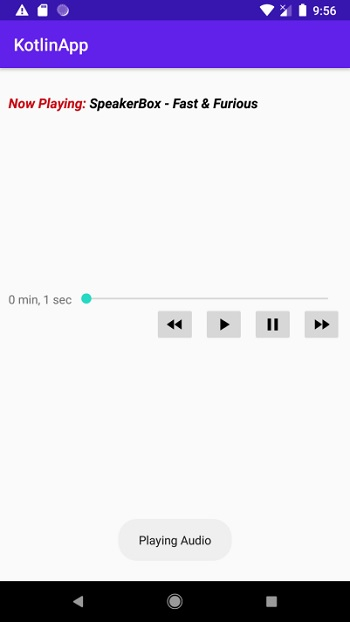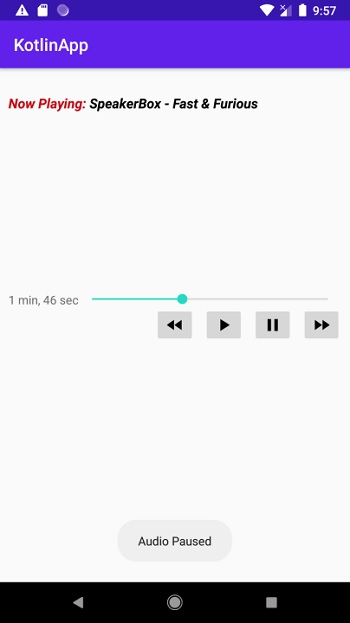This example demonstrates how to implement a MediaPlayer class to implement a basic Audio Player in an Android Kotlin app.
Step 1
− Create a new project in Android Studio, go to File ⇉ New Project and fill all required details to create a new project.
Step 2
− Add the following code to res/layout/activity_main.xml.
<?xml version="1.0" encoding="utf-8"?>
<RelativeLayout xmlns:android="http://schemas.android.com/apk/res/android"
android:layout_width="match_parent"
android:layout_height="match_parent"
android:paddingLeft="10dp"
android:paddingRight="10dp">
<TextView
android:id="@+id/textView"
android:layout_width="wrap_content"
android:layout_height="wrap_content"
android:layout_marginTop="30dp"
android:text="Now Playing: "
android:textAppearance="?android:attr/textAppearanceMedium"
android:textColor="@android:color/holo_red_dark"
android:textSize="16sp"
android:textStyle="bold|italic" />
<TextView
android:id="@+id/txtSongName"
android:layout_width="wrap_content"
android:layout_height="wrap_content"
android:layout_alignBaseline="@+id/textView"
android:layout_toEndOf="@+id/textView"
android:textColor="@android:color/background_dark"
android:textSize="16sp"
android:textStyle="bold|italic" />
<ImageButton
android:id="@+id/btnBackward"
android:layout_width="wrap_content"
android:layout_height="wrap_content"
android:layout_centerInParent="true"
android:src="@drawable/ic_back" />
<ImageButton
android:id="@+id/btnPlay"
android:layout_width="wrap_content"
android:layout_height="wrap_content"
android:layout_alignTop="@+id/btnBackward"
android:layout_marginStart="10dp"
android:layout_toEndOf="@+id/btnBackward"
android:src="@drawable/ic_play" />
<ImageButton
android:id="@+id/btnPause"
android:layout_width="wrap_content"
android:layout_height="wrap_content"
android:layout_alignTop="@+id/btnPlay"
android:layout_marginStart="10dp"
android:layout_toEndOf="@+id/btnPlay"
android:src="@drawable/ic_pause" />
<ImageButton
android:id="@+id/btnForward"
android:layout_width="wrap_content"
android:layout_height="wrap_content"
android:layout_alignTop="@+id/btnPause"
android:layout_marginStart="10dp"
android:layout_toEndOf="@+id/btnPause"
android:contentDescription="@+id/imageButton3"
android:src="@drawable/ic_forward" />
<TextView
android:id="@+id/txtStartTime"
android:layout_width="wrap_content"
android:layout_height="wrap_content"
android:layout_alignTop="@+id/seekBar"
android:text="0 min, 0 sec" />
<SeekBar
android:id="@+id/seekBar"
android:layout_width="match_parent"
android:layout_height="wrap_content"
android:layout_above="@+id/btnBackward"
android:layout_toStartOf="@+id/txtSongTime"
android:layout_toEndOf="@+id/txtStartTime" />
<TextView
android:id="@+id/txtSongTime"
android:layout_width="wrap_content"
android:layout_height="wrap_content"
android:layout_alignTop="@+id/seekBar"
android:layout_toEndOf="@+id/btnForward"
android:text="0 min, 0 sec " />
</RelativeLayout>
Step 3
− Add the following code to MainActivity.kt
import android.media.MediaPlayer
import android.os.Bundle
import android.os.Handler
import android.widget.ImageButton
import android.widget.SeekBar
import android.widget.TextView
import android.widget.Toast
import androidx.appcompat.app.AppCompatActivity
import kotlinx.android.synthetic.main.activity_main.*
import java.util.concurrent.TimeUnit
class MainActivity : AppCompatActivity() {
lateinit var forwardBtn: ImageButton
lateinit var backwardBtn: ImageButton
lateinit var pauseBtn: ImageButton
lateinit var playBtn: ImageButton
lateinit var mediaPlayer: MediaPlayer
private lateinit var songName: TextView
private lateinit var startTime: TextView
private lateinit var songTime: TextView
private lateinit var seekBar: SeekBar
private var handler: Handler = Handler()
private var onTime: Int = 0
private var playTime: Int = 0
private var endTime: Int = 0
private var forwardTime: Int = 5000
private var backwardTime: Int = 5000
override fun onCreate(savedInstanceState: Bundle?) {
super.onCreate(savedInstanceState)
setContentView(R.layout.activity_main)
title = "KotlinApp"
backwardBtn = findViewById(R.id.btnBackward)
forwardBtn = findViewById(R.id.btnForward)
playBtn = findViewById(R.id.btnPlay)
pauseBtn = findViewById(R.id.btnPause)
songName = findViewById(R.id.txtSongName)
startTime = findViewById(R.id.txtStartTime)
songTime = findViewById(R.id.txtSongTime)
songName.text = "SpeakerBox - Fast & Furious"
mediaPlayer = MediaPlayer.create(this, R.raw.fast_and_furious)
seekBar = findViewById(R.id.seekBar)
seekBar.isClickable = false
pauseBtn.isEnabled = true
playBtn.setOnClickListener {
Toast.makeText(this, "Playing Audio", Toast.LENGTH_SHORT).show()
mediaPlayer.start()
endTime = mediaPlayer.duration
playTime = mediaPlayer.currentPosition
seekBar.max = endTime
onTime = 1
songTime.text = String.format(
"%d min, %d sec",
TimeUnit.MILLISECONDS.toMinutes(endTime.toLong()),
TimeUnit.MILLISECONDS.toSeconds(endTime.toLong()) -
TimeUnit.MINUTES.toSeconds(TimeUnit.MILLISECONDS.toMinutes(endTime.toLong()))
startTime.text = String.format(
"%d min, %d sec",
TimeUnit.MILLISECONDS.toMinutes(playTime.toLong()),
TimeUnit.MILLISECONDS.toSeconds(playTime.toLong()) -
TimeUnit.MINUTES.toSeconds(TimeUnit.MILLISECONDS.toMinutes(playTime.toLong()))
seekBar.progress = playTime
handler.postDelayed(updateSongTime, 100)
pauseBtn.isEnabled = true
playBtn.isEnabled = false
btnPause.setOnClickListener {
mediaPlayer.pause()
pauseBtn.isEnabled = false
playBtn.isEnabled = true
Toast.makeText(applicationContext, "Audio Paused", Toast.LENGTH_SHORT).show()
btnForward.setOnClickListener {
if ((playTime + forwardTime) <= endTime) {
playTime += forwardTime
mediaPlayer.seekTo(playTime)
else {
Toast.makeText(
applicationContext,
"Cannot jump forward 5 seconds",
Toast.LENGTH_SHORT
).show()
if (!playBtn.isEnabled) {
playBtn.isEnabled = true
btnBackward.setOnClickListener {
if ((playTime - backwardTime) > 0) {
playTime -= backwardTime
mediaPlayer.seekTo(playTime)
else {
Toast.makeText(
applicationContext,
"Cannot jump backward 5 seconds",
Toast.LENGTH_SHORT
).show()
if (!playBtn.isEnabled) {
playBtn.isEnabled = true
private val updateSongTime = object : Runnable {
override fun run() {
playTime = mediaPlayer.currentPosition
startTime.text = String.format(
"%d min, %d sec", TimeUnit.MILLISECONDS.toMinutes(playTime.toLong()
(TimeUnit.MILLISECONDS.toSeconds(playTime.toLong()) - TimeUnit.MINUTES.toSeconds
(TimeUnit.MILLISECONDS.toMinutes(
playTime.toLong()
seekBar.progress = playTime
handler.postDelayed(this, 100)
}
Step 4
− Add the following code to androidManifest.xml
<?xml version="1.0" encoding="utf-8"?>
<manifest xmlns:android="http://schemas.android.com/apk/res/android"
package="app.com.kotlipapp">
<application
android:allowBackup="true"
android:icon="@mipmap/ic_launcher"
android:label="@string/app_name"
android:roundIcon="@mipmap/ic_launcher_round"
android:supportsRtl="true"
android:theme="@style/AppTheme">
<activity android:name=".MainActivity">
<intent-filter>
<action android:name="android.intent.action.MAIN" />
<category android:name="android.intent.category.LAUNCHER" />
</intent-filter>
</activity>
</application>
</manifest>
Let's try to run your application. I assume you have connected your actual Android Mobile device with your computer. To run the app from android studio, open one of your project's activity files and click the Run
 icon from the toolbar. Select your mobile device as an option and then check your mobile device which will display your default screen −
icon from the toolbar. Select your mobile device as an option and then check your mobile device which will display your default screen −
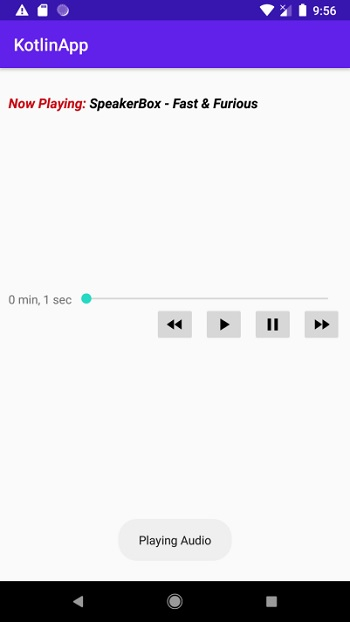

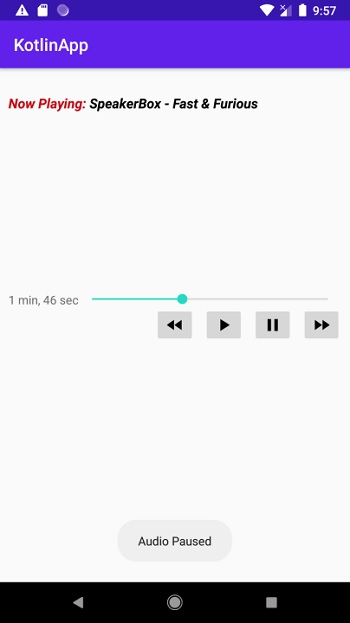
Click
here
to download the project code.
Related Articles
MediaPlayer class to implement a basic Audio Player in an Android App
How to create a WebView in an Android App using Kotlin?
How to use AutoCompleteTextView in an Android App using Kotlin?
Working with RecyclerView in an Android App using Kotlin?
How to embed youtube as an audio player?
How to call OnDestroy Activity in an Android App using Kotlin?
How to create Tab Layout in an Android App using Kotlin?
How to create GridView Layout in an Android App using Kotlin?
How to work with Camera in an Android App using Kotlin?
How to add an audio player to an HTML webpage?
How to read a simple text file in an Android App using Kotlin?
How to use Calendar Widget using the CalendarView class in Android App using Kotlin?
How to Implement SuperBottomBar in Android App?
How to create Text to Speech in an Android App using Kotlin?
How to convert pixels to dp in an Android App using Kotlin?
We make use of First and third party cookies to improve our user experience. By using this website, you agree with our Cookies Policy.
Agree
Learn more