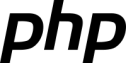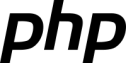 PHP is a general purpose scripting language that is used mainly for web development, it is pragmatic, easy to learn and use, it is constantly evolving with a wide community of developers who are in charge of enriching this popular programming language with new features, therefore it is constantly evolving.
PHP is a general purpose scripting language that is used mainly for web development, it is pragmatic, easy to learn and use, it is constantly evolving with a wide community of developers who are in charge of enriching this popular programming language with new features, therefore it is constantly evolving.
PHP 8.0 introduced modern features such as: Union Types, Named arguments, Match expressions, Just In Time Compilation.
PHP-FPM should be integrated with a web server such as Apache or NGINX, PHP-FPM serves dynamic content while the web server takes care of static content also acts as reverse proxy for PHP-FPM service.
Today we are going to install PHP 8.0 on Alpine Linux.
Reading you must check:
How to Compile PHP 8.0 in Debian 10?
How to install PHP 7.4 in Ubuntu 20.04?
How To Compile PHP From The Source Code
PHP New Features
How to install NGINX on Alpine Linux?
How to install Apache on Ubuntu 20.04?
Install
PHP-FPM introduces the concept of pools, each pool can receive connections on a TPC/IP socket (IP:Port) or UNIX socket, and can run under a different user and group. Each pool has its configuration file.
Verify you have the community repository active.
https://ams.edge.kernel.org/alpine/v3.14/community
Proceed with the installation:
# apk add php8 php8-fpm
fetch https://ams.edge.kernel.org/alpine/v3.14/main/x86_64/APKINDEX.tar.gz
fetch https://ams.edge.kernel.org/alpine/v3.14/community/x86_64/APKINDEX.tar.gz
(1/3) Installing php8-common (8.0.9-r0)
(2/3) Installing php8 (8.0.9-r0)
(3/3) Installing php8-fpm (8.0.9-r0)
Executing busybox-1.33.1-r3.trigger
OK: 303 MiB in 77 packages
Once the process is finished you can explore the default settings, here is a sample of the directory structure:
# tree /etc/php8/
/etc/php8/
├── conf.d
├── php-fpm.conf
├── php-fpm.d
│ └── www.conf
└── php.ini
2 directories, 3 files
You can find out the value of the listen directive by running the command:
# grep 'listen =' -R /etc/php8/
/etc/php8/php-fpm.d/www.conf:listen = 127.0.0.1:9000
Make simbolic link
The community repository provides 2 versions of PHP: 7.4, 8.0 so we must create a symbolic link to the corresponding version
# ln -s /usr/bin/php8 /usr/bin/php
Show installed version
php -v
PHP 8.0.9 (cli) (built: Jul 30 2021 03:43:07) ( NTS )
Show installed modules
php -m
[PHP Modules]
filter
libxml
readline
Reflection
standard
[Zend Modules]
You can lists all modules available for installing with:
# apk search php8
php8-imap-8.0.9-r0
php8-ftp-8.0.9-r0
php8-pspell-8.0.9-r0
php8-phar-8.0.9-r0
To install additional modules, for example curl and mysqli run:
# apk add php8-curl php8-mysqli
(1/4) Installing php8-curl (8.0.9-r0)
(2/4) Installing php8-openssl (8.0.9-r0)
(3/4) Installing php8-mysqlnd (8.0.9-r0)
(4/4) Installing php8-mysqli (8.0.9-r0)
OK: 304 MiB in 81 packages
Manage the php-fpm8 service
In this part we will learn how to start, stop or restart the php-fpm8 service, using the OpenRC initialization system. OpenRC is the default init system in distributions like Gentoo and Alpine Linux.
Check status
# rc-service php-fpm8 status
* status: stopped
Start
# rc-service php-fpm8 start
* Caching service dependencies ... [ ok ]
* Checking /etc/php8/php-fpm.conf ...
* /run/php-fpm8: creating directory
* Starting PHP FastCGI Process Manager ... [ ok ]
Now you can check if the service started successfully:
rc-service php-fpm8 status
* status: started
Start with the Operating System
Start automatically after a system reboot with:
# rc-update add php-fpm8 default
* service php-fpm8 added to runlevel default
Reload the configurations
Every time you make a change to the configuration files, first verify the changes with:
# php-fpm8 -t
[31-Jul-2021 23:17:01] NOTICE: configuration file /etc/php8/php-fpm.conf test is successful
the reload the configurations:
# rc-service php-fpm8 reload
* Reloading PHP FastCGI Process Manager ... [ ok ]
Restart
# rc-service php-fpm8 restart
* Stopping PHP FastCGI Process Manager ... [ ok ]
* Checking /etc/php8/php-fpm.conf ...
* Starting PHP FastCGI Process Manager ... [ ok ]
# rc-service php-fpm8 stop
* Stopping PHP FastCGI Process Manager ... [ ok ]
To integrate PHP-FPM and NGINX see: How to install NGINX on Alpine Linux?