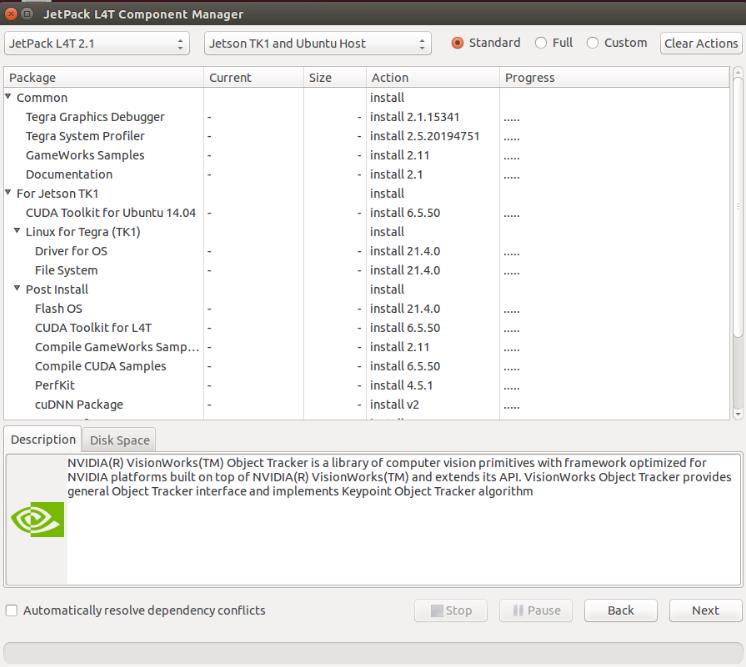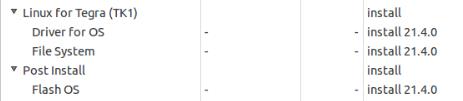前文记述了如何使用下载好的deb包在Jetson tk1上安装CUDA和OpenCV的方法。但是目前NVIDIA官网已经不提供单独的CUDA和OpenCV4Tegra的下载包,所有的下载、安装工作都集成到了Jetpack安装文件中去。这就意味着如果你想安装最新的NVIDIA产品,就必须使用Jetpack安装方法。如果你拿到一块新的Jeston tk1或者tx1开发板,笔者建议直接使用Jetpack刷一遍系统并安装好全部程序;如果你已经使用了一段时间,那可以采用(二)中的安装方法,因为使用Jetpack安装稍不留神就会把你板子里原有的系统和数据统统抹去。
首先,你必须准备一台Ubuntu X64的计算机。切记Jetpack是在宿主机(Ubuntu X64)上运行的,在Jeston平台上无法运行。
在NVIDIA官网下载最新的Jetpack for L4T:
https://developer.nvidia.com/embedded/downloads
如果你觉得官网慢的话也可以选择我的百度网盘:
链接:
http://pan.baidu.com/s/1o8tkp42
密码:yk4z
下载完成之后cd到你保存的路径下并保证你在超级用户模式:
<code class="hljs ruby has-numbering">root<span class="hljs-variable">@ZtyUbuntu</span><span class="hljs-symbol">:~</span><span class="hljs-comment"># chmod -x /home/zty/JetPack-L4T-2.1-linux-x64.run </span>
root<span class="hljs-variable">@ZtyUbuntu</span><span class="hljs-symbol">:~</span><span class="hljs-comment"># /home/zty/JetPack-L4T-2.1-linux-x64.run </span></code>
这时候它会提示你:
<code class="hljs lasso has-numbering">bash: /home/zty/JetPack<span class="hljs-attribute">-L4T</span><span class="hljs-subst">-</span><span class="hljs-number">2.1</span><span class="hljs-attribute">-linux</span><span class="hljs-attribute">-x64</span><span class="hljs-built_in">.</span>run: 权限不够</code>
很多人对此有困惑,第一步明明我已经赋予安装包权限了呀,为什么还是运行不了。其实是因为你没有给它作为运用程序运行的权限。右击选择属性,勾选允许作为程序执行文件就可以了。
安装程序开始之后选择TK1,进入如下界面:
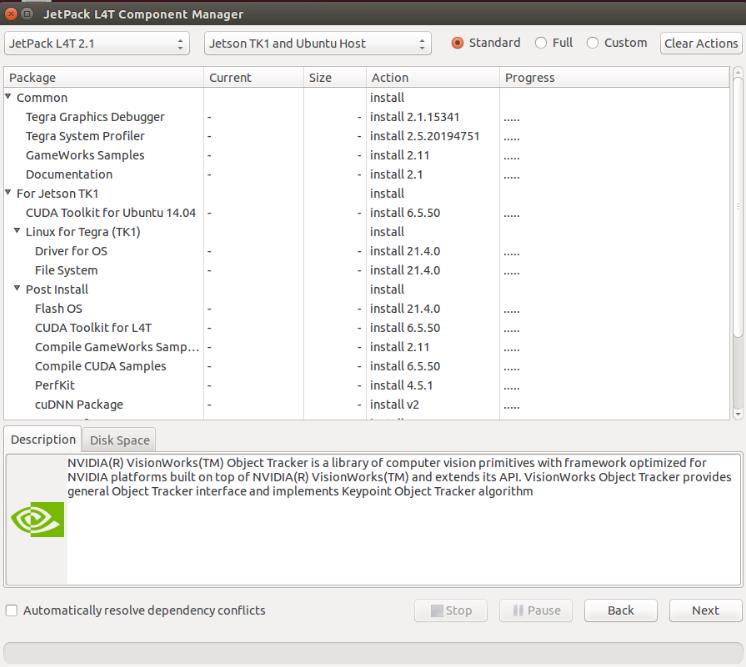
其中Common为Jetson tk1和tx1共用文件,For Jetson TK1是其特有文件。下面为大家介绍一些安装文件的作用。
2.1 CUDA Toolkit for L4T
在移动平台上运行的CUDA,后期编译OpenCV需要,必须安装。
2.2 OpenCV4Tegra for Jetson TK1 Developer Kit
OpenCV优化包,必须安装。
2.3 NVIDIA VisionWorks Toolkit,NVIDIA VisionWorks Plus (SFM),NVIDIA(R) VisionWorks(TM) Object Tracker
NVIDIA自家的视觉库,基于OpenVX,包含了三维重建(SFM)和跟踪模块(Object Tracker)硬件加速能力甩OpenCV一条街,建议安装。
2.4 The NVIDIA CUDA Deep Neural Network library (cuDNN)
NVIDIA自家的深度神经网络库,GPU加速能力超强,建议研究神经网络和
机器学习
的用户安装(其实TX1还有一个定位就是深度学习机,NVIDIA这点良心啊~)
2.5 CUDA Toolkit on Host for Cross Compiling
安装在宿主机上的CUDA,用于交叉编译。希望使用交叉编译的用户可以选择安装。
2.6 OS and File System
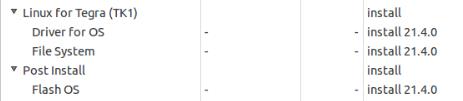
注意,如果你选择了这几项,就意味着你将重装Jetson TK1上的系统并且抹去所有文件,所有这一项慎选!
选择好要安装的内容之后,就可以点击下一步了。比起Ubuntu的源,NVIDIA的服务器速度还是比较良心的,除了CUDA和File System比较大之外,其余的应该10分钟左右就能下载好。
之后输入用户名和密码,默认都是Ubuntu。IP的话如果不填,之后程序会自动计算出,请确保此时你有一根网线和你的宿主机相连,或者他们两者连接在同一个路由器上。推荐使用网线直连法。(但实际我在直连法没有成功,不知道什么原因,大家可以试一下,最后在笔记本和开发板都连接在路由器上组成局域网实现远程访问,并且都可以上网。)
如果你是直接用网线连接的Jetson,那么选择第二个选项。这一步只有在需要刷系统的时候才会出现。
这里系统会自动帮你计算出Jetson的IP地址,但是可能时间比较长。
接下来会有提示将Tk1接入Recovery模式,首先对TK1上电,之后按住Recovery按键三秒以上,这时按一下Reset按键,再松开Recovery,Jetson就自动进入了Recovery模式。为了判断是否成功进入Recovery模式,可以使用lsusb命令查看是否有“NVIDIA Corpration”的设备。
接下来的安装都是自动完成的,用户只需要按照提示操作即可。
安装完成之后进入Jetson的系统,按照(二)中所述编译OpenCV源码,这样OpenCV在Jetson上就可以使用了。
Download and Install JetPack L4T
This document is intended to help you get familiar with installing JetPack, using the tools, and running sample code.
Download the Latest JetPack Version
The latest version of JetPack is available in the NVIDIA Embedded Developer Zone at:
https://developer.nvidia.com/jetson-development-pack
All available JetPack downloads can be found at:
https://developer.nvidia.com/jetpack-archive
Downloading JetPack L4T
-
On the host machine running Ubuntu, create a new directory to store installation packages.
-
Download
JetPack-${VERSION}.run
into the new directory on the host Ubuntu machine.
Installing JetPack L4T
JetPack L4T runs on the host Ubuntu x86_64 machine and sets up your development environment and Jetson Development Kit target via remote access. Please refer to the
System Requirements
section for supported hardware configurations.
The following instructions assume you have downloaded the latest JetPack version,
JetPack-${VERSION}.run
, where
${VERSION}
refers to the version string for the installer you have.
-
Add exec permission for the
JetPack-${VERSION}.run
chmod +x JetPack-${VERSION}.run
-
Run
JetPack-${VERSION}.run
in terminal on your host Ubuntu machine.

-
Next, the JetPack installer will indicate the installation directory.

-
Select the development environment to setup.

-
The JetPack installer will pop up a window to ask for permission to use during the installation process; you will need to enter your sudo password here.

-
The Component Manager opens, which allows you to customize which components to install. Select the Jetson Developer Kit you would like to develop for to customize the installation components for each device. Jetson TK1 Developer Kit and Jetson TX1 Developer Kit support are available.


|
NOTE:
To run a standalone Ubuntu install, deselect Jetson target specific entries.
|
-
Accept the license agreement for the selected components.

-
The Component Manager will proceed with the installation. Once the host installation steps are completed, click the Next button to continue with the installation of target components.


|
NOTE:
JetPack will now proceed with setting up the Jetson Developer Kit target, if the corresponding components were selected (i.e., flashing the OS and pushing components to the Jetson Developer Kit target).
|
-
If you de-selected
Flash OS
in the
Component Manager
, you will need to enter the IP address, user name, and password to set up an ssh connection to the target device.

After you enter the required information and click
Next
, JetPack will begin installing components on the target device.
-
If you selected
Flash OS
in the
Component Manager
, you will need to select the network layout for your specific environment.

-
If you selected the
Device access Internet via router/switch
layout, you will be asked to select which interface to use for Internet access.

-
If you selected the
Device get IP assigned by DHCP server on host and access Internet via host machine
layout, you must select which interface is to be used for Internet access, and which is to be used for the target interface.

-
A pop-up window will instruct you to put your device into Force USB Recovery Mode, so you can flash the OS.

-
Next, you will be prompted to install components on the specific target machine, and to compile samples.

-
After the post installation tasks have been completed, the installation will be complete.

Compiling Samples
JetPack automatically compiles all samples, if Compile Samples has been checked during the component selection portion of the installation.
-
If you have selected CUDA components, the CUDA samples are located in the following directory:
<JetPack_Install_Dir>/NVIDIA_CUDA-<version>_Samples
You can recompile the CUDA 6.5 samples by running:
OPENMPDIR=/usr/arm-linux-gnueabihf/lib EXTRA_LDFLAGS=--unresolved-symbols=ignore-in-shared-libs ARMv7=1 GCC=arm-linux-gnueabihf-g++ make
You can recompile the CUDA 7.0 samples by running:
SMS=53 EXTRA_LDFLAGS=--unresolved-symbols=ignore-in-shared-libs TARGET_ARCH=armv7l make
-
If you have selected GameWorks OpenGL samples, the sample files are located in the following directory:
<JetPack_Install_Dir>/GameWorksOpenGLSamples
You can cross-compile them by running the
make
command under the following subfolder:
samples/build/linux-arm32
Run Sample Code
The CUDA samples directory will be copied to the home directory on your device by JetPack. The built binaries are in the following directory:
/home/ubuntu/NVIDIA_CUDA-<version>_Samples/bin/armv7l/linux/release/gnueabihf/
Run the samples at the command line or by double-clicking them in the file browser. For example, when you run the oceanFFT sample, the following screen will be displayed:
GameWorks OpenGL samples are copied to the home directory on the device. The built binaries are in the following directory:
/home/ubuntu/GameWorksOpenGLSamples/samples/bin/linux-arm32
Run the samples at the command line, or by double-clicking them in the file browser. For example, if you run the
FeedbackParticlesApp
sample, you will see smoke particles rising.
可以看到,
Jet
son
TX1 包含内容为:一块
开发
板、WIFI天线、AC电源(缺了插座线,需要自己去买)、Micro USB线、USB-OTG线、排线连接器(感觉没什么用)。
Jet
son
TX
NVIDIA
Jet
son
TK1
开发
者套件为您提供所需的一切,针对嵌入式系统应用释放 GPU 的潜能。它以革命性的
NVIDIA
Tegra® K1 SoC 为基础构建,并且使用相同的
NVIDIA
Kepler™ 计算核心,该核心专为全世界的超级计算机而设计。这为您提供了一款全功能
NVIDIA
CUDA® 平台,用于快速
开发
和部署面向计算机视觉、机器人技术、医疗和更多领域的计算密集型
本文把自己在
学习
或
开发
Jet
son
TK1
过程中遇到的一些细节性的问题罗列出来,并提供解决方案。
首先就是wiki上提供的一些注意事项,网址:http://elinux.org/
Jet
son
_
TK1
1、An important step before
经同学推荐,向
NVIDIA
申请了一套
NVIDIA
Jet
son
TK1
,首先感谢
NVIDIA
的慷慨,申请地址为:https://registration.
nvidia
.com/ahr.aspx。考虑到我的
TK1
将于本月底邮寄到我手中,为了好好利用该资源做研究,故提前熟悉下。
从今天开始,将记录个人
学习
开发
TK1
的点点滴滴,首先呢,就是对
TK1
做个简单介绍了。
下图是官网上的介绍:
1、硬件特性:
1.10 规模:5" x 5"(127mm * 127mm)板
1.11 Tegra
TK1
SOC(CPU + GPU + ISP在单一芯片,功耗在1到5瓦之间):
GPU:
NVIDIA
Kepler “GK20a” GPU 192 SM
3.2
CUDA核(超过300 GFLOPS!)
CPU:
NVIDIA
“4
据说,在分布式计算飞速发展的当下改进超级计算机已经没有意义,比如 HTC 的Power to Give计划就能让你的手机获得等同于超级计算机的运算能力。即便如此,将超级计算机小型化的尝试还是极具价值的,毕竟在很多场景下我们不能保证设备与云的连通。
据Engadget报道,昨天
NVIDIA
CEO黄仁勋在该公司的 GPU 技术大会上公布了一款微型版的超级电脑“
Jet
son
TK1
”。这块板子与 A
前期准备:
1.
Jet
son
TK1
开发
板。
2. 安装有ubuntu系统的PC(或者ubuntu虚拟机)切记:不管是PC还是虚拟机,务必确保有大于5G的存储空间,之后安装过程会作详细解释。
3. 购买
开发
板时附赠的恢复线
4. 下载driver
pack
age(安装程序):Tegra124_Linux_R21.5.0_armhf.tbz2
下载网址: Dri...
最近买了台4K电视,觉得可以当显示器用,但没主机,不知怎的想到了
Jet
son
TK1
,于是一冲动买了。因为没网线,而
Jet
son
TK1
没有无线网卡,所以也折腾了一番,记录一下,给万一也有像我一样没有网线还想用这块板子的人作为参考。
我是按照
Nvidia
官网的链接连到中国代理商的页面,一看居然是京东,可是买来之后,开机按照官网指南登陆图像界面却怎么也不能登陆,具体现象是输入了正确的用户名...
最近项目需要用到
nvidia
jet
son
tk1
,在从零开始的过程中遇到很多困难,故在这里记录自己的
开发
历程
NVIDIA
Jet
son
TK1
是全球首款嵌入式超级计算机,该平台采用与世界各地超级计算机相同的
NVIDIA
Kepler™ 计算核心。
它能够为你提供一个全功能
NVIDIA
CUDA® 平台,让你能够快速
开发
和部署用于计算机视觉、机器人学以及医学等领域的计算密集型系统。