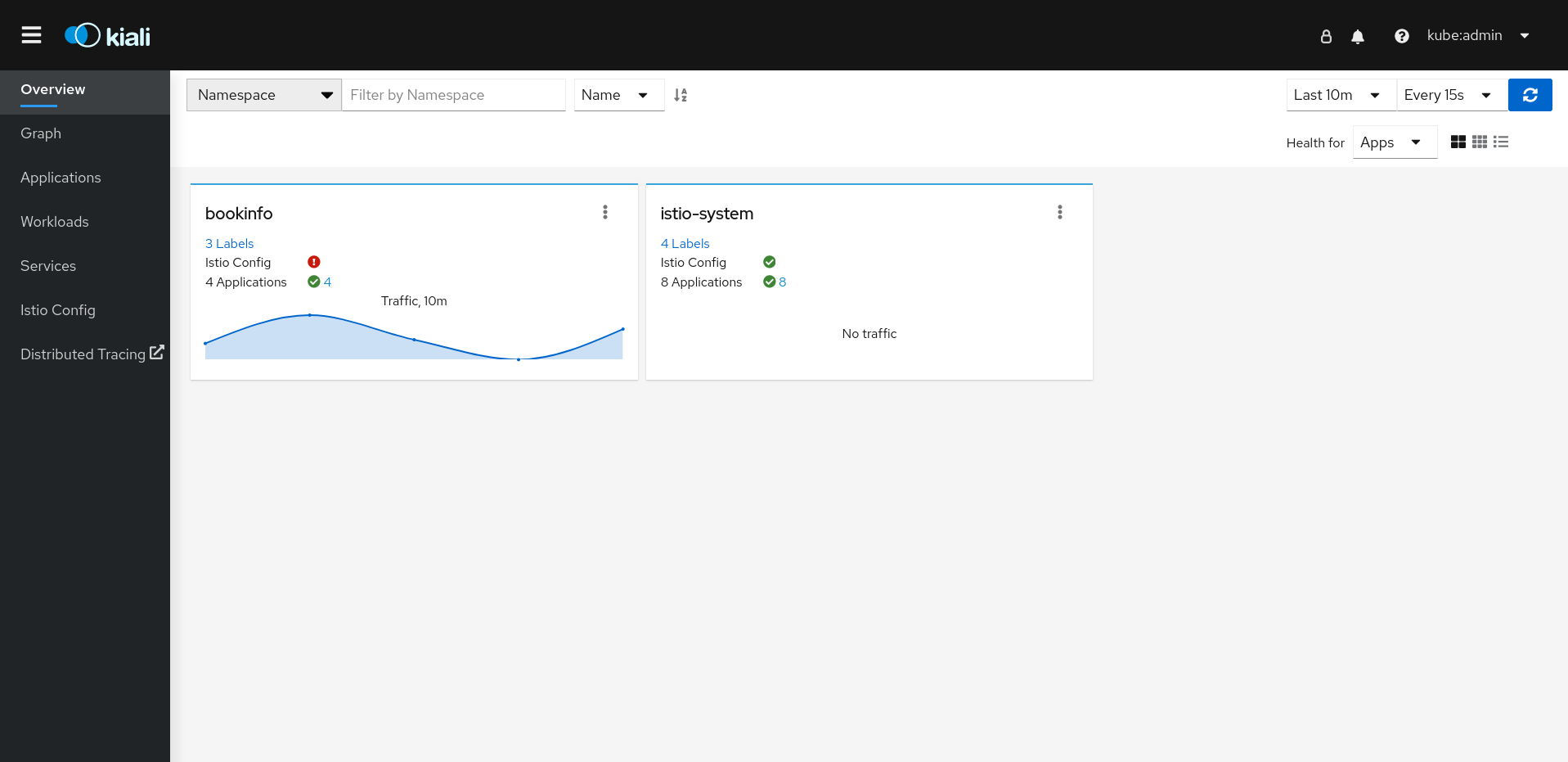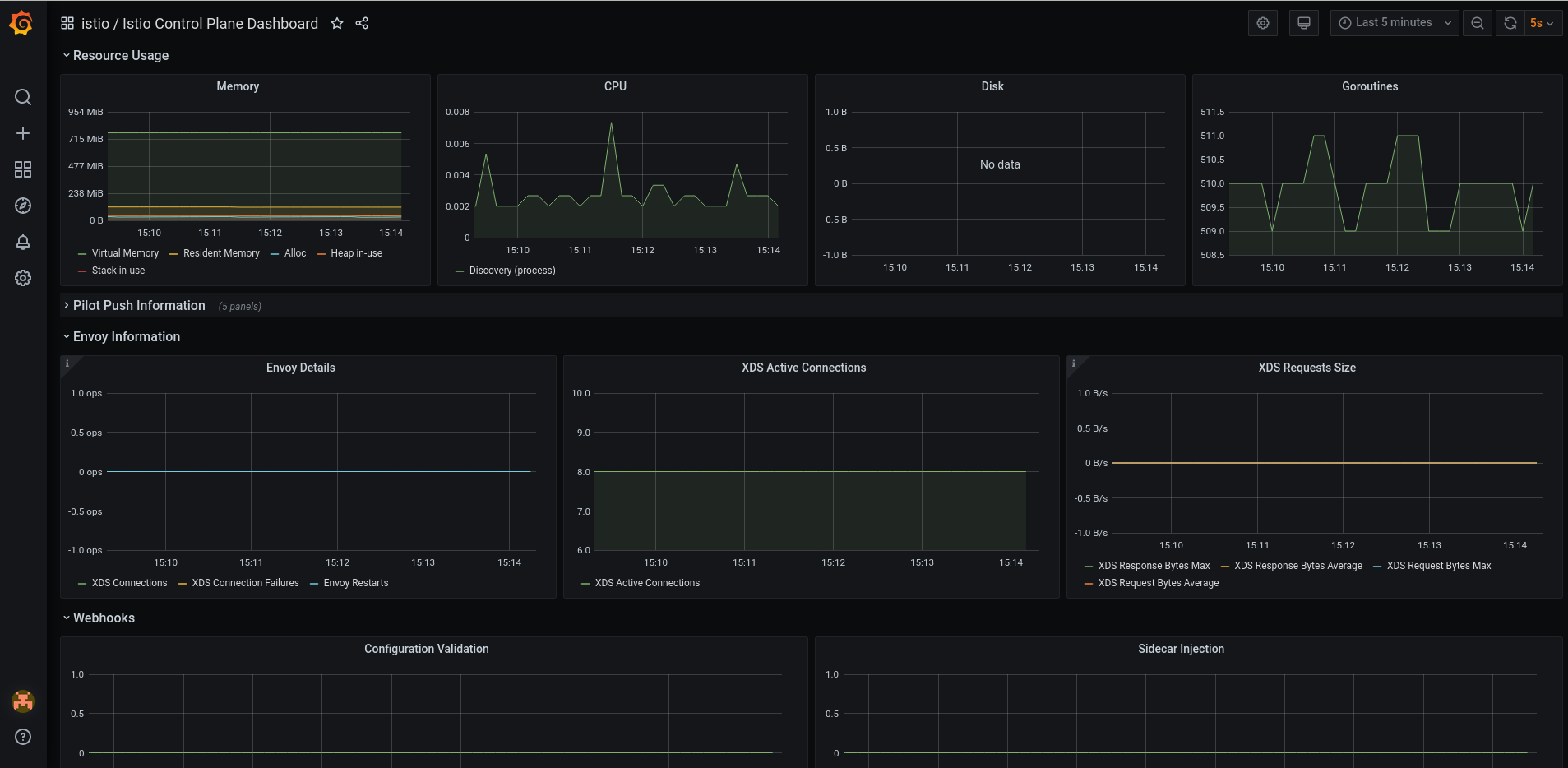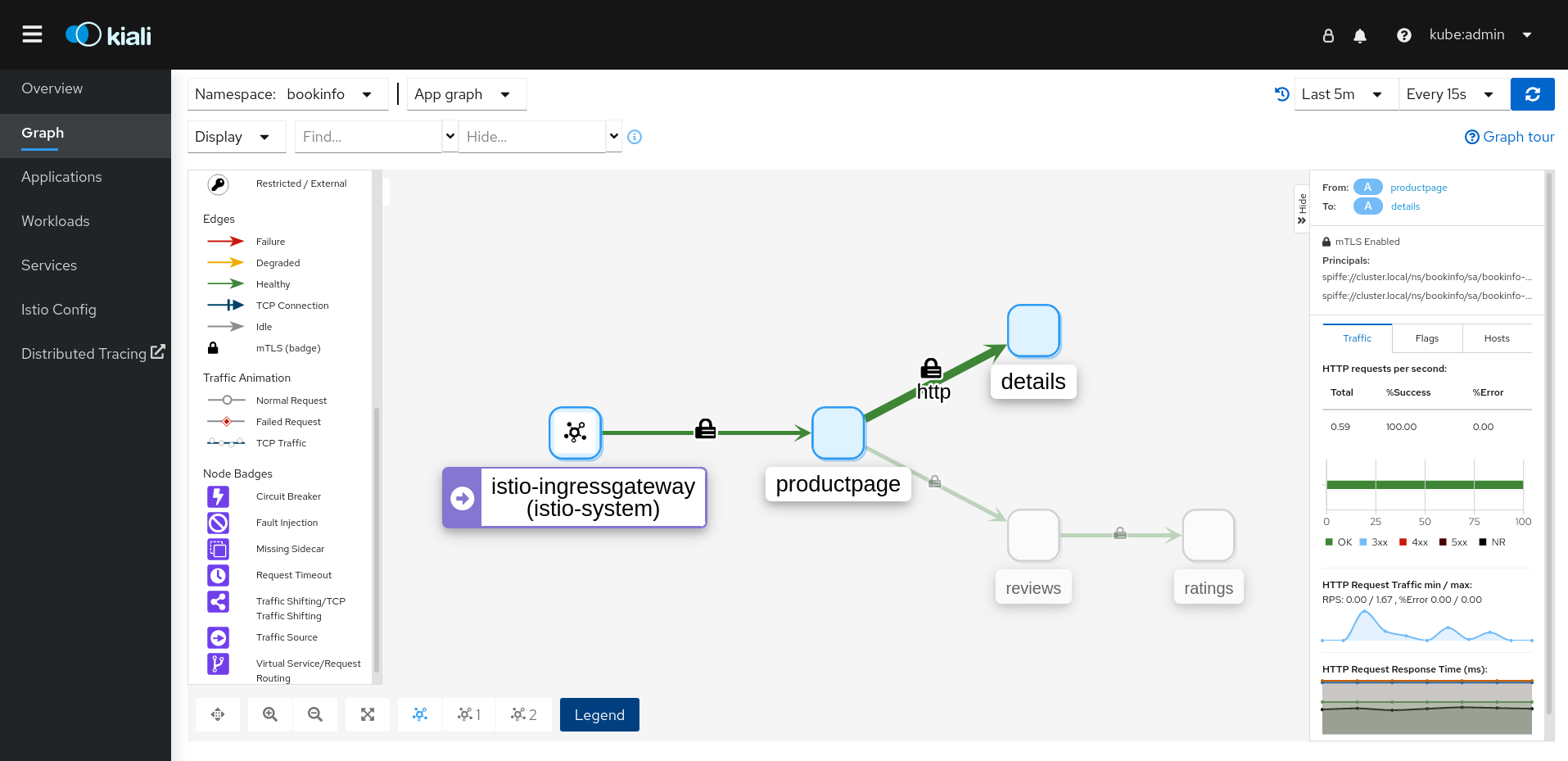|
1.20.x
1.0.0
2.5.x
1.18.x
0.6.2
Use the experimental branch because
ReferenceGrand
is missing in v0.6.2.
2.4.x
1.16.x
0.5.1
For multitenant mesh deployment, all Gateway API CRDs must be present. Use the experimental branch.
You can disable this feature by setting
PILOT_ENABLE_GATEWAY_API
to
false
:
apiVersion: maistra.io/v2
kind: ServiceMeshControlPlane
metadata:
name: basic
spec:
runtime:
components:
pilot:
container:
PILOT_ENABLE_GATEWAY_API: "false"
1.2.2.2. New features Red Hat OpenShift Service Mesh version 2.5.3
This release of Red Hat OpenShift Service Mesh addresses Common Vulnerabilities and Exposures (CVEs), contains bug fixes, and is supported on OpenShift Container Platform 4.12 and later.
1.2.2.2.1. Component versions for Red Hat OpenShift Service Mesh version 2.5.3
|
Component
|
Version
|
|
Istio
1.18.5
Envoy Proxy
1.26.8
Kiali
1.73.9
|
1.2.2.3. New features Red Hat OpenShift Service Mesh version 2.5.2
This release of Red Hat OpenShift Service Mesh addresses Common Vulnerabilities and Exposures (CVEs), contains bug fixes, and is supported on OpenShift Container Platform 4.12 and later.
1.2.2.3.1. Component versions for Red Hat OpenShift Service Mesh version 2.5.2
|
Component
|
Version
|
|
Istio
1.18.5
Envoy Proxy
1.26.8
Kiali
1.73.8
|
1.2.2.4. New features Red Hat OpenShift Service Mesh version 2.5.1
This release of Red Hat OpenShift Service Mesh addresses Common Vulnerabilities and Exposures (CVEs), contains bug fixes, and is supported on OpenShift Container Platform 4.12 and later.
1.2.2.4.1. Component versions for Red Hat OpenShift Service Mesh version 2.5.1
|
Component
|
Version
|
|
Istio
1.18.5
Envoy Proxy
1.26.8
Kiali
1.73.7
|
1.2.2.5. New features Red Hat OpenShift Service Mesh version 2.5
This release of Red Hat OpenShift Service Mesh adds new features, addresses Common Vulnerabilities and Exposures (CVEs), contains bug fixes, and is supported on OpenShift Container Platform 4.12 and later.
This release ends maintenance support for OpenShift Service Mesh version 2.2. If you are using OpenShift Service Mesh version 2.2, you should update to a supported version.
1.2.2.5.1. Component versions for Red Hat OpenShift Service Mesh version 2.5
|
Component
|
Version
|
|
Istio
1.18.5
Envoy Proxy
1.26.8
Kiali
1.73.4
|
1.2.2.5.2. Istio 1.18 support
Service Mesh 2.5 is based on Istio 1.18, which brings in new features and product enhancements. While Red Hat OpenShift Service Mesh supports many Istio 1.18 features, the following exceptions should be noted:
Ambient mesh is not supported
QuickAssist Technology (QAT) PrivateKeyProvider in Istio is not supported
1.2.2.5.3. Cluster-Wide mesh migration
This release adds documentation for migrating from a multitenant mesh to a cluster-wide mesh. For more information, see the following documentation:
"About migrating to a cluster-wide mesh"
"Excluding namespaces from a cluster-wide mesh"
"Defining which namespaces receive sidecar injection in a cluster-wide mesh"
"Excluding individual pods from a cluster-wide mesh"
1.2.2.5.4. Red Hat OpenShift Service Mesh Operator on ARM-based clusters
This release provides the Red Hat OpenShift Service Mesh Operator on ARM-based clusters as a generally available feature.
1.2.2.5.6. OpenShift Service Mesh Console plugin
This release introduces a generally available version of the OpenShift Service Mesh Console (OSSMC) plugin.
The OSSMC plugin is an extension to the OpenShift Console that provides visibility into your Service Mesh. With the OSSMC plugin installed, a new Service Mesh menu option is available on the navigation pane of the web console, as well as new Service Mesh tabs that enhance existing Workloads and Service console pages.
The features of the OSSMC plugin are very similar to those of the standalone Kiali Console. The OSSMC plugin does not replace the Kiali Console, and after installing the OSSMC plugin, you can still access the standalone Kiali Console.
1.2.2.5.7. Istio OpenShift Routing (IOR) default setting change
The default setting for Istio OpenShift Routing (IOR) has changed. Starting with this release, automatic routes are disabled by default for new instances of the
ServiceMeshControlPlane
resource.
For new instances of the
ServiceMeshControlPlane
resources, you can use automatic routes by setting the
enabled
field to
true
in the
gateways.openshiftRoute
specification of the
ServiceMeshControlPlane
resource.
1.2.2.5.8. Istio proxy concurrency configuration enhancement
The
concurrency
parameter in the
networking.istio
API configures how many worker threads the Istio proxy runs.
For consistency across deployments, Istio now configures the
concurrency
parameter based upon the CPU limit allocated to the proxy container. For example, a limit of 2500m would set the
concurrency
parameter to
3
. If you set the
concurrency
parameter to a different value, then Istio uses that value to configure how many threads the proxy runs instead of using the CPU limit.
Previously, the default setting for the parameter was
2
.
1.2.2.5.9. Gateway API CRD versions
OpenShift Container Platform Gateway API support is a Technology Preview feature only. Technology Preview features are not supported with Red Hat production service level agreements (SLAs) and might not be functionally complete. Red Hat does not recommend using them in production. These features provide early access to upcoming product features, enabling customers to test functionality and provide feedback during the development process.
For more information about the support scope of Red Hat Technology Preview features, see
Technology Preview Features Support Scope
.
A new version of the Gateway API custom resource definition (CRD) is now available. Refer to the following table to determine which Gateway API version should be installed with the OpenShift Service Mesh version you are using:
|
Service Mesh Version
|
Istio Version
|
Gateway API Version
|
Notes
|
|
2.5.x
1.18.x
0.6.2
Use the experimental branch because
ReferenceGrand
is missing in v0.6.2
2.4.x
1.16.x
0.5.1
For multitenant mesh deployment, all Gateway API CRDs must be present. Use the experimental branch.
|
1.2.2.6. New features Red Hat OpenShift Service Mesh version 2.4.9
This release of Red Hat OpenShift Service Mesh addresses Common Vulnerabilities and Exposures (CVEs), contains bug fixes, and is supported on OpenShift Container Platform 4.12 and later.
1.2.2.6.1. Component versions for Red Hat OpenShift Service Mesh version 2.4.9
|
Component
|
Version
|
|
Istio
1.16.7
Envoy Proxy
1.24.12
Kiali
1.65.11
|
1.2.2.7. New features Red Hat OpenShift Service Mesh version 2.4.8
This release of Red Hat OpenShift Service Mesh addresses Common Vulnerabilities and Exposures (CVEs), contains bug fixes, and is supported on OpenShift Container Platform 4.12 and later.
1.2.2.7.1. Component versions for Red Hat OpenShift Service Mesh version 2.4.8
|
Component
|
Version
|
|
Istio
1.16.7
Envoy Proxy
1.24.12
Kiali
1.65.11
|
1.2.2.8. New features Red Hat OpenShift Service Mesh version 2.4.7
This release of Red Hat OpenShift Service Mesh addresses Common Vulnerabilities and Exposures (CVEs), contains bug fixes, and is supported on OpenShift Container Platform 4.12 and later.
1.2.2.8.1. Component versions for Red Hat OpenShift Service Mesh version 2.4.7
|
Component
|
Version
|
|
Istio
1.16.7
Envoy Proxy
1.24.12
Kiali
1.65.11
|
1.2.2.9. New features Red Hat OpenShift Service Mesh version 2.4.6
This release of Red Hat OpenShift Service Mesh addresses Common Vulnerabilities and Exposures (CVEs), contains bug fixes, and is supported on OpenShift Container Platform 4.12 and later.
1.2.2.9.1. Component versions for Red Hat OpenShift Service Mesh version 2.4.6
|
Component
|
Version
|
|
Istio
1.16.7
Envoy Proxy
1.24.12
Kiali
1.65.11
|
1.2.2.10. New features Red Hat OpenShift Service Mesh version 2.4.5
This release of Red Hat OpenShift Service Mesh addresses Common Vulnerabilities and Exposures (CVEs), contains bug fixes, and is supported on OpenShift Container Platform 4.11 and later versions.
1.2.2.10.1. Component versions included in Red Hat OpenShift Service Mesh version 2.4.5
|
Component
|
Version
|
|
Istio
1.16.7
Envoy Proxy
1.24.12
Kiali
1.65.11
|
1.2.2.11. New features Red Hat OpenShift Service Mesh version 2.4.4
This release of Red Hat OpenShift Service Mesh addresses Common Vulnerabilities and Exposures (CVEs), contains bug fixes, and is supported on OpenShift Container Platform 4.11 and later versions.
1.2.2.11.1. Component versions included in Red Hat OpenShift Service Mesh version 2.4.4
|
Component
|
Version
|
|
Istio
1.16.7
Envoy Proxy
1.24.12
Jaeger
1.47.0
Kiali
1.65.10
|
1.2.2.12. New features Red Hat OpenShift Service Mesh version 2.4.3
-
The Red Hat OpenShift Service Mesh Operator is now available on ARM-based clusters as a Technology Preview feature.
The
envoyExtAuthzGrpc
field has been added, which is used to configure an external authorization provider using the gRPC API.
Common Vulnerabilities and Exposures (CVEs) have been addressed.
This release is supported on OpenShift Container Platform 4.10 and newer versions.
1.2.2.12.1. Component versions included in Red Hat OpenShift Service Mesh version 2.4.3
|
Component
|
Version
|
|
Istio
1.16.7
Envoy Proxy
1.24.10
Jaeger
1.42.0
Kiali
1.65.8
|
1.2.2.12.2. Red Hat OpenShift Service Mesh operator to ARM-based clusters
Red Hat OpenShift Service Mesh operator to ARM based clusters is a Technology Preview feature only. Technology Preview features are not supported with Red Hat production service level agreements (SLAs) and might not be functionally complete. Red Hat does not recommend using them in production. These features provide early access to upcoming product features, enabling customers to test functionality and provide feedback during the development process.
For more information about the support scope of Red Hat Technology Preview features, see
Technology Preview Features Support Scope
.
This release makes the Red Hat OpenShift Service Mesh Operator available on ARM-based clusters as a Technology Preview feature. Images are available for Istio, Envoy, Prometheus, Kiali, and Grafana. Images are not available for Jaeger, so Jaeger must be disabled as a Service Mesh add-on.
1.2.2.12.3. Remote Procedure Calls (gRPC) API support for external authorization configuration
This enhancement adds the
envoyExtAuthzGrpc
field to configure an external authorization provider using the gRPC API.
1.2.2.13. New features Red Hat OpenShift Service Mesh version 2.4.2
This release of Red Hat OpenShift Service Mesh addresses Common Vulnerabilities and Exposures (CVEs), contains bug fixes, and is supported on OpenShift Container Platform 4.10 and later versions.
1.2.2.13.1. Component versions included in Red Hat OpenShift Service Mesh version 2.4.2
|
Component
|
Version
|
|
Istio
1.16.7
Envoy Proxy
1.24.10
Jaeger
1.42.0
Kiali
1.65.7
|
1.2.2.14. New features Red Hat OpenShift Service Mesh version 2.4.1
This release of Red Hat OpenShift Service Mesh addresses Common Vulnerabilities and Exposures (CVEs), contains bug fixes, and is supported on OpenShift Container Platform 4.10 and later versions.
1.2.2.14.1. Component versions included in Red Hat OpenShift Service Mesh version 2.4.1
|
Component
|
Version
|
|
Istio
1.16.5
Envoy Proxy
1.24.8
Jaeger
1.42.0
Kiali
1.65.7
|
1.2.2.15. New features Red Hat OpenShift Service Mesh version 2.4
This release of Red Hat OpenShift Service Mesh addresses Common Vulnerabilities and Exposures (CVEs), contains bug fixes, and is supported on OpenShift Container Platform 4.10 and later versions.
1.2.2.15.1. Component versions included in Red Hat OpenShift Service Mesh version 2.4
|
Component
|
Version
|
|
Istio
1.16.5
Envoy Proxy
1.24.8
Jaeger
1.42.0
Kiali
1.65.6
|
1.2.2.15.2. Cluster-wide deployments
This enhancement introduces a generally available version of cluster-wide deployments. A cluster-wide deployment contains a service mesh control plane that monitors resources for an entire cluster. The control plane uses a single query across all namespaces to monitor each Istio or Kubernetes resource that affects the mesh configuration. Reducing the number of queries the control plane performs in a cluster-wide deployment improves performance.
1.2.2.15.3. Support for discovery selectors
This enhancement introduces a generally available version of the
meshConfig.discoverySelectors
field, which can be used in cluster-wide deployments to limit the services the service mesh control plane can discover.
spec:
meshConfig
discoverySelectors:
- matchLabels:
env: prod
region: us-east1
- matchExpressions:
- key: app
operator: In
values:
- cassandra
- spark
1.2.2.15.4. Integration with cert-manager istio-csr
With this update, Red Hat OpenShift Service Mesh integrates with the
cert-manager
controller and the
istio-csr
agent.
cert-manager
adds certificates and certificate issuers as resource types in Kubernetes clusters, and simplifies the process of obtaining, renewing, and using those certificates.
cert-manager
provides and rotates an intermediate CA certificate for Istio. Integration with
istio-csr
enables users to delegate signing certificate requests from Istio proxies to
cert-manager
.
ServiceMeshControlPlane
v2.4 accepts CA certificates provided by
cert-manager
as
cacerts
secret.
Integration with
cert-manager
and
istio-csr
is not supported on IBM Power, IBM Z, and IBM® LinuxONE.
1.2.2.15.5. Integration with external authorization systems
This enhancement introduces a generally available method of integrating Red Hat OpenShift Service Mesh with external authorization systems by using the
action: CUSTOM
field of the
AuthorizationPolicy
resource. Use the
envoyExtAuthzHttp
field to delegate the access control to an external authorization system.
1.2.2.15.6. Integration with external Prometheus installation
This enhancement introduces a generally available version of the Prometheus extension provider. You can expose metrics to the OpenShift Container Platform monitoring stack or a custom Prometheus installation by setting the value of the
extensionProviders
field to
prometheus
in the
spec.meshConfig
specification. The telemetry object configures Istio proxies to collect traffic metrics. Service Mesh only supports the Telemetry API for Prometheus metrics.
spec:
meshConfig:
extensionProviders:
- name: prometheus
prometheus: {}
apiVersion: telemetry.istio.io/v1alpha1
kind: Telemetry
metadata:
name: enable-prometheus-metrics
spec:
metrics:
- providers:
- name: prometheus
1.2.2.15.7. Single stack IPv6 support
This enhancement introduces generally available support for single stack IPv6 clusters, providing access to a broader range of IP addresses. Dual stack IPv4 or IPv6 cluster is not supported.
Single stack IPv6 support is not available on IBM Power, IBM Z, and IBM® LinuxONE.
1.2.2.15.9. Control plane deployment on infrastructure nodes
Service Mesh control plane deployment is now supported and documented on OpenShift infrastructure nodes. For more information, see the following documentation:
Configuring all Service Mesh control plane components to run on infrastructure nodes
Configuring individual Service Mesh control plane components to run on infrastructure nodes
1.2.2.15.10. Istio 1.16 support
Service Mesh 2.4 is based on Istio 1.16, which brings in new features and product enhancements. While many Istio 1.16 features are supported, the following exceptions should be noted:
HBONE protocol for sidecars is an experimental feature that is not supported.
Service Mesh on ARM64 architecture is not supported.
OpenTelemetry API remains a Technology Preview feature.
1.2.2.16. New features Red Hat OpenShift Service Mesh version 2.3.12
This release of Red Hat OpenShift Service Mesh addresses Common Vulnerabilities and Exposures (CVEs), contains bug fixes, and is supported on OpenShift Container Platform 4.12 and later.
1.2.2.16.1. Component versions for Red Hat OpenShift Service Mesh version 2.3.12
|
Component
|
Version
|
|
Istio
1.14.5
Envoy Proxy
1.22.11
Kiali
1.57.14
|
1.2.2.17. New features Red Hat OpenShift Service Mesh version 2.3.11
This release of Red Hat OpenShift Service Mesh addresses Common Vulnerabilities and Exposures (CVEs), contains bug fixes, and is supported on OpenShift Container Platform 4.12 and later.
1.2.2.17.1. Component versions for Red Hat OpenShift Service Mesh version 2.3.11
|
Component
|
Version
|
|
Istio
1.14.5
Envoy Proxy
1.22.11
Kiali
1.57.14
|
1.2.2.18. New features Red Hat OpenShift Service Mesh version 2.3.10
This release of Red Hat OpenShift Service Mesh addresses Common Vulnerabilities and Exposures (CVEs), contains bug fixes, and is supported on OpenShift Container Platform 4.12 and later.
1.2.2.18.1. Component versions for Red Hat OpenShift Service Mesh version 2.3.10
|
Component
|
Version
|
|
Istio
1.14.5
Envoy Proxy
1.22.11
Kiali
1.57.14
|
1.2.2.19. New features Red Hat OpenShift Service Mesh version 2.3.9
This release of Red Hat OpenShift Service Mesh addresses Common Vulnerabilities and Exposures (CVEs), contains bug fixes, and is supported on OpenShift Container Platform 4.11 and later versions.
1.2.2.19.1. Component versions included in Red Hat OpenShift Service Mesh version 2.3.9
|
Component
|
Version
|
|
Istio
1.14.5
Envoy Proxy
1.22.11
Jaeger
1.47.0
Kiali
1.57.14
|
1.2.2.20. New features Red Hat OpenShift Service Mesh version 2.3.8
This release of Red Hat OpenShift Service Mesh addresses Common Vulnerabilities and Exposures (CVEs), contains bug fixes, and is supported on OpenShift Container Platform 4.11 and later versions.
1.2.2.20.1. Component versions included in Red Hat OpenShift Service Mesh version 2.3.8
|
Component
|
Version
|
|
Istio
1.14.5
Envoy Proxy
1.22.11
Jaeger
1.47.0
Kiali
1.57.13
|
1.2.2.21. New features Red Hat OpenShift Service Mesh version 2.3.7
This release of Red Hat OpenShift Service Mesh addresses Common Vulnerabilities and Exposures (CVEs), contains bug fixes, and is supported on OpenShift Container Platform 4.10 and later versions.
1.2.2.21.1. Component versions included in Red Hat OpenShift Service Mesh version 2.3.7
|
Component
|
Version
|
|
Istio
1.14.6
Envoy Proxy
1.22.11
Jaeger
1.42.0
Kiali
1.57.11
|
1.2.2.22. New features Red Hat OpenShift Service Mesh version 2.3.6
This release of Red Hat OpenShift Service Mesh addresses Common Vulnerabilities and Exposures (CVEs), contains bug fixes, and is supported on OpenShift Container Platform 4.10 and later versions.
1.2.2.22.1. Component versions included in Red Hat OpenShift Service Mesh version 2.3.6
|
Component
|
Version
|
|
Istio
1.14.5
Envoy Proxy
1.22.11
Jaeger
1.42.0
Kiali
1.57.10
|
1.2.2.23. New features Red Hat OpenShift Service Mesh version 2.3.5
This release of Red Hat OpenShift Service Mesh addresses Common Vulnerabilities and Exposures (CVEs), contains bug fixes, and is supported on OpenShift Container Platform 4.10 and later versions.
1.2.2.23.1. Component versions included in Red Hat OpenShift Service Mesh version 2.3.5
|
Component
|
Version
|
|
Istio
1.14.5
Envoy Proxy
1.22.9
Jaeger
1.42.0
Kiali
1.57.10
|
1.2.2.24. New features Red Hat OpenShift Service Mesh version 2.3.4
This release of Red Hat OpenShift Service Mesh addresses Common Vulnerabilities and Exposures (CVEs), contains bug fixes, and is supported on OpenShift Container Platform 4.10 and later versions.
1.2.2.24.1. Component versions included in Red Hat OpenShift Service Mesh version 2.3.4
|
Component
|
Version
|
|
Istio
1.14.6
Envoy Proxy
1.22.9
Jaeger
1.42.0
Kiali
1.57.9
|
1.2.2.25. New features Red Hat OpenShift Service Mesh version 2.3.3
This release of Red Hat OpenShift Service Mesh addresses Common Vulnerabilities and Exposures (CVEs), contains bug fixes, and is supported on OpenShift Container Platform 4.9 and later versions.
1.2.2.25.1. Component versions included in Red Hat OpenShift Service Mesh version 2.3.3
|
Component
|
Version
|
|
Istio
1.14.5
Envoy Proxy
1.22.9
Jaeger
1.42.0
Kiali
1.57.7
|
1.2.2.26. New features Red Hat OpenShift Service Mesh version 2.3.2
This release of Red Hat OpenShift Service Mesh addresses Common Vulnerabilities and Exposures (CVEs), contains bug fixes, and is supported on OpenShift Container Platform 4.9 and later versions.
1.2.2.26.1. Component versions included in Red Hat OpenShift Service Mesh version 2.3.2
|
Component
|
Version
|
|
Istio
1.14.5
Envoy Proxy
1.22.7
Jaeger
Kiali
1.57.6
|
1.2.2.27. New features Red Hat OpenShift Service Mesh version 2.3.1
This release of Red Hat OpenShift Service Mesh introduces new features, addresses Common Vulnerabilities and Exposures (CVEs), contains bug fixes, and is supported on OpenShift Container Platform 4.9 and later versions.
1.2.2.27.1. Component versions included in Red Hat OpenShift Service Mesh version 2.3.1
|
Component
|
Version
|
|
Istio
1.14.5
Envoy Proxy
1.22.4
Jaeger
Kiali
1.57.5
|
1.2.2.28. New features Red Hat OpenShift Service Mesh version 2.3
This release of Red Hat OpenShift Service Mesh introduces new features, addresses Common Vulnerabilities and Exposures (CVEs), contains bug fixes, and is supported on OpenShift Container Platform 4.9 and later versions.
1.2.2.28.1. Component versions included in Red Hat OpenShift Service Mesh version 2.3
|
Component
|
Version
|
|
Istio
1.14.3
Envoy Proxy
1.22.4
Jaeger
Kiali
1.57.3
|
1.2.2.28.2. New Container Network Interface (CNI) DaemonSet container and ConfigMap
The
openshift-operators
namespace includes a new istio CNI DaemonSet
istio-cni-node-v2-3
and a new
ConfigMap
resource,
istio-cni-config-v2-3
.
When upgrading to Service Mesh Control Plane 2.3, the existing
istio-cni-node
DaemonSet is not changed, and a new
istio-cni-node-v2-3
DaemonSet is created.
This name change does not affect previous releases or any
istio-cni-node
CNI DaemonSet associated with a Service Mesh Control Plane deployed using a previous release.
1.2.2.28.3. Gateway injection support
This release introduces generally available support for Gateway injection. Gateway configurations are applied to standalone Envoy proxies that are running at the edge of the mesh, rather than the sidecar Envoy proxies running alongside your service workloads. This enables the ability to customize gateway options. When using gateway injection, you must create the following resources in the namespace where you want to run your gateway proxy:
Service
,
Deployment
,
Role
, and
RoleBinding
.
1.2.2.28.4. Istio 1.14 Support
Service Mesh 2.3 is based on Istio 1.14, which brings in new features and product enhancements. While many Istio 1.14 features are supported, the following exceptions should be noted:
ProxyConfig API is supported with the exception of the image field.
Telemetry API is a Technology Preview feature.
SPIRE runtime is not a supported feature.
1.2.2.28.5. OpenShift Service Mesh Console
OpenShift Service Mesh Console is a Technology Preview feature only. Technology Preview features are not supported with Red Hat production service level agreements (SLAs) and might not be functionally complete. Red Hat does not recommend using them in production. These features provide early access to upcoming product features, enabling customers to test functionality and provide feedback during the development process.
For more information about the support scope of Red Hat Technology Preview features, see
Technology Preview Features Support Scope
.
This release introduces a Technology Preview version of the OpenShift Container Platform Service Mesh Console, which integrates the Kiali interface directly into the OpenShift web console. For additional information, see
Introducing the OpenShift Service Mesh Console (A Technology Preview)
1.2.2.28.6. Cluster-wide deployment
Cluster-wide deployment is a Technology Preview feature only. Technology Preview features are not supported with Red Hat production service level agreements (SLAs) and might not be functionally complete. Red Hat does not recommend using them in production. These features provide early access to upcoming product features, enabling customers to test functionality and provide feedback during the development process.
For more information about the support scope of Red Hat Technology Preview features, see
Technology Preview Features Support Scope
.
This release introduces cluster-wide deployment as a Technology Preview feature. A cluster-wide deployment contains a Service Mesh Control Plane that monitors resources for an entire cluster. The control plane uses a single query across all namespaces to monitor each Istio or Kubernetes resource kind that affects the mesh configuration. In contrast, the multitenant approach uses a query per namespace for each resource kind. Reducing the number of queries the control plane performs in a cluster-wide deployment improves performance.
This cluster-wide deployment documentation is only applicable for control planes deployed using SMCP v2.3. cluster-wide deployments created using SMCP v2.3 are not compatible with cluster-wide deployments created using SMCP v2.4.
1.2.2.28.6.1. Configuring cluster-wide deployment
The following example
ServiceMeshControlPlane
object configures a cluster-wide deployment.
To create an SMCP for cluster-wide deployment, a user must belong to the
cluster-admin
ClusterRole. If the SMCP is configured for cluster-wide deployment, it must be the only SMCP in the cluster. You cannot change the control plane mode from multitenant to cluster-wide (or from cluster-wide to multitenant). If a multitenant control plane already exists, delete it and create a new one.
This example configures the SMCP for cluster-wide deployment.
apiVersion: maistra.io/v2
kind: ServiceMeshControlPlane
metadata:
name: cluster-wide
namespace: istio-system
spec:
version: v2.3
techPreview:
controlPlaneMode: ClusterScoped 1
-
1
-
Enables Istiod to monitor resources at the cluster level rather than monitor each individual namespace.
Additionally, the SMMR must also be configured for cluster-wide deployment. This example configures the SMMR for cluster-wide deployment.
apiVersion: maistra.io/v1
kind: ServiceMeshMemberRoll
metadata:
name: default
spec:
members:
- '*' 1
-
1
-
Adds all namespaces to the mesh, including any namespaces you subsequently create. The following namespaces are not part of the mesh: kube, openshift, kube-* and openshift-*.
1.2.2.29. New features Red Hat OpenShift Service Mesh version 2.2.12
This release of Red Hat OpenShift Service Mesh addresses Common Vulnerabilities and Exposures (CVEs), contains bug fixes, and is supported on OpenShift Container Platform 4.11 and later versions.
1.2.2.29.1. Component versions included in Red Hat OpenShift Service Mesh version 2.2.12
|
Component
|
Version
|
|
Istio
1.12.9
Envoy Proxy
1.20.8
Jaeger
1.47.0
Kiali
1.48.11
|
1.2.2.30. New features Red Hat OpenShift Service Mesh version 2.2.11
This release of Red Hat OpenShift Service Mesh addresses Common Vulnerabilities and Exposures (CVEs), contains bug fixes, and is supported on OpenShift Container Platform 4.11 and later versions.
1.2.2.30.1. Component versions included in Red Hat OpenShift Service Mesh version 2.2.11
|
Component
|
Version
|
|
Istio
1.12.9
Envoy Proxy
1.20.8
Jaeger
1.47.0
Kiali
1.48.10
|
1.2.2.31. New features Red Hat OpenShift Service Mesh version 2.2.10
This release of Red Hat OpenShift Service Mesh addresses Common Vulnerabilities and Exposures (CVEs), contains bug fixes, and is supported on OpenShift Container Platform 4.10 and later versions.
1.2.2.31.1. Component versions included in Red Hat OpenShift Service Mesh version 2.2.10
|
Component
|
Version
|
|
Istio
1.12.9
Envoy Proxy
1.20.8
Jaeger
1.42.0
Kiali
1.48.8
|
1.2.2.32. New features Red Hat OpenShift Service Mesh version 2.2.9
This release of Red Hat OpenShift Service Mesh addresses Common Vulnerabilities and Exposures (CVEs), contains bug fixes, and is supported on OpenShift Container Platform 4.10 and later versions.
1.2.2.32.1. Component versions included in Red Hat OpenShift Service Mesh version 2.2.9
|
Component
|
Version
|
|
Istio
1.12.9
Envoy Proxy
1.20.8
Jaeger
1.42.0
Kiali
1.48.7
|
1.2.2.33. New features Red Hat OpenShift Service Mesh version 2.2.8
This release of Red Hat OpenShift Service Mesh addresses Common Vulnerabilities and Exposures (CVEs), contains bug fixes, and is supported on OpenShift Container Platform 4.10 and later versions.
1.2.2.33.1. Component versions included in Red Hat OpenShift Service Mesh version 2.2.8
|
Component
|
Version
|
|
Istio
1.12.9
Envoy Proxy
1.20.8
Jaeger
1.42.0
Kiali
1.48.7
|
1.2.2.34. New features Red Hat OpenShift Service Mesh version 2.2.7
This release of Red Hat OpenShift Service Mesh addresses Common Vulnerabilities and Exposures (CVEs), contains bug fixes, and is supported on OpenShift Container Platform 4.10 and later versions.
1.2.2.34.1. Component versions included in Red Hat OpenShift Service Mesh version 2.2.7
|
Component
|
Version
|
|
Istio
1.12.9
Envoy Proxy
1.20.8
Jaeger
1.42.0
Kiali
1.48.6
|
1.2.2.35. New features Red Hat OpenShift Service Mesh version 2.2.6
This release of Red Hat OpenShift Service Mesh addresses Common Vulnerabilities and Exposures (CVEs), contains bug fixes, and is supported on OpenShift Container Platform 4.9 and later versions.
1.2.2.35.1. Component versions included in Red Hat OpenShift Service Mesh version 2.2.6
|
Component
|
Version
|
|
Istio
1.12.9
Envoy Proxy
1.20.8
Jaeger
Kiali
1.48.5
|
1.2.2.36. New features Red Hat OpenShift Service Mesh version 2.2.5
This release of Red Hat OpenShift Service Mesh addresses Common Vulnerabilities and Exposures (CVEs), contains bug fixes, and is supported on OpenShift Container Platform 4.9 and later versions.
1.2.2.36.1. Component versions included in Red Hat OpenShift Service Mesh version 2.2.5
|
Component
|
Version
|
|
Istio
1.12.9
Envoy Proxy
1.20.8
Jaeger
Kiali
1.48.3
|
1.2.2.37. New features Red Hat OpenShift Service Mesh version 2.2.4
This release of Red Hat OpenShift Service Mesh addresses Common Vulnerabilities and Exposures (CVEs), contains bug fixes, and is supported on OpenShift Container Platform 4.9 and later versions.
1.2.2.37.1. Component versions included in Red Hat OpenShift Service Mesh version 2.2.4
|
Component
|
Version
|
|
Istio
1.12.9
Envoy Proxy
1.20.8
Jaeger
1.36.14
Kiali
1.48.3
|
1.2.2.38. New features Red Hat OpenShift Service Mesh version 2.2.3
This release of Red Hat OpenShift Service Mesh addresses Common Vulnerabilities and Exposures (CVEs), bug fixes, and is supported on OpenShift Container Platform 4.9 and later versions.
1.2.2.38.1. Component versions included in Red Hat OpenShift Service Mesh version 2.2.3
|
Component
|
Version
|
|
Istio
1.12.9
Envoy Proxy
1.20.8
Jaeger
Kiali
1.48.3
|
1.2.2.39. New features Red Hat OpenShift Service Mesh version 2.2.2
This release of Red Hat OpenShift Service Mesh addresses Common Vulnerabilities and Exposures (CVEs), bug fixes, and is supported on OpenShift Container Platform 4.9 and later versions.
1.2.2.39.1. Component versions included in Red Hat OpenShift Service Mesh version 2.2.2
|
Component
|
Version
|
|
Istio
1.12.7
Envoy Proxy
1.20.6
Jaeger
Kiali
1.48.2-1
|
1.2.2.39.2. Copy route labels
With this enhancement, in addition to copying annotations, you can copy specific labels for an OpenShift route. Red Hat OpenShift Service Mesh copies all labels and annotations present in the Istio Gateway resource (with the exception of annotations starting with kubectl.kubernetes.io) into the managed OpenShift Route resource.
1.2.2.40. New features Red Hat OpenShift Service Mesh version 2.2.1
This release of Red Hat OpenShift Service Mesh addresses Common Vulnerabilities and Exposures (CVEs), bug fixes, and is supported on OpenShift Container Platform 4.9 and later versions.
1.2.2.40.1. Component versions included in Red Hat OpenShift Service Mesh version 2.2.1
|
Component
|
Version
|
|
Istio
1.12.7
Envoy Proxy
1.20.6
Jaeger
1.34.1
Kiali
1.48.2-1
|
1.2.2.41. New features Red Hat OpenShift Service Mesh 2.2
This release of Red Hat OpenShift Service Mesh adds new features and enhancements, and is supported on OpenShift Container Platform 4.9 and later versions.
1.2.2.41.1. Component versions included in Red Hat OpenShift Service Mesh version 2.2
|
Component
|
Version
|
|
Istio
1.12.7
Envoy Proxy
1.20.4
Jaeger
1.34.1
Kiali
1.48.0.16
|
1.2.2.41.2.
WasmPlugin
API
This release adds support for the
WasmPlugin
API and deprecates the
ServiceMeshExtension
API.
This release introduces service mesh support for Red Hat OpenShift on AWS (ROSA), including multi-cluster federation.
1.2.2.41.4.
istio-node
DaemonSet renamed
This release, the
istio-node
DaemonSet is renamed to
istio-cni-node
to match the name in upstream Istio.
1.2.2.41.5. Envoy sidecar networking changes
Istio 1.10 updated Envoy to send traffic to the application container using
eth0
rather than
lo
by default.
1.2.2.41.6. Service Mesh Control Plane 1.1
This release marks the end of support for Service Mesh Control Planes based on Service Mesh 1.1 for all platforms.
1.2.2.41.7. Istio 1.12 Support
Service Mesh 2.2 is based on Istio 1.12, which brings in new features and product enhancements. While many Istio 1.12 features are supported, the following unsupported features should be noted:
AuthPolicy Dry Run is a tech preview feature.
gRPC Proxyless Service Mesh is a tech preview feature.
Telemetry API is a tech preview feature.
Discovery selectors is not a supported feature.
External control plane is not a supported feature.
Gateway injection is not a supported feature.
1.2.2.41.8. Kubernetes Gateway API
Kubernetes Gateway API is a Technology Preview feature only. Technology Preview features are not supported with Red Hat production service level agreements (SLAs) and might not be functionally complete. Red Hat does not recommend using them in production. These features provide early access to upcoming product features, enabling customers to test functionality and provide feedback during the development process.
For more information about the support scope of Red Hat Technology Preview features, see
Technology Preview Features Support Scope
.
Kubernetes Gateway API is a technology preview feature that is disabled by default. If the Kubernetes API deployment controller is disabled, you must manually deploy and link an ingress gateway to the created Gateway object.
If the Kubernetes API deployment controller is enabled, then an ingress gateway automatically deploys when a Gateway object is created.
1.2.2.41.8.1. Installing the Gateway API CRDs
The Gateway API CRDs do not come preinstalled by default on OpenShift clusters. Install the CRDs prior to enabling Gateway API support in the SMCP.
$ kubectl get crd gateways.gateway.networking.k8s.io || { kubectl kustomize "github.com/kubernetes-sigs/gateway-api/config/crd?ref=v0.4.0" | kubectl apply -f -; }
1.2.2.41.8.2. Enabling Kubernetes Gateway API
To enable the feature, set the following environment variables for the
Istiod
container in
ServiceMeshControlPlane
:
spec:
runtime:
components:
pilot:
container:
PILOT_ENABLE_GATEWAY_API: "true"
PILOT_ENABLE_GATEWAY_API_STATUS: "true"
# and optionally, for the deployment controller
PILOT_ENABLE_GATEWAY_API_DEPLOYMENT_CONTROLLER: "true"
Restricting route attachment on Gateway API listeners is possible using the
SameNamespace
or
All
settings. Istio ignores usage of label selectors in
listeners.allowedRoutes.namespaces
and reverts to the default behavior (
SameNamespace
).
1.2.2.41.8.3. Manually linking an existing gateway to a Gateway resource
If the Kubernetes API deployment controller is disabled, you must manually deploy and then link an ingress gateway to the created Gateway resource.
apiVersion: gateway.networking.k8s.io/v1alpha2
kind: Gateway
metadata:
name: gateway
spec:
addresses:
- value: ingress.istio-gateways.svc.cluster.local
type: Hostname
1.2.2.42. New features Red Hat OpenShift Service Mesh 2.1.6
This release of Red Hat OpenShift Service Mesh addresses Common Vulnerabilities and Exposures (CVEs), contains bug fixes, and is supported on OpenShift Container Platform 4.9 and later versions.
1.2.2.42.1. Component versions included in Red Hat OpenShift Service Mesh version 2.1.6
|
Component
|
Version
|
|
Istio
1.9.9
Envoy Proxy
1.17.5
Jaeger
Kiali
1.36.16
|
1.2.2.43. New features Red Hat OpenShift Service Mesh 2.1.5.2
This release of Red Hat OpenShift Service Mesh addresses Common Vulnerabilities and Exposures (CVEs), contains bug fixes, and is supported on OpenShift Container Platform 4.9 and later versions.
1.2.2.43.1. Component versions included in Red Hat OpenShift Service Mesh version 2.1.5.2
|
Component
|
Version
|
|
Istio
1.9.9
Envoy Proxy
1.17.5
Jaeger
Kiali
1.24.17
|
1.2.2.44. New features Red Hat OpenShift Service Mesh 2.1.5.1
This release of Red Hat OpenShift Service Mesh addresses Common Vulnerabilities and Exposures (CVEs), bug fixes, and is supported on OpenShift Container Platform 4.9 and later versions.
1.2.2.44.1. Component versions included in Red Hat OpenShift Service Mesh version 2.1.5.1
|
Component
|
Version
|
|
Istio
1.9.9
Envoy Proxy
1.17.5
Jaeger
Kiali
1.36.13
|
1.2.2.45. New features Red Hat OpenShift Service Mesh 2.1.5
This release of Red Hat OpenShift Service Mesh addresses Common Vulnerabilities and Exposures (CVEs), bug fixes, and is supported on OpenShift Container Platform 4.9 and later versions.
1.2.2.45.1. Component versions included in Red Hat OpenShift Service Mesh version 2.1.5
|
Component
|
Version
|
|
Istio
1.9.9
Envoy Proxy
1.17.1
Jaeger
Kiali
1.36.12-1
|
1.2.2.46. New features Red Hat OpenShift Service Mesh 2.1.4
This release of Red Hat OpenShift Service Mesh addresses Common Vulnerabilities and Exposures (CVEs) and bug fixes.
1.2.2.46.1. Component versions included in Red Hat OpenShift Service Mesh version 2.1.4
|
Component
|
Version
|
|
Istio
1.9.9
Envoy Proxy
1.17.1
Jaeger
1.30.2
Kiali
1.36.12-1
|
1.2.2.47. New features Red Hat OpenShift Service Mesh 2.1.3
This release of Red Hat OpenShift Service Mesh addresses Common Vulnerabilities and Exposures (CVEs) and bug fixes.
1.2.2.47.1. Component versions included in Red Hat OpenShift Service Mesh version 2.1.3
|
Component
|
Version
|
|
Istio
1.9.9
Envoy Proxy
1.17.1
Jaeger
1.30.2
Kiali
1.36.10-2
|
1.2.2.48. New features Red Hat OpenShift Service Mesh 2.1.2.1
This release of Red Hat OpenShift Service Mesh addresses Common Vulnerabilities and Exposures (CVEs) and bug fixes.
1.2.2.48.1. Component versions included in Red Hat OpenShift Service Mesh version 2.1.2.1
|
Component
|
Version
|
|
Istio
1.9.9
Envoy Proxy
1.17.1
Jaeger
1.30.2
Kiali
1.36.9
|
1.2.2.49. New features Red Hat OpenShift Service Mesh 2.1.2
This release of Red Hat OpenShift Service Mesh addresses Common Vulnerabilities and Exposures (CVEs) and bug fixes.
With this release, the Red Hat OpenShift distributed tracing platform (Jaeger) Operator is now installed to the
openshift-distributed-tracing
namespace by default. Previously the default installation had been in the
openshift-operator
namespace.
1.2.2.49.1. Component versions included in Red Hat OpenShift Service Mesh version 2.1.2
|
Component
|
Version
|
|
Istio
1.9.9
Envoy Proxy
1.17.1
Jaeger
1.30.1
Kiali
1.36.8
|
1.2.2.50. New features Red Hat OpenShift Service Mesh 2.1.1
This release of Red Hat OpenShift Service Mesh addresses Common Vulnerabilities and Exposures (CVEs) and bug fixes.
This release also adds the ability to disable the automatic creation of network policies.
1.2.2.50.1. Component versions included in Red Hat OpenShift Service Mesh version 2.1.1
|
Component
|
Version
|
|
Istio
1.9.9
Envoy Proxy
1.17.1
Jaeger
1.24.1
Kiali
1.36.7
|
1.2.2.50.2. Disabling network policies
Red Hat OpenShift Service Mesh automatically creates and manages a number of
NetworkPolicies
resources in the Service Mesh control plane and application namespaces. This is to ensure that applications and the control plane can communicate with each other.
If you want to disable the automatic creation and management of
NetworkPolicies
resources, for example to enforce company security policies, you can do so. You can edit the
ServiceMeshControlPlane
to set the
spec.security.manageNetworkPolicy
setting to
false
When you disable
spec.security.manageNetworkPolicy
Red Hat OpenShift Service Mesh will not create
any
NetworkPolicy
objects. The system administrator is responsible for managing the network and fixing any issues this might cause.
Procedure
-
In the OpenShift Container Platform web console, click
Operators
→
Installed Operators
.
Select the project where you installed the Service Mesh control plane, for example
istio-system
, from the Project menu.
Click the Red Hat OpenShift Service Mesh Operator. In the
Istio Service Mesh Control Plane
column, click the name of your
ServiceMeshControlPlane
, for example
basic-install
.
On the
Create ServiceMeshControlPlane Details
page, click
YAML
to modify your configuration.
Set the
ServiceMeshControlPlane
field
spec.security.manageNetworkPolicy
to
false
, as shown in this example.
apiVersion: maistra.io/v2
kind: ServiceMeshControlPlane
spec:
security:
trust:
manageNetworkPolicy: false
-
Click
Save
.
1.2.2.51. New features and enhancements Red Hat OpenShift Service Mesh 2.1
This release of Red Hat OpenShift Service Mesh adds support for Istio 1.9.8, Envoy Proxy 1.17.1, Jaeger 1.24.1, and Kiali 1.36.5 on OpenShift Container Platform 4.6 EUS, 4.7, 4.8, 4.9, along with new features and enhancements.
1.2.2.51.1. Component versions included in Red Hat OpenShift Service Mesh version 2.1
|
Component
|
Version
|
|
Istio
1.9.6
Envoy Proxy
1.17.1
Jaeger
1.24.1
Kiali
1.36.5
|
1.2.2.51.2. Service Mesh Federation
New Custom Resource Definitions (CRDs) have been added to support federating service meshes. Service meshes may be federated both within the same cluster or across different OpenShift clusters. These new resources include:
ServiceMeshPeer
- Defines a federation with a separate service mesh, including gateway configuration, root trust certificate configuration, and status fields. In a pair of federated meshes, each mesh will define its own separate
ServiceMeshPeer
resource.
ExportedServiceMeshSet
- Defines which services for a given
ServiceMeshPeer
are available for the peer mesh to import.
ImportedServiceSet
- Defines which services for a given
ServiceMeshPeer
are imported from the peer mesh. These services must also be made available by the peer’s
ExportedServiceMeshSet
resource.
Service Mesh Federation is not supported between clusters on Red Hat OpenShift Service on AWS (ROSA), Azure Red Hat OpenShift (ARO), or OpenShift Dedicated (OSD).
1.2.2.51.3. OVN-Kubernetes Container Network Interface (CNI) generally available
The OVN-Kubernetes Container Network Interface (CNI) was previously introduced as a Technology Preview feature in Red Hat OpenShift Service Mesh 2.0.1 and is now generally available in Red Hat OpenShift Service Mesh 2.1 and 2.0.x for use on OpenShift Container Platform 4.7.32, OpenShift Container Platform 4.8.12, and OpenShift Container Platform 4.9.
1.2.2.51.4. Service Mesh WebAssembly (WASM) Extensions
The
ServiceMeshExtensions
Custom Resource Definition (CRD), first introduced in 2.0 as Technology Preview, is now generally available. You can use CRD to build your own plugins, but Red Hat does not provide support for the plugins you create.
Mixer has been completely removed in Service Mesh 2.1. Upgrading from a Service Mesh 2.0.x release to 2.1 will be blocked if Mixer is enabled. Mixer plugins will need to be ported to WebAssembly Extensions.
1.2.2.51.5. 3scale WebAssembly Adapter (WASM)
With Mixer now officially removed, OpenShift Service Mesh 2.1 does not support the 3scale mixer adapter. Before upgrading to Service Mesh 2.1, remove the Mixer-based 3scale adapter and any additional Mixer plugins. Then, manually install and configure the new 3scale WebAssembly adapter with Service Mesh 2.1+ using a
ServiceMeshExtension
resource.
3scale 2.11 introduces an updated Service Mesh integration based on
WebAssembly
.
1.2.2.51.6. Istio 1.9 Support
Service Mesh 2.1 is based on Istio 1.9, which brings in a large number of new features and product enhancements. While the majority of Istio 1.9 features are supported, the following exceptions should be noted:
Virtual Machine integration is not yet supported
Kubernetes Gateway API is not yet supported
Remote fetch and load of WebAssembly HTTP filters are not yet supported
Custom CA Integration using the Kubernetes CSR API is not yet supported
Request Classification for monitoring traffic is a tech preview feature
Integration with external authorization systems via Authorization policy’s CUSTOM action is a tech preview feature
1.2.2.51.8. Kiali updates
Kiali 1.36 includes the following features and enhancements:
Service Mesh troubleshooting functionality
Control plane and gateway monitoring
Proxy sync statuses
Envoy configuration views
Unified view showing Envoy proxy and application logs interleaved
Namespace and cluster boxing to support federated service mesh views
New validations, wizards, and distributed tracing enhancements
1.2.2.52. New features Red Hat OpenShift Service Mesh 2.0.11.1
This release of Red Hat OpenShift Service Mesh addresses Common Vulnerabilities and Exposures (CVEs), bug fixes, and is supported on OpenShift Container Platform 4.9 or later.
1.2.2.52.1. Component versions included in Red Hat OpenShift Service Mesh version 2.0.11.1
|
Component
|
Version
|
|
Istio
1.6.14
Envoy Proxy
1.14.5
Jaeger
Kiali
1.24.17
|
1.2.2.53. New features Red Hat OpenShift Service Mesh 2.0.11
This release of Red Hat OpenShift Service Mesh addresses Common Vulnerabilities and Exposures (CVEs), bug fixes, and is supported on OpenShift Container Platform 4.9 or later.
1.2.2.53.1. Component versions included in Red Hat OpenShift Service Mesh version 2.0.11
|
Component
|
Version
|
|
Istio
1.6.14
Envoy Proxy
1.14.5
Jaeger
Kiali
1.24.16-1
|
1.2.2.54. New features Red Hat OpenShift Service Mesh 2.0.10
This release of Red Hat OpenShift Service Mesh addresses Common Vulnerabilities and Exposures (CVEs) and bug fixes.
1.2.2.54.1. Component versions included in Red Hat OpenShift Service Mesh version 2.0.10
|
Component
|
Version
|
|
Istio
1.6.14
Envoy Proxy
1.14.5
Jaeger
1.28.0
Kiali
1.24.16-1
|
1.2.2.55. New features Red Hat OpenShift Service Mesh 2.0.9
This release of Red Hat OpenShift Service Mesh addresses Common Vulnerabilities and Exposures (CVEs) and bug fixes.
1.2.2.55.1. Component versions included in Red Hat OpenShift Service Mesh version 2.0.9
|
Component
|
Version
|
|
Istio
1.6.14
Envoy Proxy
1.14.5
Jaeger
1.24.1
Kiali
1.24.11
|
1.2.2.56. New features Red Hat OpenShift Service Mesh 2.0.8
This release of Red Hat OpenShift Service Mesh addresses bug fixes.
1.2.2.57. New features Red Hat OpenShift Service Mesh 2.0.7.1
This release of Red Hat OpenShift Service Mesh addresses Common Vulnerabilities and Exposures (CVEs).
1.2.2.57.1. Change in how Red Hat OpenShift Service Mesh handles URI fragments
Red Hat OpenShift Service Mesh contains a remotely exploitable vulnerability,
CVE-2021-39156
, where an HTTP request with a fragment (a section in the end of a URI that begins with a # character) in the URI path could bypass the Istio URI path-based authorization policies. For instance, an Istio authorization policy denies requests sent to the URI path
/user/profile
. In the vulnerable versions, a request with URI path
/user/profile#section1
bypasses the deny policy and routes to the backend (with the normalized URI
path /user/profile%23section1
), possibly leading to a security incident.
You are impacted by this vulnerability if you use authorization policies with DENY actions and
operation.paths
, or ALLOW actions and
operation.notPaths
.
With the mitigation, the fragment part of the request’s URI is removed before the authorization and routing. This prevents a request with a fragment in its URI from bypassing authorization policies which are based on the URI without the fragment part.
To opt-out from the new behavior in the mitigation, the fragment section in the URI will be kept. You can configure your
ServiceMeshControlPlane
to keep URI fragments.
Disabling the new behavior will normalize your paths as described above and is considered unsafe. Ensure that you have accommodated for this in any security policies before opting to keep URI fragments.
1.2.2.57.2. Required update for authorization policies
Istio generates hostnames for both the hostname itself and all matching ports. For instance, a virtual service or Gateway for a host of "httpbin.foo" generates a config matching "httpbin.foo and httpbin.foo:*". However, exact match authorization policies only match the exact string given for the
hosts
or
notHosts
fields.
Your cluster is impacted if you have
AuthorizationPolicy
resources using exact string comparison for the rule to determine
hosts or notHosts
.
You must update your authorization policy
rules
to use prefix match instead of exact match. For example, replacing
hosts: ["httpbin.com"]
with
hosts: ["httpbin.com:*"]
in the first
AuthorizationPolicy
example.
1.2.2.58. New features Red Hat OpenShift Service Mesh 2.0.7
This release of Red Hat OpenShift Service Mesh addresses Common Vulnerabilities and Exposures (CVEs) and bug fixes.
1.2.2.59. Red Hat OpenShift Service Mesh on Red Hat OpenShift Dedicated and Microsoft Azure Red Hat OpenShift
Red Hat OpenShift Service Mesh is now supported through Red Hat OpenShift Dedicated and Microsoft Azure Red Hat OpenShift.
1.2.2.60. New features Red Hat OpenShift Service Mesh 2.0.6
This release of Red Hat OpenShift Service Mesh addresses Common Vulnerabilities and Exposures (CVEs) and bug fixes.
1.2.2.61. New features Red Hat OpenShift Service Mesh 2.0.5
This release of Red Hat OpenShift Service Mesh addresses Common Vulnerabilities and Exposures (CVEs) and bug fixes.
1.2.2.62. New features Red Hat OpenShift Service Mesh 2.0.4
This release of Red Hat OpenShift Service Mesh addresses Common Vulnerabilities and Exposures (CVEs) and bug fixes.
There are manual steps that must be completed to address CVE-2021-29492 and CVE-2021-31920.
1.2.2.62.1. Manual updates required by CVE-2021-29492 and CVE-2021-31920
Istio contains a remotely exploitable vulnerability where an HTTP request path with multiple slashes or escaped slash characters (
%2F
or
%5C
) could potentially bypass an Istio authorization policy when path-based authorization rules are used.
For example, assume an Istio cluster administrator defines an authorization DENY policy to reject the request at path
/admin
. A request sent to the URL path
//admin
will NOT be rejected by the authorization policy.
According to
RFC 3986
, the path
//admin
with multiple slashes should technically be treated as a different path from the
/admin
. However, some backend services choose to normalize the URL paths by merging multiple slashes into a single slash. This can result in a bypass of the authorization policy (
//admin
does not match
/admin
), and a user can access the resource at path
/admin
in the backend; this would represent a security incident.
Your cluster is impacted by this vulnerability if you have authorization policies using
ALLOW action + notPaths
field or
DENY action + paths field
patterns. These patterns are vulnerable to unexpected policy bypasses.
Your cluster is NOT impacted by this vulnerability if:
You don’t have authorization policies.
Your authorization policies don’t define
paths
or
notPaths
fields.
Your authorization policies use
ALLOW action + paths
field or
DENY action + notPaths
field patterns. These patterns could only cause unexpected rejection instead of policy bypasses. The upgrade is optional for these cases.
The Red Hat OpenShift Service Mesh configuration location for path normalization is different from the Istio configuration.
1.2.2.62.2. Updating the path normalization configuration
Istio authorization policies can be based on the URL paths in the HTTP request.
Path normalization
, also known as URI normalization, modifies and standardizes the incoming requests' paths so that the normalized paths can be processed in a standard way. Syntactically different paths may be equivalent after path normalization.
Istio supports the following normalization schemes on the request paths before evaluating against the authorization policies and routing the requests:
Table 1.1. Normalization schemes
|
Option
|
Description
|
Example
|
Notes
|
|
No normalization is done. Anything received by Envoy will be forwarded exactly as-is to any backend service.
../%2Fa../b
is evaluated by the authorization policies and sent to your service.
This setting is vulnerable to CVE-2021-31920.
This is currently the option used in the
default
installation of Istio. This applies the
normalize_path
option on Envoy proxies, which follows
RFC 3986
with extra normalization to convert backslashes to forward slashes.
/a/../b
is normalized to
/b
.
\da
is normalized to
/da
.
This setting is vulnerable to CVE-2021-31920.
MERGE_SLASHES
Slashes are merged after the
BASE
normalization.
/a//b
is normalized to
/a/b
.
Update to this setting to mitigate CVE-2021-31920.
DECODE_AND_MERGE_SLASHES
The strictest setting when you allow all traffic by default. This setting is recommended, with the caveat that you must thoroughly test your authorization policies routes.
Percent-encoded
slash and backslash characters (
%2F
,
%2f
,
%5C
and
%5c
) are decoded to
/
or
\
, before the
MERGE_SLASHES
normalization.
/a%2fb
is normalized to
/a/b
.
Update to this setting to mitigate CVE-2021-31920. This setting is more secure, but also has the potential to break applications. Test your applications before deploying to production.
The normalization algorithms are conducted in the following order:
Percent-decode
%2F
,
%2f
,
%5C
and
%5c
.
The
RFC 3986
and other normalization implemented by the
normalize_path
option in Envoy.
Merge slashes.
While these normalization options represent recommendations from HTTP standards and common industry practices, applications may interpret a URL in any way it chooses to. When using denial policies, ensure that you understand how your application behaves.
1.2.2.62.3. Path normalization configuration examples
Ensuring Envoy normalizes request paths to match your backend services' expectations is critical to the security of your system. The following examples can be used as a reference for you to configure your system. The normalized URL paths, or the original URL paths if
NONE
is selected, will be:
Used to check against the authorization policies.
Forwarded to the backend application.
Table 1.2. Configuration examples
|
If your application…
|
Choose…
|
|
Relies on the proxy to do normalization
BASE
,
MERGE_SLASHES
or
DECODE_AND_MERGE_SLASHES
Normalizes request paths based on
RFC 3986
and does not merge slashes.
Normalizes request paths based on
RFC 3986
and merges slashes, but does not decode
percent-encoded
slashes.
MERGE_SLASHES
Normalizes request paths based on
RFC 3986
, decodes
percent-encoded
slashes, and merges slashes.
DECODE_AND_MERGE_SLASHES
Processes request paths in a way that is incompatible with
RFC 3986
.
|
1.2.2.62.4. Configuring your SMCP for path normalization
To configure path normalization for Red Hat OpenShift Service Mesh, specify the following in your
ServiceMeshControlPlane
. Use the configuration examples to help determine the settings for your system.
1.2.2.62.5. Configuring for case normalization
In some environments, it may be useful to have paths in authorization policies compared in a case insensitive manner. For example, treating
https://myurl/get
and
https://myurl/GeT
as equivalent. In those cases, you can use the
EnvoyFilter
shown below. This filter will change both the path used for comparison and the path presented to the application. In this example,
istio-system
is the name of the Service Mesh control plane project.
Save the
EnvoyFilter
to a file and run the following command:
$ oc create -f <myEnvoyFilterFile>
apiVersion: networking.istio.io/v1alpha3
kind: EnvoyFilter
metadata:
name: ingress-case-insensitive
namespace: istio-system
spec:
configPatches:
- applyTo: HTTP_FILTER
match:
context: GATEWAY
listener:
filterChain:
filter:
name: "envoy.filters.network.http_connection_manager"
subFilter:
name: "envoy.filters.http.router"
patch:
operation: INSERT_BEFORE
value:
name: envoy.lua
typed_config:
"@type": "type.googleapis.com/envoy.extensions.filters.http.lua.v3.Lua"
inlineCode: |
function envoy_on_request(request_handle)
local path = request_handle:headers():get(":path")
request_handle:headers():replace(":path", string.lower(path))
end
1.2.2.63. New features Red Hat OpenShift Service Mesh 2.0.3
This release of Red Hat OpenShift Service Mesh addresses Common Vulnerabilities and Exposures (CVEs) and bug fixes.
In addition, this release has the following new features:
Added an option to the
must-gather
data collection tool that gathers information from a specified Service Mesh control plane namespace. For more information, see
OSSM-351
.
Improved performance for Service Mesh control planes with hundreds of namespaces
1.2.2.64. New features Red Hat OpenShift Service Mesh 2.0.2
This release of Red Hat OpenShift Service Mesh adds support for IBM Z and IBM Power Systems. It also addresses Common Vulnerabilities and Exposures (CVEs) and bug fixes.
1.2.2.65. New features Red Hat OpenShift Service Mesh 2.0.1
This release of Red Hat OpenShift Service Mesh addresses Common Vulnerabilities and Exposures (CVEs) and bug fixes.
1.2.2.66. New features Red Hat OpenShift Service Mesh 2.0
This release of Red Hat OpenShift Service Mesh adds support for Istio 1.6.5, Jaeger 1.20.0, Kiali 1.24.2, and the 3scale Istio Adapter 2.0 and OpenShift Container Platform 4.6.
In addition, this release has the following new features:
Simplifies installation, upgrades, and management of the Service Mesh control plane.
Reduces the Service Mesh control plane’s resource usage and startup time.
Improves performance by reducing inter-control plane communication over networking.
Adds support for Envoy’s Secret Discovery Service (SDS). SDS is a more secure and efficient mechanism for delivering secrets to Envoy side car proxies.
Removes the need to use Kubernetes Secrets, which have well known security risks.
Improves performance during certificate rotation, as proxies no longer require a restart to recognize new certificates.
Adds support for Istio’s Telemetry v2 architecture, which is built using WebAssembly extensions. This new architecture brings significant performance improvements.
Updates the ServiceMeshControlPlane resource to v2 with a streamlined configuration to make it easier to manage the Service Mesh Control Plane.
Introduces WebAssembly extensions as a
Technology Preview
feature.
1.2.3. Technology Preview
Some features in this release are currently in Technology Preview. These experimental features are not intended for production use.
Technology Preview features are not supported with Red Hat production service level agreements (SLAs) and might not be functionally complete. Red Hat does not recommend using them in production. These features provide early access to upcoming product features, enabling customers to test functionality and provide feedback during the development process.
For more information about the support scope of Red Hat Technology Preview features, see
Technology Preview Features Support Scope
.
1.2.4. Deprecated and removed features
Some features available in previous releases have been deprecated or removed.
Deprecated functionality is still included in OpenShift Container Platform and continues to be supported; however, it will be removed in a future release of this product and is not recommended for new deployments.
Removed functionality no longer exists in the product.
1.2.4.1. Deprecated and removed features in Red Hat OpenShift Service Mesh 2.5
The v2.2
ServiceMeshControlPlane
resource is no longer supported. Customers should update their mesh deployments to use a later version of the
ServiceMeshControlPlane
resource.
Support for the Red Hat OpenShift distributed tracing platform (Jaeger) Operator is deprecated. To collect trace spans, use the Red Hat OpenShift distributed tracing platform (Tempo) Stack.
Support for the OpenShift Elasticsearch Operator is deprecated.
Istio will remove support for first-party JSON Web Tokens (JWTs). Istio will still support third-Party JWTs.
1.2.4.2. Deprecated and removed features in Red Hat OpenShift Service Mesh 2.4
The v2.1
ServiceMeshControlPlane
resource is no longer supported. Customers should upgrade their mesh deployments to use a later version of the
ServiceMeshControlPlane
resource.
Support for Istio OpenShift Routing (IOR) is deprecated and will be removed in a future release.
Support for Grafana is deprecated and will be removed in a future release.
Support for the following cipher suites, which were deprecated in Red Hat OpenShift Service Mesh 2.3, has been removed from the default list of ciphers used in TLS negotiations on both the client and server sides. Applications that require access to services requiring one of these cipher suites will fail to connect when a TLS connection is initiated from the proxy.
ECDHE-ECDSA-AES128-SHA
ECDHE-RSA-AES128-SHA
AES128-GCM-SHA256
AES128-SHA
ECDHE-ECDSA-AES256-SHA
ECDHE-RSA-AES256-SHA
AES256-GCM-SHA384
AES256-SHA
1.2.4.3. Deprecated and removed features in Red Hat OpenShift Service Mesh 2.3
Support for the following cipher suites has been deprecated. In a future release, they will be removed from the default list of ciphers used in TLS negotiations on both the client and server sides.
ECDHE-ECDSA-AES128-SHA
ECDHE-RSA-AES128-SHA
AES128-GCM-SHA256
AES128-SHA
ECDHE-ECDSA-AES256-SHA
ECDHE-RSA-AES256-SHA
AES256-GCM-SHA384
AES256-SHA
The
ServiceMeshExtension
API, which was deprecated in Red Hat OpenShift Service Mesh version 2.2, was removed in Red Hat OpenShift Service Mesh version 2.3. If you are using the
ServiceMeshExtension
API, you must migrate to the
WasmPlugin
API to continue using your WebAssembly extensions.
1.2.4.4. Deprecated features in Red Hat OpenShift Service Mesh 2.2
The
ServiceMeshExtension
API is deprecated as of release 2.2 and will be removed in a future release. While
ServiceMeshExtension
API is still supported in release 2.2, customers should start moving to the new
WasmPlugin
API.
1.2.4.5. Removed features in Red Hat OpenShift Service Mesh 2.2
This release marks the end of support for Service Mesh control planes based on Service Mesh 1.1 for all platforms.
1.2.4.6. Removed features in Red Hat OpenShift Service Mesh 2.1
In Service Mesh 2.1, the Mixer component is removed. Bug fixes and support is provided through the end of the Service Mesh 2.0 life cycle.
Upgrading from a Service Mesh 2.0.x release to 2.1 will not proceed if Mixer plugins are enabled. Mixer plugins must be ported to WebAssembly Extensions.
1.2.4.7. Deprecated features in Red Hat OpenShift Service Mesh 2.0
The Mixer component was deprecated in release 2.0 and will be removed in release 2.1. While using Mixer for implementing extensions was still supported in release 2.0, extensions should have been migrated to the new
WebAssembly
mechanism.
The following resource types are no longer supported in Red Hat OpenShift Service Mesh 2.0:
Policy
(authentication.istio.io/v1alpha1) is no longer supported. Depending on the specific configuration in your Policy resource, you may have to configure multiple resources to achieve the same effect.
Use
RequestAuthentication
(security.istio.io/v1beta1)
Use
PeerAuthentication
(security.istio.io/v1beta1)
ServiceMeshPolicy
(maistra.io/v1) is no longer supported.
Use
RequestAuthentication
or
PeerAuthentication
, as mentioned above, but place in the Service Mesh control plane namespace.
RbacConfig
(rbac.istio.io/v1alpha1) is no longer supported.
Replaced by
AuthorizationPolicy
(security.istio.io/v1beta1), which encompasses behavior of
RbacConfig
,
ServiceRole
, and
ServiceRoleBinding
.
ServiceMeshRbacConfig
(maistra.io/v1) is no longer supported.
Use
AuthorizationPolicy
as above, but place in Service Mesh control plane namespace.
ServiceRole
(rbac.istio.io/v1alpha1) is no longer supported.
ServiceRoleBinding
(rbac.istio.io/v1alpha1) is no longer supported.
In Kiali, the
login
and
LDAP
strategies are deprecated. A future version will introduce authentication using OpenID providers.
These limitations exist in Red Hat OpenShift Service Mesh:
Red Hat OpenShift Service Mesh does not yet fully support
IPv6
. As a result, Red Hat OpenShift Service Mesh does not support dual-stack clusters.
Graph layout - The layout for the Kiali graph can render differently, depending on your application architecture and the data to display (number of graph nodes and their interactions). Because it is difficult if not impossible to create a single layout that renders nicely for every situation, Kiali offers a choice of several different layouts. To choose a different layout, you can choose a different
Layout Schema
from the
Graph Settings
menu.
The first time you access related services such as distributed tracing platform (Jaeger) and Grafana, from the Kiali console, you must accept the certificate and re-authenticate using your OpenShift Container Platform login credentials. This happens due to an issue with how the framework displays embedded pages in the console.
The Bookinfo sample application cannot be installed on IBM Power, IBM Z, and IBM® LinuxONE.
WebAssembly extensions are not supported on IBM Power, IBM Z, and IBM® LinuxONE.
LuaJIT is not supported on IBM Power, IBM Z, and IBM® LinuxONE.
Single stack IPv6 support is not available on IBM Power, IBM Z, and IBM® LinuxONE.
1.2.5.1. Service Mesh known issues
These are the known issues in Red Hat OpenShift Service Mesh:
OSSM-6267
After a data source is configured correctly in the Grafana, a data query returns authentication error. Users are not able to view data in the
Istio service
and
Istio workload
dashboards. Currently, no workaround exists for this issue.
OSSM-5556
Gateways are skipped when istio-system labels do not match discovery selectors.
Workaround: Label the control plane namespace to match discovery selectors to avoid skipping the Gateway configurations.
1.2.5.2. Kiali known issues
New issues for Kiali should be created in the
OpenShift Service Mesh
project with the
Component
set to
Kiali
.
These are the known issues in Kiali:
OSSM-6766
The OpenShift Service Mesh Console (OSSMC) plugin fails if the user wants to update a namespace (for example, enable/disable injection) or create any Istio object (for example, create traffic policies).
Workaround: Use the standalone Kiali application to update a namespace or create any Istio object. *
KIALI-2206
When you are accessing the Kiali console for the first time, and there is no cached browser data for Kiali, the “View in Grafana” link on the Metrics tab of the Kiali Service Details page redirects to the wrong location. The only way you would encounter this issue is if you are accessing Kiali for the first time. *
KIALI-507
Kiali does not support Internet Explorer 11. This is because the underlying frameworks do not support Internet Explorer. To access the Kiali console, use one of the two most recent versions of the Chrome, Edge, Firefox or Safari browser.
The following issues have been resolved in the current release:
OSSM-6754
Previously, in OpenShift Container Platform 4.15, when users navigated to a
Service details
page, clicked the
Service Mesh
tab, and refreshed the page, the
Service Mesh details
page remained stuck on Service Mesh content information, even though the active tab was the default
Details
tab. Now, after a refresh, users can navigate through the different tabs of the
Service details
page without issue.
OSSM-2101
Previously, the Istio Operator never deleted the
istio-cni-node
DaemonSet and other CNI resources when they were no longer needed. Now, after upgrading the Operator, if there is at least one SMCP installed in the cluster, the Operator reconciles this SMCP, and then deletes all unused CNI installations (even very old CNI versions as early as v2.0).
The following issues have been resolved in previous releases:
1.2.6.1. Service Mesh fixed issues
-
OSSM-6331
Previously, the
smcp.general.logging.componentLevels
spec accepted invalid
LogLevel
values, and the
ServiceMeshControlPlane
resource was still created. Now, the terminal shows an error message if an invalid value is used, and the control plane is not created.
OSSM-6290
Previously, the
Project
filter drop-down of the
Istio Config
list page did not work correctly. All
istio config
items were displayed from all namespaces even if you selected a specific project from the drop-down menu. Now, only the
istio config
items that belong to the selected project in the filter drop-down are displayed.
OSSM-6298
Previously, when you clicked an item reference within the OpenShift Service Mesh Console (OSSMC) plugin, the console sometimes performed multiple redirects before opening the desired page. As a result, navigating back to the previous page that was open in the console caused your web browser to open the wrong page. Now, these redirects do not occur, and clicking
Back
in a web browser opens the correct page.
OSSM-6299
Previously, in OpenShift Container Platform 4.15, when you clicked the
Node graph
menu option of any node menu within the traffic graph, the node graph was not displayed. Instead, the page refreshed with the same traffic graph. Now, clicking the
Node graph
menu option correctly displays the node graph.
OSSM-6177
Previously, when validation messages were enabled in the
ServiceMeshControlPlane
(SMCP), the
istiod
crashed continuously unless
GatewayAPI
support was enabled. Now, when validation messages are enabled but
GatewayAPI
support is not, the
istiod
does not continuously crash.
OSSM-6163
Resolves the following issues:
Previously, an unstable Prometheus image was included in the Service Mesh control plane (SMCP) v2.5, and users were not able to access the Prometheus dashboard. Now, in the Service Mesh operator 2.5.1, the Prometheus image has been updated.
Previously, in the Service Mesh control plane (SMCP), a Grafana data source was not able to set Basic authentication password automatically and users were not able to view metrics from Prometheus in Grafana mesh dashboards. Now, a Grafana data source password is configured under the
secureJsonData
field. Metrics are displayed correctly in dashboards.
OSSM-6148
Previously, the OpenShift Service Mesh Console (OSSMC) plugin did not respond when the user clicked any option in the menu of any node on the
Traffic Graph
page. Now, the plugin responds to the selected option in the menu by redirecting to the corresponding details page.
OSSM-6099
Previously, the OpenShift Service Mesh Console (OSSMC) plugin failed to load correctly in an IPv6 cluster. Now, the OSSMC plugin configuration has been modified to ensure proper loading in an IPv6 cluster.
OSSM-5960
Previously, the OpenShift Service Mesh Console (OSSMC) plugin did not display notification messages such as backend errors or Istio validations. Now, these notifications are displayed correctly at the top of the plugin page.
OSSM-5959
Previously, the OpenShift Service Mesh Console (OSSMC) plugin did not display TLS and Istio certification information in the
Overview
page. Now, this information is displayed correctly.
OSSM-5902
Previously, the OpenShift Service Mesh Console (OSSMC) plugin redirected to a "Not Found Page" error when the user clicked the
Istio config
health symbol on the
Overview
page. Now, the plugin redirects to the correct
Istio config
details page.
OSSM-5541
Previously, an Istio operator pod might keep waiting for the leader lease in some restart conditions. Now, the leader election implementation has been enhanced to avoid this issue.
OSSM-1397
Previously, if you removed the
maistra.io/member-of
label from a namespace, the Service Mesh Operator did not automatically reapply the label to the namespace. As a result, sidecar injection did not work in the namespace.
The Operator would reapply the label to the namespace when you made changes to the
ServiceMeshMember
object, which triggered the reconciliation of this member object.
Now, any change to the namespace also triggers the member object reconciliation.
OSSM-3647
Previously, in the Service Mesh control plane (SMCP) v2.2 (Istio 1.12), WasmPlugins were applied only to inbound listeners. Since SMCP v2.3 (Istio 1.14), WasmPlugins have been applied to inbound and outbound listeners by default, which introduced regression for users of the 3scale WasmPlugin. Now, the environment variable
APPLY_WASM_PLUGINS_TO_INBOUND_ONLY
is added, which allows safe migration from SMCP v2.2 to v2.3 and v2.4.
The following setting should be added to the SMCP config:
spec:
runtime:
components:
pilot:
container:
APPLY_WASM_PLUGINS_TO_INBOUND_ONLY: "true"
To ensure safe migration, perform the following steps:
Set
APPLY_WASM_PLUGINS_TO_INBOUND_ONLY
in SMCP v2.2.
Upgrade to 2.4.
Set
spec.match[].mode: SERVER
in WasmPlugins.
Remove the previously-added environment variable.
OSSM-4851
Previously, an error occurred in the operator deploying new pods in a namespace scoped inside the mesh when
runAsGroup
,
runAsUser
, or
fsGroup
parameters were
nil
. Now, a yaml validation has been added to avoid the
nil
value.
OSSM-3771
Previously, OpenShift routes could not be disabled for additional ingress gateways defined in a Service Mesh Control Plane (SMCP). Now, a
routeConfig
block can be added to each
additionalIngress
gateway so the creation of OpenShift routes can be enabled or disabled for each gateway.
OSSM-4197
Previously, if you deployed a v2.2 or v2.1 of the 'ServiceMeshControlPlane' resource, the
/etc/cni/multus/net.d/
directory was not created. As a result, the
istio-cni
pod failed to become ready, and the
istio-cni
pods log contained the following message:
$ error Installer exits with open /host/etc/cni/multus/net.d/v2-2-istio-cni.kubeconfig.tmp.841118073: no such file or directory
Now, if you deploy a v2.2 or v2.1 of the 'ServiceMeshControlPlane' resource, the
/etc/cni/multus/net.d/
directory is created, and the
istio-cni
pod becomes ready.
OSSM-3993
Previously, Kiali only supported OpenShift OAuth via a proxy on the standard HTTPS port of
443
. Now, Kiali supports OpenShift OAuth over a non-standard HTTPS port. To enable the port, you must set the
spec.server.web_port
field to the proxy’s non-standard HTTPS port in the Kiali CR.
OSSM-3936
Previously, the values for the
injection_label_rev
and
injection_label_name
attributes were hardcoded. This prevented custom configurations from taking effect in the Kiali Custom Resource Definition (CRD). Now, the attribute values are not hardcoded. You can customize the values for the
injection_label_rev
and
injection_label_name
attributes in the
spec.istio_labels
specification.
OSSM-3644
Previously, the federation egress-gateway received the wrong update of network gateway endpoints, causing extra endpoint entries. Now, the federation-egress gateway has been updated on the server side so it receives the correct network gateway endpoints.
OSSM-3595
Previously, the
istio-cni
plugin sometimes failed on RHEL because SELinux did not allow the utility
iptables-restore
to open files in the
/tmp
directory. Now, SELinux passes
iptables-restore
via
stdin
input stream instead of via a file.
OSSM-3586
Previously, Istio proxies were slow to start when Google Cloud Platform (GCP) metadata servers were not available. When you upgrade to Istio 1.14.6, Istio proxies start as expected on GCP, even if metadata servers are not available.
OSSM-3025
Istiod sometimes fails to become ready. Sometimes, when a mesh contained many member namespaces, the Istiod pod did not become ready due to a deadlock within Istiod. The deadlock is now resolved and the pod now starts as expected.
OSSM-2493
Default
nodeSelector
and
tolerations
in SMCP not passed to Kiali. The
nodeSelector
and
tolerations
you add to
SMCP.spec.runtime.defaults
are now passed to the Kiali resource.
OSSM-2492
Default tolerations in SMCP not passed to Jaeger. The
nodeSelector
and
tolerations
you add to
SMCP.spec.runtime.defaults
are now passed to the Jaeger resource.
OSSM-2374
If you deleted one of the
ServiceMeshMember
resources, then the Service Mesh operator deleted the
ServiceMeshMemberRoll
. While this is expected behavior when you delete the last
ServiceMeshMember
, the operator should not delete the
ServiceMeshMemberRoll
if it contains any members in addition to the one that was deleted. This issue is now fixed and the operator only deletes the ServiceMeshMemberRoll when the last
ServiceMeshMember
resource is deleted.
OSSM-2373
Error trying to get OAuth metadata when logging in. To fetch the cluster version, the
system:anonymous
account is used. With the cluster’s default bundled ClusterRoles and ClusterRoleBinding, the anonymous account can fetch the version correctly. If the
system:anonymous
account loses its privileges to fetch the cluster version, OpenShift authentication becomes unusable.
This is fixed by using the Kiali SA to fetch the cluster version. This also allows for improved security on the cluster.
OSSM-2371
Despite Kiali being configured as "view-only," a user can change the proxy logging level via the Workload details' Logs tab’s kebab menu. This issue has been fixed so the options under "Set Proxy Log Level" are disabled when Kiali is configured as "view-only."
OSSM-2344
Restarting Istiod causes Kiali to flood CRI-O with port-forward requests. This issue occurred when Kiali could not connect to Istiod and Kiali simultaneously issued a large number of requests to istiod. Kiali now limits the number of requests it sends to istiod.
OSSM-2335
Dragging the mouse pointer over the Traces scatterchart plot sometimes caused the Kiali console to stop responding due to concurrent backend requests.
OSSM-2221
Previously, gateway injection in the
ServiceMeshControlPlane
namespace was not possible because the
ignore-namespace
label was applied to the namespace by default.
When creating a v2.4 control plane, the namespace no longer has the
ignore-namespace
label applied, and gateway injection is possible.
In the following example, the
oc label
command removes the
ignore-namespace
label from a namespace in an existing deployment:
$ oc label namespace istio-system maistra.io/ignore-namespace-
where:
-
istio_system
-
Specified the name of the
ServiceMeshControlPlane
namespace.
OSSM-2053
Using Red Hat OpenShift Service Mesh Operator 2.2 or 2.3, during SMCP reconciliation, the SMMR controller removed the member namespaces from
SMMR.status.configuredMembers
. This caused the services in the member namespaces to become unavailable for a few moments.
Using Red Hat OpenShift Service Mesh Operator 2.2 or 2.3, the SMMR controller no longer removes the namespaces from
SMMR.status.configuredMembers
. Instead, the controller adds the namespaces to
SMMR.status.pendingMembers
to indicate that they are not up-to-date. During reconciliation, as each namespace synchronizes with the SMCP, the namespace is automatically removed from
SMMR.status.pendingMembers
.
OSSM-1962
Use
EndpointSlices
in federation controller. The federation controller now uses
EndpointSlices
, which improves scalability and performance in large deployments. The PILOT_USE_ENDPOINT_SLICE flag is enabled by default. Disabling the flag prevents use of federation deployments.
OSSM-1668
A new field
spec.security.jwksResolverCA
was added to the Version 2.1
SMCP
but was missing in the 2.2.0 and 2.2.1 releases. When upgrading from an Operator version where this field was present to an Operator version that was missing this field, the
.spec.security.jwksResolverCA
field was not available in the
SMCP
.
OSSM-1325
istiod pod crashes and displays the following error message:
fatal error: concurrent map iteration and map write
.
OSSM-1211
Configuring Federated service meshes for failover does not work as expected.
The Istiod pilot log displays the following error:
envoy connection [C289] TLS error: 337047686:SSL routines:tls_process_server_certificate:certificate verify failed
OSSM-1099
The Kiali console displayed the message
Sorry, there was a problem. Try a refresh or navigate to a different page.
OSSM-1074
Pod annotations defined in SMCP are not injected in the pods.
OSSM-999
Kiali retention did not work as expected. Calendar times were greyed out in the dashboard graph.
OSSM-797
Kiali Operator pod generates
CreateContainerConfigError
while installing or updating the operator.
OSSM-722
Namespace starting with
kube
is hidden from Kiali.
OSSM-569
There is no CPU memory limit for the Prometheus
istio-proxy
container. The Prometheus
istio-proxy
sidecar now uses the resource limits defined in
spec.proxy.runtime.container
.
OSSM-535
Support validationMessages in SMCP. The
ValidationMessages
field in the Service Mesh Control Plane can now be set to
True
. This writes a log for the status of the resources, which can be helpful when troubleshooting problems.
OSSM-449
VirtualService and Service causes an error "Only unique values for domains are permitted. Duplicate entry of domain."
OSSM-419
Namespaces with similar names will all show in Kiali namespace list, even though namespaces may not be defined in Service Mesh Member Role.
OSSM-296
When adding health configuration to the Kiali custom resource (CR) is it not being replicated to the Kiali configmap.
OSSM-291
In the Kiali console, on the Applications, Services, and Workloads pages, the "Remove Label from Filters" function is not working.
OSSM-289
In the Kiali console, on the Service Details pages for the 'istio-ingressgateway' and 'jaeger-query' services there are no Traces being displayed. The traces exist in Jaeger.
OSSM-287
In the Kiali console there are no traces being displayed on the Graph Service.
OSSM-285
When trying to access the Kiali console, receive the following error message "Error trying to get OAuth Metadata".
Workaround: Restart the Kiali pod.
MAISTRA-2735
The resources that the Service Mesh Operator deletes when reconciling the SMCP changed in Red Hat OpenShift Service Mesh version 2.1. Previously, the Operator deleted a resource with the following labels:
maistra.io/owner
app.kubernetes.io/version
Now, the Operator ignores resources that does not also include the
app.kubernetes.io/managed-by=maistra-istio-operator
label. If you create your own resources, you should not add the
app.kubernetes.io/managed-by=maistra-istio-operator
label to them.
MAISTRA-2687
Red Hat OpenShift Service Mesh 2.1 federation gateway does not send the full certificate chain when using external certificates. The Service Mesh federation egress gateway only sends the client certificate. Because the federation ingress gateway only knows about the root certificate, it cannot verify the client certificate unless you add the root certificate to the federation import
ConfigMap
.
MAISTRA-2635
Replace deprecated Kubernetes API. To remain compatible with OpenShift Container Platform 4.8, the
apiextensions.k8s.io/v1beta1
API was deprecated as of Red Hat OpenShift Service Mesh 2.0.8.
MAISTRA-2631
The WASM feature is not working because podman is failing due to nsenter binary not being present. Red Hat OpenShift Service Mesh generates the following error message:
Error: error configuring CNI network plugin exec: "nsenter": executable file not found in $PATH
. The container image now contains nsenter and WASM works as expected.
MAISTRA-2534
When istiod attempted to fetch the JWKS for an issuer specified in a JWT rule, the issuer service responded with a 502. This prevented the proxy container from becoming ready and caused deployments to hang. The fix for the
community bug
has been included in the Service Mesh 2.0.7 release.
MAISTRA-2411
When the Operator creates a new ingress gateway using
spec.gateways.additionaIngress
in the
ServiceMeshControlPlane
, Operator is not creating a
NetworkPolicy
for the additional ingress gateway like it does for the default istio-ingressgateway. This is causing a 503 response from the route of the new gateway.
Workaround: Manually create the
NetworkPolicy
in the
istio-system
namespace.
MAISTRA-2401
CVE-2021-3586 servicemesh-operator: NetworkPolicy resources incorrectly specified ports for ingress resources. The NetworkPolicy resources installed for Red Hat OpenShift Service Mesh did not properly specify which ports could be accessed. This allowed access to all ports on these resources from any pod. Network policies applied to the following resources are affected:
Galley
Grafana
Istiod
Jaeger
Kiali
Prometheus
Sidecar injector
MAISTRA-2378
When the cluster is configured to use OpenShift SDN with
ovs-multitenant
and the mesh contains a large number of namespaces (200+), the OpenShift Container Platform networking plugin is unable to configure the namespaces quickly. Service Mesh times out causing namespaces to be continuously dropped from the service mesh and then reenlisted.
MAISTRA-2370
Handle tombstones in listerInformer. The updated cache codebase was not handling tombstones when translating the events from the namespace caches to the aggregated cache, leading to a panic in the go routine.
MAISTRA-2117
Add optional
ConfigMap
mount to operator. The CSV now contains an optional
ConfigMap
volume mount, which mounts the
smcp-templates
ConfigMap
if it exists. If the
smcp-templates
ConfigMap
does not exist, the mounted directory is empty. When you create the
ConfigMap
, the directory is populated with the entries from the
ConfigMap
and can be referenced in
SMCP.spec.profiles
. No restart of the Service Mesh operator is required.
Customers using the 2.0 operator with a modified CSV to mount the smcp-templates ConfigMap can upgrade to Red Hat OpenShift Service Mesh 2.1. After upgrading, you can continue using an existing ConfigMap, and the profiles it contains, without editing the CSV. Customers that previously used ConfigMap with a different name will either have to rename the ConfigMap or update the CSV after upgrading.
MAISTRA-2010
AuthorizationPolicy does not support
request.regex.headers
field. The
validatingwebhook
rejects any AuthorizationPolicy with the field, and even if you disable that, Pilot tries to validate it using the same code, and it does not work.
MAISTRA-1979
Migration to 2.0
The conversion webhook drops the following important fields when converting
SMCP.status
from v2 to v1:
conditions
components
observedGeneration
annotations
Upgrading the operator to 2.0 might break client tools that read the SMCP status using the maistra.io/v1 version of the resource.
This also causes the READY and STATUS columns to be empty when you run
oc get servicemeshcontrolplanes.v1.maistra.io
.
MAISTRA-1947
Technology Preview
Updates to ServiceMeshExtensions are not applied.
Workaround: Remove and recreate the
ServiceMeshExtensions
.
MAISTRA-1983
Migration to 2.0
Upgrading to 2.0.0 with an existing invalid
ServiceMeshControlPlane
cannot easily be repaired. The invalid items in the
ServiceMeshControlPlane
resource caused an unrecoverable error. The fix makes the errors recoverable. You can delete the invalid resource and replace it with a new one or edit the resource to fix the errors. For more information about editing your resource, see [Configuring the Red Hat OpenShift Service Mesh installation].
MAISTRA-1502
As a result of CVEs fixes in version 1.0.10, the Istio dashboards are not available from the
Home Dashboard
menu in Grafana. To access the Istio dashboards, click the
Dashboard
menu in the navigation panel and select the
Manage
tab.
MAISTRA-1399
Red Hat OpenShift Service Mesh no longer prevents you from installing unsupported CNI protocols. The supported network configurations has not changed.
MAISTRA-1089
Migration to 2.0
Gateways created in a non-control plane namespace are automatically deleted. After removing the gateway definition from the SMCP spec, you need to manually delete these resources.
MAISTRA-858
The following Envoy log messages describing
deprecated options and configurations associated with Istio 1.1.x
are expected:
[2019-06-03 07:03:28.943][19][warning][misc] [external/envoy/source/common/protobuf/utility.cc:129] Using deprecated option 'envoy.api.v2.listener.Filter.config'. This configuration will be removed from Envoy soon.
[2019-08-12 22:12:59.001][13][warning][misc] [external/envoy/source/common/protobuf/utility.cc:174] Using deprecated option 'envoy.api.v2.Listener.use_original_dst' from file lds.proto. This configuration will be removed from Envoy soon.
MAISTRA-806
Evicted Istio Operator Pod causes mesh and CNI not to deploy.
Workaround: If the
istio-operator
pod is evicted while deploying the control pane, delete the evicted
istio-operator
pod.
MAISTRA-681
When the Service Mesh control plane has many namespaces, it can lead to performance issues.
MAISTRA-193
Unexpected console info messages are visible when health checking is enabled for citadel.
Bugzilla 1821432
The toggle controls in OpenShift Container Platform Custom Resource details page does not update the CR correctly. UI Toggle controls in the Service Mesh Control Plane (SMCP) Overview page in the OpenShift Container Platform web console sometimes updates the wrong field in the resource. To update a SMCP, edit the YAML content directly or update the resource from the command line instead of clicking the toggle controls.
1.3. Upgrading Service Mesh
To access the most current features of Red Hat OpenShift Service Mesh, upgrade to the current version, 2.6.0.
1.3.1. Understanding versioning
Red Hat uses semantic versioning for product releases. Semantic Versioning is a 3-component number in the format of X.Y.Z, where:
X stands for a Major version. Major releases usually denote some sort of breaking change: architectural changes, API changes, schema changes, and similar major updates.
Y stands for a Minor version. Minor releases contain new features and functionality while maintaining backwards compatibility.
Z stands for a Patch version (also known as a z-stream release). Patch releases are used to addresses Common Vulnerabilities and Exposures (CVEs) and release bug fixes. New features and functionality are generally not released as part of a Patch release.
1.3.1.1. How versioning affects Service Mesh upgrades
Depending on the version of the update you are making, the upgrade process is different.
Patch updates
- Patch upgrades are managed by the Operator Lifecycle Manager (OLM); they happen automatically when you update your Operators.
Minor upgrades
- Minor upgrades require both updating to the most recent Red Hat OpenShift Service Mesh Operator version and manually modifying the
spec.version
value in your
ServiceMeshControlPlane
resources.
Major upgrades
- Major upgrades require both updating to the most recent Red Hat OpenShift Service Mesh Operator version and manually modifying the
spec.version
value in your
ServiceMeshControlPlane
resources. Because major upgrades can contain changes that are not backwards compatible, additional manual changes might be required.
1.3.1.2. Understanding Service Mesh versions
In order to understand what version of Red Hat OpenShift Service Mesh you have deployed on your system, you need to understand how each of the component versions is managed.
Operator
version - The most current Operator version is 2.6.0. The Operator version number only indicates the version of the currently installed Operator. Because the Red Hat OpenShift Service Mesh Operator supports multiple versions of the Service Mesh control plane, the version of the Operator does not determine the version of your deployed
ServiceMeshControlPlane
resources.
Upgrading to the latest Operator version automatically applies patch updates, but does not automatically upgrade your Service Mesh control plane to the latest minor version.
ServiceMeshControlPlane
version - The
ServiceMeshControlPlane
version determines what version of Red Hat OpenShift Service Mesh you are using. The value of the
spec.version
field in the
ServiceMeshControlPlane
resource controls the architecture and configuration settings that are used to install and deploy Red Hat OpenShift Service Mesh. When you create the Service Mesh control plane you can set the version in one of two ways:
To configure in the Form View, select the version from the
Control Plane Version
menu.
To configure in the YAML View, set the value for
spec.version
in the YAML file.
Operator Lifecycle Manager (OLM) does not manage Service Mesh control plane upgrades, so the version number for your Operator and
ServiceMeshControlPlane
(SMCP) may not match, unless you have manually upgraded your SMCP.
1.3.2. Upgrade considerations
The
maistra.io/
label or annotation should not be used on a user-created custom resource, because it indicates that the resource was generated by and should be managed by the Red Hat OpenShift Service Mesh Operator.
During the upgrade, the Operator makes changes, including deleting or replacing files, to resources that include the following labels or annotations that indicate that the resource is managed by the Operator.
Before upgrading check for user-created custom resources that include the following labels or annotations:
maistra.io/
AND the
app.kubernetes.io/managed-by
label set to
maistra-istio-operator
(Red Hat OpenShift Service Mesh)
kiali.io/
(Kiali)
jaegertracing.io/
(Red Hat OpenShift distributed tracing platform (Jaeger))
logging.openshift.io/
(Red Hat Elasticsearch)
Before upgrading, check your user-created custom resources for labels or annotations that indicate they are Operator managed. Remove the label or annotation from custom resources that you do not want to be managed by the Operator.
When upgrading to version 2.0, the Operator only deletes resources with these labels in the same namespace as the SMCP.
When upgrading to version 2.1, the Operator deletes resources with these labels in all namespaces.
1.3.2.1. Known issues that may affect upgrade
Known issues that may affect your upgrade include:
When upgrading an Operator, custom configurations for Jaeger or Kiali might be reverted. Before upgrading an Operator, note any custom configuration settings for the Jaeger or Kiali objects in the Service Mesh production deployment so that you can recreate them.
Red Hat OpenShift Service Mesh does not support the use of
EnvoyFilter
configuration except where explicitly documented. This is due to tight coupling with the underlying Envoy APIs, meaning that backward compatibility cannot be maintained. If you are using Envoy Filters, and the configuration generated by Istio has changed due to the lastest version of Envoy introduced by upgrading your
ServiceMeshControlPlane
, that has the potential to break any
EnvoyFilter
you may have implemented.
OSSM-1505
ServiceMeshExtension
does not work with OpenShift Container Platform version 4.11. Because
ServiceMeshExtension
has been deprecated in Red Hat OpenShift Service Mesh 2.2, this known issue will not be fixed and you must migrate your extensions to
WasmPluging
OSSM-1396
If a gateway resource contains the
spec.externalIPs
setting, rather than being recreated when the
ServiceMeshControlPlane
is updated, the gateway is removed and never recreated.
OSSM-1052
When configuring a Service
ExternalIP
for the ingressgateway in the Service Mesh control plane, the service is not created. The schema for the SMCP is missing the parameter for the service.
Workaround: Disable the gateway creation in the SMCP spec and manage the gateway deployment entirely manually (including Service, Role and RoleBinding).
1.3.3. Upgrading the Operators
In order to keep your Service Mesh patched with the latest security fixes, bug fixes, and software updates, you must keep your Operators updated. You initiate patch updates by upgrading your Operators.
The version of the Operator does
not
determine the version of your service mesh. The version of your deployed Service Mesh control plane determines your version of Service Mesh.
Because the Red Hat OpenShift Service Mesh Operator supports multiple versions of the Service Mesh control plane, updating the Red Hat OpenShift Service Mesh Operator does
not
update the
spec.version
value of your deployed
ServiceMeshControlPlane
. Also note that the
spec.version
value is a two digit number, for example 2.2, and that patch updates, for example 2.2.1, are not reflected in the SMCP version value.
Operator Lifecycle Manager (OLM) controls the installation, upgrade, and role-based access control (RBAC) of Operators in a cluster. The OLM runs by default in OpenShift Container Platform. OLM queries for available Operators as well as upgrades for installed Operators.
Whether or not you have to take action to upgrade your Operators depends on the settings you selected when installing them. When you installed each of your Operators, you selected an
Update Channel
and an
Approval Strategy
. The combination of these two settings determine when and how your Operators are updated.
Table 1.3. Interaction of Update Channel and Approval Strategy
|
|
Versioned channel
|
"Stable" or "Preview" Channel
|
|
Automatic
Automatically updates the Operator for minor and patch releases for that version only. Will not automatically update to the next major version (that is, from version 2.0 to 3.0). Manual change to Operator subscription required to update to the next major version.
Automatically updates Operator for all major, minor, and patch releases.
Manual
Manual updates required for minor and patch releases for the specified version. Manual change to Operator subscription required to update to the next major version.
Manual updates required for all major, minor, and patch releases.
When you update your Red Hat OpenShift Service Mesh Operator the Operator Lifecycle Manager (OLM) removes the old Operator pod and starts a new pod. Once the new Operator pod starts, the reconciliation process checks the
ServiceMeshControlPlane
(SMCP), and if there are updated container images available for any of the Service Mesh control plane components, it replaces those Service Mesh control plane pods with ones that use the new container images.
When you upgrade the Kiali and Red Hat OpenShift distributed tracing platform (Jaeger) Operators, the OLM reconciliation process scans the cluster and upgrades the managed instances to the version of the new Operator. For example, if you update the Red Hat OpenShift distributed tracing platform (Jaeger) Operator from version 1.30.2 to version 1.34.1, the Operator scans for running instances of distributed tracing platform (Jaeger) and upgrades them to 1.34.1 as well.
To stay on a particular patch version of Red Hat OpenShift Service Mesh, you would need to disable automatic updates and remain on that specific version of the Operator.
For more information about upgrading Operators, refer to the
Operator Lifecycle Manager
documentation.
1.3.4. Upgrading the control plane
You must manually update the control plane for minor and major releases. The community Istio project recommends canary upgrades, Red Hat OpenShift Service Mesh only supports in-place upgrades. Red Hat OpenShift Service Mesh requires that you upgrade from each minor release to the next minor release in sequence. For example, you must upgrade from version 2.0 to version 2.1, and then upgrade to version 2.2. You cannot update from Red Hat OpenShift Service Mesh 2.0 to 2.2 directly.
When you upgrade the service mesh control plane, all Operator managed resources, for example gateways, are also upgraded.
Although you can deploy multiple versions of the control plane in the same cluster, Red Hat OpenShift Service Mesh does not support canary upgrades of the service mesh. That is, you can have different SCMP resources with different values for
spec.version
, but they cannot be managing the same mesh.
For more information about migrating your extensions, refer to
Migrating from ServiceMeshExtension to WasmPlugin resources
.
1.3.4.1. Upgrade changes from version 2.5 to version 2.6
1.3.4.1.2. Envoy sidecar container default setting change
To enhance pod startup times, Istio now includes a
startupProbe
in sidecar containers by default. The pod’s readiness probes do not start until the Envoy sidecar has started.
1.3.4.2. Upgrade changes from version 2.4 to version 2.5
1.3.4.2.1. Istio OpenShift Routing (IOR) default setting change
The default setting for Istio OpenShift Routing (IOR) has changed. The setting is now disabled by default.
You can use IOR by setting the
enabled
field to
true
in the
spec.gateways.openshiftRoute
specification of the
ServiceMeshControlPlane
resource.
apiVersion: maistra.io/v2
kind: ServiceMeshControlPlane
spec:
gateways:
openshiftRoute:
enabled: true
1.3.4.2.2. Istio proxy concurrency configuration enhancement
For consistency across deployments, Istio now configures the
concurrency
parameter based on the CPU limit allocated to the proxy container. For example, a limit of 2500m would set the
concurrency
parameter to 3. If you set the
concurrency
parameter to a value, Istio uses that value to configure how many threads the proxy runs instead of using the CPU limit.
Previously, the default setting for the parameter was 2.
1.3.4.3. Upgrade changes from version 2.3 to version 2.4
Upgrading the Service Mesh control plane from version 2.3 to 2.4 introduces the following behavioral changes:
Support for Istio OpenShift Routing (IOR) has been deprecated. IOR functionality is still enabled, but it will be removed in a future release.
The following cipher suites are no longer supported, and were removed from the list of ciphers used in client and server side TLS negotiations.
ECDHE-ECDSA-AES128-SHA
ECDHE-RSA-AES128-SHA
AES128-GCM-SHA256
AES128-SHA
ECDHE-ECDSA-AES256-SHA
ECDHE-RSA-AES256-SHA
AES256-GCM-SHA384
AES256-SHA
Applications that require access to services that use one of these cipher suites will fail to connect when the proxy initiates a TLS connection.
1.3.4.4. Upgrade changes from version 2.2 to version 2.3
Upgrading the Service Mesh control plane from version 2.2 to 2.3 introduces the following behavioral changes:
This release requires use of the
WasmPlugin
API. Support for the
ServiceMeshExtension
API, which was deprecated in 2.2, has now been removed. If you attempt to upgrade while using the
ServiceMeshExtension
API, then the upgrade fails.
1.3.4.5. Upgrade changes from version 2.1 to version 2.2
Upgrading the Service Mesh control plane from version 2.1 to 2.2 introduces the following behavioral changes:
The
istio-node
DaemonSet is renamed to
istio-cni-node
to match the name in upstream Istio.
Istio 1.10 updated Envoy to send traffic to the application container using
eth0
rather than
lo
by default.
This release adds support for the
WasmPlugin
API and deprecates the
ServiceMeshExtension
API.
1.3.4.6. Upgrade changes from version 2.0 to version 2.1
Upgrading the Service Mesh control plane from version 2.0 to 2.1 introduces the following architectural and behavioral changes.
1.3.4.7. Upgrading the Service Mesh control plane
To upgrade Red Hat OpenShift Service Mesh, you must update the version field of the Red Hat OpenShift Service Mesh
ServiceMeshControlPlane
v2 resource. Then, once it is configured and applied, restart the application pods to update each sidecar proxy and its configuration.
Prerequisites
-
You are running OpenShift Container Platform 4.9 or later.
You have the latest Red Hat OpenShift Service Mesh Operator.
Procedure
-
Switch to the project that contains your
ServiceMeshControlPlane
resource. In this example,
istio-system
is the name of the Service Mesh control plane project.
$ oc project istio-system
-
Check your v2
ServiceMeshControlPlane
resource configuration to verify it is valid.
Run the following command to view your
ServiceMeshControlPlane
resource as a v2 resource.
$ oc get smcp -o yaml
Back up your Service Mesh control plane configuration.
Update the
.spec.version
field and apply the configuration.
For example:
apiVersion: maistra.io/v2
kind: ServiceMeshControlPlane
metadata:
name: basic
spec:
version: v2.6
Alternatively, instead of using the command line, you can use the web console to edit the Service Mesh control plane. In the OpenShift Container Platform web console, click
Project
and select the project name you just entered.
Click
Operators
→
Installed Operators
.
Find your
ServiceMeshControlPlane
instance.
Select
YAML view
and update text of the YAML file, as shown in the previous example.
Click
Save
.
1.3.4.8. Migrating Red Hat OpenShift Service Mesh from version 1.1 to version 2.0
Upgrading from version 1.1 to 2.0 requires manual steps that migrate your workloads and application to a new instance of Red Hat OpenShift Service Mesh running the new version.
Prerequisites
-
You must upgrade to OpenShift Container Platform 4.7. before you upgrade to Red Hat OpenShift Service Mesh 2.0.
You must have Red Hat OpenShift Service Mesh version 2.0 operator. If you selected the
automatic
upgrade path, the operator automatically downloads the latest information. However, there are steps you must take to use the features in Red Hat OpenShift Service Mesh version 2.0.
1.3.4.8.1. Upgrading Red Hat OpenShift Service Mesh
To upgrade Red Hat OpenShift Service Mesh, you must create an instance of Red Hat OpenShift Service Mesh
ServiceMeshControlPlane
v2 resource in a new namespace. Then, once it’s configured, move your microservice applications and workloads from your old mesh to the new service mesh.
Procedure
-
Check your v1
ServiceMeshControlPlane
resource configuration to make sure it is valid.
Run the following command to view your
ServiceMeshControlPlane
resource as a v2 resource.
$ oc get smcp -o yaml
-
Check the
spec.techPreview.errored.message
field in the output for information about any invalid fields.
If there are invalid fields in your v1 resource, the resource is not reconciled and cannot be edited as a v2 resource. All updates to v2 fields will be overridden by the original v1 settings. To fix the invalid fields, you can replace, patch, or edit the v1 version of the resource. You can also delete the resource without fixing it. After the resource has been fixed, it can be reconciled, and you can to modify or view the v2 version of the resource.
To fix the resource by editing a file, use
oc get
to retrieve the resource, edit the text file locally, and replace the resource with the file you edited.
$ oc get smcp.v1.maistra.io <smcp_name> > smcp-resource.yaml
#Edit the smcp-resource.yaml file.
$ oc replace -f smcp-resource.yaml
-
To fix the resource using patching, use
oc patch
.
$ oc patch smcp.v1.maistra.io <smcp_name> --type json --patch '[{"op": "replace","path":"/spec/path/to/bad/setting","value":"corrected-value"}]'
-
To fix the resource by editing with command line tools, use
oc edit
.
$ oc edit smcp.v1.maistra.io <smcp_name>
Back up your Service Mesh control plane configuration. Switch to the project that contains your
ServiceMeshControlPlane
resource. In this example,
istio-system
is the name of the Service Mesh control plane project.
$ oc project istio-system
Enter the following command to retrieve the current configuration. Your <smcp_name> is specified in the metadata of your
ServiceMeshControlPlane
resource, for example
basic-install
or
full-install
.
$ oc get servicemeshcontrolplanes.v1.maistra.io <smcp_name> -o yaml > <smcp_name>.v1.yaml
Convert your
ServiceMeshControlPlane
to a v2 control plane version that contains information about your configuration as a starting point.
$ oc get smcp <smcp_name> -o yaml > <smcp_name>.v2.yaml
Create a project. In the OpenShift Container Platform console Project menu, click
New Project
and enter a name for your project,
istio-system-upgrade
, for example. Or, you can run this command from the CLI.
$ oc new-project istio-system-upgrade
Update the
metadata.namespace
field in your v2
ServiceMeshControlPlane
with your new project name. In this example, use
istio-system-upgrade
.
Update the
version
field from 1.1 to 2.0 or remove it in your v2
ServiceMeshControlPlane
.
Create a
ServiceMeshControlPlane
in the new namespace. On the command line, run the following command to deploy the control plane with the v2 version of the
ServiceMeshControlPlane
that you retrieved. In this example, replace `<smcp_name.v2> `with the path to your file.
$ oc create -n istio-system-upgrade -f <smcp_name>.v2.yaml
Alternatively, you can use the console to create the Service Mesh control plane. In the OpenShift Container Platform web console, click
Project
. Then, select the project name you just entered.
Click
Operators
→
Installed Operators
.
Click
Create ServiceMeshControlPlane
.
Select
YAML view
and paste text of the YAML file you retrieved into the field. Check that the
apiVersion
field is set to
maistra.io/v2
and modify the
metadata.namespace
field to use the new namespace, for example
istio-system-upgrade
.
Click
Create
.
1.3.4.8.2. Configuring the 2.0 ServiceMeshControlPlane
The
ServiceMeshControlPlane
resource has been changed for Red Hat OpenShift Service Mesh version 2.0. After you created a v2 version of the
ServiceMeshControlPlane
resource, modify it to take advantage of the new features and to fit your deployment. Consider the following changes to the specification and behavior of Red Hat OpenShift Service Mesh 2.0 as you’re modifying your
ServiceMeshControlPlane
resource. You can also refer to the Red Hat OpenShift Service Mesh 2.0 product documentation for new information to features you use. The v2 resource must be used for Red Hat OpenShift Service Mesh 2.0 installations.
1.3.4.8.2.1. Architecture changes
The architectural units used by previous versions have been replaced by Istiod. In 2.0 the Service Mesh control plane components Mixer, Pilot, Citadel, Galley, and the sidecar injector functionality have been combined into a single component, Istiod.
Although Mixer is no longer supported as a control plane component, Mixer policy and telemetry plugins are now supported through WASM extensions in Istiod. Mixer can be enabled for policy and telemetry if you need to integrate legacy Mixer plugins.
Secret Discovery Service (SDS) is used to distribute certificates and keys to sidecars directly from Istiod. In Red Hat OpenShift Service Mesh version 1.1, secrets were generated by Citadel, which were used by the proxies to retrieve their client certificates and keys.
1.3.4.8.2.2. Annotation changes
The following annotations are no longer supported in v2.0. If you are using one of these annotations, you must update your workload before moving it to a v2.0 Service Mesh control plane.
sidecar.maistra.io/proxyCPULimit
has been replaced with
sidecar.istio.io/proxyCPULimit
. If you were using
sidecar.maistra.io
annotations on your workloads, you must modify those workloads to use
sidecar.istio.io
equivalents instead.
sidecar.maistra.io/proxyMemoryLimit
has been replaced with
sidecar.istio.io/proxyMemoryLimit
sidecar.istio.io/discoveryAddress
is no longer supported. Also, the default discovery address has moved from
pilot.<control_plane_namespace>.svc:15010
(or port 15011, if mtls is enabled) to
istiod-<smcp_name>.<control_plane_namespace>.svc:15012
.
The health status port is no longer configurable and is hard-coded to 15021. * If you were defining a custom status port, for example,
status.sidecar.istio.io/port
, you must remove the override before moving the workload to a v2.0 Service Mesh control plane. Readiness checks can still be disabled by setting the status port to
0
.
Kubernetes Secret resources are no longer used to distribute client certificates for sidecars. Certificates are now distributed through Istiod’s SDS service. If you were relying on mounted secrets, they are longer available for workloads in v2.0 Service Mesh control planes.
1.3.4.8.2.3. Behavioral changes
Some features in Red Hat OpenShift Service Mesh 2.0 work differently than they did in previous versions.
The readiness port on gateways has moved from
15020
to
15021
.
The target host visibility includes VirtualService, as well as ServiceEntry resources. It includes any restrictions applied through Sidecar resources.
Automatic mutual TLS is enabled by default. Proxy to proxy communication is automatically configured to use mTLS, regardless of global PeerAuthentication policies in place.
Secure connections are always used when proxies communicate with the Service Mesh control plane regardless of
spec.security.controlPlane.mtls
setting. The
spec.security.controlPlane.mtls
setting is only used when configuring connections for Mixer telemetry or policy.
1.3.4.8.2.4. Migration details for unsupported resources
1.3.4.8.2.5. Mixer plugins
Mixer components are disabled by default in version 2.0. If you rely on Mixer plugins for your workload, you must configure your version 2.0
ServiceMeshControlPlane
to include the Mixer components.
To enable the Mixer policy components, add the following snippet to your
ServiceMeshControlPlane
.
spec:
policy:
type: Mixer
To enable the Mixer telemetry components, add the following snippet to your
ServiceMeshControlPlane
.
spec:
telemetry:
type: Mixer
Legacy mixer plugins can also be migrated to WASM and integrated using the new ServiceMeshExtension (maistra.io/v1alpha1) custom resource.
Built-in WASM filters included in the upstream Istio distribution are not available in Red Hat OpenShift Service Mesh 2.0.
1.3.4.8.2.6. Mutual TLS changes
When using mTLS with workload specific PeerAuthentication policies, a corresponding DestinationRule is required to allow traffic if the workload policy differs from the namespace/global policy.
Auto mTLS is enabled by default, but can be disabled by setting
spec.security.dataPlane.automtls
to false in the
ServiceMeshControlPlane
resource. When disabling auto mTLS, DestinationRules may be required for proper communication between services. For example, setting PeerAuthentication to
STRICT
for one namespace may prevent services in other namespaces from accessing them, unless a DestinationRule configures TLS mode for the services in the namespace.
For information about mTLS, see
Enabling mutual Transport Layer Security (mTLS)
1.3.4.8.2.6.1. Other mTLS Examples
To disable mTLS For productpage service in the bookinfo sample application, your Policy resource was configured the following way for Red Hat OpenShift Service Mesh v1.1.
1.3.4.8.3. Configuration recipes
You can configure the following items with these configuration recipes.
1.3.4.8.3.1. Mutual TLS in a data plane
Mutual TLS for data plane communication is configured through
spec.security.dataPlane.mtls
in the
ServiceMeshControlPlane
resource, which is
false
by default.
1.3.4.8.3.2. Custom signing key
Istiod manages client certificates and private keys used by service proxies. By default, Istiod uses a self-signed certificate for signing, but you can configure a custom certificate and private key. For more information about how to configure signing keys, see
Adding an external certificate authority key and certificate
Tracing is configured in
spec.tracing
. Currently, the only type of tracer that is supported is
Jaeger
. Sampling is a scaled integer representing 0.01% increments, for example, 1 is 0.01% and 10000 is 100%. The tracing implementation and sampling rate can be specified:
spec:
tracing:
sampling: 100 # 1%
type: Jaeger
Jaeger is configured in the
addons
section of the
ServiceMeshControlPlane
resource.
spec:
addons:
jaeger:
name: jaeger
install:
storage:
type: Memory # or Elasticsearch for production mode
memory:
maxTraces: 100000
elasticsearch: # the following values only apply if storage:type:=Elasticsearch
storage: # specific storageclass configuration for the Jaeger Elasticsearch (optional)
size: "100G"
storageClassName: "storageclass"
nodeCount: 3
redundancyPolicy: SingleRedundancy
runtime:
components:
tracing.jaeger: {} # general Jaeger specific runtime configuration (optional)
tracing.jaeger.elasticsearch: #runtime configuration for Jaeger Elasticsearch deployment (optional)
container:
resources:
requests:
memory: "1Gi"
cpu: "500m"
limits:
memory: "1Gi"
The Jaeger installation can be customized with the
install
field. Container configuration, such as resource limits is configured in
spec.runtime.components.jaeger
related fields. If a Jaeger resource matching the value of
spec.addons.jaeger.name
exists, the Service Mesh control plane will be configured to use the existing installation. Use an existing Jaeger resource to fully customize your Jaeger installation.
1.3.4.8.3.4. Visualization
Kiali and Grafana are configured under the
addons
section of the
ServiceMeshControlPlane
resource.
spec:
addons:
grafana:
enabled: true
install: {} # customize install
kiali:
enabled: true
name: kiali
install: {} # customize install
The Grafana and Kiali installations can be customized through their respective
install
fields. Container customization, such as resource limits, is configured in
spec.runtime.components.kiali
and
spec.runtime.components.grafana
. If an existing Kiali resource matching the value of name exists, the Service Mesh control plane configures the Kiali resource for use with the control plane. Some fields in the Kiali resource are overridden, such as the
accessible_namespaces
list, as well as the endpoints for Grafana, Prometheus, and tracing. Use an existing resource to fully customize your Kiali installation.
1.3.4.8.3.5. Resource utilization and scheduling
Resources are configured under
spec.runtime.<component>
. The following component names are supported.
|
Component
|
Description
|
Versions supported
|
|
security
Citadel container
v1.0/1.1
galley
Galley container
v1.0/1.1
pilot
Pilot/Istiod container
v1.0/1.1/2.0
mixer
istio-telemetry and istio-policy containers
v1.0/1.1
mixer.policy
istio-policy container
mixer.telemetry
istio-telemetry container
global.oauthproxy
oauth-proxy container used with various addons
v1.0/1.1/2.0
sidecarInjectorWebhook
sidecar injector webhook container
v1.0/1.1
tracing.jaeger
general Jaeger container - not all settings may be applied. Complete customization of Jaeger installation is supported by specifying an existing Jaeger resource in the Service Mesh control plane configuration.
v1.0/1.1/2.0
tracing.jaeger.agent
settings specific to Jaeger agent
v1.0/1.1/2.0
tracing.jaeger.allInOne
settings specific to Jaeger allInOne
v1.0/1.1/2.0
tracing.jaeger.collector
settings specific to Jaeger collector
v1.0/1.1/2.0
tracing.jaeger.elasticsearch
settings specific to Jaeger elasticsearch deployment
v1.0/1.1/2.0
tracing.jaeger.query
settings specific to Jaeger query
v1.0/1.1/2.0
prometheus
prometheus container
v1.0/1.1/2.0
kiali
Kiali container - complete customization of Kiali installation is supported by specifying an existing Kiali resource in the Service Mesh control plane configuration.
v1.0/1.1/2.0
grafana
Grafana container
v1.0/1.1/2.0
3scale
3scale container
v1.0/1.1/2.0
wasmExtensions.cacher
WASM extensions cacher container
v2.0 - tech preview
Some components support resource limiting and scheduling. For more information, see
Performance and scalability
.
1.3.4.8.4. Next steps for migrating your applications and workloads
Move the application workload to the new mesh and remove the old instances to complete your upgrade.
1.3.5. Upgrading the data plane
Your data plane will still function after you have upgraded the control plane. But in order to apply updates to the Envoy proxy and any changes to the proxy configuration, you must restart your application pods and workloads.
1.3.5.1. Updating your applications and workloads
To complete the migration, restart all of the application pods in the mesh to upgrade the Envoy sidecar proxies and their configuration.
To perform a rolling update of a deployment use the following command:
$ oc rollout restart <deployment>
You must perform a rolling update for all applications that make up the mesh.
1.4. Understanding Service Mesh
Red Hat OpenShift Service Mesh provides a platform for behavioral insight and operational control over your networked microservices in a service mesh. With Red Hat OpenShift Service Mesh, you can connect, secure, and monitor microservices in your OpenShift Container Platform environment.
1.4.1. What is Red Hat OpenShift Service Mesh?
A
service mesh
is the network of microservices that make up applications in a distributed microservice architecture and the interactions between those microservices. When a Service Mesh grows in size and complexity, it can become harder to understand and manage.
Based on the open source
Istio
project, Red Hat OpenShift Service Mesh adds a transparent layer on existing distributed applications without requiring any changes to the service code. You add Red Hat OpenShift Service Mesh support to services by deploying a special sidecar proxy to relevant services in the mesh that intercepts all network communication between microservices. You configure and manage the Service Mesh using the Service Mesh control plane features.
Red Hat OpenShift Service Mesh gives you an easy way to create a network of deployed services that provide:
Discovery
Load balancing
Service-to-service authentication
Failure recovery
Metrics
Monitoring
Red Hat OpenShift Service Mesh also provides more complex operational functions including:
A/B testing
Canary releases
Access control
End-to-end authentication
1.4.2. Service Mesh architecture
Service mesh technology operates at the network communication level. That is, service mesh components capture or intercept traffic to and from microservices, either modifying requests, redirecting them, or creating new requests to other services.
At a high level, Red Hat OpenShift Service Mesh consists of a data plane and a control plane
The
data plane
is a set of intelligent proxies, running alongside application containers in a pod, that intercept and control all inbound and outbound network communication between microservices in the service mesh. The data plane is implemented in such a way that it intercepts all inbound (ingress) and outbound (egress) network traffic. The Istio data plane consists of Envoy containers running along side application containers in a pod. The Envoy container acts as a proxy, controlling all network communication into and out of the pod.
Envoy proxies
are the only Istio components that interact with data plane traffic. All incoming (ingress) and outgoing (egress) network traffic between services flows through the proxies. The Envoy proxy also collects all metrics related to services traffic within the mesh. Envoy proxies are deployed as sidecars, running in the same pod as services. Envoy proxies are also used to implement mesh gateways.
Sidecar proxies
manage inbound and outbound communication for their workload instance.
Gateways
are proxies operating as load balancers receiving incoming or outgoing HTTP/TCP connections. Gateway configurations are applied to standalone Envoy proxies that are running at the edge of the mesh, rather than sidecar Envoy proxies running alongside your service workloads. You use a Gateway to manage inbound and outbound traffic for your mesh, letting you specify which traffic you want to enter or leave the mesh.
Ingress-gateway
- Also known as an Ingress Controller, the Ingress Gateway is a dedicated Envoy proxy that receives and controls traffic entering the service mesh. An Ingress Gateway allows features such as monitoring and route rules to be applied to traffic entering the cluster.
Egress-gateway
- Also known as an egress controller, the Egress Gateway is a dedicated Envoy proxy that manages traffic leaving the service mesh. An Egress Gateway allows features such as monitoring and route rules to be applied to traffic exiting the mesh.
The
control plane
manages and configures the proxies that make up the data plane. It is the authoritative source for configuration, manages access control and usage policies, and collects metrics from the proxies in the service mesh.
The Istio control plane is composed of
Istiod
which consolidates several previous control plane components (Citadel, Galley, Pilot) into a single binary. Istiod provides service discovery, configuration, and certificate management. It converts high-level routing rules to Envoy configurations and propagates them to the sidecars at runtime.
Istiod can act as a Certificate Authority (CA), generating certificates supporting secure mTLS communication in the data plane. You can also use an external CA for this purpose.
Istiod is responsible for injecting sidecar proxy containers into workloads deployed to an OpenShift cluster.
Red Hat OpenShift Service Mesh uses the
istio-operator
to manage the installation of the control plane. An
Operator
is a piece of software that enables you to implement and automate common activities in your OpenShift cluster. It acts as a controller, allowing you to set or change the desired state of objects in your cluster, in this case, a Red Hat OpenShift Service Mesh installation.
Red Hat OpenShift Service Mesh also bundles the following Istio add-ons as part of the product:
Kiali
- Kiali is the management console for Red Hat OpenShift Service Mesh. It provides dashboards, observability, and robust configuration and validation capabilities. It shows the structure of your service mesh by inferring traffic topology and displays the health of your mesh. Kiali provides detailed metrics, powerful validation, access to Grafana, and strong integration with the distributed tracing platform (Jaeger).
Prometheus
- Red Hat OpenShift Service Mesh uses Prometheus to store telemetry information from services. Kiali depends on Prometheus to obtain metrics, health status, and mesh topology.
Jaeger
- Red Hat OpenShift Service Mesh supports the distributed tracing platform (Jaeger). Jaeger is an open source traceability server that centralizes and displays traces associated with a single request between multiple services. Using the distributed tracing platform (Jaeger) you can monitor and troubleshoot your microservices-based distributed systems.
Elasticsearch
- Elasticsearch is an open source, distributed, JSON-based search and analytics engine. The distributed tracing platform (Jaeger) uses Elasticsearch for persistent storage.
Grafana
- Grafana provides mesh administrators with advanced query and metrics analysis and dashboards for Istio data. Optionally, Grafana can be used to analyze service mesh metrics.
The following Istio integrations are supported with Red Hat OpenShift Service Mesh:
3scale
- Istio provides an optional integration with Red Hat 3scale API Management solutions. For versions prior to 2.1, this integration was achieved via the 3scale Istio adapter. For version 2.1 and later, the 3scale integration is achieved via a WebAssembly module.
For information about how to install the 3scale adapter, refer to the
3scale Istio adapter documentation
1.4.3. Understanding Kiali
Kiali provides visibility into your service mesh by showing you the microservices in your service mesh, and how they are connected.
Kiali provides observability into the Service Mesh running on OpenShift Container Platform. Kiali helps you define, validate, and observe your Istio service mesh. It helps you to understand the structure of your service mesh by inferring the topology, and also provides information about the health of your service mesh.
Kiali provides an interactive graph view of your namespace in real time that provides visibility into features like circuit breakers, request rates, latency, and even graphs of traffic flows. Kiali offers insights about components at different levels, from Applications to Services and Workloads, and can display the interactions with contextual information and charts on the selected graph node or edge. Kiali also provides the ability to validate your Istio configurations, such as gateways, destination rules, virtual services, mesh policies, and more. Kiali provides detailed metrics, and a basic Grafana integration is available for advanced queries. Distributed tracing is provided by integrating Jaeger into the Kiali console.
Kiali is installed by default as part of the Red Hat OpenShift Service Mesh.
1.4.3.2. Kiali architecture
Kiali is based on the open source
Kiali project
. Kiali is composed of two components: the Kiali application and the Kiali console.
Kiali application
(back end) – This component runs in the container application platform and communicates with the service mesh components, retrieves and processes data, and exposes this data to the console. The Kiali application does not need storage. When deploying the application to a cluster, configurations are set in ConfigMaps and secrets.
Kiali console
(front end) – The Kiali console is a web application. The Kiali application serves the Kiali console, which then queries the back end for data to present it to the user.
In addition, Kiali depends on external services and components provided by the container application platform and Istio.
Red Hat Service Mesh
(Istio) - Istio is a Kiali requirement. Istio is the component that provides and controls the service mesh. Although Kiali and Istio can be installed separately, Kiali depends on Istio and will not work if it is not present. Kiali needs to retrieve Istio data and configurations, which are exposed through Prometheus and the cluster API.
Prometheus
- A dedicated Prometheus instance is included as part of the Red Hat OpenShift Service Mesh installation. When Istio telemetry is enabled, metrics data are stored in Prometheus. Kiali uses this Prometheus data to determine the mesh topology, display metrics, calculate health, show possible problems, and so on. Kiali communicates directly with Prometheus and assumes the data schema used by Istio Telemetry. Prometheus is an Istio dependency and a hard dependency for Kiali, and many of Kiali’s features will not work without Prometheus.
Cluster API
- Kiali uses the API of the OpenShift Container Platform (cluster API) to fetch and resolve service mesh configurations. Kiali queries the cluster API to retrieve, for example, definitions for namespaces, services, deployments, pods, and other entities. Kiali also makes queries to resolve relationships between the different cluster entities. The cluster API is also queried to retrieve Istio configurations like virtual services, destination rules, route rules, gateways, quotas, and so on.
Jaeger
- Jaeger is optional, but is installed by default as part of the Red Hat OpenShift Service Mesh installation. When you install the distributed tracing platform (Jaeger) as part of the default Red Hat OpenShift Service Mesh installation, the Kiali console includes a tab to display distributed tracing data. Note that tracing data will not be available if you disable Istio’s distributed tracing feature. Also note that user must have access to the namespace where the Service Mesh control plane is installed to view tracing data.
Grafana
- Grafana is optional, but is installed by default as part of the Red Hat OpenShift Service Mesh installation. When available, the metrics pages of Kiali display links to direct the user to the same metric in Grafana. Note that user must have access to the namespace where the Service Mesh control plane is installed to view links to the Grafana dashboard and view Grafana data.
The Kiali console is integrated with Red Hat Service Mesh and provides the following capabilities:
Health
– Quickly identify issues with applications, services, or workloads.
Topology
– Visualize how your applications, services, or workloads communicate via the Kiali graph.
Metrics
– Predefined metrics dashboards let you chart service mesh and application performance for Go, Node.js. Quarkus, Spring Boot, Thorntail and Vert.x. You can also create your own custom dashboards.
Tracing
– Integration with Jaeger lets you follow the path of a request through various microservices that make up an application.
Validations
– Perform advanced validations on the most common Istio objects (Destination Rules, Service Entries, Virtual Services, and so on).
Configuration
– Optional ability to create, update and delete Istio routing configuration using wizards or directly in the YAML editor in the Kiali Console.
1.4.4. Understanding distributed tracing
Every time a user takes an action in an application, a request is executed by the architecture that may require dozens of different services to participate to produce a response. The path of this request is a distributed transaction. The distributed tracing platform (Jaeger) lets you perform distributed tracing, which follows the path of a request through various microservices that make up an application.
Distributed tracing
is a technique that is used to tie the information about different units of work together—usually executed in different processes or hosts—to understand a whole chain of events in a distributed transaction. Distributed tracing lets developers visualize call flows in large service oriented architectures. It can be invaluable in understanding serialization, parallelism, and sources of latency.
The distributed tracing platform (Jaeger) records the execution of individual requests across the whole stack of microservices, and presents them as traces. A
trace
is a data/execution path through the system. An end-to-end trace comprises one or more spans.
A
span
represents a logical unit of work that has an operation name, the start time of the operation, and the duration. Spans may be nested and ordered to model causal relationships.
1.4.4.1. Distributed tracing overview
As a service owner, you can use distributed tracing to instrument your services to gather insights into your service architecture. You can use the Red Hat OpenShift distributed tracing platform for monitoring, network profiling, and troubleshooting the interaction between components in modern, cloud-native, microservices-based applications.
With the distributed tracing platform, you can perform the following functions:
Monitor distributed transactions
Optimize performance and latency
Perform root cause analysis
1.4.4.2. Red Hat OpenShift distributed tracing platform architecture
Red Hat OpenShift distributed tracing platform is made up of several components that work together to collect, store, and display tracing data.
Red Hat OpenShift distributed tracing platform (Tempo)
- This component is based on the open source
Grafana Tempo project
.
Gateway
– The Gateway handles authentication, authorization, and forwarding requests to the Distributor or Query front-end service.
Distributor
– The Distributor accepts spans in multiple formats including Jaeger, OpenTelemetry, and Zipkin. It routes spans to Ingesters by hashing the
traceID
and using a distributed consistent hash ring.
Ingester
– The Ingester batches a trace into blocks, creates bloom filters and indexes, and then flushes it all to the back end.
Query Frontend
– The Query Frontend is responsible for sharding the search space for an incoming query. The search query is then sent to the Queriers. The Query Frontend deployment exposes the Jaeger UI through the Tempo Query sidecar.
Querier
- The Querier is responsible for finding the requested trace ID in either the Ingesters or the back-end storage. Depending on parameters, it can query the Ingesters and pull Bloom indexes from the back end to search blocks in object storage.
Compactor
– The Compactors stream blocks to and from the back-end storage to reduce the total number of blocks.
Red Hat build of OpenTelemetry
- This component is based on the open source
OpenTelemetry project
.
OpenTelemetry Collector
- The OpenTelemetry Collector is a vendor-agnostic way to receive, process, and export telemetry data. The OpenTelemetry Collector supports open-source observability data formats, for example, Jaeger and Prometheus, sending to one or more open-source or commercial back-ends. The Collector is the default location instrumentation libraries export their telemetry data.
Red Hat OpenShift distributed tracing platform (Jaeger)
- This component is based on the open source
Jaeger project
.
Client
(Jaeger client, Tracer, Reporter, instrumented application, client libraries)- The distributed tracing platform (Jaeger) clients are language-specific implementations of the OpenTracing API. They can be used to instrument applications for distributed tracing either manually or with a variety of existing open source frameworks, such as Camel (Fuse), Spring Boot (RHOAR), MicroProfile (RHOAR/Thorntail), Wildfly (EAP), and many more, that are already integrated with OpenTracing.
Agent
(Jaeger agent, Server Queue, Processor Workers) - The distributed tracing platform (Jaeger) agent is a network daemon that listens for spans sent over User Datagram Protocol (UDP), which it batches and sends to the Collector. The agent is meant to be placed on the same host as the instrumented application. This is typically accomplished by having a sidecar in container environments such as Kubernetes.
Jaeger Collector
(Collector, Queue, Workers) - Similar to the Jaeger agent, the Jaeger Collector receives spans and places them in an internal queue for processing. This allows the Jaeger Collector to return immediately to the client/agent instead of waiting for the span to make its way to the storage.
Storage
(Data Store) - Collectors require a persistent storage backend. Red Hat OpenShift distributed tracing platform (Jaeger) has a pluggable mechanism for span storage. Red Hat OpenShift distributed tracing platform (Jaeger) supports the Elasticsearch storage.
Query
(Query Service) - Query is a service that retrieves traces from storage.
Ingester
(Ingester Service) - Red Hat OpenShift distributed tracing platform can use Apache Kafka as a buffer between the Collector and the actual Elasticsearch backing storage. Ingester is a service that reads data from Kafka and writes to the Elasticsearch storage backend.
Jaeger Console
– With the Red Hat OpenShift distributed tracing platform (Jaeger) user interface, you can visualize your distributed tracing data. On the Search page, you can find traces and explore details of the spans that make up an individual trace.
1.4.4.3. Red Hat OpenShift distributed tracing platform features
Red Hat OpenShift distributed tracing platform provides the following capabilities:
Integration with Kiali – When properly configured, you can view distributed tracing platform data from the Kiali console.
High scalability – The distributed tracing platform back end is designed to have no single points of failure and to scale with the business needs.
Distributed Context Propagation – Enables you to connect data from different components together to create a complete end-to-end trace.
Backwards compatibility with Zipkin – Red Hat OpenShift distributed tracing platform has APIs that enable it to be used as a drop-in replacement for Zipkin, but Red Hat is not supporting Zipkin compatibility in this release.
1.5. Service mesh deployment models
Red Hat OpenShift Service Mesh supports several different deployment models that can be combined in different ways to best suit your business requirements.
In Istio, a tenant is a group of users that share common access and privileges for a set of deployed workloads. You can use tenants to provide a level of isolation between different teams. You can segregate access to different tenants using
NetworkPolicies
,
AuthorizationPolicies
, and
exportTo
annotations on istio.io or service resources.
1.5.1. Cluster-Wide (Single Tenant) mesh deployment model
A cluster-wide deployment contains a Service Mesh Control Plane that monitors resources for an entire cluster. Monitoring resources for an entire cluster closely resembles Istio functionality in that the control plane uses a single query across all namespaces to monitor Istio and Kubernetes resources. As a result, cluster-wide deployments decrease the number of requests sent to the API server.
Similar to Istio, a cluster-wide mesh includes namespaces with the
istio-injection=enabled
namespace label by default. You can change this label by modifying the
spec.labelSelectors
field of the
ServiceMeshMemberRoll
resource.
1.5.2. Multitenant deployment model
Red Hat OpenShift Service Mesh installs a
ServiceMeshControlPlane
that is configured for multitenancy by default. Red Hat OpenShift Service Mesh uses a multitenant Operator to manage the Service Mesh control plane lifecycle. Within a mesh, namespaces are used for tenancy.
Red Hat OpenShift Service Mesh uses
ServiceMeshControlPlane
resources to manage mesh installations, whose scope is limited by default to namespace that contains the resource. You use
ServiceMeshMemberRoll
and
ServiceMeshMember
resources to include additional namespaces into the mesh. A namespace can only be included in a single mesh, and multiple meshes can be installed in a single OpenShift cluster.
Typical service mesh deployments use a single Service Mesh control plane to configure communication between services in the mesh. Red Hat OpenShift Service Mesh supports “soft multitenancy”, where there is one control plane and one mesh per tenant, and there can be multiple independent control planes within the cluster. Multitenant deployments specify the projects that can access the Service Mesh and isolate the Service Mesh from other control plane instances.
The cluster administrator gets control and visibility across all the Istio control planes, while the tenant administrator only gets control over their specific Service Mesh, Kiali, and Jaeger instances.
You can grant a team permission to deploy its workloads only to a given namespace or set of namespaces. If granted the
mesh-user
role by the service mesh administrator, users can create a
ServiceMeshMember
resource to add namespaces to the
ServiceMeshMemberRoll
.
1.5.2.1. About migrating to a cluster-wide mesh
In a cluster-wide mesh, one
ServiceMeshControlPlane
(SMCP) watches all of the namespaces for an entire cluster. You can migrate an existing cluster from a multitenant mesh to a cluster-wide mesh using Red Hat OpenShift Service Mesh version 2.5 or later.
If a cluster must have more than one SMCP, then you cannot migrate to a cluster-wide mesh.
By default, a cluster-wide mesh discovers all of the namespaces that comprise a cluster. However, you can configure the mesh to access a limited set of namespaces. Namespaces do not receive sidecar injection by default. You must specify which namespaces receive sidecar injection.
Similarly, you must specify which pods receive sidecar injection. Pods that exist in a namespace that receives sidecar injection do not inherit sidecar injection. Applying sidecar injection to namespaces and to pods are separate operations.
If you change the Istio version when migrating to a cluster-wide mesh, then you must restart the applications. If you use the same Istio version, the application proxies will connect to the new SMCP for the cluster-wide mesh, and work the same way they did for a multitenant mesh.
1.5.2.1.1. Including and excluding namespaces from a cluster-wide mesh by using the web console
Using the OpenShift Container Platform web console, you can add discovery selectors to the
ServiceMeshControlPlane
resource in a cluster-wide mesh. Discovery selectors define the namespaces that the control plane can discover. The control plane ignores any namespace that does not match one of the discovery selectors, which excludes the namespace from the mesh.
If you install ingress or egress gateways in the control plane namespace, you must include the control plane namespace in the discovery selectors.
Prerequisites
-
You have installed the Red Hat OpenShift Service Mesh Operator.
You have deployed a
ServiceMeshControlPlane
resource.
You are logged in as a user with the
cluster-admin
role. If you use Red Hat OpenShift Dedicated, you are logged in as a user with the
dedicated-admin
role.
Procedure
-
Log in to the OpenShift Container Platform web console.
Navigate to
Operators
→
Installed Operators
.
Click the Red Hat OpenShift Service Mesh Operator.
Click
Istio Service Mesh Control Plane
.
Click the name of the control plane.
Click
YAML
.
Modify the YAML file so that the
spec.meshConfig
field of the
ServiceMeshControlPlane
resource includes the discovery selector.
When configuring namespaces that the
Istiod
service can discover, exclude namespaces that might contain sensitive services that should not be exposed to the rest of the mesh.
In the following example, the
Istiod
service discovers any namespace that is labeled
istio-discovery: enabled
or any namespace that has the name
bookinfo
,
httpbin
or
istio-system
:
apiVersion: maistra.io/v2
kind: ServiceMeshControlPlane
metadata:
name: basic
spec:
mode: ClusterWide
meshConfig:
discoverySelectors:
- matchLabels:
istio-discovery: enabled 1
- matchExpressions:
- key: kubernetes.io/metadata.name 2
operator: In
values:
- bookinfo
- httpbin
- istio-system
-
1
-
Ensures that the mesh discovers namespaces that contain the label
istio-discovery: enabled
.
Ensures that the mesh discovers namespaces
bookinfo
,
httpbin
and
istio-system
.
If a namespace matches any of the discovery selectors, then the mesh discovers the namespace. The mesh excludes namespaces that do not match any of the discovery selectors.
Save the file.
1.5.2.1.2. Including and excluding namespaces from a cluster-wide mesh by using the CLI
Using the OpenShift Container Platform CLI, you can add discovery selectors to the
ServiceMeshControlPlane
resource in a cluster-wide mesh. Discovery selectors define the namespaces that the control plane can discover. The control plane ignores any namespace that does not match one of the discovery selectors, which excludes the namespace from the mesh.
If you install ingress or egress gateways in the control plane namespace, you must include the control plane namespace in the discovery selectors.
Prerequisites
-
You have installed the Red Hat OpenShift Service Mesh Operator.
You have deployed a
ServiceMeshControlPlane
resource.
You are logged in as a user with the
cluster-admin
role. If you use Red Hat OpenShift Dedicated, you are logged in as a user with the
dedicated-admin
role.
Procedure
-
Log in to the OpenShift Container Platform CLI.
Open the
ServiceMeshControlPlane
resource as a YAML file by running the following command:
$ oc -n istio-system edit smcp <name> 1
-
1
-
<name>
represents the name of the
ServiceMeshControlPlane
resource.
Modify the YAML file so that the
spec.meshConfig
field of the
ServiceMeshControlPlane
resource includes the discovery selector.
When configuring namespaces that the
Istiod
service can discover, exclude namespaces that might contain sensitive services that should not be exposed to the rest of the mesh.
In the following example, the
Istiod
service discovers any namespace that is labeled
istio-discovery: enabled
or any namespace that has the name
bookinfo
,
httpbin
or
istio-system
:
apiVersion: maistra.io/v2
kind: ServiceMeshControlPlane
metadata:
name: basic
spec:
mode: ClusterWide
meshConfig:
discoverySelectors:
- matchLabels:
istio-discovery: enabled 1
- matchExpressions:
- key: kubernetes.io/metadata.name 2
operator: In
values:
- bookinfo
- httpbin
- istio-system
-
1
-
Ensures that the mesh discovers namespaces that contain the label
istio-discovery: enabled
.
Ensures that the mesh discovers namespaces
bookinfo
,
httpbin
and
istio-system
.
If a namespace matches any of the discovery selectors, then the mesh discovers the namespace. The mesh excludes namespaces that do not match any of the discovery selectors.
Save the file and exit the editor.
1.5.2.1.3. Defining which namespaces receive sidecar injection in a cluster-wide mesh by using the web console
By default, the Red Hat OpenShift Service Mesh Operator uses member selectors to identify which namespaces receive sidecar injection. Namespaces that do not match the
istio-injection=enabled
label as defined in the
ServiceMeshMemberRoll
resource do not receive sidecar injection.
Using discovery selectors to determine which namespaces the mesh can discover has no effect on sidecar injection. Discovering namespaces and configuring sidecar injection are separate operations.
Prerequisites
-
You have installed the Red Hat OpenShift Service Mesh Operator.
You have deployed a
ServiceMeshControlPlanae
resource with the
mode: ClusterWide
annotation.
You are logged in as a user with the
cluster-admin
role. If you use Red Hat OpenShift Dedicated, you are logged in as a user with the
dedicated-admin
role.
Procedure
-
Log in to the OpenShift Container Platform web console.
Navigate to
Operators
→
Installed Operators
.
Click the Red Hat OpenShift Service Mesh Operator.
Click
Istio Service Mesh Member Roll
.
Click the
ServiceMeshMemberRoll
resource.
Click
YAML
.
Modify the
spec.memberSelectors
field in the
ServiceMeshMemberRoll
resource by adding a member selector that matches the
inject
label. The following example uses
istio-injection: enabled
:
apiVersion: maistra.io/v1
kind: ServiceMeshMemberRoll
metadata:
name: default
spec:
memberSelectors:
- matchLabels:
istio-injection: enabled 1
-
1
-
Ensures that the namespace receives sidecar injection.
Save the file.
1.5.2.1.4. Defining which namespaces receive sidecar injection in a cluster-wide mesh by using the CLI
By default, the Red Hat OpenShift Service Mesh Operator uses member selectors to identify which namespaces receive sidecar injection. Namespaces that do not match the
istio-injection=enabled
label as defined in the
ServiceMeshMemberRoll
resource do not receive sidecar injection.
Using discovery selectors to determine which namespaces the mesh can discover has no effect on sidecar injection. Discovering namespaces and configuring sidecar injection are separate operations.
Prerequisites
-
You have installed the Red Hat OpenShift Service Mesh Operator.
You have deployed a
ServiceMeshControlPlanae
resource with the
mode: ClusterWide
annotation.
You are logged in as a user with the
cluster-admin
role. If you use Red Hat OpenShift Dedicated, you are logged in as a user with the
dedicated-admin
role.
Procedure
-
Log in to the OpenShift Container Platform CLI.
Edit the
ServiceMeshMemberRoll
resource.
$ oc edit smmr -n <controlplane-namespace>
-
Modify the
spec.memberSelectors
field in the
ServiceMeshMemberRoll
resource by adding a member selector that matches the
inject
label. The following example uses
istio-injection: enabled
:
apiVersion: maistra.io/v1
kind: ServiceMeshMemberRoll
metadata:
name: default
spec:
memberSelectors:
- matchLabels:
istio-injection: enabled 1
-
1
-
Ensures that the namespace receives sidecar injection.
Save the file and exit the editor.
1.5.2.1.5. Excluding individual pods from a cluster-wide mesh by using the web console
A pod receives sidecar injection if it has the
sidecar.istio.io/inject: true
annotation applied, and the pod exists in a namespace that matches either the label selector or the members list defined in the
ServiceMeshMemberRoll
resource.
If a pod does not have the
sidecar.istio.io/inject
annotation applied, it cannot receive sidecar injection.
Prerequisites
-
You have installed the Red Hat OpenShift Service Mesh Operator.
You have deployed a
ServiceMeshControlPlane
resource with the
mode: ClusterWide
annotation.
You are logged in as a user with the
cluster-admin
role. If you use Red Hat OpenShift Dedicated, you are logged in as a user with the
dedicated-admin
role.
Procedure
-
Log in to the OpenShift Container Platform web console.
Navigate to
Workloads
→
Deployments
.
Click the name of the deployment.
Click
YAML
.
Modify the YAML file to deploy one application that receives sidecar injection and one that does not, as shown in the following example:
apiVersion: apps/v1
kind: Deployment
metadata:
name: nginx
spec:
selector:
matchLabels:
app: nginx
template:
metadata:
annotations:
sidecar.istio.io/inject: 'true' 1
labels:
app: nginx
spec:
containers:
- name: nginx
image: nginx:1.14.2
ports:
- containerPort: 80
apiVersion: apps/v1
kind: Deployment
metadata:
name: nginx-without-sidecar
spec:
selector:
matchLabels:
app: nginx-without-sidecar
template:
metadata:
labels:
app: nginx-without-sidecar 2
spec:
containers:
- name: nginx
image: nginx:1.14.2
ports:
- containerPort: 80
-
1
-
This pod has the
sidecar.istio.io/inject
annotation applied, so it receives sidecar injection.
This pod does not have the annotation, so it does not receive sidecar injection.
Save the file.
1.5.2.1.6. Excluding individual pods from a cluster-wide mesh by using the CLI
A pod receives sidecar injection if it has the
sidecar.istio.io/inject: true
annotation applied, and the pod exists in a namespace that matches either the label selector or the members list defined in the
ServiceMeshMemberRoll
resource.
If a pod does not have the
sidecar.istio.io/inject
annotation applied, it cannot receive sidecar injection.
Prerequisites
-
You have installed the Red Hat OpenShift Service Mesh Operator.
You have deployed a
ServiceMeshControlPlane
resource with the
mode: ClusterWide
annotation.
You are logged in as a user with the
cluster-admin
role. If you use Red Hat OpenShift Dedicated, you are logged in as a user with the
dedicated-admin
role.
Procedure
-
Log in to the OpenShift Container Platform CLI.
Edit the deployment by running the following command:
$ oc edit deployment -n <namespace> <deploymentName>
-
Modify the YAML file to deploy one application that receives sidecar injection and one that does not, as shown in the following example:
apiVersion: apps/v1
kind: Deployment
metadata:
name: nginx
spec:
selector:
matchLabels:
app: nginx
template:
metadata:
annotations:
sidecar.istio.io/inject: 'true' 1
labels:
app: nginx
spec:
containers:
- name: nginx
image: nginx:1.14.2
ports:
- containerPort: 80
apiVersion: apps/v1
kind: Deployment
metadata:
name: nginx-without-sidecar
spec:
selector:
matchLabels:
app: nginx-without-sidecar
template:
metadata:
labels:
app: nginx-without-sidecar
2
spec:
containers:
- name: nginx
image: nginx:1.14.2
ports:
- containerPort: 80
-
1
-
This pod has the
sidecar.istio.io/inject
annotation applied, so it receives sidecar injection.
This pod does not have the annotation, so it does not receive sidecar injection.
Save the file.
1.5.3. Multimesh or federated deployment model
Federation
is a deployment model that lets you share services and workloads between separate meshes managed in distinct administrative domains.
The Istio multi-cluster model requires a high level of trust between meshes and remote access to all Kubernetes API servers on which the individual meshes reside. Red Hat OpenShift Service Mesh federation takes an opinionated approach to a multi-cluster implementation of Service Mesh that assumes
minimal
trust between meshes.
A
federated mesh
is a group of meshes behaving as a single mesh. The services in each mesh can be unique services, for example a mesh adding services by importing them from another mesh, can provide additional workloads for the same services across the meshes, providing high availability, or a combination of both. All meshes that are joined into a federated mesh remain managed individually, and you must explicitly configure which services are exported to and imported from other meshes in the federation. Support functions such as certificate generation, metrics and trace collection remain local in their respective meshes.
1.7. Preparing to install Service Mesh
Before you can install Red Hat OpenShift Service Mesh, you must subscribe to OpenShift Container Platform and install OpenShift Container Platform in a supported configuration.
1.7.2. Supported configurations
The following configurations are supported for the current release of Red Hat OpenShift Service Mesh.
1.7.2.2. Unsupported configurations
Explicitly unsupported cases include:
OpenShift Online is not supported for Red Hat OpenShift Service Mesh.
Red Hat OpenShift Service Mesh does not support the management of microservices outside the cluster where Service Mesh is running.
1.7.2.3. Supported network configurations
Red Hat OpenShift Service Mesh supports the following network configurations.
OpenShift-SDN
OVN-Kubernetes is available on all supported versions of OpenShift Container Platform.
Third-Party Container Network Interface (CNI) plugins that have been certified on OpenShift Container Platform and passed Service Mesh conformance testing. See
Certified OpenShift CNI Plug-ins
for more information.
1.7.2.4. Supported configurations for Service Mesh
-
This release of Red Hat OpenShift Service Mesh is only available on OpenShift Container Platform x86_64, IBM Z, and IBM Power.
IBM Z is only supported on OpenShift Container Platform 4.10 and later.
IBM Power is only supported on OpenShift Container Platform 4.10 and later.
Configurations where all Service Mesh components are contained within a single OpenShift Container Platform cluster.
Configurations that do not integrate external services such as virtual machines.
Red Hat OpenShift Service Mesh does not support
EnvoyFilter
configuration except where explicitly documented.
1.7.2.5. Supported configurations for Kiali
-
The Kiali console is only supported on the two most recent releases of the Google Chrome, Microsoft Edge, Mozilla Firefox, or Apple Safari browsers.
The
openshift
authentication strategy is the only supported authentication configuration when Kiali is deployed with Red Hat OpenShift Service Mesh (OSSM). The
openshift
strategy controls access based on the individual’s role-based access control (RBAC) roles of the OpenShift Container Platform.
1.7.2.6. Supported configurations for Distributed Tracing
-
Jaeger agent as a sidecar is the only supported configuration for Jaeger. Jaeger as a daemonset is not supported for multitenant installations or OpenShift Dedicated.
1.7.2.7. Supported WebAssembly module
-
3scale WebAssembly is the only provided WebAssembly module. You can create custom WebAssembly modules.
1.8. Installing the Operators
To install Red Hat OpenShift Service Mesh, first install the Red Hat OpenShift Service Mesh Operator and any optional Operators on OpenShift Container Platform. Then create a
ServiceMeshControlPlane
resource to deploy the control plane.
This basic installation is configured based on the default OpenShift settings and is not designed for production use. Use this default installation to verify your installation, and then configure your service mesh for your specific environment.
Prerequisites
-
Read the
Preparing to install Red Hat OpenShift Service Mesh
process.
An account with the
cluster-admin
role. If you use Red Hat OpenShift Dedicated, you must have an account with the
dedicated-admin
role.
The following steps show how to install a basic instance of Red Hat OpenShift Service Mesh on OpenShift Container Platform.
Starting with Red Hat OpenShift Service Mesh 2.5, Red Hat OpenShift distributed tracing platform (Jaeger) and OpenShift Elasticsearch Operator are deprecated and will be removed in a future release. Red Hat will provide bug fixes and support for these features during the current release lifecycle, but this feature will no longer receive enhancements and will be removed. As an alternative to Red Hat OpenShift distributed tracing platform (Jaeger), you can use Red Hat OpenShift distributed tracing platform (Tempo) instead.
1.8.1. Service Mesh Operators overview
Red Hat OpenShift Service Mesh requires the use of the Red Hat OpenShift Service Mesh Operator which allows you to connect, secure, control, and observe the microservices that comprise your applications. You can also install other Operators to enhance your service mesh experience.
Do not install Community versions of the Operators. Community Operators are not supported.
The following Operator is required:
-
Red Hat OpenShift Service Mesh Operator
-
Allows you to connect, secure, control, and observe the microservices that comprise your applications. It also defines and monitors the
ServiceMeshControlPlane
resources that manage the deployment, updating, and deletion of the Service Mesh components. It is based on the open source
Istio
project.
The following Operators are optional:
-
Kiali Operator provided by Red Hat
-
Provides observability for your service mesh. You can view configurations, monitor traffic, and analyze traces in a single console. It is based on the open source
Kiali
project.
-
Red Hat OpenShift distributed tracing platform (Tempo)
-
Provides distributed tracing to monitor and troubleshoot transactions in complex distributed systems. It is based on the open source
Grafana Tempo
project.
The following optional Operators are deprecated:
Starting with Red Hat OpenShift Service Mesh 2.5, Red Hat OpenShift distributed tracing platform (Jaeger) and OpenShift Elasticsearch Operator are deprecated and will be removed in a future release. Red Hat will provide bug fixes and support for these features during the current release lifecycle, but these features will no longer receive enhancements and will be removed. As an alternative to Red Hat OpenShift distributed tracing platform (Jaeger), you can use Red Hat OpenShift distributed tracing platform (Tempo) instead.
-
Red Hat OpenShift distributed tracing platform (Jaeger)
-
Provides distributed tracing to monitor and troubleshoot transactions in complex distributed systems. It is based on the open source
Jaeger
project.
-
OpenShift Elasticsearch Operator
-
Provides database storage for tracing and logging with the distributed tracing platform (Jaeger). It is based on the open source
Elasticsearch
project.
1.8.2. Installing the Operators
To install Red Hat OpenShift Service Mesh, you must install the Red Hat OpenShift Service Mesh Operator. Repeat the procedure for each additional Operator you want to install.
Additional Operators include:
Kiali Operator provided by Red Hat
Tempo Operator
Deprecated additional Operators include:
Starting with Red Hat OpenShift Service Mesh 2.5, Red Hat OpenShift distributed tracing platform (Jaeger) and OpenShift Elasticsearch Operator are deprecated and will be removed in a future release. Red Hat will provide bug fixes and support for these features during the current release lifecycle, but this feature will no longer receive enhancements and will be removed. As an alternative to Red Hat OpenShift distributed tracing platform (Jaeger), you can use Red Hat OpenShift distributed tracing platform (Tempo) instead.
Red Hat OpenShift distributed tracing platform (Jaeger)
OpenShift Elasticsearch Operator
If you have already installed the OpenShift Elasticsearch Operator as part of OpenShift Logging, you do not need to install the OpenShift Elasticsearch Operator again. The Red Hat OpenShift distributed tracing platform (Jaeger) Operator creates the Elasticsearch instance using the installed OpenShift Elasticsearch Operator.
Procedure
-
Log in to the OpenShift Container Platform web console as a user with the
cluster-admin
role. If you use Red Hat OpenShift Dedicated, you must have an account with the
dedicated-admin
role.
In the OpenShift Container Platform web console, click
Operators
→
OperatorHub
.
Type the name of the Operator into the filter box and select the Red Hat version of the Operator. Community versions of the Operators are not supported.
Click
Install
.
On the
Install Operator
page for each Operator, accept the default settings.
Click
Install
. Wait until the Operator installs before repeating the steps for the next Operator you want to install.
The Red Hat OpenShift Service Mesh Operator installs in the
openshift-operators
namespace and is available for all namespaces in the cluster.
The Kiali Operator provided by Red Hat installs in the
openshift-operators
namespace and is available for all namespaces in the cluster.
The Tempo Operator installs in the
openshift-tempo-operator
namespace and is available for all namespaces in the cluster.
The Red Hat OpenShift distributed tracing platform (Jaeger) installs in the
openshift-distributed-tracing
namespace and is available for all namespaces in the cluster.
Starting with Red Hat OpenShift Service Mesh 2.5, Red Hat OpenShift distributed tracing platform (Jaeger) is deprecated and will be removed in a future release. Red Hat will provide bug fixes and support for this feature during the current release lifecycle, but this feature will no longer receive enhancements and will be removed. As an alternative to Red Hat OpenShift distributed tracing platform (Jaeger), you can use Red Hat OpenShift distributed tracing platform (Tempo) instead.
The OpenShift Elasticsearch Operator installs in the
openshift-operators-redhat
namespace and is available for all namespaces in the cluster.
Starting with Red Hat OpenShift Service Mesh 2.5, OpenShift Elasticsearch Operator is deprecated and will be removed in a future release. Red Hat will provide bug fixes and support for this feature during the current release lifecycle, but this feature will no longer receive enhancements and will be removed.
Verification
-
After all you have installed all four Operators, click
Operators
→
Installed Operators
to verify that your Operators are installed.
1.8.3. Configuring the Service Mesh Operator to run on infrastructure nodes
This task should only be performed if the Service Mesh Operator runs on an infrastructure node.
If the operator will run on a worker node, skip this task.
Prerequisites
-
The Service Mesh Operator must be installed.
One of the nodes comprising the deployment must be an infrastructure node. For more information, see "Creating infrastructure machine sets."
Procedure
-
List the operators installed in the namespace:
$ oc -n openshift-operators get subscriptions
-
Edit the Service Mesh Operator
Subscription
resource to specify where the operator should run:
$ oc -n openshift-operators edit subscription <name> 1
-
1
-
<name>
represents the name of the
Subscription
resource. The default name of the
Subscription
resource is
servicemeshoperator
.
Add the
nodeSelector
and
tolerations
to
spec.config
in the
Subscription
resource:
apiVersion: operators.coreos.com/v1alpha1
kind: Subscription
metadata:
labels:
operators.coreos.com/servicemeshoperator.openshift-operators: ""
name: servicemeshoperator
namespace: openshift-operators
# ...
spec:
config:
nodeSelector: 1
node-role.kubernetes.io/infra: ""
tolerations: 2
- effect: NoSchedule
key: node-role.kubernetes.io/infra
value: reserved
- effect: NoExecute
key: node-role.kubernetes.io/infra
value: reserved
-
1
-
Ensures that the operator pod is only scheduled on an infrastructure node.
Ensures that the pod is accepted by the infrastructure node.
1.8.4. Verifying the Service Mesh Operator is running on infrastructure node
-
The Red Hat OpenShift Service Mesh Operator does not create the Service Mesh custom resource definitions (CRDs) until you deploy a Service Mesh control plane. You can use the
ServiceMeshControlPlane
resource to install and configure the Service Mesh components. For more information, see
Creating the ServiceMeshControlPlane
.
1.9. Creating the ServiceMeshControlPlane
1.9.1. About ServiceMeshControlPlane
The control plane includes Istiod, Ingress and Egress Gateways, and other components, such as Kiali and Jaeger. The control plane must be deployed in a separate namespace than the Service Mesh Operators and the data plane applications and services. You can deploy a basic installation of the
ServiceMeshControlPlane
(SMCP) from the OpenShift Container Platform web console or the command line using the
oc
client tool.
This basic installation is configured based on the default OpenShift Container Platform settings and is not designed for production use. Use this default installation to verify your installation, and then configure your
ServiceMeshControlPlane
settings for your environment.
The Service Mesh documentation uses
istio-system
as the example project, but you can deploy the service mesh to any project.
1.9.1.1. Deploying the Service Mesh control plane from the web console
You can deploy a basic
ServiceMeshControlPlane
by using the web console. In this example,
istio-system
is the name of the Service Mesh control plane project.
Prerequisites
-
The Red Hat OpenShift Service Mesh Operator must be installed.
An account with the
cluster-admin
role.
Procedure
-
Log in to the OpenShift Container Platform web console as a user with the
cluster-admin
role. If you use Red Hat OpenShift Dedicated, you must have an account with the
dedicated-admin
role.
Create a project named
istio-system
.
Navigate to
Home
→
Projects
.
Click
Create Project
.
In the
Name
field, enter
istio-system
. The
ServiceMeshControlPlane
resource must be installed in a project that is separate from your microservices and Operators.
These steps use
istio-system
as an example, but you can deploy your Service Mesh control plane in any project as long as it is separate from the project that contains your services.
Click
Create
.
Navigate to
Operators
→
Installed Operators
.
Click the Red Hat OpenShift Service Mesh Operator, then click
Istio Service Mesh Control Plane
.
On the
Istio Service Mesh Control Plane
tab, click
Create ServiceMeshControlPlane
.
Accept the default Service Mesh control plane version to take advantage of the features available in the most current version of the product. The version of the control plane determines the features available regardless of the version of the Operator.
Click
Create
.
The Operator creates pods, services, and Service Mesh control plane components based on your configuration parameters. You can configure
ServiceMeshControlPlane
settings at a later time.
1.9.1.2. Deploying the Service Mesh control plane using the CLI
You can deploy a basic
ServiceMeshControlPlane
from the command line.
Prerequisites
-
The Red Hat OpenShift Service Mesh Operator must be installed.
Access to the OpenShift CLI (
oc
).
You are logged in to OpenShift Container Platform as`cluster-admin`.
Procedure
-
Create a project named
istio-system
.
$ oc new-project istio-system
-
Create a
ServiceMeshControlPlane
file named
istio-installation.yaml
using the following example. The version of the Service Mesh control plane determines the features available regardless of the version of the Operator.
-
To watch the progress of the pod deployment, run the following command:
$ oc get pods -n istio-system -w
You should see output similar to the following:
NAME READY STATUS RESTARTS AGE
grafana-b4d59bd7-mrgbr 2/2 Running 0 65m
istio-egressgateway-678dc97b4c-wrjkp 1/1 Running 0 108s
istio-ingressgateway-b45c9d54d-4qg6n 1/1 Running 0 108s
istiod-basic-55d78bbbcd-j5556 1/1 Running 0 108s
jaeger-67c75bd6dc-jv6k6 2/2 Running 0 65m
kiali-6476c7656c-x5msp 1/1 Running 0 43m
prometheus-58954b8d6b-m5std 2/2 Running 0 66m
1.9.1.3. Validating your SMCP installation with the CLI
You can validate the creation of the
ServiceMeshControlPlane
from the command line.
Prerequisites
The Red Hat OpenShift Service Mesh Operator must be installed.
Access to the OpenShift CLI (
oc
).
You are logged in to OpenShift Container Platform as`cluster-admin`.
Procedure
-
Run the following command to verify the Service Mesh control plane installation, where
istio-system
is the namespace where you installed the Service Mesh control plane.
$ oc get smcp -n istio-system
The installation has finished successfully when the
STATUS
column is
ComponentsReady
.
NAME READY STATUS PROFILES VERSION AGE
basic 10/10 ComponentsReady ["default"] 2.6.0 66m
1.9.2. About control plane components and infrastructure nodes
Infrastructure nodes provide a way to isolate infrastructure workloads for two primary purposes:
To prevent incurring billing costs against subscription counts
To separate maintenance and management of infrastructure workloads
You can configure some or all of the Service Mesh control plane components to run on infrastructure nodes.
1.9.2.1. Configuring all control plane components to run on infrastructure nodes using the web console
Perform this task if all of the components deployed by the Service Mesh control plane will run on infrastructure nodes. These deployed components include Istiod, Ingress Gateway, and Egress Gateway, and optional applications such as Prometheus, Grafana, and Distributed Tracing.
If the control plane will run on a worker node, skip this task.
Prerequisites
-
You have installed the Red Hat OpenShift Service Mesh Operator.
You are logged in to OpenShift Container Platform as`cluster-admin`.
Procedure
-
Log in to the OpenShift Container Platform web console.
Navigate to
Operators
→
Installed Operators
.
Click the Red Hat OpenShift Service Mesh Operator, and then click
Istio Service Mesh Control Plane
.
Click the name of the control plane resource. For example,
basic
.
Click
YAML
.
Add the
nodeSelector
and
tolerations
fields to the
spec.runtime.defaults.pod
specification in the
ServiceMeshControlPlane
resource, as shown in the following example:
spec:
runtime:
defaults:
nodeSelector: 1
node-role.kubernetes.io/infra: ""
tolerations: 2
- effect: NoSchedule
key: node-role.kubernetes.io/infra
value: reserved
- effect: NoExecute
key: node-role.kubernetes.io/infra
value: reserved
-
1
-
Ensures that the
ServiceMeshControlPlane
pod is only scheduled on an infrastructure node.
Ensures that the pod is accepted by the infrastructure node for execution.
Click
Save
.
Click
Reload
.
1.9.2.2. Configuring individual control plane components to run on infrastructure nodes using the web console
Perform this task if individual components deployed by the Service Mesh control plane will run on infrastructure nodes. These deployed components include Istiod, the Ingress Gateway, and the Egress Gateway.
If the control plane will run on a worker node, skip this task.
Prerequisites
-
You have installed the Red Hat OpenShift Service Mesh Operator.
You are logged in to OpenShift Container Platform as`cluster-admin`.
Procedure
-
Log in to the OpenShift Container Platform web console.
Navigate to
Operators
→
Installed Operators
.
Click the Red Hat OpenShift Service Mesh Operator, and then click
Istio Service Mesh Control Plane
.
Click the name of the control plane resource. For example,
basic
.
Click
YAML
.
Add the
nodeSelector
and
tolerations
fields to the
spec.runtime.components.pilot.pod
specification in the
ServiceMeshControlPlane
resource, as shown in the following example:
spec:
runtime:
components:
pilot:
nodeSelector: 1
node-role.kubernetes.io/infra: ""
tolerations: 2
- effect: NoSchedule
key: node-role.kubernetes.io/infra
value: reserved
- effect: NoExecute
key: node-role.kubernetes.io/infra
value: reserved
-
1
-
Ensures that the
Istiod
pod is only scheduled on an infrastructure node.
Ensures that the pod is accepted by the infrastructure node for execution.
Add the
nodeSelector
and the
tolerations
fields to the
spec.gateways.ingress.runtime.pod
and
spec.gateways.egress.runtime.pod
specifications in the
ServiceMeshControlPlane
resource, as shown in the following example:
spec:
gateways:
ingress:
runtime:
nodeSelector: 1
node-role.kubernetes.io/infra: ""
tolerations: 2
- effect: NoSchedule
key: node-role.kubernetes.io/infra
value: reserved
- effect: NoExecute
key: node-role.kubernetes.io/infra
value: reserved
egress:
runtime:
nodeSelector: 3
node-role.kubernetes.io/infra: ""
tolerations: 4
- effect: NoSchedule
key: node-role.kubernetes.io/infra
value: reserved
- effect: NoExecute
key: node-role.kubernetes.io/infra
value: reserved
-
1
3
-
Ensures that the gateway pod is only scheduled on an infrastructure node
Ensures that the pod is accepted by the infrastructure node for execution.
Click
Save
.
Click
Reload
.
1.9.2.3. Configuring all control plane components to run on infrastructure nodes using the CLI
Perform this task if all of the components deployed by the Service Mesh control plane will run on infrastructure nodes. These deployed components include Istiod, Ingress Gateway, and Egress Gateway, and optional applications such as Prometheus, Grafana, and Distributed Tracing.
If the control plane will run on a worker node, skip this task.
Prerequisites
-
You have installed the Red Hat OpenShift Service Mesh Operator.
You are logged in to OpenShift Container Platform as`cluster-admin`.
Procedure
-
Open the
ServiceMeshControlPlane
resource as a YAML file:
$ oc -n istio-system edit smcp <name> 1
-
1
-
<name>
represents the name of the
ServiceMeshControlPlane
resource.
To run all of the Service Mesh components deployed by the
ServiceMeshControlPlane
on infrastructure nodes, add the
nodeSelector
and
tolerations
fields to the
spec.runtime.defaults.pod
spec in the
ServiceMeshControlPlane
resource:
spec:
runtime:
defaults:
nodeSelector: 1
node-role.kubernetes.io/infra: ""
tolerations: 2
- effect: NoSchedule
key: node-role.kubernetes.io/infra
value: reserved
- effect: NoExecute
key: node-role.kubernetes.io/infra
value: reserved
-
1
-
Ensures that the SMCP pods are only scheduled on an infrastructure node.
Ensures that the pods are accepted by the infrastructure node.
1.9.2.4. Configuring individual control plane components to run on infrastructure nodes using the CLI
Perform this task if individual components deployed by the Service Mesh control plane will run on infrastructure nodes. These deployed components include Istiod, the Ingress Gateway, and the Egress Gateway.
If the control plane will run on a worker node, skip this task.
Prerequisites
-
You have installed the Red Hat OpenShift Service Mesh Operator.
You are logged in to OpenShift Container Platform as`cluster-admin`.
Procedure
-
Open the
ServiceMeshControlPlane
resource as a YAML file.
$ oc -n istio-system edit smcp <name> 1
-
1
-
<name>
represents the name of the
ServiceMeshControlPlane
resource.
To run the Istiod component on an infrastructure node, add the
nodeSelector
and the
tolerations
fields to the
spec.runtime.components.pilot.pod
spec in the
ServiceMeshControlPlane
resource.
spec:
runtime:
components:
pilot:
nodeSelector: 1
node-role.kubernetes.io/infra: ""
tolerations: 2
- effect: NoSchedule
key: node-role.kubernetes.io/infra
value: reserved
- effect: NoExecute
key: node-role.kubernetes.io/infra
value: reserved
-
1
-
Ensures that the
Istiod
pod is only scheduled on an infrastructure node.
Ensures that the pod is accepted by the infrastructure node.
To run Ingress and Egress Gateways on infrastructure nodes, add the
nodeSelector
and the
tolerations
fields to the
spec.gateways.ingress.runtime.pod
spec and the
spec.gateways.egress.runtime.pod
spec in the
ServiceMeshControlPlane
resource.
spec:
gateways:
ingress:
runtime:
nodeSelector: 1
node-role.kubernetes.io/infra: ""
tolerations: 2
- effect: NoSchedule
key: node-role.kubernetes.io/infra
value: reserved
- effect: NoExecute
key: node-role.kubernetes.io/infra
value: reserved
egress:
runtime:
nodeSelector: 3
node-role.kubernetes.io/infra: ""
tolerations: 4
- effect: NoSchedule
key: node-role.kubernetes.io/infra
value: reserved
- effect: NoExecute
key: node-role.kubernetes.io/infra
value: reserved
-
1
3
-
Ensures that the gateway pod is only scheduled on an infrastructure node
Ensures that the pod is accepted by the infrastructure node.
1.9.2.5. Verifying the Service Mesh control plane is running on infrastructure nodes
Procedure
-
Confirm that the nodes associated with Istiod, Ingress Gateway, and Egress Gateway pods are infrastructure nodes:
$ oc -n istio-system get pods -owide
1.9.3. About control plane and cluster-wide deployments
A cluster-wide deployment contains a Service Mesh Control Plane that monitors resources for an entire cluster. Monitoring resources for an entire cluster closely resembles Istio functionality in that the control plane uses a single query across all namespaces to monitor Istio and Kubernetes resources. As a result, cluster-wide deployments decrease the number of requests sent to the API server.
You can configure the Service Mesh Control Plane for cluster-wide deployments using either the OpenShift Container Platform web console or the CLI.
1.9.3.1. Configuring the control plane for cluster-wide deployment with the web console
You can configure the
ServiceMeshControlPlane
resource for cluster-wide deployment using the OpenShift Container Platform web console. In this example,
istio-system
is the name of the Service Mesh control plane project.
Prerequisites
-
The Red Hat OpenShift Service Mesh Operator is installed.
You are logged in to OpenShift Container Platform as`cluster-admin`.
Procedure
-
Create a project named
istio-system
.
Navigate to
Home
→
Projects
.
Click
Create Project
.
In the
Name
field, enter
istio-system
. The
ServiceMeshControlPlane
resource must be installed in a project that is separate from your microservices and Operators.
These steps use
istio-system
as an example. You can deploy the Service Mesh control plane to any project as long as it is separate from the project that contains your services.
Click
Create
.
Navigate to
Operators
→
Installed Operators
.
Click the Red Hat OpenShift Service Mesh Operator, then click
Istio Service Mesh Control Plane
.
On the
Istio Service Mesh Control Plane
tab, click
Create ServiceMeshControlPlane
.
Click
YAML view
. The version of the Service Mesh control plane determines the features available regardless of the version of the Operator.
Modify the
spec.mode
field of the YAML file to specify
ClusterWide
.
1.9.3.2. Configuring the control plane for cluster-wide deployment with the CLI
You can configure the
ServiceMeshControlPlane
resource for cluster-wide deployment using the CLI. In this example,
istio-system
is the name of the Service Mesh control plane namespace.
Prerequisites
-
The Red Hat OpenShift Service Mesh Operator is installed.
You have access to the OpenShift CLI (
oc
).
You are logged in to OpenShift Container Platform as`cluster-admin`.
Procedure
-
Create a project named
istio-system
.
$ oc new-project istio-system
-
Create a
ServiceMeshControlPlane
file named
istio-installation.yaml
using the following example:
Verification
-
To monitor the progress of the pod deployment, run the following command:
$ oc get pods -n istio-system -w
You should see output similar to the following example:
1.9.3.3. Customizing the member roll for a cluster-wide mesh
In cluster-wide mode, when you create the
ServiceMeshControlPlane
resource, the
ServiceMeshMemberRoll
resource is also created. You can modify the
ServiceMeshMemberRoll
resource after it gets created. After you modify the resource, the Service Mesh operator no longer changes it. If you modify the
ServiceMeshMemberRoll
resource by using the OpenShift Container Platform web console, accept the prompt to overwrite the modifications.
Alternatively, you can create a
ServiceMeshMemberRoll
resource before deploying the
ServiceMeshControlPlane
resource. When you create the
ServiceMeshControlPlane
resource, the Service Mesh Operator will not modify the
ServiceMeshMemberRoll
.
The
ServiceMeshMemberRoll
resource name must be named
default
and must be created in the same project namespace as the
ServiceMeshControlPlane
resource.
There are two ways to add a namespace to the mesh. You can either add the namespace by specifying its name in the
spec.members
list, or configure a set of namespace label selectors to include or exclude namespaces based on their labels.
Regardless of how members are specified in the
ServiceMeshMemberRoll
resource, you can also add members to the mesh by creating the
ServiceMeshMember
resource in each namespace.
1.9.4. Validating your SMCP installation with Kiali
You can use the Kiali console to validate your Service Mesh installation. The Kiali console offers several ways to validate your Service Mesh components are deployed and configured properly.
Prerequisites
The Red Hat OpenShift Service Mesh Operator must be installed.
Access to the OpenShift CLI (
oc
).
You are logged in to OpenShift Container Platform as`cluster-admin`.
Procedure
-
In the OpenShift Container Platform web console, navigate to
Networking
→
Routes
.
On the
Routes
page, select the Service Mesh control plane project, for example
istio-system
, from the
Namespace
menu.
The
Location
column displays the linked address for each route.
If necessary, use the filter to find the route for the Kiali console. Click the route
Location
to launch the console.
Click
Log In With OpenShift
.
When you first log in to the Kiali Console, you see the
Overview
page which displays all the namespaces in your service mesh that you have permission to view. When there are multiple namespaces shown on the
Overview
page, Kiali shows namespaces with health or validation problems first.
The tile for each namespace displays the number of labels, the
Istio Config
health, the number of and
Applications
health, and
Traffic
for the namespace. If you are validating the console installation and namespaces have not yet been added to the mesh, there might not be any data to display other than
istio-system
.
Kiali has four dashboards specifically for the namespace where the Service Mesh control plane is installed. To view these dashboards, click the
Options
menu
on the tile for the control plane namespace, for example,
istio-system
, and select one of the following options:
Istio Mesh Dashboard
Istio Control Plane Dashboard
Istio Performance Dashboard
Istio Wasm Exetension Dashboard
Kiali also installs two additional Grafana dashboards, available from the Grafana
Home
page:
Istio Workload Dashboard
Istio Service Dashboard
To view the Service Mesh control plane nodes, click the
Graph
page, select the
Namespace
where you installed the
ServiceMeshControlPlane
from the menu, for example
istio-system
.
If necessary, click
Display idle nodes
.
To learn more about the
Graph
page, click the
Graph tour
link.
To view the mesh topology, select one or more additional namespaces from the Service Mesh Member Roll from the
Namespace
menu.
To view the list of applications in the
istio-system
namespace, click the
Applications
page. Kiali displays the health of the applications.
Hover your mouse over the information icon to view any additional information noted in the
Details
column.
To view the list of workloads in the
istio-system
namespace, click the
Workloads
page. Kiali displays the health of the workloads.
Hover your mouse over the information icon to view any additional information noted in the
Details
column.
To view the list of services in the
istio-system
namespace, click the
Services
page. Kiali displays the health of the services and of the configurations.
Hover your mouse over the information icon to view any additional information noted in the
Details
column.
To view a list of the Istio Configuration objects in the
istio-system
namespace, click the
Istio Config
page. Kiali displays the health of the configuration.
If there are configuration errors, click the row and Kiali opens the configuration file with the error highlighted.
1.9.5. Additional resources
Red Hat OpenShift Service Mesh supports multiple independent control planes within the cluster. You can create reusable configurations with
ServiceMeshControlPlane
profiles. For more information, see
Creating control plane profiles
.
1.10. Adding services to a service mesh
A project contains services; however, the services are only available if you add the project to the service mesh.
1.10.1. About adding projects to a service mesh
After installing the Operators and creating the
ServiceMeshControlPlane
resource, add one or more projects to the service mesh.
In OpenShift Container Platform, a project is essentially a Kubernetes namespace with additional annotations, such as the range of user IDs that can be used in the project. Typically, the OpenShift Container Platform web console uses the term project, and the CLI uses the term namespace, but the terms are essentially synonymous.
You can add projects to an existing service mesh using either the OpenShift Container Platform web console or the CLI. There are three methods to add a project to a service mesh:
Specifying the project name in the
ServiceMeshMemberRoll
resource.
Configuring label selectors in the
spec.labelSelectors
field of the
ServiceMeshMemberRoll
resource.
Creating the
ServiceMeshMember
resource in the project.
If you use the first method, then you must create the
ServiceMeshMemberRoll
resource.
1.10.2. Creating the Red Hat OpenShift Service Mesh member roll
The
ServiceMeshMemberRoll
lists the projects that belong to the Service Mesh control plane. Only projects listed in the
ServiceMeshMemberRoll
are affected by the control plane. A project does not belong to a service mesh until you add it to the member roll for a particular control plane deployment.
You must create a
ServiceMeshMemberRoll
resource named
default
in the same project as the
ServiceMeshControlPlane
, for example
istio-system
.
1.10.2.1. Creating the member roll from the web console
You can add one or more projects to the Service Mesh member roll from the web console. In this example,
istio-system
is the name of the Service Mesh control plane project.
Prerequisites
-
An installed, verified Red Hat OpenShift Service Mesh Operator.
List of existing projects to add to the service mesh.
Procedure
-
Log in to the OpenShift Container Platform web console.
If you do not already have services for your mesh, or you are starting from scratch, create a project for your applications. It must be different from the project where you installed the Service Mesh control plane.
Navigate to
Home
→
Projects
.
Enter a name in the
Name
field.
Click
Create
.
Navigate to
Operators
→
Installed Operators
.
Click the
Project
menu and choose the project where your
ServiceMeshControlPlane
resource is deployed from the list, for example
istio-system
.
Click the Red Hat OpenShift Service Mesh Operator.
Click the
Istio Service Mesh Member Roll
tab.
Click
Create ServiceMeshMemberRoll
Click
Members
, then enter the name of your project in the
Value
field. You can add any number of projects, but a project can only belong to one
ServiceMeshMemberRoll
resource.
Click
Create
.
1.10.2.2. Creating the member roll from the CLI
You can add a project to the
ServiceMeshMemberRoll
from the command line.
Prerequisites
-
An installed, verified Red Hat OpenShift Service Mesh Operator.
List of projects to add to the service mesh.
Access to the OpenShift CLI (
oc
).
Procedure
-
Log in to the OpenShift Container Platform CLI.
$ oc login --username=<NAMEOFUSER> https://<HOSTNAME>:6443
-
If you do not already have services for your mesh, or you are starting from scratch, create a project for your applications. It must be different from the project where you installed the Service Mesh control plane.
$ oc new-project <your-project>
-
To add your projects as members, modify the following example YAML. You can add any number of projects, but a project can only belong to one
ServiceMeshMemberRoll
resource. In this example,
istio-system
is the name of the Service Mesh control plane project.
-
Run the following command to verify the
ServiceMeshMemberRoll
was created successfully.
$ oc get smmr -n istio-system default
The installation has finished successfully when the
STATUS
column is
Configured
.
1.10.3. About adding projects using the ServiceMeshMemberRoll resource
Using the
ServiceMeshMemberRoll
resource is the simplest way to add a project to a service mesh. To add a project, specify the project name in the
spec.members
field of the
ServiceMeshMemberRoll
resource. The
ServiceMeshMemberRoll
resource specifies which projects are controlled by the
ServiceMeshControlPlane
resource.
Adding projects using this method requires the user to have the
update servicemeshmemberrolls
and the
update pods
privileges in the project that is being added.
If you already have an application, workload, or service to add to the service mesh, see the following:
Adding or removing projects from the mesh using the
ServiceMeshMemberRoll
resource with the web console
Adding or removing projects from the mesh using the
ServiceMeshMemberRoll
resource with the CLI
Alternatively, to install a sample application called Bookinfo and add it to a
ServiceMeshMemberRoll
resource, see the Bookinfo example application tutorial.
1.10.3.1. Adding or removing projects from the mesh using the ServiceMeshMemberRoll resource with the web console
You can add or remove projects from the mesh using the
ServiceMeshMemberRoll
resource with the OpenShift Container Platform web console. You can add any number of projects, but a project can only belong to one mesh.
The
ServiceMeshMemberRoll
resource is deleted when its corresponding
ServiceMeshControlPlane
resource is deleted.
Prerequisites
-
An installed, verified Red Hat OpenShift Service Mesh Operator.
An existing
ServiceMeshMemberRoll
resource.
The name of the project with the
ServiceMeshMemberRoll
resource.
The names of the projects you want to add or remove from the mesh.
Procedure
-
Log in to the OpenShift Container Platform web console.
Navigate to
Operators
→
Installed Operators
.
Click the
Project
menu and choose the project where your
ServiceMeshControlPlane
resource is deployed from the list. For example
istio-system
.
Click the Red Hat OpenShift Service Mesh Operator.
Click the
Istio Service Mesh Member Roll
tab.
Click the
default
link.
Click the YAML tab.
Modify the YAML to add projects as members (or delete them to remove existing members). You can add any number of projects, but a project can only belong to one
ServiceMeshMemberRoll
resource.
1.10.3.2. Adding or removing projects from the mesh using ServiceMeshMemberRoll resource with the CLI
You can add one or more projects to the mesh using the
ServiceMeshMemberRoll
resource with the CLI. You can add any number of projects, but a project can only belong to one mesh.
The
ServiceMeshMemberRoll
resource is deleted when its corresponding
ServiceMeshControlPlane
resource is deleted.
Prerequisites
-
An installed, verified Red Hat OpenShift Service Mesh Operator.
An existing
ServiceMeshMemberRoll
resource.
The name of the project with the
ServiceMeshMemberRoll
resource.
The names of the projects you want to add or remove from the mesh.
Access to the OpenShift CLI (
oc
).
Procedure
-
Log in to the OpenShift Container Platform CLI.
Edit the
ServiceMeshMemberRoll
resource.
$ oc edit smmr -n <controlplane-namespace>
-
Modify the YAML to add or remove projects as members. You can add any number of projects, but a project can only belong to one
ServiceMeshMemberRoll
resource.
1.10.4. About adding projects using the ServiceMeshMember resource
A
ServiceMeshMember
resource provides a way to add a project to a service mesh without modifying the
ServiceMeshMemberRoll
resource. To add a project, create a
ServiceMeshMember
resource in the project that you want to add to the service mesh. When the Service Mesh Operator processes the
ServiceMeshMember
object, the project appears in the
status.members
list of the
ServiceMeshMemberRoll
resource. Then, the services that reside in the project are made available to the mesh.
The mesh administrator must grant each mesh user permission to reference the
ServiceMeshControlPlane
resource in the
ServiceMeshMember
resource. With this permission in place, a mesh user can add a project to a mesh even when that user does not have direct access rights for the service mesh project or the
ServiceMeshMemberRoll
resource. For more information, see Creating the Red Hat OpenShift Service Mesh members.
1.10.4.1. Adding a project to the mesh using the ServiceMeshMember resource with the web console
You can add one or more projects to the mesh using the
ServiceMeshMember
resource with the OpenShift Container Platform web console.
Prerequisites
-
You have installed the Red Hat OpenShift Service Mesh Operator.
You know the name of the
ServiceMeshControlPlane
resource and the name of the project that the resource belongs to.
You know the name of the project you want to add to the mesh.
A service mesh administrator must explicitly grant access to the service mesh. Administrators can grant users permissions to access the mesh by assigning them the
mesh-user
Role
using a
RoleBinding
or
ClusterRoleBinding
. For more information, see
Creating the Red Hat OpenShift Service Mesh members
.
Procedure
-
Log in to the OpenShift Container Platform web console.
Navigate to
Operators
→
Installed Operators
.
Click the
Project
menu and choose the project that you want to add to the mesh from the drop-down list. For example,
istio-system
.
Click the Red Hat OpenShift Service Mesh Operator.
Click the
Istio Service Mesh Member
tab.
Click
Create ServiceMeshMember
Accept the default name for the
ServiceMeshMember
.
Click to expand
ControlPlaneRef
.
In the
Namespace
field, select the project that the
ServiceMeshControlPlane
resource belongs to. For example,
istio-system
.
In the
Name
field, enter the name of the
ServiceMeshControlPlane
resource that this namespace belongs to. For example,
basic
.
Click
Create
.
Verification
-
Confirm the
ServiceMeshMember
resource was created and that the project was added to the mesh by using the following steps:
Click the resource name, for example,
default
.
View the
Conditions
section shown at the end of the screen.
Confirm that the
Status
of the
Reconciled
and
Ready
conditions is
True
.
If the
Status
is
False
, see the
Reason
and
Message
columns for more information.
1.10.4.2. Adding a project to the mesh using the ServiceMeshMember resource with the CLI
You can add one or more projects to the mesh using the
ServiceMeshMember
resource with the CLI.
Prerequisites
-
You have installed the Red Hat OpenShift Service Mesh Operator.
You know the name of the
ServiceMeshControlPlane
resource and the name of the project it belongs to.
You know the name of the project you want to add to the mesh.
A service mesh administrator must explicitly grant access to the service mesh. Administrators can grant users permissions to access the mesh by assigning them the
mesh-user
Role
using a
RoleBinding
or
ClusterRoleBinding
. For more information, see
Creating the Red Hat OpenShift Service Mesh members
.
Procedure
-
Log in to the OpenShift Container Platform CLI.
Create the YAML file for the
ServiceMeshMember
manifest. The manifest adds the
my-application
project to the service mesh that was created by the
ServiceMeshControlPlane
resource deployed in the
istio-system
namespace:
apiVersion: maistra.io/v1
kind: ServiceMeshMember
metadata:
name: default
namespace: my-application
spec:
controlPlaneRef:
namespace: istio-system
name: basic
-
Apply the YAML file to create the
ServiceMeshMember
resource:
$ oc apply -f <file-name>
1.10.5. About adding projects using label selectors
For cluster-wide deployments, you can use label selectors to add projects to the mesh. Label selectors specified in the
ServiceMeshMemberRoll
resource enable the Service Mesh Operator to add or remove namespaces to or from the mesh based on namespace labels. Unlike other standard OpenShift Container Platform resources that you can use to specify a single label selector, you can use the
ServiceMeshMemberRoll
resource to specify multiple label selectors.
If the labels for a namespace match any of the selectors specified in the
ServiceMeshMemberRoll
resource, then the namespace is included in the mesh.
In OpenShift Container Platform, a project is essentially a Kubernetes namespace with additional annotations, such as the range of user IDs that can be used in the project. Typically, the OpenShift Container Platform web console uses the term
project
, and the CLI uses the term
namespace
, but the terms are essentially synonymous.
1.10.5.1. Adding a project to the mesh using label selectors with the web console
You can use labels selectors to add a project to the Service Mesh with the OpenShift Container Platform web console.
Prerequisites
-
You have installed the Red Hat OpenShift Service Mesh Operator.
The deployment has an existing
ServiceMeshMemberRoll
resource.
You are logged in to the OpenShift Container Platform web console as
cluster-admin
.
Procedure
-
Navigate to
Operators
→
Installed Operators
.
Click the
Project
menu, and from the drop-down list, select the project where your
ServiceMeshMemberRoll
resource is deployed. For example,
istio-system
.
Click the Red Hat OpenShift Service Mesh Operator.
Click the
Istio Service Mesh Member Roll
tab.
Click
Create ServiceMeshMember Roll
.
Accept the default name for the
ServiceMeshMemberRoll
.
In the
Labels
field, enter key-value pairs to define the labels that identify which namespaces to include in the service mesh. If a project namespace has either label specified by the selectors, then the project namespace is included in the service mesh. You do not need to include both labels.
For example, entering
mykey=myvalue
includes all namespaces with this label as part of the mesh. When the selector identifies a match, the project namespace is added to the service mesh.
Entering
myotherkey=myothervalue
includes all namespaces with this label as part of the mesh. When the selector identifies a match, the project namespace is added to the service mesh.
Click
Create
.
1.10.5.2. Adding a project to the mesh using label selectors with the CLI
You can use label selectors to add a project to the Service Mesh with the CLI.
Prerequisites
-
You have installed the Red Hat OpenShift Service Mesh Operator.
The deployment has an existing
ServiceMeshMemberRoll
resource.
You are logged in to OpenShift Container Platform as`cluster-admin`.
Procedure
-
Log in to the OpenShift Container Platform CLI.
Edit the
ServiceMeshMemberRoll
resource.
$ oc edit smmr default -n istio-system
You can deploy the Service Mesh control plane to any project provided that it is separate from the project that contains your services.
Modify the YAML file to include namespace label selectors in the
spec.memberSelectors
field of the
ServiceMeshMemberRoll
resource.
Instead of using the
matchLabels
field, you can also use the
matchExpressions
field in the selector.
apiVersion: maistra.io/v1
kind: ServiceMeshMemberRoll
metadata:
name: default
namespace: istio-system
spec:
memberSelectors: 1
- matchLabels: 2
mykey: myvalue 3
- matchLabels: 4
myotherkey: myothervalue 5
-
1
-
Contains the label selectors used to identify which project namespaces are included in the service mesh. If a project namespace has either label specified by the selectors, then the project namespace is included in the service mesh. The project namespace does not need both labels to be included.
Specifies all namespaces with the
mykey=myvalue
label. When the selector identifies a match, the project namespace is added to the service mesh.
Specifies all namespaces with the
myotherkey=myothervalue
label. When the selector identifies a match, the project namespace is added to the service mesh.
1.10.6. Bookinfo example application
The Bookinfo example application allows you to test your Red Hat OpenShift Service Mesh 2.6.0 installation on OpenShift Container Platform.
The Bookinfo application displays information about a book, similar to a single catalog entry of an online book store. The application displays a page that describes the book, book details (ISBN, number of pages, and other information), and book reviews.
The Bookinfo application consists of these microservices:
The
productpage
microservice calls the
details
and
reviews
microservices to populate the page.
The
details
microservice contains book information.
The
reviews
microservice contains book reviews. It also calls the
ratings
microservice.
The
ratings
microservice contains book ranking information that accompanies a book review.
There are three versions of the reviews microservice:
Version v1 does not call the
ratings
Service.
Version v2 calls the
ratings
Service and displays each rating as one to five black stars.
Version v3 calls the
ratings
Service and displays each rating as one to five red stars.
1.10.6.1. Installing the Bookinfo application
This tutorial walks you through how to create a sample application by creating a project, deploying the Bookinfo application to that project, and viewing the running application in Service Mesh.
Prerequisites
-
OpenShift Container Platform 4.1 or higher installed.
Red Hat OpenShift Service Mesh 2.6.0 installed.
Access to the OpenShift CLI (
oc
).
You are logged in to OpenShift Container Platform as`cluster-admin`.
The Bookinfo sample application cannot be installed on IBM Z and IBM Power.
The commands in this section assume the Service Mesh control plane project is
istio-system
. If you installed the control plane in another namespace, edit each command before you run it.
Procedure
-
Click
Home
→
Projects
.
Click
Create Project
.
Enter
bookinfo
as the
Project Name
, enter a
Display Name
, and enter a
Description
, then click
Create
.
Alternatively, you can run this command from the CLI to create the
bookinfo
project.
$ oc new-project bookinfo
Click
Operators
→
Installed Operators
.
Click the
Project
menu and use the Service Mesh control plane namespace. In this example, use
istio-system
.
Click the
Red Hat OpenShift Service Mesh
Operator.
Click the
Istio Service Mesh Member Roll
tab.
If you have already created a Istio Service Mesh Member Roll, click the name, then click the YAML tab to open the YAML editor.
If you have not created a
ServiceMeshMemberRoll
, click
Create ServiceMeshMemberRoll
.
Click
Members
, then enter the name of your project in the
Value
field.
Click
Create
to save the updated Service Mesh Member Roll.
Or, save the following example to a YAML file.
Run the following command to verify the
ServiceMeshMemberRoll
was created successfully.
$ oc get smmr -n istio-system -o wide
The installation has finished successfully when the
STATUS
column is
Configured
.
NAME READY STATUS AGE MEMBERS
default 1/1 Configured 70s ["bookinfo"]
From the CLI, deploy the Bookinfo application in the
`bookinfo`
project by applying the
bookinfo.yaml
file:
$ oc apply -n bookinfo -f https://raw.githubusercontent.com/Maistra/istio/maistra-2.6/samples/bookinfo/platform/kube/bookinfo.yaml
You should see output similar to the following:
service/details created
serviceaccount/bookinfo-details created
deployment.apps/details-v1 created
service/ratings created
serviceaccount/bookinfo-ratings created
deployment.apps/ratings-v1 created
service/reviews created
serviceaccount/bookinfo-reviews created
deployment.apps/reviews-v1 created
deployment.apps/reviews-v2 created
deployment.apps/reviews-v3 created
service/productpage created
serviceaccount/bookinfo-productpage created
deployment.apps/productpage-v1 created
Create the ingress gateway by applying the
bookinfo-gateway.yaml
file:
$ oc apply -n bookinfo -f https://raw.githubusercontent.com/Maistra/istio/maistra-2.6/samples/bookinfo/networking/bookinfo-gateway.yaml
You should see output similar to the following:
gateway.networking.istio.io/bookinfo-gateway created
virtualservice.networking.istio.io/bookinfo created
Set the value for the
GATEWAY_URL
parameter:
$ export GATEWAY_URL=$(oc -n istio-system get route istio-ingressgateway -o jsonpath='{.spec.host}')
1.10.6.2. Adding default destination rules
Before you can use the Bookinfo application, you must first add default destination rules. There are two preconfigured YAML files, depending on whether or not you enabled mutual transport layer security (TLS) authentication.
Procedure
-
To add destination rules, run one of the following commands:
If you did not enable mutual TLS:
$ oc apply -n bookinfo -f https://raw.githubusercontent.com/Maistra/istio/maistra-2.6/samples/bookinfo/networking/destination-rule-all.yaml
-
If you enabled mutual TLS:
$ oc apply -n bookinfo -f https://raw.githubusercontent.com/Maistra/istio/maistra-2.6/samples/bookinfo/networking/destination-rule-all-mtls.yaml
You should see output similar to the following:
destinationrule.networking.istio.io/productpage created
destinationrule.networking.istio.io/reviews created
destinationrule.networking.istio.io/ratings created
destinationrule.networking.istio.io/details created
1.10.6.3. Verifying the Bookinfo installation
To confirm that the sample Bookinfo application was successfully deployed, perform the following steps.
Prerequisites
-
Red Hat OpenShift Service Mesh installed.
Complete the steps for installing the Bookinfo sample app.
You are logged in to OpenShift Container Platform as`cluster-admin`.
Procedure from CLI
-
Verify that all pods are ready with this command:
$ oc get pods -n bookinfo
All pods should have a status of
Running
. You should see output similar to the following:
NAME READY STATUS RESTARTS AGE
details-v1-55b869668-jh7hb 2/2 Running 0 12m
productpage-v1-6fc77ff794-nsl8r 2/2 Running 0 12m
ratings-v1-7d7d8d8b56-55scn 2/2 Running 0 12m
reviews-v1-868597db96-bdxgq 2/2 Running 0 12m
reviews-v2-5b64f47978-cvssp 2/2 Running 0 12m
reviews-v3-6dfd49b55b-vcwpf 2/2 Running 0 12m
-
Run the following command to retrieve the URL for the product page:
echo "http://$GATEWAY_URL/productpage"
-
Copy and paste the output in a web browser to verify the Bookinfo product page is deployed.
Procedure from Kiali web console
-
Obtain the address for the Kiali web console.
Log in to the OpenShift Container Platform web console.
Navigate to
Networking
→
Routes
.
On the
Routes
page, select the Service Mesh control plane project, for example
istio-system
, from the
Namespace
menu.
The
Location
column displays the linked address for each route.
Click the link in the
Location
column for Kiali.
Click
Log In With OpenShift
. The Kiali
Overview
screen presents tiles for each project namespace.
In Kiali, click
Graph
.
Select bookinfo from the
Namespace
list, and App graph from the
Graph Type
list.
Click
Display idle nodes
from the
Display
menu.
This displays nodes that are defined but have not received or sent requests. It can confirm that an application is properly defined, but that no request traffic has been reported.
Use the
Duration
menu to increase the time period to help ensure older traffic is captured.
Use the
Refresh Rate
menu to refresh traffic more or less often, or not at all.
Click
Services
,
Workloads
or
Istio Config
to see list views of bookinfo components, and confirm that they are healthy.
1.10.6.4. Removing the Bookinfo application
Follow these steps to remove the Bookinfo application.
Prerequisites
-
OpenShift Container Platform 4.1 or higher installed.
Red Hat OpenShift Service Mesh 2.6.0 installed.
Access to the OpenShift CLI (
oc
).
1.10.6.4.1. Delete the Bookinfo project
Procedure
-
Log in to the OpenShift Container Platform web console.
Click to
Home
→
Projects
.
Click the
bookinfo
menu
, and then click
Delete Project
.
Type
bookinfo
in the confirmation dialog box, and then click
Delete
.
Alternatively, you can run this command using the CLI to create the
bookinfo
project.
$ oc delete project bookinfo
1.10.6.4.2. Remove the Bookinfo project from the Service Mesh member roll
Procedure
-
Log in to the OpenShift Container Platform web console.
Click
Operators
→
Installed Operators
.
Click the
Project
menu and choose
istio-system
from the list.
Click the
Istio Service Mesh Member Roll
link under
Provided APIS
for the
Red Hat OpenShift Service Mesh
Operator.
Click the
ServiceMeshMemberRoll
menu
and select
Edit Service Mesh Member Roll
.
Edit the default Service Mesh Member Roll YAML and remove
bookinfo
from the
members
list.
Alternatively, you can run this command using the CLI to remove the
bookinfo
project from the
ServiceMeshMemberRoll
. In this example,
istio-system
is the name of the Service Mesh control plane project.
$ oc -n istio-system patch --type='json' smmr default -p '[{"op": "remove", "path": "/spec/members", "value":["'"bookinfo"'"]}]'
Click
Save
to update Service Mesh Member Roll.
1.11. Enabling sidecar injection
After adding the namespaces that contain your services to your mesh, the next step is to enable automatic sidecar injection in the Deployment resource for your application. You must enable automatic sidecar injection for each deployment.
If you have installed the Bookinfo sample application, the application was deployed and the sidecars were injected as part of the installation procedure. If you are using your own project and service, deploy your applications on OpenShift Container Platform.
For more information, see the OpenShift Container Platform documentation,
Understanding Deployment and DeploymentConfig objects
.
Traffic started by Init Containers, specialized containers that run before the application containers in a pod, cannot travel outside of the service mesh by default. Any action Init Containers perform that requires establishing a network traffic connection outside of the mesh fails.
For more information about connecting Init Containers to a service, see the Red Hat Knowledgebase solution
initContainer in CrashLoopBackOff on pod with Service Mesh sidecar injected
1.11.2. Enabling automatic sidecar injection
When deploying an application, you must opt-in to injection by configuring the label
sidecar.istio.io/inject
in
spec.template.metadata.labels
to
true
in the
deployment
object. Opting in ensures that the sidecar injection does not interfere with other OpenShift Container Platform features such as builder pods used by numerous frameworks within the OpenShift Container Platform ecosystem.
Prerequisites
-
Identify the namespaces that are part of your service mesh and the deployments that need automatic sidecar injection.
Procedure
-
To find your deployments use the
oc get
command.
$ oc get deployment -n <namespace>
For example, to view the
Deployment
YAML file for the 'ratings-v1' microservice in the
bookinfo
namespace, use the following command to see the resource in YAML format.
oc get deployment -n bookinfo ratings-v1 -o yaml
-
Open the application’s
Deployment
YAML file in an editor.
Add
spec.template.metadata.labels.sidecar.istio/inject
to your Deployment YAML file and set
sidecar.istio.io/inject
to
true
as shown in the following example.
-
To verify that the resource uploaded successfully, run the following command.
$ oc get deployment -n <namespace> <deploymentName> -o yaml
For example,
$ oc get deployment -n bookinfo ratings-v1 -o yaml
1.11.3. Validating sidecar injection
The Kiali console offers several ways to validate whether or not your applications, services, and workloads have a sidecar proxy.
The
Graph
page displays a node badge indicating a
Missing Sidecar
on the following graphs:
App graph
Versioned app graph
Workload graph
The
Applications
page displays a
Missing Sidecar
icon in the
Details
column for any applications in a namespace that do not have a sidecar.
The
Workloads
page displays a
Missing Sidecar
icon in the
Details
column for any applications in a namespace that do not have a sidecar.
The
Services
page displays a
Missing Sidecar
icon in the
Details
column for any applications in a namespace that do not have a sidecar. When there are multiple versions of a service, you use the
Service Details
page to view
Missing Sidecar
icons.
The
Workload Details
page has a special unified
Logs
tab that lets you view and correlate application and proxy logs. You can view the Envoy logs as another way to validate sidecar injection for your application workloads.
The
Workload Details
page also has an
Envoy
tab for any workload that is an Envoy proxy or has been injected with an Envoy proxy. This tab displays a built-in Envoy dashboard that includes subtabs for
Clusters
,
Listeners
,
Routes
,
Bootstrap
,
Config
, and
Metrics
.
For information about enabling Envoy access logs, see the
Troubleshooting
section.
For information about viewing Envoy logs, see
Viewing logs in the Kiali console
1.11.4. Setting proxy environment variables through annotations
Configuration for the Envoy sidecar proxies is managed by the
ServiceMeshControlPlane
.
You can set environment variables for the sidecar proxy for applications by adding pod annotations to the deployment in the
injection-template.yaml
file. The environment variables are injected to the sidecar.
You should never include
maistra.io/
labels and annotations when creating your own custom resources. These labels and annotations indicate that the resources are generated and managed by the Operator. If you are copying content from an Operator-generated resource when creating your own resources, do not include labels or annotations that start with
maistra.io/
. Resources that include these labels or annotations will be overwritten or deleted by the Operator during the next reconciliation.
1.11.5. Updating sidecar proxies
In order to update the configuration for sidecar proxies the application administrator must restart the application pods.
If your deployment uses automatic sidecar injection, you can update the pod template in the deployment by adding or modifying an annotation. Run the following command to redeploy the pods:
$ oc patch deployment/<deployment> -p '{"spec":{"template":{"metadata":{"annotations":{"kubectl.kubernetes.io/restartedAt": "'`date -Iseconds`'"}}}}}'
If your deployment does not use automatic sidecar injection, you must manually update the sidecars by modifying the sidecar container image specified in the deployment or pod, and then restart the pods.
1.12. Managing users and profiles
1.12.1. Creating the Red Hat OpenShift Service Mesh members
ServiceMeshMember
resources provide a way for Red Hat OpenShift Service Mesh administrators to delegate permissions to add projects to a service mesh, even when the respective users don’t have direct access to the service mesh project or member roll. While project administrators are automatically given permission to create the
ServiceMeshMember
resource in their project, they cannot point it to any
ServiceMeshControlPlane
until the service mesh administrator explicitly grants access to the service mesh. Administrators can grant users permissions to access the mesh by granting them the
mesh-user
user role. In this example,
istio-system
is the name of the Service Mesh control plane project.
$ oc policy add-role-to-user -n istio-system --role-namespace istio-system mesh-user <user_name>
Administrators can modify the
mesh-user
role binding in the Service Mesh control plane project to specify the users and groups that are granted access. The
ServiceMeshMember
adds the project to the
ServiceMeshMemberRoll
within the Service Mesh control plane project that it references.
apiVersion: maistra.io/v1
kind: ServiceMeshMember
metadata:
name: default
spec:
controlPlaneRef:
namespace: istio-system
name: basic
The
mesh-users
role binding is created automatically after the administrator creates the
ServiceMeshControlPlane
resource. An administrator can use the following command to add a role to a user.
$ oc policy add-role-to-user
The administrator can also create the
mesh-user
role binding before the administrator creates the
ServiceMeshControlPlane
resource. For example, the administrator can create it in the same
oc apply
operation as the
ServiceMeshControlPlane
resource.
This example adds a role binding for
alice
:
apiVersion: rbac.authorization.k8s.io/v1
kind: RoleBinding
metadata:
namespace: istio-system
name: mesh-users
roleRef:
apiGroup: rbac.authorization.k8s.io
kind: Role
name: mesh-user
subjects:
- apiGroup: rbac.authorization.k8s.io
kind: User
name: alice
1.12.2. Creating Service Mesh control plane profiles
You can create reusable configurations with
ServiceMeshControlPlane
profiles. Individual users can extend the profiles they create with their own configurations. Profiles can also inherit configuration information from other profiles. For example, you can create an accounting control plane for the accounting team and a marketing control plane for the marketing team. If you create a development template and a production template, members of the marketing team and the accounting team can extend the development and production profiles with team-specific customization.
When you configure Service Mesh control plane profiles, which follow the same syntax as the
ServiceMeshControlPlane
, users inherit settings in a hierarchical fashion. The Operator is delivered with a
default
profile with default settings for Red Hat OpenShift Service Mesh.
1.12.2.1. Creating the ConfigMap
To add custom profiles, you must create a
ConfigMap
named
smcp-templates
in the
openshift-operators
project. The Operator container automatically mounts the
ConfigMap
.
Prerequisites
-
An installed, verified Service Mesh Operator.
An account with the
cluster-admin
role. If you use Red Hat OpenShift Dedicated, you must have an account with the
dedicated-admin
role.
Location of the Operator deployment.
Access to the OpenShift CLI (
oc
).
Procedure
-
Log in to the OpenShift Container Platform CLI as a
cluster-admin
. If you use Red Hat OpenShift Dedicated, you must have an account with the
dedicated-admin
role.
From the CLI, run this command to create the ConfigMap named
smcp-templates
in the
openshift-operators
project and replace
<profiles-directory>
with the location of the
ServiceMeshControlPlane
files on your local disk:
$ oc create configmap --from-file=<profiles-directory> smcp-templates -n openshift-operators
-
You can use the
profiles
parameter in the
ServiceMeshControlPlane
to specify one or more templates.
apiVersion: maistra.io/v2
kind: ServiceMeshControlPlane
metadata:
name: basic
spec:
profiles:
- default
1.12.2.2. Setting the correct network policy
Service Mesh creates network policies in the Service Mesh control plane and member namespaces to allow traffic between them. Before you deploy, consider the following conditions to ensure the services in your service mesh that were previously exposed through an OpenShift Container Platform route.
Traffic into the service mesh must always go through the ingress-gateway for Istio to work properly.
Deploy services external to the service mesh in separate namespaces that are not in any service mesh.
Non-mesh services that need to be deployed within a service mesh enlisted namespace should label their deployments
maistra.io/expose-route: "true"
, which ensures OpenShift Container Platform routes to these services still work.
If your service mesh application is constructed with a complex array of microservices, you can use Red Hat OpenShift Service Mesh to customize the security of the communication between those services. The infrastructure of OpenShift Container Platform along with the traffic management features of Service Mesh help you manage the complexity of your applications and secure microservices.
Procedure
-
Create your
AuthorizationPolicy
resource. The following example shows a resource that updates the ingress-policy
AuthorizationPolicy
to deny an IP address from accessing the ingress gateway.
apiVersion: security.istio.io/v1beta1
kind: AuthorizationPolicy
metadata:
name: ingress-policy
namespace: istio-system
spec:
selector:
matchLabels:
app: istio-ingressgateway
action: DENY
rules:
- from:
- source:
ipBlocks: ["1.2.3.4"]
-
Run the following command after you write your resource to create your resource in your namespace. The namespace must match your
metadata.namespace
field in your
AuthorizationPolicy
resource.
$ oc create -n istio-system -f <filename>
1.13.2.2. Allow or deny access to the ingress gateway
You can set an authorization policy to add allow or deny lists based on IP addresses.
apiVersion: security.istio.io/v1beta1
kind: AuthorizationPolicy
metadata:
name: ingress-policy
namespace: istio-system
spec:
selector:
matchLabels:
app: istio-ingressgateway
action: ALLOW
rules:
- from:
- source:
ipBlocks: ["1.2.3.4", "5.6.7.0/24"]
1.13.2.3. Restrict access with JSON Web Token
You can restrict what can access your mesh with a JSON Web Token (JWT). After authentication, a user or service can access routes, services that are associated with that token.
Create a
RequestAuthentication
resource, which defines the authentication methods that are supported by a workload. The following example accepts a JWT issued by
http://localhost:8080/auth/realms/master
.
apiVersion: "security.istio.io/v1beta1"
kind: "RequestAuthentication"
metadata:
name: "jwt-example"
namespace: bookinfo
spec:
selector:
matchLabels:
app: httpbin
jwtRules:
- issuer: "http://localhost:8080/auth/realms/master"
jwksUri: "http://keycloak.default.svc:8080/auth/realms/master/protocol/openid-connect/certs"
Then, create an
AuthorizationPolicy
resource in the same namespace to work with
RequestAuthentication
resource you created. The following example requires a JWT to be present in the
Authorization
header when sending a request to
httpbin
workloads.
apiVersion: "security.istio.io/v1beta1"
kind: "AuthorizationPolicy"
metadata:
name: "frontend-ingress"
namespace: bookinfo
spec:
selector:
matchLabels:
app: httpbin
action: DENY
rules:
- from:
- source:
notRequestPrincipals: ["*"]
1.13.3. Configuring cipher suites and ECDH curves
Cipher suites and Elliptic-curve Diffie–Hellman (ECDH curves) can help you secure your service mesh. You can define a comma separated list of cipher suites using
spec.security.controlplane.tls.cipherSuites
and ECDH curves using
spec.security.controlplane.tls.ecdhCurves
in your
ServiceMeshControlPlane
resource. If either of these attributes are empty, then the default values are used.
The
cipherSuites
setting is effective if your service mesh uses TLS 1.2 or earlier. It has no effect when negotiating with TLS 1.3.
Set your cipher suites in the comma separated list in order of priority. For example,
ecdhCurves: CurveP256, CurveP384
sets
CurveP256
as a higher priority than
CurveP384
.
You must include either
TLS_ECDHE_RSA_WITH_AES_128_GCM_SHA256
or
TLS_ECDHE_ECDSA_WITH_AES_128_GCM_SHA256
when you configure the cipher suite. HTTP/2 support requires at least one of these cipher suites.
The supported cipher suites are:
TLS_ECDHE_RSA_WITH_CHACHA20_POLY1305_SHA256
TLS_ECDHE_ECDSA_WITH_CHACHA20_POLY1305_SHA256
TLS_ECDHE_RSA_WITH_AES_128_GCM_SHA256
TLS_ECDHE_ECDSA_WITH_AES_128_GCM_SHA256
TLS_ECDHE_RSA_WITH_AES_256_GCM_SHA384
TLS_ECDHE_ECDSA_WITH_AES_256_GCM_SHA384
TLS_ECDHE_RSA_WITH_AES_128_CBC_SHA256
TLS_ECDHE_RSA_WITH_AES_128_CBC_SHA
TLS_ECDHE_ECDSA_WITH_AES_128_CBC_SHA256
TLS_ECDHE_ECDSA_WITH_AES_128_CBC_SHA
TLS_ECDHE_RSA_WITH_AES_256_CBC_SHA
TLS_ECDHE_ECDSA_WITH_AES_256_CBC_SHA
TLS_RSA_WITH_AES_128_GCM_SHA256
TLS_RSA_WITH_AES_256_GCM_SHA384
TLS_RSA_WITH_AES_128_CBC_SHA256
TLS_RSA_WITH_AES_128_CBC_SHA
TLS_RSA_WITH_AES_256_CBC_SHA
TLS_ECDHE_RSA_WITH_3DES_EDE_CBC_SHA
TLS_RSA_WITH_3DES_EDE_CBC_SHA
The supported ECDH Curves are:
CurveP256
CurveP384
CurveP521
X25519
1.13.4. Configuring JSON Web Key Sets resolver certificate authority
You can configure your own JSON Web Key Sets (JWKS) resolver certificate authority (CA) from the
ServiceMeshControlPlane
(SMCP) spec.
Procedure
-
Edit the
ServiceMeshControlPlane
spec file:
$ oc edit smcp <smcp-name>
-
Enable
mtls
for the data plane by setting the value of the
mtls
field to
true
in the
ServiceMeshControlPlane
spec, as shown in the following example:
spec:
security:
dataPlane:
mtls: true # enable mtls for data plane
# JWKSResolver extra CA
# PEM-encoded certificate content to trust an additional CA
jwksResolverCA: |
-----BEGIN CERTIFICATE-----
[...]
[...]
-----END CERTIFICATE-----
Save the changes. OpenShift Container Platform automatically applies them.
A ConfigMap such as pilot-jwks-cacerts-<SMCP name> is created with the CA .pem data.
1.13.5. Adding an external certificate authority key and certificate
By default, Red Hat OpenShift Service Mesh generates a self-signed root certificate and key and uses them to sign the workload certificates. You can also use the user-defined certificate and key to sign workload certificates with user-defined root certificate. This task demonstrates an example to plug certificates and key into Service Mesh.
Prerequisites
-
Install Red Hat OpenShift Service Mesh with mutual TLS enabled to configure certificates.
This example uses the certificates from the
Maistra repository
. For production, use your own certificates from your certificate authority.
Deploy the Bookinfo sample application to verify the results with these instructions.
OpenSSL is required to verify certificates.
1.13.5.1. Adding an existing certificate and key
To use an existing signing (CA) certificate and key, you must create a chain of trust file that includes the CA certificate, key, and root certificate. You must use the following exact file names for each of the corresponding certificates. The CA certificate is named
ca-cert.pem
, the key is
ca-key.pem
, and the root certificate, which signs
ca-cert.pem
, is named
root-cert.pem
. If your workload uses intermediate certificates, you must specify them in a
cert-chain.pem
file.
Save the example certificates from the
Maistra repository
locally and replace
<path>
with the path to your certificates.
Create a secret named
cacert
that includes the input files
ca-cert.pem
,
ca-key.pem
,
root-cert.pem
and
cert-chain.pem
.
$ oc create secret generic cacerts -n istio-system --from-file=<path>/ca-cert.pem \
--from-file=<path>/ca-key.pem --from-file=<path>/root-cert.pem \
--from-file=<path>/cert-chain.pem
In the
ServiceMeshControlPlane
resource set
spec.security.dataPlane.mtls true
to
true
and configure the
certificateAuthority
field as shown in the following example. The default
rootCADir
is
/etc/cacerts
. You do not need to set the
privateKey
if the key and certs are mounted in the default location. Service Mesh reads the certificates and key from the secret-mount files.
apiVersion: maistra.io/v2
kind: ServiceMeshControlPlane
spec:
security:
dataPlane:
mtls: true
certificateAuthority:
type: Istiod
istiod:
type: PrivateKey
privateKey:
rootCADir: /etc/cacerts
After creating/changing/deleting the
cacert
secret, the Service Mesh control plane
istiod
and
gateway
pods must be restarted so the changes go into effect. Use the following command to restart the pods:
$ oc -n istio-system delete pods -l 'app in (istiod,istio-ingressgateway, istio-egressgateway)'
The Operator will automatically recreate the pods after they have been deleted.
Restart the bookinfo application pods so that the sidecar proxies pick up the secret changes. Use the following command to restart the pods:
$ oc -n bookinfo delete pods --all
You should see output similar to the following:
pod "details-v1-6cd699df8c-j54nh" deleted
pod "productpage-v1-5ddcb4b84f-mtmf2" deleted
pod "ratings-v1-bdbcc68bc-kmng4" deleted
pod "reviews-v1-754ddd7b6f-lqhsv" deleted
pod "reviews-v2-675679877f-q67r2" deleted
pod "reviews-v3-79d7549c7-c2gjs" deleted
Verify that the pods were created and are ready with the following command:
$ oc get pods -n bookinfo
1.13.5.2. Verifying your certificates
Use the Bookinfo sample application to verify that the workload certificates are signed by the certificates that were plugged into the CA. This process requires that you have
openssl
installed on your machine.
To extract certificates from bookinfo workloads use the following command:
$ sleep 60
$ oc -n bookinfo exec "$(oc -n bookinfo get pod -l app=productpage -o jsonpath={.items..metadata.name})" -c istio-proxy -- openssl s_client -showcerts -connect details:9080 > bookinfo-proxy-cert.txt
$ sed -n '/-----BEGIN CERTIFICATE-----/{:start /-----END CERTIFICATE-----/!{N;b start};/.*/p}' bookinfo-proxy-cert.txt > certs.pem
$ awk 'BEGIN {counter=0;} /BEGIN CERT/{counter++} { print > "proxy-cert-" counter ".pem"}' < certs.pem
After running the command, you should have three files in your working directory:
proxy-cert-1.pem
,
proxy-cert-2.pem
and
proxy-cert-3.pem
.
Verify that the root certificate is the same as the one specified by the administrator. Replace
<path>
with the path to your certificates.
$ openssl x509 -in <path>/root-cert.pem -text -noout > /tmp/root-cert.crt.txt
Run the following syntax at the terminal window.
$ openssl x509 -in ./proxy-cert-3.pem -text -noout > /tmp/pod-root-cert.crt.txt
Compare the certificates by running the following syntax at the terminal window.
$ diff -s /tmp/root-cert.crt.txt /tmp/pod-root-cert.crt.txt
You should see the following result:
Files /tmp/root-cert.crt.txt and /tmp/pod-root-cert.crt.txt are identical
Verify that the CA certificate is the same as the one specified by the administrator. Replace
<path>
with the path to your certificates.
$ openssl x509 -in <path>/ca-cert.pem -text -noout > /tmp/ca-cert.crt.txt
Run the following syntax at the terminal window.
$ openssl x509 -in ./proxy-cert-2.pem -text -noout > /tmp/pod-cert-chain-ca.crt.txt
Compare the certificates by running the following syntax at the terminal window.
$ diff -s /tmp/ca-cert.crt.txt /tmp/pod-cert-chain-ca.crt.txt
You should see the following result:
Files /tmp/ca-cert.crt.txt and /tmp/pod-cert-chain-ca.crt.txt are identical.
Verify the certificate chain from the root certificate to the workload certificate. Replace
<path>
with the path to your certificates.
$ openssl verify -CAfile <(cat <path>/ca-cert.pem <path>/root-cert.pem) ./proxy-cert-1.pem
You should see the following result:
./proxy-cert-1.pem: OK
1.13.5.3. Removing the certificates
To remove the certificates you added, follow these steps.
Remove the secret
cacerts
. In this example,
istio-system
is the name of the Service Mesh control plane project.
$ oc delete secret cacerts -n istio-system
Redeploy Service Mesh with a self-signed root certificate in the
ServiceMeshControlPlane
resource.
apiVersion: maistra.io/v2
kind: ServiceMeshControlPlane
spec:
security:
dataPlane:
mtls: true
1.13.6. About integrating Service Mesh with cert-manager and istio-csr
The cert-manager tool is a solution for X.509 certificate management on Kubernetes. It delivers a unified API to integrate applications with private or public key infrastructure (PKI), such as Vault, Google Cloud Certificate Authority Service, Let’s Encrypt, and other providers.
The cert-manager tool ensures the certificates are valid and up-to-date by attempting to renew certificates at a configured time before they expire.
For Istio users, cert-manager also provides integration with
istio-csr
, which is a certificate authority (CA) server that handles certificate signing requests (CSR) from Istio proxies. The server then delegates signing to cert-manager, which forwards CSRs to the configured CA server.
Red Hat provides support for integrating with
istio-csr
and cert-manager. Red Hat does not provide direct support for the
istio-csr
or the community cert-manager components. The use of community cert-manager shown here is for demonstration purposes only.
Prerequisites
-
One of these versions of cert-manager:
cert-manager Operator for Red Hat OpenShift 1.10 or later
community cert-manager Operator 1.11 or later
cert-manager 1.11 or later
OpenShift Service Mesh Operator 2.4 or later
istio-csr
0.6.0 or later
To avoid creating config maps in all namespaces when the
istio-csr
server is installed with the
jetstack/cert-manager-istio-csr
Helm chart, use the following setting:
app.controller.configmapNamespaceSelector: "maistra.io/member-of: <istio-namespace>"
in the
istio-csr.yaml
file.
1.13.6.1. Installing cert-manager
You can install the
cert-manager
tool to manage the lifecycle of TLS certificates and ensure that they are valid and up-to-date. If you are running Istio in your environment, you can also install the
istio-csr
certificate authority (CA) server, which handles certificate signing requests (CSR) from Istio proxies. The
istio-csr
CA delegates signing to the
cert-manager
tool, which delegates to the configured CA.
Procedure
-
Create the root cluster issuer:
Create the
cluster-issuer
object as in the following example:
-
Create the
istio-ca
object as in the following example:
Install
istio-csr
:
$ helm install istio-csr jetstack/cert-manager-istio-csr \
-n istio-system \
-f deploy/examples/cert-manager/istio-csr/istio-csr.yaml
Verify that
sleep
can access the
httpbin
service:
$ oc exec "$(oc get pod -l app=sleep -n <namespace> \
-o jsonpath={.items..metadata.name})" -c sleep -n <namespace> -- \
curl http://httpbin.<namespace>:8000/ip -s -o /dev/null \
-w "%{http_code}\n"
Get the
istio-ingressgateway
route:
INGRESS_HOST=$(oc -n istio-system get routes istio-ingressgateway -o jsonpath='{.spec.host}')
Verify mTLS traffic from the ingress gateway to the
httpbin
service:
$ curl -s -I http://$INGRESS_HOST/headers -o /dev/null -w "%{http_code}" -s
1.14. Managing traffic in your service mesh
Using Red Hat OpenShift Service Mesh, you can control the flow of traffic and API calls between services. Some services in your service mesh might need to communicate within the mesh and others might need to be hidden. You can manage the traffic to hide specific backend services, expose services, create testing or versioning deployments, or add a security layer on a set of services.
You can use a gateway to manage inbound and outbound traffic for your mesh to specify which traffic you want to enter or leave the mesh. Gateway configurations are applied to standalone Envoy proxies that are running at the edge of the mesh, rather than sidecar Envoy proxies running alongside your service workloads.
Unlike other mechanisms for controlling traffic entering your systems, such as the Kubernetes Ingress APIs, Red Hat OpenShift Service Mesh gateways use the full power and flexibility of traffic routing.
The Red Hat OpenShift Service Mesh gateway resource can use layer 4-6 load balancing properties, such as ports, to expose and configure Red Hat OpenShift Service Mesh TLS settings. Instead of adding application-layer traffic routing (L7) to the same API resource, you can bind a regular Red Hat OpenShift Service Mesh virtual service to the gateway and manage gateway traffic like any other data plane traffic in a service mesh.
Gateways are primarily used to manage ingress traffic, but you can also configure egress gateways. An egress gateway lets you configure a dedicated exit node for the traffic leaving the mesh. This enables you to limit which services have access to external networks, which adds security control to your service mesh. You can also use a gateway to configure a purely internal proxy.
1.14.1.2. Deploying automatic gateway injection
When deploying a gateway, you must opt-in to injection by adding an injection label or annotation to the gateway
deployment
object. The following example deploys a gateway.
Prerequisites
-
The namespace must be a member of the mesh by defining it in the
ServiceMeshMemberRoll
or by creating a
ServiceMeshMember
resource.
Procedure
-
Set a unique label for the Istio ingress gateway. This setting is required to ensure that the gateway can select the workload. This example uses
ingressgateway
as the name of the gateway.
apiVersion: v1
kind: Service
metadata:
name: istio-ingressgateway
namespace: istio-ingress
spec:
type: ClusterIP
selector:
istio: ingressgateway
ports:
- name: http2
port: 80
targetPort: 8080
- name: https
port: 443
targetPort: 8443
apiVersion: apps/v1
kind: Deployment
metadata:
name: istio-ingressgateway
namespace: istio-ingress
spec:
selector:
matchLabels:
istio: ingressgateway
template:
metadata:
annotations:
inject.istio.io/templates: gateway
labels:
istio: ingressgateway
sidecar.istio.io/inject: "true" 1
spec:
containers:
- name: istio-proxy
image: auto 2
-
1
-
Enable gateway injection by setting the
sidecar.istio.io/inject
field to
"true"
.
Set the
image
field to
auto
so that the image automatically updates each time the pod starts.
Set up roles to allow reading credentials for TLS.
apiVersion: rbac.authorization.k8s.io/v1
kind: Role
metadata:
name: istio-ingressgateway-sds
namespace: istio-ingress
rules:
- apiGroups: [""]
resources: ["secrets"]
verbs: ["get", "watch", "list"]
apiVersion: rbac.authorization.k8s.io/v1
kind: RoleBinding
metadata:
name: istio-ingressgateway-sds
namespace: istio-ingress
roleRef:
apiGroup: rbac.authorization.k8s.io
kind: Role
name: istio-ingressgateway-sds
subjects:
- kind: ServiceAccount
name: default
-
Grant access to the new gateway from outside the cluster, which is required whenever
spec.security.manageNetworkPolicy
is set to
true
.
apiVersion: networking.k8s.io/v1
kind: NetworkPolicy
metadata:
name: gatewayingress
namespace: istio-ingress
spec:
podSelector:
matchLabels:
istio: ingressgateway
ingress:
policyTypes:
- Ingress
-
Automatically scale the pod when ingress traffic increases. This example sets the minimum replicas to
2
and the maximum replicas to
5
. It also creates another replica when utilization reaches 80%.
apiVersion: autoscaling/v2
kind: HorizontalPodAutoscaler
metadata:
labels:
istio: ingressgateway
release: istio
name: ingressgatewayhpa
namespace: istio-ingress
spec:
maxReplicas: 5
metrics:
- resource:
name: cpu
target:
averageUtilization: 80
type: Utilization
type: Resource
minReplicas: 2
scaleTargetRef:
apiVersion: apps/v1
kind: Deployment
name: istio-ingressgateway
-
Specify the minimum number of pods that must be running on the node. This example ensures one replica is running if a pod gets restarted on a new node.
apiVersion: policy/v1
kind: PodDisruptionBudget
metadata:
labels:
istio: ingressgateway
release: istio
name: ingressgatewaypdb
namespace: istio-ingress
spec:
minAvailable: 1
selector:
matchLabels:
istio: ingressgateway
1.14.1.3. Managing ingress traffic
In Red Hat OpenShift Service Mesh, the Ingress Gateway enables features such as monitoring, security, and route rules to apply to traffic that enters the cluster. Use a Service Mesh gateway to expose a service outside of the service mesh.
1.14.1.3.1. Determining the ingress IP and ports
Ingress configuration differs depending on if your environment supports an external load balancer. An external load balancer is set in the ingress IP and ports for the cluster. To determine if your cluster’s IP and ports are configured for external load balancers, run the following command. In this example,
istio-system
is the name of the Service Mesh control plane project.
$ oc get svc istio-ingressgateway -n istio-system
That command returns the
NAME
,
TYPE
,
CLUSTER-IP
,
EXTERNAL-IP
,
PORT(S)
, and
AGE
of each item in your namespace.
If the
EXTERNAL-IP
value is set, your environment has an external load balancer that you can use for the ingress gateway.
If the
EXTERNAL-IP
value is
<none>
, or perpetually
<pending>
, your environment does not provide an external load balancer for the ingress gateway.
1.14.1.3.1.1. Determining ingress ports with a load balancer
Follow these instructions if your environment has an external load balancer.
Procedure
-
Run the following command to set the ingress IP and ports. This command sets a variable in your terminal.
$ export INGRESS_HOST=$(oc -n istio-system get service istio-ingressgateway -o jsonpath='{.status.loadBalancer.ingress[0].ip}')
-
Run the following command to set the ingress port.
$ export INGRESS_PORT=$(oc -n istio-system get service istio-ingressgateway -o jsonpath='{.spec.ports[?(@.name=="http2")].port}')
-
Run the following command to set the secure ingress port.
$ export SECURE_INGRESS_PORT=$(oc -n istio-system get service istio-ingressgateway -o jsonpath='{.spec.ports[?(@.name=="https")].port}')
-
Run the following command to set the TCP ingress port.
$ export TCP_INGRESS_PORT=$(kubectl -n istio-system get service istio-ingressgateway -o jsonpath='{.spec.ports[?(@.name=="tcp")].port}')
In some environments, the load balancer may be exposed using a hostname instead of an IP address. For that case, the ingress gateway’s
EXTERNAL-IP
value is not an IP address. Instead, it’s a hostname, and the previous command fails to set the
INGRESS_HOST
environment variable.
In that case, use the following command to correct the
INGRESS_HOST
value:
$ export INGRESS_HOST=$(oc -n istio-system get service istio-ingressgateway -o jsonpath='{.status.loadBalancer.ingress[0].hostname}')
1.14.1.3.1.2. Determining ingress ports without a load balancer
If your environment does not have an external load balancer, determine the ingress ports and use a node port instead.
Procedure
-
Set the ingress ports.
$ export INGRESS_PORT=$(oc -n istio-system get service istio-ingressgateway -o jsonpath='{.spec.ports[?(@.name=="http2")].nodePort}')
-
Run the following command to set the secure ingress port.
$ export SECURE_INGRESS_PORT=$(oc -n istio-system get service istio-ingressgateway -o jsonpath='{.spec.ports[?(@.name=="https")].nodePort}')
-
Run the following command to set the TCP ingress port.
$ export TCP_INGRESS_PORT=$(kubectl -n istio-system get service istio-ingressgateway -o jsonpath='{.spec.ports[?(@.name=="tcp")].nodePort}')
1.14.1.4. Configuring an ingress gateway
An ingress gateway is a load balancer operating at the edge of the mesh that receives incoming HTTP/TCP connections. It configures exposed ports and protocols but does not include any traffic routing configuration. Traffic routing for ingress traffic is instead configured with routing rules, the same way as for internal service requests.
The following steps show how to create a gateway and configure a
VirtualService
to expose a service in the Bookinfo sample application to outside traffic for paths
/productpage
and
/login
.
Procedure
-
Create a gateway to accept traffic.
Create a YAML file, and copy the following YAML into it.
Create a
VirtualService
object to rewrite the host header.
Create a YAML file, and copy the following YAML into it.
Test that the gateway and VirtualService have been set correctly.
Set the Gateway URL.
export GATEWAY_URL=$(oc -n istio-system get route istio-ingressgateway -o jsonpath='{.spec.host}')
Set the port number. In this example,
istio-system
is the name of the Service Mesh control plane project.
export TARGET_PORT=$(oc -n istio-system get route istio-ingressgateway -o jsonpath='{.spec.port.targetPort}')
Test a page that has been explicitly exposed.
curl -s -I "$GATEWAY_URL/productpage"
The expected result is
200
.
1.14.2. Understanding automatic routes
Istio OpenShift Routing (IOR) is a deprecated feature. Deprecated functionality is still included in OpenShift Container Platform and continues to be supported; however, it will be removed in a future release of this product and is not recommended for new deployments.
For the most recent list of major functionality that has been deprecated or removed within OpenShift Container Platform, refer to the
Deprecated and removed features
section of the OpenShift Container Platform release notes.
OpenShift routes for gateways are automatically managed in Service Mesh. Every time an Istio Gateway is created, updated or deleted inside the service mesh, an OpenShift route is created, updated or deleted.
Starting with Service Mesh 2.5, automatic routes are disabled by default for new instances of the
ServiceMeshControlPlane
resource.
1.14.2.1. Routes with subdomains
Red Hat OpenShift Service Mesh creates the route with the subdomain, but OpenShift Container Platform must be configured to enable it. Subdomains, for example
*.domain.com
, are supported, but not by default. Configure an OpenShift Container Platform wildcard policy before configuring a wildcard host gateway.
For more information, see
Using wildcard routes
.
1.14.2.2. Creating subdomain routes
The following example creates a gateway in the Bookinfo sample application, which creates subdomain routes.
apiVersion: networking.istio.io/v1alpha3
kind: Gateway
metadata:
name: gateway1
spec:
selector:
istio: ingressgateway
servers:
- port:
number: 80
name: http
protocol: HTTP
hosts:
- www.bookinfo.com
- bookinfo.example.com
The
Gateway
resource creates the following OpenShift routes. You can check that the routes are created by using the following command. In this example,
istio-system
is the name of the Service Mesh control plane project.
$ oc -n istio-system get routes
1.14.2.3. Route labels and annotations
Sometimes specific labels or annotations are needed in an OpenShift route. For example, some advanced features in OpenShift routes are managed using special annotations. See "Route-specific annotations" in the following "Additional resources" section.
For this and other use cases, Red Hat OpenShift Service Mesh will copy all labels and annotations present in the Istio gateway resource (with the exception of annotations starting with
kubectl.kubernetes.io
) into the managed OpenShift route resource.
If you need specific labels or annotations in the OpenShift routes created by Service Mesh, create them in the Istio gateway resource and they will be copied into the OpenShift route resources managed by the Service Mesh.
1.14.2.4. Disabling automatic route creation
By default, the
ServiceMeshControlPlane
resource automatically synchronizes the Istio gateway resources with OpenShift routes. Disabling the automatic route creation allows you more flexibility to control routes if you have a special case or prefer to control routes manually.
1.14.2.4.1. Disabling automatic route creation for specific cases
If you want to disable the automatic management of OpenShift routes for a specific Istio gateway, you must add the annotation
maistra.io/manageRoute: false
to the gateway metadata definition. Red Hat OpenShift Service Mesh will ignore Istio gateways with this annotation, while keeping the automatic management of the other Istio gateways.
1.14.2.4.2. Disabling automatic route creation for all cases
You can disable the automatic management of OpenShift routes for all gateways in your mesh.
Disable integration between Istio gateways and OpenShift routes by setting the
ServiceMeshControlPlane
field
gateways.openshiftRoute.enabled
to
false
. For example, see the following resource snippet.
apiVersion: maistra.io/v1alpha1
kind: ServiceMeshControlPlane
metadata:
namespace: istio-system
spec:
gateways:
openshiftRoute:
enabled: false
1.14.3. Understanding service entries
A service entry adds an entry to the service registry that Red Hat OpenShift Service Mesh maintains internally. After you add the service entry, the Envoy proxies send traffic to the service as if it is a service in your mesh. Service entries allow you to do the following:
Manage traffic for services that run outside of the service mesh.
Redirect and forward traffic for external destinations (such as, APIs consumed from the web) or traffic to services in legacy infrastructure.
Define retry, timeout, and fault injection policies for external destinations.
Run a mesh service in a Virtual Machine (VM) by adding VMs to your mesh.
Add services from a different cluster to the mesh to configure a multicluster Red Hat OpenShift Service Mesh mesh on Kubernetes.
apiVersion: networking.istio.io/v1alpha3
kind: ServiceEntry
metadata:
name: svc-entry
spec:
hosts:
- ext-svc.example.com
ports:
- number: 443
name: https
protocol: HTTPS
location: MESH_EXTERNAL
resolution: DNS
Specify the external resource using the
hosts
field. You can qualify it fully or use a wildcard prefixed domain name.
You can configure virtual services and destination rules to control traffic to a service entry in the same way you configure traffic for any other service in the mesh. For example, the following destination rule configures the traffic route to use mutual TLS to secure the connection to the
ext-svc.example.com
external service that is configured using the service entry:
apiVersion: networking.istio.io/v1alpha3
kind: DestinationRule
metadata:
name: ext-res-dr
spec:
host: ext-svc.example.com
trafficPolicy:
mode: MUTUAL
clientCertificate: /etc/certs/myclientcert.pem
privateKey: /etc/certs/client_private_key.pem
caCertificates: /etc/certs/rootcacerts.pem
1.14.4. Using VirtualServices
You can route requests dynamically to multiple versions of a microservice through Red Hat OpenShift Service Mesh with a virtual service. With virtual services, you can:
Address multiple application services through a single virtual service. If your mesh uses Kubernetes, for example, you can configure a virtual service to handle all services in a specific namespace. A virtual service enables you to turn a monolithic application into a service consisting of distinct microservices with a seamless consumer experience.
Configure traffic rules in combination with gateways to control ingress and egress traffic.
1.14.4.1. Configuring VirtualServices
Requests are routed to services within a service mesh with virtual services. Each virtual service consists of a set of routing rules that are evaluated in order. Red Hat OpenShift Service Mesh matches each given request to the virtual service to a specific real destination within the mesh.
Without virtual services, Red Hat OpenShift Service Mesh distributes traffic using least requests load balancing between all service instances. With a virtual service, you can specify traffic behavior for one or more hostnames. Routing rules in the virtual service tell Red Hat OpenShift Service Mesh how to send the traffic for the virtual service to appropriate destinations. Route destinations can be versions of the same service or entirely different services.
Procedure
-
Create a YAML file using the following example to route requests to different versions of the Bookinfo sample application service depending on which user connects to the application.
1.14.4.2. VirtualService configuration reference
|
Parameter
|
Description
|
spec:
hosts:
The
hosts
field lists the virtual service’s destination address to which the routing rules apply. This is the address(es) that are used to send requests to the service. The virtual service hostname can be an IP address, a DNS name, or a short name that resolves to a fully qualified domain name.
spec:
http:
- match:
The
http
section contains the virtual service’s routing rules which describe match conditions and actions for routing HTTP/1.1, HTTP2, and gRPC traffic sent to the destination as specified in the hosts field. A routing rule consists of the destination where you want the traffic to go and any specified match conditions. The first routing rule in the example has a condition that begins with the match field. In this example, this routing applies to all requests from the user
jason
. Add the
headers
,
end-user
, and
exact
fields to select the appropriate requests.
spec:
http:
- match:
- destination:
The
destination
field in the route section specifies the actual destination for traffic that matches this condition. Unlike the virtual service’s host, the destination’s host must be a real destination that exists in the Red Hat OpenShift Service Mesh service registry. This can be a mesh service with proxies or a non-mesh service added using a service entry. In this example, the hostname is a Kubernetes service name:
|
1.14.5. Understanding destination rules
Destination rules are applied after virtual service routing rules are evaluated, so they apply to the traffic’s real destination. Virtual services route traffic to a destination. Destination rules configure what happens to traffic at that destination.
By default, Red Hat OpenShift Service Mesh uses a least requests load balancing policy, where the service instance in the pool with the least number of active connections receives the request. Red Hat OpenShift Service Mesh also supports the following models, which you can specify in destination rules for requests to a particular service or service subset.
Random: Requests are forwarded at random to instances in the pool.
Weighted: Requests are forwarded to instances in the pool according to a specific percentage.
Least requests: Requests are forwarded to instances with the least number of requests.
apiVersion: networking.istio.io/v1alpha3
kind: DestinationRule
metadata:
name: my-destination-rule
spec:
host: my-svc
trafficPolicy:
loadBalancer:
simple: RANDOM
subsets:
- name: v1
labels:
version: v1
- name: v2
labels:
version: v2
trafficPolicy:
loadBalancer:
simple: ROUND_ROBIN
- name: v3
labels:
version: v3
1.14.6. Understanding network policies
Red Hat OpenShift Service Mesh automatically creates and manages a number of
NetworkPolicies
resources in the Service Mesh control plane and application namespaces. This is to ensure that applications and the control plane can communicate with each other.
For example, if you have configured your OpenShift Container Platform cluster to use the SDN plugin, Red Hat OpenShift Service Mesh creates a
NetworkPolicy
resource in each member project. This enables ingress to all pods in the mesh from the other mesh members and the control plane. This also restricts ingress to only member projects. If you require ingress from non-member projects, you need to create a
NetworkPolicy
to allow that traffic through. If you remove a namespace from Service Mesh, this
NetworkPolicy
resource is deleted from the project.
1.14.6.1. Disabling automatic NetworkPolicy creation
If you want to disable the automatic creation and management of
NetworkPolicy
resources, for example to enforce company security policies, or to allow direct access to pods in the mesh, you can do so. You can edit the
ServiceMeshControlPlane
and set
spec.security.manageNetworkPolicy
to
false
.
When you disable
spec.security.manageNetworkPolicy
Red Hat OpenShift Service Mesh will not create
any
NetworkPolicy
objects. The system administrator is responsible for managing the network and fixing any issues this might cause.
Prerequisites
-
Red Hat OpenShift Service Mesh Operator version 2.1.1 or higher installed.
ServiceMeshControlPlane
resource updated to version 2.1 or higher.
Procedure
-
In the OpenShift Container Platform web console, click
Operators
→
Installed Operators
.
Select the project where you installed the Service Mesh control plane, for example
istio-system
, from the
Project
menu.
Click the Red Hat OpenShift Service Mesh Operator. In the
Istio Service Mesh Control Plane
column, click the name of your
ServiceMeshControlPlane
, for example
basic-install
.
On the
Create ServiceMeshControlPlane Details
page, click
YAML
to modify your configuration.
Set the
ServiceMeshControlPlane
field
spec.security.manageNetworkPolicy
to
false
, as shown in this example.
apiVersion: maistra.io/v2
kind: ServiceMeshControlPlane
spec:
security:
manageNetworkPolicy: false
-
Click
Save
.
1.14.7. Configuring sidecars for traffic management
By default, Red Hat OpenShift Service Mesh configures every Envoy proxy to accept traffic on all the ports of its associated workload, and to reach every workload in the mesh when forwarding traffic. You can use a sidecar configuration to do the following:
Fine-tune the set of ports and protocols that an Envoy proxy accepts.
Limit the set of services that the Envoy proxy can reach.
To optimize performance of your service mesh, consider limiting Envoy proxy configurations.
In the Bookinfo sample application, configure a Sidecar so all services can reach other services running in the same namespace and control plane. This Sidecar configuration is required for using Red Hat OpenShift Service Mesh policy and telemetry features.
Procedure
-
Create a YAML file using the following example to specify that you want a sidecar configuration to apply to all workloads in a particular namespace. Otherwise, choose specific workloads using a
workloadSelector
.
-
Run the following command to verify that the sidecar was created successfully.
$ oc get sidecar
This guide references the Bookinfo sample application to provide examples of routing in an example application. Install the
Bookinfo application
to learn how these routing examples work.
1.14.8.1. Bookinfo routing tutorial
The Service Mesh Bookinfo sample application consists of four separate microservices, each with multiple versions. After installing the Bookinfo sample application, three different versions of the
reviews
microservice run concurrently.
When you access the Bookinfo app
/product
page in a browser and refresh several times, sometimes the book review output contains star ratings and other times it does not. Without an explicit default service version to route to, Service Mesh routes requests to all available versions one after the other.
This tutorial helps you apply rules that route all traffic to
v1
(version 1) of the microservices. Later, you can apply a rule to route traffic based on the value of an HTTP request header.
Prerequisites
-
Deploy the Bookinfo sample application to work with the following examples.
1.14.8.2. Applying a virtual service
In the following procedure, the virtual service routes all traffic to
v1
of each micro-service by applying virtual services that set the default version for the micro-services.
Procedure
-
Apply the virtual services.
$ oc apply -f https://raw.githubusercontent.com/Maistra/istio/maistra-2.6/samples/bookinfo/networking/virtual-service-all-v1.yaml
-
To verify that you applied the virtual services, display the defined routes with the following command:
$ oc get virtualservices -o yaml
That command returns a resource of
kind: VirtualService
in YAML format.
You have configured Service Mesh to route to the
v1
version of the Bookinfo microservices including the
reviews
service version 1.
1.14.8.3. Testing the new route configuration
Test the new configuration by refreshing the
/productpage
of the Bookinfo application.
Procedure
-
Set the value for the
GATEWAY_URL
parameter. You can use this variable to find the URL for your Bookinfo product page later. In this example, istio-system is the name of the control plane project.
export GATEWAY_URL=$(oc -n istio-system get route istio-ingressgateway -o jsonpath='{.spec.host}')
-
Run the following command to retrieve the URL for the product page.
echo "http://$GATEWAY_URL/productpage"
-
Open the Bookinfo site in your browser.
The reviews part of the page displays with no rating stars, no matter how many times you refresh. This is because you configured Service Mesh to route all traffic for the reviews service to the version
reviews:v1
and this version of the service does not access the star ratings service.
Your service mesh now routes traffic to one version of a service.
1.14.8.4. Route based on user identity
Change the route configuration so that all traffic from a specific user is routed to a specific service version. In this case, all traffic from a user named
jason
will be routed to the service
reviews:v2
.
Service Mesh does not have any special, built-in understanding of user identity. This example is enabled by the fact that the
productpage
service adds a custom
end-user
header to all outbound HTTP requests to the reviews service.
Procedure
-
Run the following command to enable user-based routing in the Bookinfo sample application.
$ oc apply -f https://raw.githubusercontent.com/Maistra/istio/maistra-2.6/samples/bookinfo/networking/virtual-service-reviews-test-v2.yaml
-
Run the following command to confirm the rule is created. This command returns all resources of
kind: VirtualService
in YAML format.
$ oc get virtualservice reviews -o yaml
-
On the
/productpage
of the Bookinfo app, log in as user
jason
with no password.
Refresh the browser. The star ratings appear next to each review.
Log in as another user (pick any name you want). Refresh the browser. Now the stars are gone. Traffic is now routed to
reviews:v1
for all users except Jason.
You have successfully configured the Bookinfo sample application to route traffic based on user identity.
As a network administrator, the preferred method for deploying ingress and egress gateways is with a
Deployment
resource using gateway injection.
1.15.1. About gateway migration
In Red Hat OpenShift Service Mesh 2.x, the Service Mesh Operator creates an ingress and egress gateway in the control plane namespace by default. You can define additional gateways in the
ServiceMeshControlPlane
resource.
Deploying ingress and egress gateways with a
Deployment
resource using gateway injection provides greater flexibility and control. This deployment approach is a better practice because it allows you to manage gateways alongside the corresponding applications rather than in the control plane resource. Therefore, you should disable the default gateways, move away from the Service Mesh Control Plane declaration, and begin to use gateway injection.
1.15.2. Migrate from SMCP-Defined gateways to gateway injection
This procedure explains how to migrate with zero downtime from gateways defined in the
ServiceMeshControlPlane
resource to gateways that are managed using gateway injection. This migration is achieved by using the existing gateway
Service
object to target a new gateway deployment that is created using gateway injection.
Prerequisites
-
You are logged in to the OpenShift Container Platform web console as
cluster-admin
.
The Red Hat OpenShift Service Mesh Operator must be installed.
The
ServiceMeshControlPlane
resource must be deployed and an ingress gateway exists in the configuration.
Procedure
-
Create a new ingress gateway that is configured to use gateway injection.
This procedure migrates away from the default ingress gateway deployment defined in the
ServiceMeshControlPlane
resource to gateway injection. The procedure may be modified to migrate from additional ingress gateways configured in the SMCP.
1.15.3. Additional resources
Automatic route creation, also known as Istio OpenShift Routing (IOR), is a deprecated feature that is disabled by default for any
ServiceMeshControlPlane
resource that was created using Red Hat OpenShift Service Mesh 2.5 and later. Migrating from IOR to explicitly-managed routes provides a more flexible way to manage and configure ingress gateways. When route resources are explicitly created they can be managed alongside the other gateway and application resources as part of a GitOps management model.
1.16.1. Migrating from Istio OpenShift Routing to explicitly-managed routes
This procedure explains how to disable Istio OpenShift Routing (IOR) in Red Hat OpenShift Service Mesh, and how to continue to use and manage Routes that were originally created using IOR. This procedure also provides an example of how to explicitly create a new Route targeting an existing gateway
Service
object.
Prerequisites
-
Before migrating to explicitly-managed routes, export the existing route configurations managed by Istio OpenShift Routing (IOR) to files. Save the files so that in the future you can recreate the route configurations without requiring IOR.
Procedure
-
Modify the
ServiceMeshControlPlane
resource to disable IOR:
apiVersion: maistra.io/v2
kind: ServiceMeshControlPlane
spec:
gateways:
openshiftRoute:
enabled: false
You can continue to use the old routes that were previously created using IOR or you can create routes that explicitly target the ingress gateway
Service
object. The following example specifies how to create routes that explicitly target the ingress gateway
Service
object:
kind: Route
apiVersion: route.openshift.io/v1
metadata:
name: example-gateway
namespace: istio-system 1
spec:
host: www.example.com
kind: Service
name: istio-ingressgateway 2
weight: 100
port:
targetPort: http2
wildcardPolicy: None
-
1
-
Specify new routes in the same namespace as the ingress gateway
Service
object.
Use the name of ingress gateway
Service
object that is the target.
1.16.2. Additional resources
1.17. Metrics, logs, and traces
Once you have added your application to the mesh, you can observe the data flow through your application. If you do not have your own application installed, you can see how observability works in Red Hat OpenShift Service Mesh by installing the
Bookinfo sample application
.
1.17.1. Discovering console addresses
Red Hat OpenShift Service Mesh provides the following consoles to view your service mesh data:
Kiali console
- Kiali is the management console for Red Hat OpenShift Service Mesh.
Jaeger console
- Jaeger is the management console for Red Hat OpenShift distributed tracing platform.
Grafana console
- Grafana provides mesh administrators with advanced query and metrics analysis and dashboards for Istio data. Optionally, Grafana can be used to analyze service mesh metrics.
Prometheus console
- Red Hat OpenShift Service Mesh uses Prometheus to store telemetry information from services.
When you install the Service Mesh control plane, it automatically generates routes for each of the installed components. Once you have the route address, you can access the Kiali, Jaeger, Prometheus, or Grafana console to view and manage your service mesh data.
Prerequisite
-
The component must be enabled and installed. For example, if you did not install distributed tracing, you will not be able to access the Jaeger console.
Procedure from OpenShift console
-
Log in to the OpenShift Container Platform web console as a user with cluster-admin rights. If you use Red Hat OpenShift Dedicated, you must have an account with the
dedicated-admin
role.
Navigate to
Networking
→
Routes
.
On the
Routes
page, select the Service Mesh control plane project, for example
istio-system
, from the
Namespace
menu.
The
Location
column displays the linked address for each route.
If necessary, use the filter to find the component console whose route you want to access. Click the route
Location
to launch the console.
Click
Log In With OpenShift
.
Procedure from the CLI
-
Log in to the OpenShift Container Platform CLI as a user with the
cluster-admin
role. If you use Red Hat OpenShift Dedicated, you must have an account with the
dedicated-admin
role.
$ oc login --username=<NAMEOFUSER> https://<HOSTNAME>:6443
-
Switch to the Service Mesh control plane project. In this example,
istio-system
is the Service Mesh control plane project. Run the following command:
$ oc project istio-system
-
To get the routes for the various Red Hat OpenShift Service Mesh consoles, run the folowing command:
$ oc get routes
This command returns the URLs for the Kiali, Jaeger, Prometheus, and Grafana web consoles, and any other routes in your service mesh. You should see output similar to the following:
NAME HOST/PORT SERVICES PORT TERMINATION
bookinfo-gateway bookinfo-gateway-yourcompany.com istio-ingressgateway http2
grafana grafana-yourcompany.com grafana <all> reencrypt/Redirect
istio-ingressgateway istio-ingress-yourcompany.com istio-ingressgateway 8080
jaeger jaeger-yourcompany.com jaeger-query <all> reencrypt
kiali kiali-yourcompany.com kiali 20001 reencrypt/Redirect
prometheus prometheus-yourcompany.com prometheus <all> reencrypt/Redirect
-
Copy the URL for the console you want to access from the
HOST/PORT
column into a browser to open the console.
Click
Log In With OpenShift
.
1.17.2. Accessing the Kiali console
You can view your application’s topology, health, and metrics in the Kiali console. If your service is experiencing problems, the Kiali console lets you view the data flow through your service. You can view insights about the mesh components at different levels, including abstract applications, services, and workloads. Kiali also provides an interactive graph view of your namespace in real time.
To access the Kiali console you must have Red Hat OpenShift Service Mesh installed, Kiali installed and configured.
The installation process creates a route to access the Kiali console.
If you know the URL for the Kiali console, you can access it directly. If you do not know the URL, use the following directions.
Procedure for administrators
-
Log in to the OpenShift Container Platform web console with an administrator role.
Click
Home
→
Projects
.
On the
Projects
page, if necessary, use the filter to find the name of your project.
Click the name of your project, for example,
bookinfo
.
On the
Project details
page, in the
Launcher
section, click the
Kiali
link.
Log in to the Kiali console with the same user name and password that you use to access the OpenShift Container Platform console.
When you first log in to the Kiali Console, you see the
Overview
page which displays all the namespaces in your service mesh that you have permission to view.
If you are validating the console installation and namespaces have not yet been added to the mesh, there might not be any data to display other than
istio-system
.
Procedure for developers
-
Log in to the OpenShift Container Platform web console with a developer role.
Click
Project
.
On the
Project Details
page, if necessary, use the filter to find the name of your project.
Click the name of your project, for example,
bookinfo
.
On the
Project
page, in the
Launcher
section, click the
Kiali
link.
Click
Log In With OpenShift
.
1.17.3. Viewing service mesh data in the Kiali console
The Kiali Graph offers a powerful visualization of your mesh traffic. The topology combines real-time request traffic with your Istio configuration information to present immediate insight into the behavior of your service mesh, letting you quickly pinpoint issues. Multiple Graph Types let you visualize traffic as a high-level service topology, a low-level workload topology, or as an application-level topology.
There are several graphs to choose from:
The
App graph
shows an aggregate workload for all applications that are labeled the same.
The
Service graph
shows a node for each service in your mesh but excludes all applications and workloads from the graph. It provides a high level view and aggregates all traffic for defined services.
The
Versioned App graph
shows a node for each version of an application. All versions of an application are grouped together.
The
Workload graph
shows a node for each workload in your service mesh. This graph does not require you to use the application and version labels. If your application does not use version labels, use this the graph.
Graph nodes are decorated with a variety of information, pointing out various route routing options like virtual services and service entries, as well as special configuration like fault-injection and circuit breakers. It can identify mTLS issues, latency issues, error traffic and more. The Graph is highly configurable, can show traffic animation, and has powerful Find and Hide abilities.
Click the
Legend
button to view information about the shapes, colors, arrows, and badges displayed in the graph.
To view a summary of metrics, select any node or edge in the graph to display its metric details in the summary details panel.
1.17.3.1. Changing graph layouts in Kiali
The layout for the Kiali graph can render differently depending on your application architecture and the data to display. For example, the number of graph nodes and their interactions can determine how the Kiali graph is rendered. Because it is not possible to create a single layout that renders nicely for every situation, Kiali offers a choice of several different layouts.
Prerequisites
-
If you do not have your own application installed, install the Bookinfo sample application. Then generate traffic for the Bookinfo application by entering the following command several times.
$ curl "http://$GATEWAY_URL/productpage"
This command simulates a user visiting the
productpage
microservice of the application.
Procedure
-
Launch the Kiali console.
Click
Log In With OpenShift
.
In Kiali console, click
Graph
to view a namespace graph.
From the
Namespace
menu, select your application namespace, for example,
bookinfo
.
To choose a different graph layout, do either or both of the following:
Select different graph data groupings from the menu at the top of the graph.
App graph
Service graph
Versioned App graph (default)
Workload graph
Select a different graph layout from the Legend at the bottom of the graph.
Layout default dagre
Layout 1 cose-bilkent
Layout 2 cola
1.17.3.2. Viewing logs in the Kiali console
You can view logs for your workloads in the Kiali console. The
Workload Detail
page includes a
Logs
tab which displays a unified logs view that displays both application and proxy logs. You can select how often you want the log display in Kiali to be refreshed.
To change the logging level on the logs displayed in Kiali, you change the logging configuration for the workload or the proxy.
Prerequisites
-
Service Mesh installed and configured.
Kiali installed and configured.
The address for the Kiali console.
Application or Bookinfo sample application added to the mesh.
Procedure
-
Launch the Kiali console.
Click
Log In With OpenShift
.
The Kiali Overview page displays namespaces that have been added to the mesh that you have permissions to view.
Click
Workloads
.
On the
Workloads
page, select the project from the
Namespace
menu.
If necessary, use the filter to find the workload whose logs you want to view. Click the workload
Name
. For example, click
ratings-v1
.
On the
Workload Details
page, click the
Logs
tab to view the logs for the workload.
If you do not see any log entries, you may need to adjust either the Time Range or the Refresh interval.
1.17.3.3. Viewing metrics in the Kiali console
You can view inbound and outbound metrics for your applications, workloads, and services in the Kiali console. The Detail pages include the following tabs:
inbound Application metrics
outbound Application metrics
inbound Workload metrics
outbound Workload metrics
inbound Service metrics
These tabs display predefined metrics dashboards, tailored to the relevant application, workload or service level. The application and workload detail views show request and response metrics such as volume, duration, size, or TCP traffic. The service detail view shows request and response metrics for inbound traffic only.
Kiali lets you customize the charts by choosing the charted dimensions. Kiali can also present metrics reported by either source or destination proxy metrics. And for troubleshooting, Kiali can overlay trace spans on the metrics.
Prerequisites
-
Service Mesh installed and configured.
Kiali installed and configured.
The address for the Kiali console.
(Optional) Distributed tracing installed and configured.
Procedure
-
Launch the Kiali console.
Click
Log In With OpenShift
.
The Kiali Overview page displays namespaces that have been added to the mesh that you have permissions to view.
Click either
Applications
,
Workloads
, or
Services
.
On the
Applications
,
Workloads
, or
Services
page, select the project from the
Namespace
menu.
If necessary, use the filter to find the application, workload, or service whose logs you want to view. Click the
Name
.
On the
Application Detail
,
Workload Details
, or
Service Details
page, click either the
Inbound Metrics
or
Outbound Metrics
tab to view the metrics.
1.17.4. Distributed tracing
Distributed tracing is the process of tracking the performance of individual services in an application by tracing the path of the service calls in the application. Each time a user takes action in an application, a request is executed that might require many services to interact to produce a response. The path of this request is called a distributed transaction.
Red Hat OpenShift Service Mesh uses Red Hat OpenShift distributed tracing platform to allow developers to view call flows in a microservice application.
1.17.4.1. Configuring the Red Hat OpenShift distributed tracing platform (Tempo) and the Red Hat build of OpenTelemetry
You can expose tracing data to the Red Hat OpenShift distributed tracing platform (Tempo) by appending a named element and the
opentelemetry
provider to the
spec.meshConfig.extensionProviders
specification in the
ServiceMeshControlPlane
. Then, a telemetry custom resource configures Istio proxies to collect trace spans and send them to the OpenTelemetry Collector endpoint.
You can create a Red Hat build of OpenTelemetry instance in a mesh namespace and configure it to send tracing data to a tracing platform backend service.
Prerequisites
-
You created a TempoStack instance using the Red Hat Tempo Operator in the
tracing-system
namespace. For more information, see "Installing Red Hat OpenShift distributed tracing platform (Tempo)".
You installed the Red Hat build of OpenTelemetry Operator in either the recommended namespace or the
openshift-operators
namespace. For more information, see "Installing the Red Hat build of OpenTelemetry".
If using Red Hat OpenShift Service Mesh 2.5 or earlier, set the
spec.tracing.type
parameter of the
ServiceMeshControlPlane
resource to
None
so tracing data can be sent to the OpenTelemetry Collector.
Procedure
-
Create an OpenTelemetry Collector instance in a mesh namespace. This example uses the
bookinfo
namespace:
1.17.4.1.1. Configuring the Red Hat OpenShift distributed tracing platform (Tempo) in a mTLS encrypted Service Mesh member namespace
You don’t need this additional
DestinationRule
configuration if you created a TempoStack instance in a namespace that is not a Service Mesh member namespace.
All traffic is TLS encrypted when you enable Service Mesh
dataPlane
mTLS encryption and you create a TempoStack instance in a Service Mesh member namespace such as
tracing-system-mtls
. This encryption is not expected from the Tempo distributed service and returns a TLS error.
To fix the TLS error, disable the TLS
trafficPolicy
by applying a
DestinationRule
for Tempo and Kiali:
1.17.4.2. Connecting an existing distributed tracing Jaeger instance
If you already have an existing Red Hat OpenShift distributed tracing platform (Jaeger) instance in OpenShift Container Platform, you can configure your
ServiceMeshControlPlane
resource to use that instance for distributed tracing platform.
Starting with Red Hat OpenShift Service Mesh 2.5, Red Hat OpenShift distributed tracing platform (Jaeger) and OpenShift Elasticsearch Operator are deprecated and will be removed in a future release. Red Hat will provide bug fixes and support for these features during the current release lifecycle, but these features will no longer receive enhancements and will be removed. As an alternative to Red Hat OpenShift distributed tracing platform (Jaeger), you can use Red Hat OpenShift distributed tracing platform (Tempo) instead.
Prerequisites
-
Red Hat OpenShift distributed tracing platform instance installed and configured.
Procedure
-
In the OpenShift Container Platform web console, click
Operators
→
Installed Operators
.
Click the
Project
menu and select the project where you installed the Service Mesh control plane, for example
istio-system
.
Click the Red Hat OpenShift Service Mesh Operator. In the
Istio Service Mesh Control Plane
column, click the name of your
ServiceMeshControlPlane
resource, for example
basic
.
Add the name of your distributed tracing platform (Jaeger) instance to the
ServiceMeshControlPlane
.
Click the
YAML
tab.
Add the name of your distributed tracing platform (Jaeger) instance to
spec.addons.jaeger.name
in your
ServiceMeshControlPlane
resource. In the following example,
distr-tracing-production
is the name of the distributed tracing platform (Jaeger) instance.
1.17.4.3. Adjusting the sampling rate
A trace is an execution path between services in the service mesh. A trace is comprised of one or more spans. A span is a logical unit of work that has a name, start time, and duration. The sampling rate determines how often a trace is persisted.
The Envoy proxy sampling rate is set to sample 100% of traces in your service mesh by default. A high sampling rate consumes cluster resources and performance but is useful when debugging issues. Before you deploy Red Hat OpenShift Service Mesh in production, set the value to a smaller proportion of traces. For example, set
spec.tracing.sampling
to
100
to sample 1% of traces.
Configure the Envoy proxy sampling rate as a scaled integer representing 0.01% increments.
In a basic installation,
spec.tracing.sampling
is set to
10000
, which samples 100% of traces. For example:
Setting the value to 10 samples 0.1% of traces.
Setting the value to 500 samples 5% of traces.
The Envoy proxy sampling rate applies for applications that are available to a Service Mesh, and use the Envoy proxy. This sampling rate determines how much data the Envoy proxy collects and tracks.
The Jaeger remote sampling rate applies to applications that are external to the Service Mesh, and do not use the Envoy proxy, such as a database. This sampling rate determines how much data the distributed tracing system collects and stores. For more information, see
Distributed tracing configuration options
.
Procedure
-
In the OpenShift Container Platform web console, click
Operators
→
Installed Operators
.
Click the
Project
menu and select the project where you installed the control plane, for example
istio-system
.
Click the Red Hat OpenShift Service Mesh Operator. In the
Istio Service Mesh Control Plane
column, click the name of your
ServiceMeshControlPlane
resource, for example
basic
.
To adjust the sampling rate, set a different value for
spec.tracing.sampling
.
Click the
YAML
tab.
Set the value for
spec.tracing.sampling
in your
ServiceMeshControlPlane
resource. In the following example, set it to
100
.
1.17.5. Accessing the Jaeger console
To access the Jaeger console you must have Red Hat OpenShift Service Mesh installed, Red Hat OpenShift distributed tracing platform (Jaeger) installed and configured.
The installation process creates a route to access the Jaeger console.
If you know the URL for the Jaeger console, you can access it directly. If you do not know the URL, use the following directions.
Starting with Red Hat OpenShift Service Mesh 2.5, Red Hat OpenShift distributed tracing platform (Jaeger) and OpenShift Elasticsearch Operator are deprecated and will be removed in a future release. Red Hat will provide bug fixes and support for these features during the current release lifecycle, but these features will no longer receive enhancements and will be removed. As an alternative to Red Hat OpenShift distributed tracing platform (Jaeger), you can use Red Hat OpenShift distributed tracing platform (Tempo) instead.
Procedure from OpenShift console
-
Log in to the OpenShift Container Platform web console as a user with cluster-admin rights. If you use Red Hat OpenShift Dedicated, you must have an account with the
dedicated-admin
role.
Navigate to
Networking
→
Routes
.
On the
Routes
page, select the Service Mesh control plane project, for example
istio-system
, from the
Namespace
menu.
The
Location
column displays the linked address for each route.
If necessary, use the filter to find the
jaeger
route. Click the route
Location
to launch the console.
Click
Log In With OpenShift
.
Procedure from Kiali console
-
Launch the Kiali console.
Click
Distributed Tracing
in the left navigation pane.
Click
Log In With OpenShift
.
Procedure from the CLI
-
Log in to the OpenShift Container Platform CLI as a user with the
cluster-admin
role. If you use Red Hat OpenShift Dedicated, you must have an account with the
dedicated-admin
role.
$ oc login --username=<NAMEOFUSER> https://<HOSTNAME>:6443
-
To query for details of the route using the command line, enter the following command. In this example,
istio-system
is the Service Mesh control plane namespace.
$ oc get route -n istio-system jaeger -o jsonpath='{.spec.host}'
-
Launch a browser and navigate to
https://<JAEGER_URL>
, where
<JAEGER_URL>
is the route that you discovered in the previous step.
Log in using the same user name and password that you use to access the OpenShift Container Platform console.
If you have added services to the service mesh and have generated traces, you can use the filters and
Find Traces
button to search your trace data.
If you are validating the console installation, there is no trace data to display.
For more information about configuring Jaeger, see the
distributed tracing documentation
.
1.17.6. Accessing the Grafana console
Grafana is an analytics tool you can use to view, query, and analyze your service mesh metrics. In this example,
istio-system
is the Service Mesh control plane namespace. To access Grafana, do the following:
Procedure
-
Log in to the OpenShift Container Platform web console.
Click the
Project
menu and select the project where you installed the Service Mesh control plane, for example
istio-system
.
Click
Routes
.
Click the link in the
Location
column for the
Grafana
row.
Log in to the Grafana console with your OpenShift Container Platform credentials.
1.17.7. Accessing the Prometheus console
Prometheus is a monitoring and alerting tool that you can use to collect multi-dimensional data about your microservices. In this example,
istio-system
is the Service Mesh control plane namespace.
Procedure
-
Log in to the OpenShift Container Platform web console.
Click the
Project
menu and select the project where you installed the Service Mesh control plane, for example
istio-system
.
Click
Routes
.
Click the link in the
Location
column for the
Prometheus
row.
Log in to the Prometheus console with your OpenShift Container Platform credentials.
1.17.8. Integrating with user-workload monitoring
By default, Red Hat OpenShift Service Mesh (OSSM) installs the Service Mesh control plane (SMCP) with a dedicated instance of Prometheus for collecting metrics from a mesh. However, production systems need more advanced monitoring systems, like OpenShift Container Platform monitoring for user-defined projects.
The following steps show how to integrate Service Mesh with user-workload monitoring.
Prerequisites
-
User-workload monitoring is enabled.
Red Hat OpenShift Service Mesh Operator 2.4 is installed.
Kiali Operator 1.65 is installed.
Procedure
-
Grant the
cluster-monitoring-view
role to the Kiali Service Account:
apiVersion: rbac.authorization.k8s.io/v1
kind: ClusterRoleBinding
metadata:
name: kiali-monitoring-rbac
roleRef:
apiGroup: rbac.authorization.k8s.io
kind: ClusterRole
name: cluster-monitoring-view
subjects:
- kind: ServiceAccount
name: kiali-service-account
namespace: istio-system
-
Configure Kiali for user-workload monitoring:
apiVersion: kiali.io/v1alpha1
kind: Kiali
metadata:
name: kiali-user-workload-monitoring
namespace: istio-system
spec:
external_services:
prometheus:
auth:
type: bearer
use_kiali_token: true
query_scope:
mesh_id: "basic-istio-system"
thanos_proxy:
enabled: true
url: https://thanos-querier.openshift-monitoring.svc.cluster.local:9091
-
If you use Istio Operator 2.4, use this configuration to configure Kiali for user-workload monitoring:
apiVersion: kiali.io/v1alpha1
kind: Kiali
metadata:
name: kiali-user-workload-monitoring
namespace: istio-system
spec:
external_services:
istio:
config_map_name: istio-<smcp-name>
istio_sidecar_injector_config_map_name: istio-sidecar-injector-<smcp-name>
istiod_deployment_name: istiod-<smcp-name>
url_service_version: 'http://istiod-<smcp-name>.istio-system:15014/version'
prometheus:
auth:
token: secret:thanos-querier-web-token:token
type: bearer
use_kiali_token: false
query_scope:
mesh_id: "basic-istio-system"
thanos_proxy:
enabled: true
url: https://thanos-querier.openshift-monitoring.svc.cluster.local:9091
version: v1.65
-
Configure the SMCP for external Prometheus:
apiVersion: maistra.io/v2
kind: ServiceMeshControlPlane
metadata:
name: basic
namespace: istio-system
spec:
addons:
prometheus:
enabled: false 1
grafana:
enabled: false 2
kiali:
name: kiali-user-workload-monitoring
meshConfig:
extensionProviders:
- name: prometheus
prometheus: {}
-
1
-
Disable the default Prometheus instance provided by OSSM.
Disable Grafana. It is not supported with an external Prometheus instance.
Apply a custom network policy to allow ingress traffic from the monitoring namespace:
apiVersion: networking.k8s.io/v1
kind: NetworkPolicy
metadata:
name: user-workload-access
namespace: istio-system 1
spec:
ingress:
- from:
- namespaceSelector:
matchLabels:
network.openshift.io/policy-group: monitoring
podSelector: {}
policyTypes:
- Ingress
-
1
-
The custom network policy must be applied to all namespaces.
Apply a
Telemetry
object to enable traffic metrics in Istio proxies:
apiVersion: telemetry.istio.io/v1alpha1
kind: Telemetry
metadata:
name: enable-prometheus-metrics
namespace: istio-system 1
spec:
selector: 2
matchLabels:
app: bookinfo
metrics:
- providers:
- name: prometheus
-
1
-
A
Telemetry
object created in the control plane namespace applies to all workloads in a mesh. To apply telemetry to only one namespace, create the object in the target namespace.
Optional: Setting the
selector.matchLabels
spec applies the
Telemetry
object to specific workloads in the target namespace.
Apply a
ServiceMonitor
object to monitor the Istio control plane:
apiVersion: monitoring.coreos.com/v1
kind: ServiceMonitor
metadata:
name: istiod-monitor
namespace: istio-system 1
spec:
targetLabels:
- app
selector:
matchLabels:
istio: pilot
endpoints:
- port: http-monitoring
interval: 30s
relabelings:
- action: replace
replacement: "basic-istio-system" 2
targetLabel: mesh_id
-
1
-
Create this
ServiceMonitor
object in the Istio control plane namespace because it monitors the Istiod service. In this example, the namespace is
istio-system
.
The string
"basic-istio-system"
is a combination of the SMCP name and its namespace, but any label can be used as long as it is unique for every mesh using user workload monitoring in the cluster. The
spec.prometheus.query_scope
of the Kiali resource configured in Step 2 needs to match this value.
If there is only one mesh using user-workload monitoring, then both the
mesh_id
relabeling and the
spec.prometheus.query_scope
field in the Kiali resource are optional (but the
query_scope
field given here should be removed if the
mesh_id
label is removed).
If multiple mesh instances on the cluster might use user-workload monitoring, then both the
mesh_id
relabelings and the
spec.prometheus.query_scope
field in the Kiali resource are required. This ensures that Kiali only sees metrics from its associated mesh.
If you are not deploying Kiali, you can still apply
mesh_id
relabeling so that metrics from different meshes can be distinguished from one another.
Apply a
PodMonitor
object to collect metrics from Istio proxies:
apiVersion: monitoring.coreos.com/v1
kind: PodMonitor
metadata:
name: istio-proxies-monitor
namespace: istio-system 1
spec:
selector:
matchExpressions:
- key: istio-prometheus-ignore
operator: DoesNotExist
podMetricsEndpoints:
- path: /stats/prometheus
interval: 30s
relabelings:
- action: keep
sourceLabels: [__meta_kubernetes_pod_container_name]
regex: "istio-proxy"
- action: keep
sourceLabels: [__meta_kubernetes_pod_annotationpresent_prometheus_io_scrape]
- action: replace
regex: (\d+);(([A-Fa-f0-9]{1,4}::?){1,7}[A-Fa-f0-9]{1,4})
replacement: '[$2]:$1'
sourceLabels: [__meta_kubernetes_pod_annotation_prometheus_io_port,
__meta_kubernetes_pod_ip]
targetLabel: __address__
- action: replace
regex: (\d+);((([0-9]+?)(\.|$)){4})
replacement: $2:$1
sourceLabels: [__meta_kubernetes_pod_annotation_prometheus_io_port,
__meta_kubernetes_pod_ip]
targetLabel: __address__
- action: labeldrop
regex: "__meta_kubernetes_pod_label_(.+)"
- sourceLabels: [__meta_kubernetes_namespace]
action: replace
targetLabel: namespace
- sourceLabels: [__meta_kubernetes_pod_name]
action: replace
targetLabel: pod_name
- action: replace
replacement: "basic-istio-system"
2
targetLabel: mesh_id
-
1
-
Since OpenShift Container Platform monitoring ignores the
namespaceSelector
spec in
ServiceMonitor
and
PodMonitor
objects, you must apply the
PodMonitor
object in all mesh namespaces, including the control plane namespace.
The string
"basic-istio-system"
is a combination of the SMCP name and its namespace, but any label can be used as long as it is unique for every mesh using user workload monitoring in the cluster. The
spec.prometheus.query_scope
of the Kiali resource configured in Step 2 needs to match this value.
If there is only one mesh using user-workload monitoring, then both the
mesh_id
relabeling and the
spec.prometheus.query_scope
field in the Kiali resource are optional (but the
query_scope
field given here should be removed if the
mesh_id
label is removed).
If multiple mesh instances on the cluster might use user-workload monitoring, then both the
mesh_id
relabelings and the
spec.prometheus.query_scope
field in the Kiali resource are required. This ensures that Kiali only sees metrics from its associated mesh.
If you are not deploying Kiali, you can still apply
mesh_id
relabeling so that metrics from different meshes can be distinguished from one another.
Open the OpenShift Container Platform web console, and check that metrics are visible.
1.17.9. Additional resources
1.19. Configuring Service Mesh for production
When you are ready to move from a basic installation to production, you must configure your control plane, tracing, and security certificates to meet production requirements.
Prerequisites
-
Install and configure Red Hat OpenShift Service Mesh.
Test your configuration in a staging environment.
1.19.1. Configuring your ServiceMeshControlPlane resource for production
If you have installed a basic
ServiceMeshControlPlane
resource to test Service Mesh, you must configure it to production specification before you use Red Hat OpenShift Service Mesh in production.
You cannot change the
metadata.name
field of an existing
ServiceMeshControlPlane
resource. For production deployments, you must customize the default template.
Procedure
-
Configure the distributed tracing platform (Jaeger) for production.
Edit the
ServiceMeshControlPlane
resource to use the
production
deployment strategy, by setting
spec.addons.jaeger.install.storage.type
to
Elasticsearch
and specify additional configuration options under
install
. You can create and configure your Jaeger instance and set
spec.addons.jaeger.name
to the name of the Jaeger instance.
Verification
-
Enter the following command to verify that the
ServiceMeshControlPlane
resource updated properly. In this example,
basic
is the name of the
ServiceMeshControlPlane
resource.
$ oc get smcp basic -o yaml
1.19.2. Additional resources
1.20. Connecting service meshes
Federation
is a deployment model that lets you share services and workloads between separate meshes managed in distinct administrative domains.
1.20.1. Federation overview
Federation is a set of features that let you connect services between separate meshes, allowing the use of Service Mesh features such as authentication, authorization, and traffic management across multiple, distinct administrative domains.
Implementing a federated mesh lets you run, manage, and observe a single service mesh running across multiple OpenShift clusters. Red Hat OpenShift Service Mesh federation takes an opinionated approach to a multi-cluster implementation of Service Mesh that assumes
minimal
trust between meshes.
Service Mesh federation assumes that each mesh is managed individually and retains its own administrator. The default behavior is that no communication is permitted and no information is shared between meshes. The sharing of information between meshes is on an explicit opt-in basis. Nothing is shared in a federated mesh unless it has been configured for sharing. Support functions such as certificate generation, metrics and trace collection remain local in their respective meshes.
You configure the
ServiceMeshControlPlane
on each service mesh to create ingress and egress gateways specifically for the federation, and to specify the trust domain for the mesh.
Federation also involves the creation of additional federation files. The following resources are used to configure the federation between two or more meshes.
A
ServiceMeshPeer
resource declares the federation between a pair of service meshes.
An
ExportedServiceSet
resource declares that one or more services from the mesh are available for use by a peer mesh.
An
ImportedServiceSet
resource declares which services exported by a peer mesh will be imported into the mesh.
1.20.2. Federation features
Features of the Red Hat OpenShift Service Mesh federated approach to joining meshes include the following:
Supports common root certificates for each mesh.
Supports different root certificates for each mesh.
Mesh administrators must manually configure certificate chains, service discovery endpoints, trust domains, etc for meshes outside of the Federated mesh.
Only export/import the services that you want to share between meshes.
Defaults to not sharing information about deployed workloads with other meshes in the federation. A service can be
exported
to make it visible to other meshes and allow requests from workloads outside of its own mesh.
A service that has been exported can be
imported
to another mesh, enabling workloads on that mesh to send requests to the imported service.
Encrypts communication between meshes at all times.
Supports configuring load balancing across workloads deployed locally and workloads that are deployed in another mesh in the federation.
When a mesh is joined to another mesh it can do the following:
Provide trust details about itself to the federated mesh.
Discover trust details about the federated mesh.
Provide information to the federated mesh about its own exported services.
Discover information about services exported by the federated mesh.
1.20.3. Federation security
Red Hat OpenShift Service Mesh federation takes an opinionated approach to a multi-cluster implementation of Service Mesh that assumes minimal trust between meshes. Data security is built in as part of the federation features.
Each mesh is considered to be a unique tenant, with a unique administration.
You create a unique trust domain for each mesh in the federation.
Traffic between the federated meshes is automatically encrypted using mutual Transport Layer Security (mTLS).
The Kiali graph only displays your mesh and services that you have imported. You cannot see the other mesh or services that have not been imported into your mesh.
1.20.4. Federation limitations
The Red Hat OpenShift Service Mesh federated approach to joining meshes has the following limitations:
Federation of meshes is not supported on OpenShift Dedicated.
1.20.5. Federation prerequisites
The Red Hat OpenShift Service Mesh federated approach to joining meshes has the following prerequisites:
Two or more OpenShift Container Platform 4.6 or above clusters.
Federation was introduced in Red Hat OpenShift Service Mesh 2.1 or later. You must have the Red Hat OpenShift Service Mesh 2.1 or later Operator installed on each mesh that you want to federate.
You must have a version 2.1 or later
ServiceMeshControlPlane
deployed on each mesh that you want to federate.
You must configure the load balancers supporting the services associated with the federation gateways to support raw TLS traffic. Federation traffic consists of HTTPS for discovery and raw encrypted TCP for service traffic.
Services that you want to expose to another mesh should be deployed before you can export and import them. However, this is not a strict requirement. You can specify service names that do not yet exist for export/import. When you deploy the services named in the
ExportedServiceSet
and
ImportedServiceSet
they will be automatically made available for export/import.
1.20.6. Planning your mesh federation
Before you start configuring your mesh federation, you should take some time to plan your implementation.
How many meshes do you plan to join in a federation? You probably want to start with a limited number of meshes, perhaps two or three.
What naming convention do you plan to use for each mesh? Having a pre-defined naming convention will help with configuration and troubleshooting. The examples in this documentation use different colors for each mesh. You should decide on a naming convention that will help you determine who owns and manages each mesh, as well as the following federation resources:
Cluster names
Cluster network names
Mesh names and namespaces
Federation ingress gateways
Federation egress gateways
Security trust domains
Each mesh in the federation must have its own unique trust domain.
Which services from each mesh do you plan to export to the federated mesh? Each service can be exported individually, or you can specify labels or use wildcards.
Do you want to use aliases for the service namespaces?
Do you want to use aliases for the exported services?
Which exported services does each mesh plan to import? Each mesh only imports the services that it needs.
Do you want to use aliases for the imported services?
1.20.7. Mesh federation across clusters
To connect one instance of the OpenShift Service Mesh with one running in a different cluster, the procedure is not much different as when connecting two meshes deployed in the same cluster. However, the ingress gateway of one mesh must be reachable from the other mesh. One way of ensuring this is to configure the gateway service as a
LoadBalancer
service if the cluster supports this type of service.
The service must be exposed through a load balancer that operates at Layer4 of the OSI model.
1.20.7.2. Exposing the federation ingress on clusters running on IBM Power and IBM Z
If the cluster runs on IBM Power or IBM Z infrastructure and fully supports
LoadBalancer
services, the IP address found in the
.status.loadBalancer.ingress.ip
field of the ingress gateway
Service
object should be specified as one of the entries in the
.spec.remote.addresses
field of the
ServiceMeshPeer
object.
If the cluster does not support
LoadBalancer
services, using a
NodePort
service could be an option if the nodes are accessible from the cluster running the other mesh. In the
ServiceMeshPeer
object, specify the IP addresses of the nodes in the
.spec.remote.addresses
field and the service’s node ports in the
.spec.remote.discoveryPort
and
.spec.remote.servicePort
fields.
1.20.7.3. Exposing the federation ingress on Amazon Web Services (AWS)
By default, LoadBalancer services in clusters running on AWS do not support L4 load balancing. In order for Red Hat OpenShift Service Mesh federation to operate correctly, the following annotation must be added to the ingress gateway service:
service.beta.kubernetes.io/aws-load-balancer-type: nlb
The Fully Qualified Domain Name found in the
.status.loadBalancer.ingress.hostname
field of the ingress gateway
Service
object should be specified as one of the entries in the
.spec.remote.addresses
field of the
ServiceMeshPeer
object.
1.20.7.4. Exposing the federation ingress on Azure
On Microsoft Azure, merely setting the service type to
LoadBalancer
suffices for mesh federation to operate correctly.
The IP address found in the
.status.loadBalancer.ingress.ip
field of the ingress gateway
Service
object should be specified as one of the entries in the
.spec.remote.addresses
field of the
ServiceMeshPeer
object.
1.20.8. Federation implementation checklist
Federating services meshes involves the following activities:
❏ Configure networking between the clusters that you are going to federate.
❏ Configure the load balancers supporting the services associated with the federation gateways to support raw TLS traffic.
❏ Installing the Red Hat OpenShift Service Mesh version 2.1 or later Operator in each of your clusters.
❏ Deploying a version 2.1 or later
ServiceMeshControlPlane
to each of your clusters.
❏ Configuring the SMCP for federation for each mesh that you want to federate:
❏ Create a federation egress gateway for each mesh you are going to federate with.
❏ Create a federation ingress gateway for each mesh you are going to federate with.
❏ Configure a unique trust domain.
❏ Federate two or more meshes by creating a
ServiceMeshPeer
resource for each mesh pair.
❏ Export services by creating an
ExportedServiceSet
resource to make services available from one mesh to a peer mesh.
❏ Import services by creating an
ImportedServiceSet
resource to import services shared by a mesh peer.
1.20.9. Configuring a Service Mesh control plane for federation
Before a mesh can be federated, you must configure the
ServiceMeshControlPlane
for mesh federation. Because all meshes that are members of the federation are equal, and each mesh is managed independently, you must configure the SMCP for
each
mesh that will participate in the federation.
In the following example, the administrator for the
red-mesh
is configuring the SMCP for federation with both the
green-mesh
and the
blue-mesh
.
Table 1.6. ServiceMeshControlPlane federation configuration parameters
|
Parameter
|
Description
|
Values
|
Default value
|
spec:
cluster:
name:
Name of the cluster. You are not required to specify a cluster name, but it is helpful for troubleshooting.
String
spec:
cluster:
network:
Name of the cluster network. You are not required to specify a name for the network, but it is helpful for configuration and troubleshooting.
String
|
1.20.9.1. Understanding federation gateways
You use a
gateway
to manage inbound and outbound traffic for your mesh, letting you specify which traffic you want to enter or leave the mesh.
You use ingress and egress gateways to manage traffic entering and leaving the service mesh (North-South traffic). When you create a federated mesh, you create additional ingress/egress gateways, to facilitate service discovery between federated meshes, communication between federated meshes, and to manage traffic flow between service meshes (East-West traffic).
To avoid naming conflicts between meshes, you must create separate egress and ingress gateways for each mesh. For example,
red-mesh
would have separate egress gateways for traffic going to
green-mesh
and
blue-mesh
.
Table 1.7. Federation gateway parameters
|
Parameter
|
Description
|
Values
|
Default value
|
spec:
gateways:
additionalEgress:
<egressName>:
Define an additional egress gateway for
each
mesh peer in the federation.
spec:
gateways:
additionalEgress:
<egressName>:
enabled:
This parameter enables or disables the federation egress.
true
/
false
spec:
gateways:
additionalEgress:
<egressName>:
requestedNetworkView:
Networks associated with exported services.
Set to the value of
spec.cluster.network
in the SMCP for the mesh, otherwise use <ServiceMeshPeer-name>-network. For example, if the
ServiceMeshPeer
resource for that mesh is named
west
, then the network would be named
west-network
.
spec:
gateways:
additionalEgress:
<egressName>:
routerMode:
The router mode to be used by the gateway.
sni-dnat
spec:
gateways:
additionalEgress:
<egressName>:
service:
metadata:
labels:
federation.maistra.io/egress-for:
Specify a unique label for the gateway to prevent federated traffic from flowing through the cluster’s default system gateways.
spec:
gateways:
additionalEgress:
<egressName>:
service:
ports:
Used to specify the
port:
and
name:
used for TLS and service discovery. Federation traffic consists of raw encrypted TCP for service traffic.
Port
15443
is required for sending TLS service requests to other meshes in the federation. Port
8188
is required for sending service discovery requests to other meshes in the federation.
spec:
gateways:
additionalIngress:
Define an additional ingress gateway gateway for
each
mesh peer in the federation.
spec:
gateways:
additionalIgress:
<ingressName>:
enabled:
This parameter enables or disables the federation ingress.
true
/
false
spec:
gateways:
additionalIngress:
<ingressName>:
routerMode:
The router mode to be used by the gateway.
sni-dnat
spec:
gateways:
additionalIngress:
<ingressName>:
service:
type:
The ingress gateway service must be exposed through a load balancer that operates at Layer 4 of the OSI model and is publicly available.
LoadBalancer
spec:
gateways:
additionalIngress:
<ingressName>:
service:
type:
If the cluster does not support
LoadBalancer
services, the ingress gateway service can be exposed through a
NodePort
service.
NodePort
spec:
gateways:
additionalIngress:
<ingressName>:
service:
metadata:
labels:
federation.maistra.io/ingress-for:
Specify a unique label for the gateway to prevent federated traffic from flowing through the cluster’s default system gateways.
spec:
gateways:
additionalIngress:
<ingressName>:
service:
ports:
Used to specify the
port:
and
name:
used for TLS and service discovery. Federation traffic consists of raw encrypted TCP for service traffic. Federation traffic consists of HTTPS for discovery.
Port
15443
is required for receiving TLS service requests to other meshes in the federation. Port
8188
is required for receiving service discovery requests to other meshes in the federation.
spec:
gateways:
additionalIngress:
<ingressName>:
service:
ports:
nodePort:
Used to specify the
nodePort:
if the cluster does not support
LoadBalancer
services.
If specified, is required in addition to
port:
and
name:
for both TLS and service discovery.
nodePort:
must be in the range
30000
-
32767
.
In the following example, the administrator is configuring the SMCP for federation with the
green-mesh
using a
NodePort
service.
1.20.9.2. Understanding federation trust domain parameters
Each mesh in the federation must have its own unique trust domain. This value is used when configuring mesh federation in the
ServiceMeshPeer
resource.
kind: ServiceMeshControlPlane
metadata:
name: red-mesh
namespace: red-mesh-system
spec:
security:
trust:
domain: red-mesh.local
Table 1.8. Federation security parameters
|
Parameter
|
Description
|
Values
|
Default value
|
spec:
security:
trust:
domain:
Used to specify a unique name for the trust domain for the mesh. Domains must be unique for every mesh in the federation.
<mesh-name>.local
|
1.20.10. Joining a federated mesh
You declare the federation between two meshes by creating a
ServiceMeshPeer
resource. The
ServiceMeshPeer
resource defines the federation between two meshes, and you use it to configure discovery for the peer mesh, access to the peer mesh, and certificates used to validate the other mesh’s clients.
Meshes are federated on a one-to-one basis, so each pair of peers requires a pair of
ServiceMeshPeer
resources specifying the federation connection to the other service mesh. For example, federating two meshes named
red
and
green
would require two
ServiceMeshPeer
files.
On red-mesh-system, create a
ServiceMeshPeer
for the green mesh.
On green-mesh-system, create a
ServiceMeshPeer
for the red mesh.
Federating three meshes named
red
,
blue
, and
green
would require six
ServiceMeshPeer
files.
On red-mesh-system, create a
ServiceMeshPeer
for the green mesh.
On red-mesh-system, create a
ServiceMeshPeer
for the blue mesh.
On green-mesh-system, create a
ServiceMeshPeer
for the red mesh.
On green-mesh-system, create a
ServiceMeshPeer
for the blue mesh.
On blue-mesh-system, create a
ServiceMeshPeer
for the red mesh.
On blue-mesh-system, create a
ServiceMeshPeer
for the green mesh.
Configuration in the
ServiceMeshPeer
resource includes the following:
The address of the other mesh’s ingress gateway, which is used for discovery and service requests.
The names of the local ingress and egress gateways that is used for interactions with the specified peer mesh.
The client ID used by the other mesh when sending requests to this mesh.
The trust domain used by the other mesh.
The name of a
ConfigMap
containing a root certificate that is used to validate client certificates in the trust domain used by the other mesh.
In the following example, the administrator for the
red-mesh
is configuring federation with the
green-mesh
.
Table 1.9. ServiceMeshPeer configuration parameters
|
Parameter
|
Description
|
Values
|
metadata:
name:
Name of the peer mesh that this resource is configuring federation with.
String
metadata:
namespace:
System namespace for this mesh, that is, where the Service Mesh control plane is installed.
String
spec:
remote:
addresses:
List of public addresses of the peer meshes' ingress gateways that are servicing requests from this mesh.
spec:
remote:
discoveryPort:
The port on which the addresses are handling discovery requests.
Defaults to 8188
spec:
remote:
servicePort:
The port on which the addresses are handling service requests.
Defaults to 15443
spec:
gateways:
ingress:
name:
Name of the ingress on this mesh that is servicing requests received from the peer mesh. For example,
ingress-green-mesh
.
spec:
gateways:
egress:
name:
Name of the egress on this mesh that is servicing requests sent to the peer mesh. For example,
egress-green-mesh
.
spec:
security:
trustDomain:
The trust domain used by the peer mesh.
<peerMeshName>.local
spec:
security:
clientID:
The client ID used by the peer mesh when calling into this mesh.
<peerMeshTrustDomain>/ns/<peerMeshSystem>/sa/<peerMeshEgressGatewayName>-service-account
spec:
security:
certificateChain:
kind: ConfigMap
name:
The kind (for example, ConfigMap) and name of a resource containing the root certificate used to validate the client and server certificate(s) presented to this mesh by the peer mesh. The key of the config map entry containing the certificate should be
root-cert.pem
.
kind: ConfigMap name: <peerMesh>-ca-root-cert
|
1.20.10.1. Creating a ServiceMeshPeer resource
Prerequisites
-
Two or more OpenShift Container Platform 4.6 or above clusters.
The clusters must already be networked.
The load balancers supporting the services associated with the federation gateways must be configured to support raw TLS traffic.
Each cluster must have a version 2.1 or later
ServiceMeshControlPlane
configured to support federation deployed.
An account with the
cluster-admin
role.
1.20.11. Exporting a service from a federated mesh
Exporting services allows a mesh to share one or more of its services with another member of the federated mesh.
You use an
ExportedServiceSet
resource to declare the services from one mesh that you are making available to another peer in the federated mesh. You must explicitly declare each service to be shared with a peer.
You can select services by namespace or name.
You can use wildcards to select services; for example, to export all the services in a namespace.
You can export services using an alias. For example, you can export the
foo/bar
service as
custom-ns/bar
.
You can only export services that are visible to the mesh’s system namespace. For example, a service in another namespace with a
networking.istio.io/exportTo
label set to ‘.’ would not be a candidate for export.
For exported services, their target services will only see traffic from the ingress gateway, not the original requestor (that is, they won’t see the client ID of either the other mesh’s egress gateway or the workload originating the request)
The following example is for services that
red-mesh
is exporting to
green-mesh
.
Table 1.10. ExportedServiceSet parameters
|
Parameter
|
Description
|
Values
|
metadata:
name:
Name of the ServiceMeshPeer you are exposing this service to.
Must match the
name
value for the mesh in the
ServiceMeshPeer
resource.
metadata:
namespace:
Name of the project/namespace containing this resource (should be the system namespace for the mesh) .
spec:
exportRules:
- type:
Type of rule that will govern the export for this service. The first matching rule found for the service will be used for the export.
NameSelector
,
LabelSelector
spec:
exportRules:
- type: NameSelector
nameSelector:
namespace:
name:
To create a
NameSelector
rule, specify the
namespace
of the service and the
name
of the service as defined in the
Service
resource.
spec:
exportRules:
- type: NameSelector
nameSelector:
alias:
namespace:
name:
To create a
NameSelector
rule that uses an alias for the service, after specifying the
namespace
and
name
for the service, then specify the alias for the
namespace
and the alias to be used for
name
of the service.
spec:
exportRules:
- type: LabelSelector
labelSelector:
namespace: <exportingMesh>
selector:
matchLabels:
<labelKey>: <labelValue>
To create a
LabelSelector
rule, specify the
namespace
of the service and specify the
label
defined in the
Service
resource. In the example above, the label is
export-service
.
spec:
exportRules:
- type: LabelSelector
labelSelector:
namespace: <exportingMesh>
selector:
matchLabels:
<labelKey>: <labelValue>
aliases:
- namespace:
name:
alias:
namespace:
name:
To create a
LabelSelector
rule that uses aliases for the services, after specifying the
selector
, specify the aliases to be used for
name
or
namespace
of the service. In the example above, the namespace alias is
bookinfo
for all matching services.
|
|
1.20.11.1. Creating an ExportedServiceSet
You create an
ExportedServiceSet
resource to explicitly declare the services that you want to be available to a mesh peer.
Services are exported as
<export-name>.<export-namespace>.svc.<ServiceMeshPeer.name>-exports.local
and will automatically route to the target service. This is the name by which the exported service is known in the exporting mesh. When the ingress gateway receives a request destined for this name, it will be routed to the actual service being exported. For example, if a service named
ratings.red-mesh-bookinfo
is exported to
green-mesh
as
ratings.bookinfo
, the service will be exported under the name
ratings.bookinfo.svc.green-mesh-exports.local
, and traffic received by the ingress gateway for that hostname will be routed to the
ratings.red-mesh-bookinfo
service.
When you set the
importAsLocal
parameter to
true
to aggregate the remote endpoint with local services, you must use an alias for the service. When you set the parameter
false
, no alias is required.
Prerequisites
-
The cluster and
ServiceMeshControlPlane
have been configured for mesh federation.
An account with the
cluster-admin
role.
You can configure services for export even if they don’t exist yet. When a service that matches the value specified in the ExportedServiceSet is deployed, it will be automatically exported.
Verification
-
Run the following command to validate the services the red-mesh exports to share with green-mesh:
$ oc get exportedserviceset <PeerMeshExportedTo> -o yaml
For example:
$ oc -n red-mesh-system get exportedserviceset green-mesh -o yaml
1.20.12. Importing a service into a federated mesh
Importing services lets you explicitly specify which services exported from another mesh should be accessible within your service mesh.
You use an
ImportedServiceSet
resource to select services for import. Only services exported by a mesh peer and explicitly imported are available to the mesh. Services that you do not explicitly import are not made available within the mesh.
You can select services by namespace or name.
You can use wildcards to select services, for example, to import all the services that were exported to the namespace.
You can select services for export using a label selector, which may be global to the mesh, or scoped to a specific member namespace.
You can import services using an alias. For example, you can import the
custom-ns/bar
service as
other-mesh/bar
.
You can specify a custom domain suffix, which will be appended to the
name.namespace
of an imported service for its fully qualified domain name; for example,
bar.other-mesh.imported.local
.
The following example is for the
green-mesh
importing a service that was exported by
red-mesh
.
Table 1.11. ImportedServiceSet parameters
|
Parameter
|
Description
|
Values
|
metadata:
name:
Name of the ServiceMeshPeer that exported the service to the federated mesh.
metadata:
namespace:
Name of the namespace containing the ServiceMeshPeer resource (the mesh system namespace).
spec:
importRules:
- type:
Type of rule that will govern the import for the service. The first matching rule found for the service will be used for the import.
NameSelector
spec:
importRules:
- type: NameSelector
nameSelector:
namespace:
name:
To create a
NameSelector
rule, specify the
namespace
and the
name
of the exported service.
spec:
importRules:
- type: NameSelector
importAsLocal:
Set to
true
to aggregate remote endpoint with local services. When
true
services are imported as
<name>.<namespace>.svc.cluster.local
. When
true
, an alias is required. When
false
, no alias is required.
true
/
false
spec:
importRules:
- type: NameSelector
nameSelector:
namespace:
name:
alias:
namespace:
name:
To create a
NameSelector
rule that uses an alias for the service, after specifying the
namespace
and
name
for the service, then specify the alias for the
namespace
and the alias to be used for
name
of the service.
|
|
1.20.12.1. Creating an ImportedServiceSet
You create an
ImportedServiceSet
resource to explicitly declare the services that you want to import into your mesh.
Services are imported with the name
<exported-name>.<exported-namespace>.svc.<ServiceMeshPeer.name>.remote
which is a "hidden" service, visible only within the egress gateway namespace and is associated with the exported service’s hostname. The service will be available locally as
<export-name>.<export-namespace>.<domainSuffix>
, where
domainSuffix
is
svc.<ServiceMeshPeer.name>-imports.local
by default, unless
importAsLocal
is set to
true
, in which case
domainSuffix
is
svc.cluster.local
. If
importAsLocal
is set to
false
, the domain suffix in the import rule will be applied. You can treat the local import just like any other service in the mesh. It automatically routes through the egress gateway, where it is redirected to the exported service’s remote name.
Prerequisites
-
The cluster and
ServiceMeshControlPlane
have been configured for mesh federation.
An account with the
cluster-admin
role.
You can configure services for import even if they haven’t been exported yet. When a service that matches the value specified in the ImportedServiceSet is deployed and exported, it will be automatically imported.
Verification
-
Run the following command to verify that the services were imported into
green-mesh
:
$ oc get importedserviceset <PeerMeshImportedInto> -o yaml
status:
importedServices:
- exportedName: red-ratings.bookinfo.svc.green-mesh-exports.local
localService:
hostname: ratings.bookinfo.svc.red-mesh-imports.local
name: ratings
namespace: bookinfo
- exportedName: reviews.red-mesh-bookinfo.svc.green-mesh-exports.local
localService:
hostname: ""
name: ""
namespace: ""
In the preceding example only the ratings service is imported, as indicated by the populated fields under
localService
. The reviews service is available for import, but isn’t currently imported because it does not match any
importRules
in the
ImportedServiceSet
object.
1.20.13. Configuring a federated mesh for failover
Failover is the ability to switch automatically and seamlessly to a reliable backup system, for example another server. In the case of a federated mesh, you can configure a service in one mesh to failover to a service in another mesh.
You configure Federation for failover by setting the
importAsLocal
and
locality
settings in an
ImportedServiceSet
resource and then configuring a
DestinationRule
that configures failover for the service to the locality specified in the
ImportedServiceSet
.
Prerequisites
-
Two or more OpenShift Container Platform 4.6 or above clusters already networked and federated.
ExportedServiceSet
resources already created for each mesh peer in the federated mesh.
ImportedServiceSet
resources already created for each mesh peer in the federated mesh.
An account with the
cluster-admin
role.
1.20.13.1. Configuring an ImportedServiceSet for failover
Locality-weighted load balancing allows administrators to control the distribution of traffic to endpoints based on the localities of where the traffic originates and where it will terminate. These localities are specified using arbitrary labels that designate a hierarchy of localities in {region}/{zone}/{sub-zone} form.
In the examples in this section, the
green-mesh
is located in the
us-east
region, and the
red-mesh
is located in the
us-west
region.
Table 1.12. ImportedServiceLocality fields table
|
Name
|
Description
|
Type
|
|
region:
Region within which imported services are located.
string
subzone:
Subzone within which imported services are located. I Subzone is specified, Zone must also be specified.
string
zone:
Zone within which imported services are located. If Zone is specified, Region must also be specified.
string
|
Procedure
-
Log in to the OpenShift Container Platform CLI as a user with the
cluster-admin
role, enter the following command:
$ oc login --username=<NAMEOFUSER> <API token> https://<HOSTNAME>:6443
-
Change to the project where you installed the Service Mesh control plane, enter the following command:
$ oc project <smcp-system>
For example,
green-mesh-system
.
$ oc project green-mesh-system
-
Edit the
ImportedServiceSet
file, where
<ImportedServiceSet.yaml>
includes a full path to the file you want to edit, enter the following command:
$ oc edit -n <smcp-system> -f <ImportedServiceSet.yaml>
For example, if you want to modify the file that imports from the red-mesh-system to the green-mesh-system as shown in the previous
ImportedServiceSet
example.
$ oc edit -n green-mesh-system -f import-from-red-mesh.yaml
-
Modify the file:
Set
spec.importRules.importAsLocal
to
true
.
Set
spec.locality
to a
region
,
zone
, or
subzone
.
Save your changes.
1.20.13.2. Configuring a DestinationRule for failover
Create a
DestinationRule
resource that configures the following:
Outlier detection for the service. This is required in order for failover to function properly. In particular, it configures the sidecar proxies to know when endpoints for a service are unhealthy, eventually triggering a failover to the next locality.
Failover policy between regions. This ensures that failover beyond a region boundary will behave predictably.
Procedure
-
Log in to the OpenShift Container Platform CLI as a user with the
cluster-admin
role. Enter the following command. Then, enter your username and password when prompted.
$ oc login --username=<NAMEOFUSER> <API token> https://<HOSTNAME>:6443
-
Change to the project where you installed the Service Mesh control plane.
$ oc project <smcp-system>
For example,
green-mesh-system
.
$ oc project green-mesh-system
-
Create a
DestinationRule
file based on the following example where if green-mesh is unavailable, the traffic should be routed from the green-mesh in the
us-east
region to the red-mesh in
us-west
.
1.20.14. Removing a service from the federated mesh
If you need to remove a service from the federated mesh, for example if it has become obsolete or has been replaced by a different service, you can do so.
1.20.14.1. To remove a service from a single mesh
Remove the entry for the service from the
ImportedServiceSet
resource for the mesh peer that no longer should access the service.
1.20.14.2. To remove a service from the entire federated mesh
Remove the entry for the service from the
ExportedServiceSet
resource for the mesh that owns the service.
1.20.15. Removing a mesh from the federated mesh
If you need to remove a mesh from the federation, you can do so.
Edit the removed mesh’s
ServiceMeshControlPlane
resource to remove all federation ingress gateways for peer meshes.
For each mesh peer that the removed mesh has been federated with:
Remove the
ServiceMeshPeer
resource that links the two meshes.
Edit the peer mesh’s
ServiceMeshControlPlane
resource to remove the egress gateway that serves the removed mesh.
You can use WebAssembly extensions to add new features directly into the Red Hat OpenShift Service Mesh proxies. This lets you move even more common functionality out of your applications, and implement them in a single language that compiles to WebAssembly bytecode.
WebAssembly extensions are not supported on IBM Z and IBM Power.
1.21.1. WebAssembly modules overview
WebAssembly modules can be run on many platforms, including proxies, and have broad language support, fast execution, and a sandboxed-by-default security model.
Red Hat OpenShift Service Mesh extensions are
Envoy HTTP Filters
, giving them a wide range of capabilities:
Manipulating the body and headers of requests and responses.
Out-of-band HTTP requests to services not in the request path, such as authentication or policy checking.
Side-channel data storage and queues for filters to communicate with each other.
When creating new WebAssembly extensions, use the
WasmPlugin
API. The
ServiceMeshExtension
API was deprecated in Red Hat OpenShift Service Mesh version 2.2 and was removed in Red Hat OpenShift Service Mesh version 2.3.
There are two parts to writing a Red Hat OpenShift Service Mesh extension:
You must write your extension using an SDK that exposes the
proxy-wasm API
and compile it to a WebAssembly module.
You must then package the module into a container.
1.21.3. WasmPlugin API reference
The WasmPlugins API provides a mechanism to extend the functionality provided by the Istio proxy through WebAssembly filters.
You can deploy multiple WasmPlugins. The
phase
and
priority
settings determine the order of execution (as part of Envoy’s filter chain), allowing the configuration of complex interactions between user-supplied WasmPlugins and Istio’s internal filters.
In the following example, an authentication filter implements an OpenID flow and populates the Authorization header with a JSON Web Token (JWT). Istio authentication consumes this token and deploys it to the ingress gateway. The WasmPlugin file lives in the proxy sidecar filesystem. Note the field
url
.
apiVersion: extensions.istio.io/v1alpha1
kind: WasmPlugin
metadata:
name: openid-connect
namespace: istio-ingress
spec:
selector:
matchLabels:
istio: ingressgateway
url: file:///opt/filters/openid.wasm
sha256: 1ef0c9a92b0420cf25f7fe5d481b231464bc88f486ca3b9c83ed5cc21d2f6210
phase: AUTHN
pluginConfig:
openid_server: authn
openid_realm: ingress
Below is the same example, but this time an Open Container Initiative (OCI) image is used instead of a file in the filesystem. Note the fields
url
,
imagePullPolicy
, and
imagePullSecret
.
apiVersion: extensions.istio.io/v1alpha1
kind: WasmPlugin
metadata:
name: openid-connect
namespace: istio-system
spec:
selector:
matchLabels:
istio: ingressgateway
url: oci://private-registry:5000/openid-connect/openid:latest
imagePullPolicy: IfNotPresent
imagePullSecret: private-registry-pull-secret
phase: AUTHN
pluginConfig:
openid_server: authn
openid_realm: ingress
Table 1.14. WasmPlugin Field Reference
|
Field
|
Type
|
Description
|
Required
|
|
spec.selector
WorkloadSelector
Criteria used to select the specific set of pods/VMs on which this plugin configuration should be applied. If omitted, this configuration will be applied to all workload instances in the same namespace. If the
WasmPlugin
field is present in the config root namespace, it will be applied to all applicable workloads in any namespace.
spec.url
string
URL of a Wasm module or OCI container. If no scheme is present, defaults to
oci://
, referencing an OCI image. Other valid schemes are
file://
for referencing .wasm module files present locally within the proxy container, and
http[s]://
for .wasm module files hosted remotely.
spec.sha256
string
SHA256 checksum that will be used to verify the Wasm module or OCI container. If the
url
field already references a SHA256 (using the
@sha256:
notation), it must match the value of this field. If an OCI image is referenced by tag and this field is set, its checksum will be verified against the contents of this field after pulling.
spec.imagePullPolicy
PullPolicy
The pull behavior to be applied when fetching an OCI image. Only relevant when images are referenced by tag instead of SHA. Defaults to the value
IfNotPresent
, except when an OCI image is referenced in the
url
field and the
latest
tag is used, in which case the value
Always
is the default, mirroring K8s behavior. Setting is ignored if the
url
field is referencing a Wasm module directly using
file://
or
http[s]://
.
spec.imagePullSecret
string
Credentials to use for OCI image pulling. The name of a secret in the same namespace as the
WasmPlugin
object that contains a pull secret for authenticating against the registry when pulling the image.
spec.phase
PluginPhase
Determines where in the filter chain this
WasmPlugin
object is injected.
spec.priority
int64
Determines the ordering of
WasmPlugins
objects that have the same
phase
value. When multiple
WasmPlugins
objects are applied to the same workload in the same phase, they will be applied by priority and in descending order. If the
priority
field is not set, or two
WasmPlugins
objects with the same value, the ordering will be determined from the name and namespace of the
WasmPlugins
objects. Defaults to the value
0
.
spec.pluginName
string
The plugin name used in the Envoy configuration. Some Wasm modules might require this value to select the Wasm plugin to execute.
spec.pluginConfig
Struct
The configuration that will be passed on to the plugin.
spec.pluginConfig.verificationKey
string
The public key used to verify signatures of signed OCI images or Wasm modules. Must be supplied in PEM format.
The
WorkloadSelector
object specifies the criteria used to determine if a filter can be applied to a proxy. The matching criteria includes the metadata associated with a proxy, workload instance information such as labels attached to the pod/VM, or any other information that the proxy provides to Istio during the initial handshake. If multiple conditions are specified, all conditions need to match in order for the workload instance to be selected. Currently, only label based selection mechanism is supported.
Table 1.15. WorkloadSelector
|
Field
|
Type
|
Description
|
Required
|
|
matchLabels
map<string, string>
One or more labels that indicate a specific set of pods/VMs on which a policy should be applied. The scope of label search is restricted to the configuration namespace in which the resource is present.
The
PullPolicy
object specifies the pull behavior to be applied when fetching an OCI image.
Table 1.16. PullPolicy
|
Value
|
Description
|
|
<empty>
Defaults to the value
IfNotPresent
, except for OCI images with tag latest, for which the default will be the value
Always
.
IfNotPresent
If an existing version of the image has been pulled before, that will be used. If no version of the image is present locally, we will pull the latest version.
Always
Always pull the latest version of an image when applying this plugin.
Struct
represents a structured data value, consisting of fields which map to dynamically typed values. In some languages, Struct might be supported by a native representation. For example, in scripting languages like JavaScript a struct is represented as an object.
Table 1.17. Struct
|
Field
|
Type
|
Description
|
|
fields
map<string, Value>
Map of dynamically typed values.
PluginPhase
specifies the phase in the filter chain where the plugin will be injected.
Table 1.18. PluginPhase
|
Field
|
Description
|
|
<empty>
Control plane decides where to insert the plugin. This will generally be at the end of the filter chain, right before the Router. Do not specify PluginPhase if the plugin is independent of others.
AUTHN
Insert plugin before Istio authentication filters.
AUTHZ
Insert plugin before Istio authorization filters and after Istio authentication filters.
STATS
Insert plugin before Istio stats filters and after Istio authorization filters.
|
1.21.3.1. Deploying
WasmPlugin
resources
You can enable Red Hat OpenShift Service Mesh extensions using the
WasmPlugin
resource. In this example,
istio-system
is the name of the Service Mesh control plane project. The following example creates an
openid-connect
filter that performs an OpenID Connect flow to authenticate the user.
Procedure
-
Create the following example resource:
1.21.5. ServiceMeshExtension reference
The ServiceMeshExtension API provides a mechanism to extend the functionality provided by the Istio proxy through WebAssembly filters. There are two parts to writing a WebAssembly extension:
Write your extension using an SDK that exposes the proxy-wasm API and compile it to a WebAssembly module.
Package it into a container.
When creating new WebAssembly extensions, use the
WasmPlugin
API. The
ServiceMeshExtension
API, which was deprecated in Red Hat OpenShift Service Mesh version 2.2, was removed in Red Hat OpenShift Service Mesh version 2.3.
Table 1.20. ServiceMeshExtension Field Reference
|
Field
|
Description
|
|
metadata.namespace
The
metadata.namespace
field of a
ServiceMeshExtension
source has a special semantic: if it equals the Control Plane Namespace, the extension will be applied to all workloads in the Service Mesh that match its
workloadSelector
value. When deployed to any other Mesh Namespace, it will only be applied to workloads in that same Namespace.
spec.workloadSelector
The
spec.workloadSelector
field has the same semantic as the
spec.selector
field of the
Istio Gateway resource
. It will match a workload based on its Pod labels. If no
workloadSelector
value is specified, the extension will be applied to all workloads in the namespace.
spec.config
This is a structured field that will be handed over to the extension, with the semantics dependent on the extension you are deploying.
spec.image
A container image URI pointing to the image that holds the extension.
spec.phase
The phase determines where in the filter chain the extension is injected, in relation to existing Istio functionality like Authentication, Authorization and metrics generation. Valid values are: PreAuthN, PostAuthN, PreAuthZ, PostAuthZ, PreStats, PostStats. This field defaults to the value set in the
manifest.yaml
file of the extension, but can be overwritten by the user.
spec.priority
If multiple extensions with the same
spec.phase
value are applied to the same workload instance, the
spec.priority
value determines the ordering of execution. Extensions with higher priority will be executed first. This allows for inter-dependent extensions. This field defaults to the value set in the
manifest.yaml
file of the extension, but can be overwritten by the user.
|
1.21.5.1. Deploying
ServiceMeshExtension
resources
You can enable Red Hat OpenShift Service Mesh extensions using the
ServiceMeshExtension
resource. In this example,
istio-system
is the name of the Service Mesh control plane project.
When creating new WebAssembly extensions, use the
WasmPlugin
API. The
ServiceMeshExtension
API was deprecated in Red Hat OpenShift Service Mesh version 2.2 and removed in Red Hat OpenShift Service Mesh version 2.3.
For a complete example that was built using the Rust SDK, take a look at the
header-append-filter
. It is a simple filter that appends one or more headers to the HTTP responses, with their names and values taken out from the
config
field of the extension. See a sample configuration in the snippet below.
Procedure
-
Create the following example resource:
1.21.6. Migrating from
ServiceMeshExtension
to
WasmPlugin
resources
The
ServiceMeshExtension
API, which was deprecated in Red Hat OpenShift Service Mesh version 2.2, was removed in Red Hat OpenShift Service Mesh version 2.3. If you are using the
ServiceMeshExtension
API, you must migrate to the
WasmPlugin
API to continue using your WebAssembly extensions.
The APIs are very similar. The migration consists of two steps:
Renaming your plugin file and updating the module packaging.
Creating a
WasmPlugin
resource that references the updated container image.
The new
WasmPlugin
API is similar to the
ServiceMeshExtension
, but with a few differences, especially in the field names:
Table 1.21. Field changes between ServiceMeshExtensions and WasmPlugin
|
ServiceMeshExtension
|
WasmPlugin
|
|
spec.config
spec.pluginConfig
spec.workloadSelector
spec.selector
spec.image
spec.url
spec.phase
valid values: PreAuthN, PostAuthN, PreAuthZ, PostAuthZ, PreStats, PostStats
spec.phase
valid values: <empty>, AUTHN, AUTHZ, STATS
The following is an example of how a
ServiceMeshExtension
resource could be converted into a
WasmPlugin
resource.
1.21.6.3. Migrating to
WasmPlugin
resources
To upgrade your WebAssembly extensions from the
ServiceMeshExtension
API to the
WasmPlugin
API, you rename your plugin file.
Prerequisites
-
ServiceMeshControlPlane
is upgraded to version 2.2 or later.
Procedure
-
Update your container image. If the plugin is already in
/plugin.wasm
inside the container, skip to the next step. If not:
Ensure the plugin file is named
plugin.wasm
. You must name the extension file
plugin.wasm
.
Ensure the plugin file is located in the root (/) directory. You must store extension files in the root of the container filesystem..
Rebuild your container image and push it to a container registry.
Remove the
ServiceMeshExtension
resource and create a
WasmPlugin
resource that refers to the new container image you built.
1.22. OpenShift Service Mesh Console plugin
The OpenShift Service Mesh Console (OSSMC) plugin is an extension to the OpenShift Container Platform web console that provides visibility into your Service Mesh. With the OSSMC plugin installed, a new
Service Mesh
menu option is available in the navigation menu on the left side of the web console, as well as new
Service Mesh
tabs that enhance the existing
Workloads
and
Services
console pages.
If you are using a certificate that your browser does not initially trust, you must tell your browser to trust the certificate first before you are able to access the OSSMC plugin. To do this, go to the Kiali standalone user interface (UI) and tell the browser to accept its certificate.
1.22.1. About the OpenShift Service Mesh Console plugin
The OpenShift Service Mesh Console (OSSMC) plugin is an extension to the OpenShift Container Platform web console that provides visibility into your Service Mesh.
The OSSMC plugin only supports a single Kiali instance. Whether that Kiali instance is configured to access only a subset of OpenShift projects or has access cluster-wide to all projects does not matter. However, only a single Kiali instance can be accessed.
You can install the OSSMC plugin in only one of two ways: using the OpenShift Container Platform web console, or through the CLI.
The OSSMC plugin is only supported on Service Mesh 2.5 or later. Specifically, the
ServiceMeshControlPlane
version must be set to 2.5 or later.
Installing the OSSMC plugin creates a new category,
Service Mesh
, in the main OpenShift Container Platform web console navigation. Click
Service Mesh
to see:
Overview
for a summary of your mesh displayed as cards that represent the namespaces in the mesh
Graph
for a full topology view of your mesh represented by nodes and edges, each node representing a component of the mesh and each edge representing traffic flowing through the mesh between components
Istio config
for a list of all Istio configuration files in your mesh with a column that provides a quick way to know if the configuration for each resource is valid
Under
Workloads
, the OSSMC plugin adds a
Service Mesh
tab that contains the following subtabs:
Overview
subtab provides a summary of the selected workload including a localized topology graph showing the workload with all inbound and outbound edges and nodes
Traffic
subtab displays information about all inbound and outbound traffic to the workload.
Logs
subtab shows the logs for the workload’s containers
You can view container logs individually or in a unified fashion, ordered by log time. This is especially helpful to see how the Envoy sidecar proxy logs relate to your workload’s application logs.
You can enable the tracing span integration which then allows you to see which logs correspond to trace spans.
Metrics
subtab shows both inbound and outbound metric graphs in the corresponding subtabs. All the workload metrics can be displayed here, providing you with a detail view of the performance of your workload.
You can enable the tracing span integration which allows you to see which spans occurred at the same time as the metrics. Click a span marker in the graph to view the specific spans associated with that timeframe.
Traces
provides a chart showing the trace spans collected over the given timeframe.
Click a bubble to drill down into those trace spans; the trace spans can provide you the most low-level detail within your workload application, down to the individual request level. The trace details view gives further details, including heatmaps that provide you with a comparison of one span in relation to other requests and spans in the same timeframe.
If you hover over a cell in a heatmap, a tooltip gives some details on the cell data.
Envoy
subtab provides information about the Envoy sidecar configuration. This is useful when you need to dig down deep into the sidecar configuration when debugging things such as connectivity issues.
Under
Networking
, the OSSMC plugin adds a
Service Mesh
tab to Services and contains the
Overview
,
Traffic
,
Inbound Metrics
, and
Traces
subtabs that are similar to the same subtabs found in
Workloads
.
1.22.2. Installing OpenShift Service Mesh Console plugin using the OpenShift Container Platform web console
You can install the OpenShift Service Mesh Console (OSSMC) plugin using the OpenShift Container Platform web console.
Prerequisites
-
OpenShift Container Platform is installed.
Kiali Operator provided by Red Hat 1.73 is installed.
Red Hat OpenShift Service Mesh (OSSM) is installed.
ServiceMeshControlPlane
2.5 or later is installed.
Procedure
-
Navigate to
Installed Operators
.
Click
Kiali Operator provided by Red Hat
.
Click
Create instance
on the
Red Hat OpenShift Service Mesh
tile.
Use the
Create OSSMConsole
form to create an instance of the
OSSMConsole
custom resource (CR).
Name
and
Version
are required fields.
The
Version
field must match the
spec.version
field in your Kiali CR.
Click
Create
.
Navigate back to the OpenShift Container Platform web console and use the new menu options for visibility into your Service Mesh.
1.22.3. Installing OpenShift Service Mesh Console plugin using the CLI
You can install the OpenShift Service Mesh Console (OSSMC) plugin using the CLI, instead of the OpenShift Container Platform web console.
Prerequisites
-
OpenShift Container Platform is installed.
Kiali Operator provided by Red Hat 1.73 is installed.
Red Hat OpenShift Service Mesh (OSSM) is installed.
ServiceMeshControlPlane
(SMCP) 2.5 or later is installed.
Procedure
-
Create a small
OSSMConsole
custom resource (CR) to instruct the operator to install the plugin:
cat <<EOM | oc apply -f -
apiVersion: kiali.io/v1alpha1
kind: OSSMConsole
metadata:
namespace: openshift-operators
name: ossmconsole
EOM
The plugin resources are deployed in the same namespace where the
OSSMConsole
CR is created.
Go to the OpenShift Container Platform web console.
Refresh the browser window to see the new OSSMC plugin menu options.
1.22.4. Uninstalling OpenShift Service Mesh Console plugin using the OpenShift Container Platform web console
You can uninstall the OpenShift Service Mesh Console (OSSMC) plugin by using the OpenShift Container Platform web console.
Procedure
-
Navigate to
Installed Operators
→
Operator details
.
Select the
OpenShift Service Mesh Console
tab.
Click
Delete OSSMConsole
from the options menu.
If you intend to also uninstall the Kiali Operator provided by Red Hat, you must first uninstall the OSSMC plugin and then uninstall the Operator. If you uninstall the Operator before ensuring the
OSSMConsole
CR is deleted then you may have difficulty removing that CR and its namespace. If this occurs then you must manually remove the finalizer on the CR in order to delete it and its namespace. You can do this using:
$ oc patch ossmconsoles <CR name> -n <CR namespace> -p '{"metadata":{"finalizers": []}}' --type=merge
.
1.22.5. Uninstalling OpenShift Service Mesh Console plugin using the CLI
You can uninstall the OpenShift Service Mesh Console (OSSMC) plugin by using the OpenShift CLI (
oc
).
Procedure
-
Remove the
OSSMC
custom resource (CR) by running the following command:
oc delete ossmconsoles <custom_resource_name> -n <custom_resource_namespace>
-
Verify all CRs are deleted from all namespaces by running the following command:
for r in $(oc get ossmconsoles --ignore-not-found=true --all-namespaces -o custom-columns=NS:.metadata.namespace,N:.metadata.name --no-headers | sed 's/ */:/g'); do oc delete ossmconsoles -n $(echo $r|cut -d: -f1) $(echo $r|cut -d: -f2); done
1.22.6. Additional resources
1.23. Using the 3scale WebAssembly module
The
threescale-wasm-auth
module runs on integrations of 3scale API Management 2.11 or later with Red Hat OpenShift Service Mesh 2.1.0 or later.
The
threescale-wasm-auth
module is a
WebAssembly
module that uses a set of interfaces, known as an application binary interfaces (
ABI
). This is defined by the
Proxy-WASM
specification to drive any piece of software that implements the ABI so it can authorize HTTP requests against 3scale.
As an ABI specification, Proxy-WASM defines the interaction between a piece of software named
host
and another named
module
,
program
, or
extension
. The host exposes a set of services used by the module to perform a task, and in this case, to process proxy requests.
The host environment is composed of a WebAssembly virtual machine interacting with a piece of software, in this case, an HTTP proxy.
The module itself runs in isolation to the outside world except for the instructions it runs on the virtual machine and the ABI specified by Proxy-WASM. This is a safe way to provide extension points to software: the extension can only interact in well-defined ways with the virtual machine and the host. The interaction provides a computing model and a connection to the outside world the proxy is meant to have.
The
threescale-wasm-auth
module is designed to be fully compatible with all implementations of the
Proxy-WASM ABI
specification. At this point, however, it has only been thoroughly tested to work with the
Envoy
reverse proxy.
1.23.2. Usage as a stand-alone module
Because of its self-contained design, it is possible to configure this module to work with Proxy-WASM proxies independently of Service Mesh, as well as 3scale Istio adapter deployments.
-
The module works with all supported 3scale releases, except when configuring a service to use
OpenID connect (OIDC)
, which requires 3scale 2.11 or later.
1.23.4. Configuring the threescale-wasm-auth module
Cluster administrators on OpenShift Container Platform can configure the
threescale-wasm-auth
module to authorize HTTP requests to 3scale API Management through an application binary interface (ABI). The ABI defines the interaction between host and the module, exposing the hosts services, and allows you to use the module to process proxy requests.
1.23.4.1. The WasmPlugin API extension
Service Mesh provides a custom resource definition to specify and apply Proxy-WASM extensions to sidecar proxies, known as
WasmPlugin
. Service Mesh applies this custom resource to the set of workloads that require HTTP API management with 3scale.
See
custom resource definition
for more information.
Configuring the WebAssembly extension is currently a manual process. Support for fetching the configuration for services from the 3scale system will be available in a future release.
1.23.5. Applying 3scale external ServiceEntry objects
To have the
threescale-wasm-auth
module authorize requests against 3scale, the module must have access to 3scale services. You can do this within Red Hat OpenShift Service Mesh by applying an external
ServiceEntry
object and a corresponding
DestinationRule
object for TLS configuration to use the HTTPS protocol.
The custom resources (CRs) set up the service entries and destination rules for secure access from within Service Mesh to 3scale Hosted (SaaS) for the backend and system components of the Service Management API and the Account Management API. The Service Management API receives queries for the authorization status of each request. The Account Management API provides API management configuration settings for your services.
Procedure
-
Apply the following external
ServiceEntry
CR and related
DestinationRule
CR for 3scale Hosted
backend
to your cluster:
Add the
ServiceEntry
CR to a file called
service-entry-threescale-saas-backend.yml
:
-
Apply and save the external
DestinationRule
CR for the 3scale Hosted backend to your cluster, by running the following command:
$ oc apply -f destination-rule-threescale-saas-backend.yml
Apply the following external
ServiceEntry
CR and related
DestinationRule
CR for 3scale Hosted
system
to your cluster:
Add the
ServiceEntry
CR to a file called
service-entry-threescale-saas-system.yml
:
Apply and save the external
DestinationRule
CR for the 3scale Hosted system to your cluster, by running the following command:
$ oc apply -f <destination-rule-threescale-saas-system.yml>
Alternatively, you can deploy an in-mesh 3scale service. To deploy an in-mesh 3scale service, change the location of the services in the CR by deploying 3scale and linking to the deployment.
1.23.6. The 3scale WebAssembly module configuration
The
WasmPlugin
custom resource spec provides the configuration that the
Proxy-WASM
module reads from.
The spec is embedded in the host and read by the
Proxy-WASM
module. Typically, the configurations are in the JSON file format for the modules to parse, however the
WasmPlugin
resource can interpret the spec value as YAML and convert it to JSON for consumption by the module.
If you use the
Proxy-WASM
module in stand-alone mode, you must write the configuration using the JSON format. Using the JSON format means using escaping and quoting where needed within the
host
configuration files, for example
Envoy
. When you use the WebAssembly module with the
WasmPlugin
resource, the configuration is in the YAML format. In this case, an invalid configuration forces the module to show diagnostics based on its JSON representation to a sidecar’s logging stream.
The
EnvoyFilter
custom resource is not a supported API, although it can be used in some 3scale Istio adapter or Service Mesh releases. Using the
EnvoyFilter
custom resource is not recommended. Use the
WasmPlugin
API instead of the
EnvoyFilter
custom resource. If you must use the
EnvoyFilter
custom resource, you must specify the spec in JSON format.
1.23.6.1. Configuring the 3scale WebAssembly module
The architecture of the 3scale WebAssembly module configuration depends on the 3scale account and authorization service, and the list of services to handle.
1.23.6.2. The 3scale WebAssembly module api object
The
api
top-level string from the 3scale WebAssembly module defines which version of the configuration the module will use.
A non-existent or unsupported version of the
api
object renders the 3scale WebAssembly module inoperable.
1.23.6.3. The 3scale WebAssembly module system object
The
system
top-level object specifies how to access the 3scale Account Management API for a specific account. The
upstream
field is the most important part of the object. The
system
object is optional, but recommended unless you are providing a fully static configuration for the 3scale WebAssembly module, which is an option if you do not want to provide connectivity to the
system
component of 3scale.
When you provide static configuration objects in addition to the
system
object, the static ones always take precedence.
apiVersion: extensions.istio.io/v1alpha1
kind: WasmPlugin
metadata:
name: <threescale_wasm_plugin_name>
spec:
pluginConfig:
system:
name: <saas_porta>
upstream: <object>
token: <my_account_token>
ttl: 300
# ...
Table 1.22. system object fields
|
Name
|
Description
|
Required
|
|
An identifier for the 3scale service, currently not referenced elsewhere.
Optional
upstream
The details about a network host to be contacted.
upstream
refers to the 3scale Account Management API host known as system.
token
A 3scale personal access token with read permissions.
The minimum amount of seconds to consider a configuration retrieved from this host as valid before trying to fetch new changes. The default is 600 seconds (10 minutes).
Note:
there is no maximum amount, but the module will generally fetch any configuration within a reasonable amount of time after this TTL elapses.
Optional
|
1.23.6.4. The 3scale WebAssembly module upstream object
The
upstream
object describes an external host to which the proxy can perform calls.
apiVersion: maistra.io/v1
upstream:
name: outbound|443||multitenant.3scale.net
url: "https://myaccount-admin.3scale.net/"
timeout: 5000
# ...
Table 1.23. upstream object fields
|
Name
|
Description
|
Required
|
|
name
is not a free-form identifier. It is the identifier for the external host as defined by the proxy configuration. In the case of stand-alone
Envoy
configurations, it maps to the name of a
Cluster
, also known as
upstream
in other proxies.
Note:
the value of this field, because the Service Mesh and 3scale Istio adapter control plane configure the name according to a format using a vertical bar (|) as the separator of multiple fields. For the purposes of this integration, always use the format:
outbound|<port>||<hostname>
.
The complete URL to access the described service. Unless implied by the scheme, you must include the TCP port.
Timeout
Timeout in milliseconds so that connections to this service that take more than the amount of time to respond will be considered errors. Default is 1000 seconds.
Optional
|
1.23.6.5. The 3scale WebAssembly module backend object
The
backend
top-level object specifies how to access the 3scale Service Management API for authorizing and reporting HTTP requests. This service is provided by the
Backend
component of 3scale.
apiVersion: extensions.istio.io/v1alpha1
kind: WasmPlugin
metadata:
name: <threescale_wasm_plugin_name>
spec:
pluginConfig:
# ...
backend:
name: backend
upstream: <object>
# ...
Table 1.24. backend object fields
|
Name
|
Description
|
Required
|
|
An identifier for the 3scale backend, currently not referenced elsewhere.
Optional
upstream
The details about a network host to be contacted. This must refer to the 3scale Account Management API host, known, system.
Yes. The most important and required field.
|
1.23.6.6. The 3scale WebAssembly module services object
The
services
top-level object specifies which service identifiers are handled by this particular instance of the
module
.
Since accounts have multiple services, you must specify which ones are handled. The rest of the configuration revolves around how to configure services.
The
services
field is required. It is an array that must contain at least one service to be useful.
apiVersion: extensions.istio.io/v1alpha1
kind: WasmPlugin
metadata:
name: <threescale_wasm_plugin_name>
spec:
pluginConfig:
# ...
services:
- id: "2555417834789"
token: service_token
authorities:
- "*.app"
- 0.0.0.0
- "0.0.0.0:8443"
credentials: <object>
mapping_rules: <object>
# ...
Each element in the
services
array represents a 3scale service.
Table 1.25. services object fields
|
Name
|
Description
|
Required
|
|
An identifier for this 3scale service, currently not referenced elsewhere.
token
This
token
can be found in the proxy configuration for your service in System or you can retrieve the it from System with following
curl
command:
curl https://<system_host>/admin/api/services/<service_id>/proxy/configs/production/latest.json?access_token=<access_token>" | jq '.proxy_config.content.backend_authentication_value
Optional
authorities
An array of strings, each one representing the
Authority
of a
URL
to match. These strings accept glob patterns supporting the asterisk (
*
), plus sign (
+
), and question mark (
?
) matchers.
credentials
An object defining which kind of credentials to look for and where.
mapping_rules
An array of objects representing mapping rules and 3scale methods to hit.
Optional
|
1.23.6.7. The 3scale WebAssembly module credentials object
The
credentials
object is a component of the
service
object.
credentials
specifies which kind of credentials to be looked up and the steps to perform this action.
All fields are optional, but you must specify at least one,
user_key
or
app_id
. The order in which you specify each credential is irrelevant because it is pre-established by the module. Only specify one instance of each credential.
apiVersion: extensions.istio.io/v1alpha1
kind: WasmPlugin
metadata:
name: <threescale_wasm_plugin_name>
spec:
pluginConfig:
# ...
services:
- credentials:
user_key: <array_of_lookup_queries>
app_id: <array_of_lookup_queries>
app_key: <array_of_lookup_queries>
# ...
Table 1.26. credentials object fields
|
Name
|
Description
|
Required
|
|
user_key
This is an array of lookup queries that defines a 3scale user key. A user key is commonly known as an API key.
Optional
app_id
This is an array of lookup queries that define a 3scale application identifier. Application identifiers are provided by 3scale or by using an identity provider like
Red Hat Single Sign-On (RH-SS0)
, or OpenID Connect (OIDC). The resolution of the lookup queries specified here, whenever it is successful and resolves to two values, it sets up the
app_id
and the
app_key
.
Optional
app_key
This is an array of lookup queries that define a 3scale application key. Application keys without a resolved
app_id
are useless, so only specify this field when
app_id
has been specified.
Optional
|
1.23.6.8. The 3scale WebAssembly module lookup queries
The
lookup query
object is part of any of the fields in the
credentials
object. It specifies how a given credential field should be found and processed. When evaluated, a successful resolution means that one or more values were found. A failed resolution means that no values were found.
Arrays of
lookup queries
describe a short-circuit or relationship: a successful resolution of one of the queries stops the evaluation of any remaining queries and assigns the value or values to the specified credential-type. Each query in the array is independent of each other.
A
lookup query
is made up of a single field, a source object, which can be one of a number of source types. See the following example:
apiVersion: extensions.istio.io/v1alpha1
kind: WasmPlugin
metadata:
name: <threescale_wasm_plugin_name>
spec:
pluginConfig:
# ...
services:
- credentials:
user_key:
- <source_type>: <object>
- <source_type>: <object>
# ...
app_id:
- <source_type>: <object>
# ...
app_key:
- <source_type>: <object>
# ...
1.23.6.9. The 3scale WebAssembly module source object
A
source
object exists as part of an array of sources within any of the
credentials
object fields. The object field name, referred to as a
source
-type is any one of the following:
header
: The lookup query receives HTTP request headers as input.
query_string
: The
lookup query
receives the URL query string parameters as input.
filter
: The
lookup query
receives filter metadata as input.
All
source
-type objects have at least the following two fields:
Table 1.27. source-type object fields
|
Name
|
Description
|
Required
|
|
An array of strings, each one a
key
, referring to entries found in the input data.
An array of
operations
that perform a
key
entry match. The array is a pipeline where operations receive inputs and generate outputs on the next operation. An
operation
failing to provide an output resolves the
lookup query
as failed. The pipeline order of the operations determines the evaluation order.
Optional
The
filter
field name has a required
path
entry to show the path in the metadata you use to look up data.
When a
key
matches the input data, the rest of the keys are not evaluated and the source resolution algorithm jumps to executing the
operations
(
ops
) specified, if any. If no
ops
are specified, the result value of the matching
key
, if any, is returned.
Operations
provide a way to specify certain conditions and transformations for inputs you have after the first phase looks up a
key
. Use
operations
when you need to transform, decode, and assert properties, however they do not provide a mature language to deal with all needs and lack
Turing-completeness
.
A stack stored the outputs of
operations
. When evaluated, the
lookup query
finishes by assigning the value or values at the bottom of the stack, depending on how many values the credential consumes.
1.23.6.10. The 3scale WebAssembly module operations object
Each element in the
ops
array belonging to a specific
source type
is an
operation
object that either applies transformations to values or performs tests. The field name to use for such an object is the name of the
operation
itself, and any values are the parameters to the
operation
, which could be structure objects, for example, maps with fields and values, lists, or strings.
Most
operations
attend to one or more inputs, and produce one or more outputs. When they consume inputs or produce outputs, they work with a stack of values: each value consumed by the operations is popped from the stack of values and initially populated with any
source
matches. The values outputted by them are pushed to the stack. Other
operations
do not consume or produce outputs other than asserting certain properties, but they inspect a stack of values.
When resolution finishes, the values picked up by the next step, such as assigning the values to be an
app_id
,
app_key
, or
user_key
, are taken from the bottom values of the stack.
There are a few different
operations
categories:
decode
: These transform an input value by decoding it to get a different format.
string
: These take a string value as input and perform transformations and checks on it.
stack
: These take a set of values in the input and perform multiple stack transformations and selection of specific positions in the stack.
check
: These assert properties about sets of operations in a side-effect free way.
control
: These perform operations that allow for modifying the evaluation flow.
format
: These parse the format-specific structure of input values and look up values in it.
All operations are specified by the name identifiers as strings.
1.23.6.11. The 3scale WebAssembly module mapping_rules object
The
mapping_rules
object is part of the
service
object. It specifies a set of REST path patterns and related 3scale metrics and count increments to use when the patterns match.
You need the value if no dynamic configuration is provided in the
system
top-level object. If the object is provided in addition to the
system
top-level entry, then the
mapping_rules
object is evaluated first.
mapping_rules
is an array object. Each element of that array is a
mapping_rule
object. The evaluated matching mapping rules on an incoming request provide the set of 3scale
methods
for authorization and reporting to the
APIManager
. When multiple matching rules refer to the same
methods
, there is a summation of
deltas
when calling into 3scale. For example, if two rules increase the
Hits
method twice with
deltas
of 1 and 3, a single method entry for Hits reporting to 3scale has a
delta
of 4.
1.23.6.12. The 3scale WebAssembly module mapping_rule object
The
mapping_rule
object is part of an array in the
mapping_rules
object.
The
mapping_rule
object fields specify the following information:
The
HTTP request method
to match.
A pattern to match the path against.
The 3scale methods to report along with the amount to report. The order in which you specify the fields determines the evaluation order.
Table 1.28. mapping_rule object fields
|
Name
|
Description
|
Required
|
|
method
Specifies a string representing an HTTP request method, also known as verb. Values accepted match the any one of the accepted HTTP method names, case-insensitive. A special value of any matches any method.
pattern
The pattern to match the HTTP request’s URI path component. This pattern follows the same syntax as documented by 3scale. It allows wildcards (use of the asterisk (*) character) using any sequence of characters between braces such as
{this}
.
usages
A list of
usage
objects. When the rule matches, all methods with their
deltas
are added to the list of methods sent to 3scale for authorization and reporting.
Embed the
usages
object with the following required fields:
name
: The
method
system name to report.
delta
: For how much to increase that
method
by.
Whether the successful matching of this rule should stop the evaluation of more mapping rules.
Optional Boolean. The default is
false
The following example is independent of existing hierarchies between methods in 3scale. That is, anything run on the 3scale side will not affect this. For example, the
Hits
metric might be a parent of them all, so it stores 4 hits due to the sum of all reported methods in the authorized request and calls the 3scale
Authrep
API endpoint.
The example below uses a
GET
request to a path,
/products/1/sold
, that matches all the rules.
1.23.7. The 3scale WebAssembly module examples for credentials use cases
You will spend most of your time applying configuration steps to obtain credentials in the requests to your services.
The following are
credentials
examples, which you can modify to adapt to specific use cases.
You can combine them all, although when you specify multiple source objects with their own
lookup queries
, they are evaluated in order until one of them successfully resolves.
1.23.7.1. API key (user_key) in query string parameters
The following example looks up a
user_key
in a query string parameter or header of the same name:
apiVersion: extensions.istio.io/v1alpha1
kind: WasmPlugin
metadata:
name: <threescale_wasm_plugin_name>
spec:
# ...
services:
# ...
credentials:
user_key:
- query_string:
keys:
- <user_key>
- header:
keys:
- <user_key>
# ...
1.23.7.2. Application ID and key
The following example looks up
app_key
and
app_id
credentials in a query or headers.
apiVersion: extensions.istio.io/v1alpha1
kind: WasmPlugin
metadata:
name: <threescale_wasm_plugin_name>
spec:
# ...
services:
# ...
credentials:
app_id:
- query_string:
keys:
- <app_id>
- header:
keys:
- <app_id>
app_key:
- query_string:
keys:
- <app_key>
- header:
keys:
- <app_key>
# ...
1.23.7.4. OpenID Connect (OIDC) use case
For Service Mesh and the 3scale Istio adapter, you must deploy a
RequestAuthentication
as shown in the following example, filling in your own workload data and
jwtRules
:
apiVersion: security.istio.io/v1beta1
kind: RequestAuthentication
metadata:
name: jwt-example
namespace: bookinfo
spec:
selector:
matchLabels:
app: productpage
jwtRules:
- issuer: >-
http://keycloak-keycloak.34.242.107.254.nip.io/auth/realms/3scale-keycloak
jwksUri: >-
http://keycloak-keycloak.34.242.107.254.nip.io/auth/realms/3scale-keycloak/protocol/openid-connect/certs
When you apply the
RequestAuthentication
, it configures
Envoy
with a
native plugin
to validate
JWT
tokens. The proxy validates everything before running the module so any requests that fail do not make it to the 3scale WebAssembly module.
When a
JWT
token is validated, the proxy stores its contents in an internal metadata object, with an entry whose key depends on the specific configuration of the plugin. This use case gives you the ability to look up structure objects with a single entry containing an unknown key name.
The 3scale
app_id
for OIDC matches the OAuth
client_id
. This is found in the
azp
or
aud
fields of
JWT
tokens.
To get
app_id
field from Envoy’s native
JWT
authentication filter, see the following example:
apiVersion: extensions.istio.io/v1alpha1
kind: WasmPlugin
metadata:
name: <threescale_wasm_plugin_name>
spec:
# ...
services:
# ...
credentials:
app_id:
- filter:
path:
- envoy.filters.http.jwt_authn
- "0"
keys:
- azp
- aud
- take:
head: 1
# ...
The example instructs the module to use the
filter
source type to look up filter metadata for an object from the
Envoy
-specific
JWT
authentication native plugin. This plugin includes the
JWT
token as part of a structure object with a single entry and a preconfigured name. Use
0
to specify that you will only access the single entry.
The resulting value is a structure for which you will resolve two fields:
azp
: The value where
app_id
is found.
aud
: The value where this information can also be found.
The operation ensures only one value is held for assignment.
1.23.8. 3scale WebAssembly module minimal working configuration
The following is an example of a 3scale WebAssembly module minimal working configuration. You can copy and paste this and edit it to work with your own configuration.
apiVersion: extensions.istio.io/v1alpha1
kind: WasmPlugin
metadata:
name: <threescale_wasm_plugin_name>
spec:
url: oci://registry.redhat.io/3scale-amp2/3scale-auth-wasm-rhel8:0.0.3
imagePullSecret: <optional_pull_secret_resource>
phase: AUTHZ
priority: 100
selector:
labels:
app: <product_page>
pluginConfig:
api: v1
system:
name: <system_name>
upstream:
name: outbound|443||multitenant.3scale.net
url: https://istiodevel-admin.3scale.net/
timeout: 5000
token: <token>
backend:
name: <backend_name>
upstream:
name: outbound|443||su1.3scale.net
url: https://su1.3scale.net/
timeout: 5000
extensions:
- no_body
services:
- id: '2555417834780'
authorities:
- "*"
credentials:
user_key:
- query_string:
keys:
- <user_key>
- header:
keys:
- <user_key>
app_id:
- query_string:
keys:
- <app_id>
- header:
keys:
- <app_id>
app_key:
- query_string:
keys:
- <app_key>
- header:
keys:
- <app_key>
1.24. Using the 3scale Istio adapter
The 3scale Istio Adapter is an optional adapter that allows you to label a service running within the Red Hat OpenShift Service Mesh and integrate that service with the 3scale API Management solution. It is not required for Red Hat OpenShift Service Mesh.
You can only use the 3scale Istio adapter with Red Hat OpenShift Service Mesh versions 2.0 and below. The Mixer component was deprecated in release 2.0 and removed in release 2.1. For Red Hat OpenShift Service Mesh versions 2.1.0 and later you should use the
3scale WebAssembly module
.
If you want to enable 3scale backend cache with the 3scale Istio adapter, you must also enable Mixer policy and Mixer telemetry. See
Deploying the Red Hat OpenShift Service Mesh control plane
.
1.24.1. Integrate the 3scale adapter with Red Hat OpenShift Service Mesh
You can use these examples to configure requests to your services using the 3scale Istio Adapter.
Prerequisites
-
Red Hat OpenShift Service Mesh version 2.x
A working 3scale account (
SaaS
or
3scale 2.9 On-Premises
)
Enabling backend cache requires 3scale 2.9 or greater
Red Hat OpenShift Service Mesh prerequisites
Ensure Mixer policy enforcement is enabled. Update Mixer policy enforcement section provides instructions to check the current Mixer policy enforcement status and enable policy enforcement.
Mixer policy and telemetry must be enabled if you are using a mixer plugin.
You will need to properly configure the Service Mesh Control Plane (SMCP) when upgrading.
To configure the 3scale Istio Adapter, refer to Red Hat OpenShift Service Mesh custom resources for instructions on adding adapter parameters to the custom resource file.
Pay particular attention to the
kind: handler
resource. You must update this with your 3scale account credentials. You can optionally add a
service_id
to a handler, but this is kept for backwards compatibility only, since it would render the handler only useful for one service in your 3scale account. If you add
service_id
to a handler, enabling 3scale for other services requires you to create more handlers with different
service_ids
.
Use a single handler per 3scale account by following the steps below:
Procedure
-
Create a handler for your 3scale account and specify your account credentials. Omit any service identifier.
apiVersion: "config.istio.io/v1alpha2"
kind: handler
metadata:
name: threescale
spec:
adapter: threescale
params:
system_url: "https://<organization>-admin.3scale.net/"
access_token: "<ACCESS_TOKEN>"
connection:
address: "threescale-istio-adapter:3333"
Optionally, you can provide a
backend_url
field within the
params
section to override the URL provided by the 3scale configuration. This may be useful if the adapter runs on the same cluster as the 3scale on-premise instance, and you wish to leverage the internal cluster DNS.
Edit or patch the Deployment resource of any services belonging to your 3scale account as follows:
Add the
"service-mesh.3scale.net/service-id"
label with a value corresponding to a valid
service_id
.
Add the
"service-mesh.3scale.net/credentials"
label with its value being the
name of the handler resource
from step 1.
Do step 2 to link it to your 3scale account credentials and to its service identifier, whenever you intend to add more services.
Modify the rule configuration with your 3scale configuration to dispatch the rule to the threescale handler.
1.24.1.1. Generating 3scale custom resources
The adapter includes a tool that allows you to generate the
handler
,
instance
, and
rule
custom resources.
Table 1.29. Usage
|
Option
|
Description
|
Required
|
Default value
|
|
-h, --help
Produces help output for available options
--name
Unique name for this URL, token pair
-n, --namespace
Namespace to generate templates
istio-system
-t, --token
3scale access token
-u, --url
3scale Admin Portal URL
--backend-url
3scale backend URL. If set, it overrides the value that is read from system configuration
-s, --service
3scale API/Service ID
--auth
3scale authentication pattern to specify (1=API Key, 2=App Id/App Key, 3=OIDC)
Hybrid
-o, --output
File to save produced manifests to
Standard output
--version
Outputs the CLI version and exits immediately
|
|
1.24.1.1.1. Generate templates from URL examples
-
Run the following commands via
oc exec
from the 3scale adapter container image in
Generating manifests from a deployed adapter
.
Use the
3scale-config-gen
command to help avoid YAML syntax and indentation errors.
You can omit the
--service
if you use the annotations.
This command must be invoked from within the container image via
oc exec
.
Procedure
-
Use the
3scale-config-gen
command to autogenerate templates files allowing the token, URL pair to be shared by multiple services as a single handler:
$ 3scale-config-gen --name=admin-credentials --url="https://<organization>-admin.3scale.net:443" --token="[redacted]"
-
The following example generates the templates with the service ID embedded in the handler:
$ 3scale-config-gen --url="https://<organization>-admin.3scale.net" --name="my-unique-id" --service="123456789" --token="[redacted]"
1.24.1.2. Generating manifests from a deployed adapter
$ export CREDENTIALS_NAME="replace-me"
export SERVICE_ID="replace-me"
export DEPLOYMENT="replace-me"
patch="$(oc get deployment "${DEPLOYMENT}"
patch="$(oc get deployment "${DEPLOYMENT}" --template='{"spec":{"template":{"metadata":{"labels":{ {{ range $k,$v := .spec.template.metadata.labels }}"{{ $k }}":"{{ $v }}",{{ end }}"service-mesh.3scale.net/service-id":"'"${SERVICE_ID}"'","service-mesh.3scale.net/credentials":"'"${CREDENTIALS_NAME}"'"}}}}}' )"
oc patch deployment "${DEPLOYMENT}" --patch ''"${patch}"''
1.24.1.3. Routing service traffic through the adapter
Follow these steps to drive traffic for your service through the 3scale adapter.
Prerequisites
-
Credentials and service ID from your 3scale administrator.
Procedure
-
Match the rule
destination.labels["service-mesh.3scale.net/credentials"] == "threescale"
that you previously created in the configuration, in the
kind: rule
resource.
Add the above label to
PodTemplateSpec
on the Deployment of the target workload to integrate a service. the value,
threescale
, refers to the name of the generated handler. This handler stores the access token required to call 3scale.
Add the
destination.labels["service-mesh.3scale.net/service-id"] == "replace-me"
label to the workload to pass the service ID to the adapter via the instance at request time.
1.24.2. Configure the integration settings in 3scale
Follow this procedure to configure the 3scale integration settings.
For 3scale SaaS customers, Red Hat OpenShift Service Mesh is enabled as part of the Early Access program.
Procedure
-
Navigate to
[your_API_name]
→
Integration
Click
Settings
.
Select the
Istio
option under
Deployment
.
The
API Key (user_key)
option under
Authentication
is selected by default.
Click
Update Product
to save your selection.
Click
Configuration
.
Click
Update Configuration
.
Responses from 3scale System APIs are cached by default within the adapter. Entries will be purged from the cache when they become older than the
cacheTTLSeconds
value. Also by default, automatic refreshing of cached entries will be attempted seconds before they expire, based on the
cacheRefreshSeconds
value. You can disable automatic refreshing by setting this value higher than the
cacheTTLSeconds
value.
Caching can be disabled entirely by setting
cacheEntriesMax
to a non-positive value.
By using the refreshing process, cached values whose hosts become unreachable will be retried before eventually being purged when past their expiry.
1.24.4. Authenticating requests
This release supports the following authentication methods:
Standard API Keys
: single randomized strings or hashes acting as an identifier and a secret token.
Application identifier and key pairs
: immutable identifier and mutable secret key strings.
OpenID authentication method
: client ID string parsed from the JSON Web Token.
1.24.4.1. Applying authentication patterns
Modify the
instance
custom resource, as illustrated in the following authentication method examples, to configure authentication behavior. You can accept the authentication credentials from:
Request headers
Request parameters
Both request headers and query parameters
When specifying values from headers, they must be lower case. For example, if you want to send a header as
User-Key
, this must be referenced in the configuration as
request.headers["user-key"]
.
1.24.4.1.1. API key authentication method
Service Mesh looks for the API key in query parameters and request headers as specified in the
user
option in the
subject
custom resource parameter. It checks the values in the order given in the custom resource file. You can restrict the search for the API key to either query parameters or request headers by omitting the unwanted option.
In this example, Service Mesh looks for the API key in the
user_key
query parameter. If the API key is not in the query parameter, Service Mesh then checks the
user-key
header.
1.24.4.1.2. Application ID and application key pair authentication method
Service Mesh looks for the application ID and application key in query parameters and request headers, as specified in the
properties
option in the
subject
custom resource parameter. The application key is optional. It checks the values in the order given in the custom resource file. You can restrict the search for the credentials to either query parameters or request headers by not including the unwanted option.
In this example, Service Mesh looks for the application ID and application key in the query parameters first, moving on to the request headers if needed.
1.24.4.1.3. OpenID authentication method
To use the
OpenID Connect (OIDC) authentication method
, use the
properties
value on the
subject
field to set
client_id
, and optionally
app_key
.
You can manipulate this object using the methods described previously. In the example configuration shown below, the client identifier (application ID) is parsed from the JSON Web Token (JWT) under the label
azp
. You can modify this as needed.
1.24.4.1.4. Hybrid authentication method
You can choose to not enforce a particular authentication method and accept any valid credentials for either method. If both an API key and an application ID/application key pair are provided, Service Mesh uses the API key.
In this example, Service Mesh checks for an API key in the query parameters, then the request headers. If there is no API key, it then checks for an application ID and key in the query parameters, then the request headers.
1.24.5. 3scale Adapter metrics
The adapter, by default reports various Prometheus metrics that are exposed on port
8080
at the
/metrics
endpoint. These metrics provide insight into how the interactions between the adapter and 3scale are performing. The service is labeled to be automatically discovered and scraped by Prometheus.
There are incompatible changes in the 3scale Istio Adapter metrics since the previous releases in Service Mesh 1.x.
In Prometheus, metrics have been renamed with one addition for the backend cache, so that the following metrics exist as of Service Mesh 2.0:
Table 1.30. Prometheus metrics
|
Metric
|
Type
|
Description
|
|
threescale_latency
Histogram
Request latency between adapter and 3scale.
threescale_http_total
Counter
HTTP Status response codes for requests to 3scale backend.
threescale_system_cache_hits
Counter
Total number of requests to the 3scale system fetched from the configuration cache.
threescale_backend_cache_hits
Counter
Total number of requests to 3scale backend fetched from the backend cache.
|
1.24.6. 3scale backend cache
The 3scale backend cache provides an authorization and reporting cache for clients of the 3scale Service Management API. This cache is embedded in the adapter to enable lower latencies in responses in certain situations assuming the administrator is willing to accept the trade-offs.
3scale backend cache is disabled by default. 3scale backend cache functionality trades inaccuracy in rate limiting and potential loss of hits since the last flush was performed for low latency and higher consumption of resources in the processor and memory.
1.24.6.1. Advantages of enabling backend cache
The following are advantages to enabling the backend cache:
Enable the backend cache when you find latencies are high while accessing services managed by the 3scale Istio Adapter.
Enabling the backend cache will stop the adapter from continually checking with the 3scale API manager for request authorizations, which will lower the latency.
This creates an in-memory cache of 3scale authorizations for the 3scale Istio Adapter to store and reuse before attempting to contact the 3scale API manager for authorizations. Authorizations will then take much less time to be granted or denied.
Backend caching is useful in cases when you are hosting the 3scale API manager in another geographical location from the service mesh running the 3scale Istio Adapter.
This is generally the case with the 3scale Hosted (SaaS) platform, but also if a user hosts their 3scale API manager in another cluster located in a different geographical location, in a different availability zone, or in any case where the network overhead to reach the 3scale API manager is noticeable.
1.24.6.2. Trade-offs for having lower latencies
The following are trade-offs for having lower latencies:
Each 3scale adapter’s authorization state updates every time a flush happens.
This means two or more instances of the adapter will introduce more inaccuracy between flushing periods.
There is a greater chance of too many requests being granted that exceed limits and introduce erratic behavior, which leads to some requests going through and some not, depending on which adapter processes each request.
An adapter cache that cannot flush its data and update its authorization information risks shut down or crashing without reporting its information to the API manager.
A fail open or fail closed policy will be applied when an adapter cache cannot determine whether a request must be granted or denied, possibly due to network connectivity issues in contacting the API manager.
When cache misses occur, typically right after booting the adapter or after a long period of no connectivity, latencies will grow in order to query the API manager.
An adapter cache must do much more work on computing authorizations than it would without an enabled cache, which will tax processor resources.
Memory requirements will grow proportionally to the combination of the amount of limits, applications, and services managed by the cache.
1.24.6.3. Backend cache configuration settings
The following points explain the backend cache configuration settings:
Find the settings to configure the backend cache in the 3scale configuration options.
The last 3 settings control enabling of backend cache:
PARAM_USE_CACHE_BACKEND
- set to true to enable backend cache.
PARAM_BACKEND_CACHE_FLUSH_INTERVAL_SECONDS
- sets time in seconds between consecutive attempts to flush cache data to the API manager.
PARAM_BACKEND_CACHE_POLICY_FAIL_CLOSED
- set whether or not to allow/open or deny/close requests to the services when there is not enough cached data and the 3scale API manager cannot be reached.
1.24.7. 3scale Istio Adapter APIcast emulation
The 3scale Istio Adapter performs as APIcast would when the following conditions occur:
When a request cannot match any mapping rule defined, the returned HTTP code is 404 Not Found. This was previously 403 Forbidden.
When a request is denied because it goes over limits, the returned HTTP code is 429 Too Many Requests. This was previously 403 Forbidden.
When generating default templates via the CLI, it will use underscores rather than dashes for the headers, for example:
user_key
rather than
user-key
.
1.24.8. 3scale Istio adapter verification
You might want to check whether the 3scale Istio adapter is working as expected. If your adapter is not working, use the following steps to help troubleshoot the problem.
Procedure
-
Ensure the
3scale-adapter
pod is running in the Service Mesh control plane namespace:
$ oc get pods -n istio-system
-
Check that the
3scale-adapter
pod has printed out information about itself booting up, such as its version:
$ oc logs istio-system
-
When performing requests to the services protected by the 3scale adapter integration, always try requests that lack the right credentials and ensure they fail. Check the 3scale adapter logs to gather additional information.
1.24.9. 3scale Istio adapter troubleshooting checklist
As the administrator installing the 3scale Istio adapter, there are a number of scenarios that might be causing your integration to not function properly. Use the following list to troubleshoot your installation:
Incorrect YAML indentation.
Missing YAML sections.
Forgot to apply the changes in the YAML to the cluster.
Forgot to label the service workloads with the
service-mesh.3scale.net/credentials
key.
Forgot to label the service workloads with
service-mesh.3scale.net/service-id
when using handlers that do not contain a
service_id
so they are reusable per account.
The
Rule
custom resource points to the wrong handler or instance custom resources, or the references lack the corresponding namespace suffix.
The
Rule
custom resource
match
section cannot possibly match the service you are configuring, or it points to a destination workload that is not currently running or does not exist.
Wrong access token or URL for the 3scale Admin Portal in the handler.
The
Instance
custom resource’s
params/subject/properties
section fails to list the right parameters for
app_id
,
app_key
, or
client_id
, either because they specify the wrong location such as the query parameters, headers, and authorization claims, or the parameter names do not match the requests used for testing.
Failing to use the configuration generator without realizing that it actually lives in the adapter container image and needs
oc exec
to invoke it.
1.25. Troubleshooting your service mesh
This section describes how to identify and resolve common problems in Red Hat OpenShift Service Mesh. Use the following sections to help troubleshoot and debug problems when deploying Red Hat OpenShift Service Mesh on OpenShift Container Platform.
1.25.1. Understanding Service Mesh versions
In order to understand what version of Red Hat OpenShift Service Mesh you have deployed on your system, you need to understand how each of the component versions is managed.
Operator
version - The most current Operator version is 2.6.0. The Operator version number only indicates the version of the currently installed Operator. Because the Red Hat OpenShift Service Mesh Operator supports multiple versions of the Service Mesh control plane, the version of the Operator does not determine the version of your deployed
ServiceMeshControlPlane
resources.
Upgrading to the latest Operator version automatically applies patch updates, but does not automatically upgrade your Service Mesh control plane to the latest minor version.
ServiceMeshControlPlane
version - The
ServiceMeshControlPlane
version determines what version of Red Hat OpenShift Service Mesh you are using. The value of the
spec.version
field in the
ServiceMeshControlPlane
resource controls the architecture and configuration settings that are used to install and deploy Red Hat OpenShift Service Mesh. When you create the Service Mesh control plane you can set the version in one of two ways:
To configure in the Form View, select the version from the
Control Plane Version
menu.
To configure in the YAML View, set the value for
spec.version
in the YAML file.
Operator Lifecycle Manager (OLM) does not manage Service Mesh control plane upgrades, so the version number for your Operator and
ServiceMeshControlPlane
(SMCP) may not match, unless you have manually upgraded your SMCP.
1.25.2. Troubleshooting Operator installation
In addition to the information in this section, be sure to review the following topics:
What are Operators?
Operator Lifecycle Management concepts
.
OpenShift Operator troubleshooting section
.
OpenShift installation troubleshooting section
.
1.25.2.1. Validating Operator installation
When you install the Red Hat OpenShift Service Mesh Operators, OpenShift automatically creates the following objects as part of a successful Operator installation:
config maps
custom resource definitions
deployments
replica sets
roles
role bindings
secrets
service accounts
services
From the command line
-
Verify the Operator pods are available and running in the
openshift-operators
namespace with the following command:
$ oc get pods -n openshift-operators
1.25.2.2. Troubleshooting service mesh Operators
If you experience Operator issues:
Verify your Operator subscription status.
Verify that you did not install a community version of the Operator, instead of the supported Red Hat version.
Verify that you have the
cluster-admin
role to install Red Hat OpenShift Service Mesh.
Check for any errors in the Operator pod logs if the issue is related to installation of Operators.
You can install Operators only through the OpenShift console, the OperatorHub is not accessible from the command line.
1.25.2.2.1. Viewing Operator pod logs
You can view Operator logs by using the
oc logs
command. Red Hat may request logs to help resolve support cases.
Procedure
-
To view Operator pod logs, enter the command:
$ oc logs -n openshift-operators <podName>
For example,
$ oc logs -n openshift-operators istio-operator-bb49787db-zgr87
1.25.3. Troubleshooting the control plane
The Service Mesh
control plane
is composed of Istiod, which consolidates several previous control plane components (Citadel, Galley, Pilot) into a single binary. Deploying the
ServiceMeshControlPlane
also creates the other components that make up Red Hat OpenShift Service Mesh as described in the
architecture
topic.
1.25.3.1. Validating the Service Mesh control plane installation
When you create the Service Mesh control plane, the Service Mesh Operator uses the parameters that you have specified in the
ServiceMeshControlPlane
resource file to do the following:
Creates the Istio components and deploys the following pods:
istiod
istio-ingressgateway
istio-egressgateway
grafana
prometheus
Calls the Kiali Operator to create Kaili deployment based on configuration in either the SMCP or the Kiali custom resource.
You view the Kiali components under the Kiali Operator, not the Service Mesh Operator.
Calls the Red Hat OpenShift distributed tracing platform (Jaeger) Operator to create distributed tracing platform (Jaeger) components based on configuration in either the SMCP or the Jaeger custom resource.
You view the Jaeger components under the Red Hat OpenShift distributed tracing platform (Jaeger) Operator and the Elasticsearch components under the Red Hat Elasticsearch Operator, not the Service Mesh Operator.
From the command line
-
Run the following command to see if the Service Mesh control plane pods are available and running, where
istio-system
is the namespace where you installed the SMCP.
$ oc get pods -n istio-system
1.25.3.1.1. Accessing the Kiali console
You can view your application’s topology, health, and metrics in the Kiali console. If your service is experiencing problems, the Kiali console lets you view the data flow through your service. You can view insights about the mesh components at different levels, including abstract applications, services, and workloads. Kiali also provides an interactive graph view of your namespace in real time.
To access the Kiali console you must have Red Hat OpenShift Service Mesh installed, Kiali installed and configured.
The installation process creates a route to access the Kiali console.
If you know the URL for the Kiali console, you can access it directly. If you do not know the URL, use the following directions.
Procedure for administrators
-
Log in to the OpenShift Container Platform web console with an administrator role.
Click
Home
→
Projects
.
On the
Projects
page, if necessary, use the filter to find the name of your project.
Click the name of your project, for example,
bookinfo
.
On the
Project details
page, in the
Launcher
section, click the
Kiali
link.
Log in to the Kiali console with the same user name and password that you use to access the OpenShift Container Platform console.
When you first log in to the Kiali Console, you see the
Overview
page which displays all the namespaces in your service mesh that you have permission to view.
If you are validating the console installation and namespaces have not yet been added to the mesh, there might not be any data to display other than
istio-system
.
Procedure for developers
-
Log in to the OpenShift Container Platform web console with a developer role.
Click
Project
.
On the
Project Details
page, if necessary, use the filter to find the name of your project.
Click the name of your project, for example,
bookinfo
.
On the
Project
page, in the
Launcher
section, click the
Kiali
link.
Click
Log In With OpenShift
.
1.25.3.1.2. Accessing the Jaeger console
To access the Jaeger console you must have Red Hat OpenShift Service Mesh installed, Red Hat OpenShift distributed tracing platform (Jaeger) installed and configured.
The installation process creates a route to access the Jaeger console.
If you know the URL for the Jaeger console, you can access it directly. If you do not know the URL, use the following directions.
Starting with Red Hat OpenShift Service Mesh 2.5, Red Hat OpenShift distributed tracing platform (Jaeger) and OpenShift Elasticsearch Operator are deprecated and will be removed in a future release. Red Hat will provide bug fixes and support for these features during the current release lifecycle, but these features will no longer receive enhancements and will be removed. As an alternative to Red Hat OpenShift distributed tracing platform (Jaeger), you can use Red Hat OpenShift distributed tracing platform (Tempo) instead.
Procedure from OpenShift console
-
Log in to the OpenShift Container Platform web console as a user with cluster-admin rights. If you use Red Hat OpenShift Dedicated, you must have an account with the
dedicated-admin
role.
Navigate to
Networking
→
Routes
.
On the
Routes
page, select the Service Mesh control plane project, for example
istio-system
, from the
Namespace
menu.
The
Location
column displays the linked address for each route.
If necessary, use the filter to find the
jaeger
route. Click the route
Location
to launch the console.
Click
Log In With OpenShift
.
Procedure from Kiali console
-
Launch the Kiali console.
Click
Distributed Tracing
in the left navigation pane.
Click
Log In With OpenShift
.
Procedure from the CLI
-
Log in to the OpenShift Container Platform CLI as a user with the
cluster-admin
role. If you use Red Hat OpenShift Dedicated, you must have an account with the
dedicated-admin
role.
$ oc login --username=<NAMEOFUSER> https://<HOSTNAME>:6443
-
To query for details of the route using the command line, enter the following command. In this example,
istio-system
is the Service Mesh control plane namespace.
$ oc get route -n istio-system jaeger -o jsonpath='{.spec.host}'
-
Launch a browser and navigate to
https://<JAEGER_URL>
, where
<JAEGER_URL>
is the route that you discovered in the previous step.
Log in using the same user name and password that you use to access the OpenShift Container Platform console.
If you have added services to the service mesh and have generated traces, you can use the filters and
Find Traces
button to search your trace data.
If you are validating the console installation, there is no trace data to display.
1.25.3.2. Troubleshooting the Service Mesh control plane
If you are experiencing issues while deploying the Service Mesh control plane,
Ensure that the
ServiceMeshControlPlane
resource is installed in a project that is separate from your services and Operators. This documentation uses the
istio-system
project as an example, but you can deploy your control plane in any project as long as it is separate from the project that contains your Operators and services.
Ensure that the
ServiceMeshControlPlane
and
Jaeger
custom resources are deployed in the same project. For example, use the
istio-system
project for both.
1.25.4. Troubleshooting the data plane
The
data plane
is a set of intelligent proxies that intercept and control all inbound and outbound network communications between services in the service mesh.
Red Hat OpenShift Service Mesh relies on a proxy sidecar within the application’s pod to provide service mesh capabilities to the application.
1.25.4.1. Troubleshooting sidecar injection
Red Hat OpenShift Service Mesh does not automatically inject proxy sidecars to pods. You must opt in to sidecar injection.
1.25.4.1.1. Troubleshooting Istio sidecar injection
Check to see if automatic injection is enabled in the Deployment for your application. If automatic injection for the Envoy proxy is enabled, there should be a
sidecar.istio.io/inject:"true"
annotation in the
Deployment
resource under
spec.template.metadata.annotations
.
1.25.4.1.2. Troubleshooting Jaeger agent sidecar injection
Check to see if automatic injection is enabled in the Deployment for your application. If automatic injection for the Jaeger agent is enabled, there should be a
sidecar.jaegertracing.io/inject:"true"
annotation in the
Deployment
resource.
For more information about sidecar injection, see
Enabling automatic injection
1.26. Troubleshooting Envoy proxy
The Envoy proxy intercepts all inbound and outbound traffic for all services in the service mesh. Envoy also collects and reports telemetry on the service mesh. Envoy is deployed as a sidecar to the relevant service in the same pod.
1.26.1. Enabling Envoy access logs
Envoy access logs are useful in diagnosing traffic failures and flows, and help with end-to-end traffic flow analysis.
To enable access logging for all istio-proxy containers, edit the
ServiceMeshControlPlane
(SMCP) object to add a file name for the logging output.
Procedure
-
Log in to the OpenShift Container Platform CLI as a user with the cluster-admin role. Enter the following command. Then, enter your username and password when prompted.
$ oc login --username=<NAMEOFUSER> https://<HOSTNAME>:6443
-
Change to the project where you installed the Service Mesh control plane, for example
istio-system
.
$ oc project istio-system
-
Edit the
ServiceMeshControlPlane
file.
$ oc edit smcp <smcp_name>
-
As show in the following example, use
name
to specify the file name for the proxy log. If you do not specify a value for
name
, no log entries will be written.
apiVersion: maistra.io/v2
kind: ServiceMeshControlPlane
metadata:
name: basic
namespace: istio-system
spec:
proxy:
accessLogging:
file:
name: /dev/stdout #file name
For more information about troubleshooting pod issues, see
Investigating pod issues
If you experience difficulty with a procedure described in this documentation, or with OpenShift Container Platform in general, visit the
Red Hat Customer Portal
. From the Customer Portal, you can:
Search or browse through the Red Hat Knowledgebase of articles and solutions relating to Red Hat products.
Submit a support case to Red Hat Support.
Access other product documentation.
To identify issues with your cluster, you can use Insights in
OpenShift Cluster Manager Hybrid Cloud Console
. Insights provides details about issues and, if available, information on how to solve a problem.
If you have a suggestion for improving this documentation or have found an error, submit a
Jira issue
for the most relevant documentation component. Please provide specific details, such as the section name and OpenShift Container Platform version.
1.26.2.1. About the Red Hat Knowledgebase
The
Red Hat Knowledgebase
provides rich content aimed at helping you make the most of Red Hat’s products and technologies. The Red Hat Knowledgebase consists of articles, product documentation, and videos outlining best practices on installing, configuring, and using Red Hat products. In addition, you can search for solutions to known issues, each providing concise root cause descriptions and remedial steps.
1.26.2.2. Searching the Red Hat Knowledgebase
In the event of an OpenShift Container Platform issue, you can perform an initial search to determine if a solution already exists within the Red Hat Knowledgebase.
Prerequisites
-
You have a Red Hat Customer Portal account.
Procedure
-
Log in to the
Red Hat Customer Portal
.
Click
Search
.
In the search field, input keywords and strings relating to the problem, including:
OpenShift Container Platform components (such as
etcd
)
Related procedure (such as
installation
)
Warnings, error messages, and other outputs related to explicit failures
Click the
Enter
key.
Optional: Select the
OpenShift Container Platform
product filter.
Optional: Select the
Documentation
content type filter.
1.26.2.3. About collecting service mesh data
You can use the
oc adm must-gather
CLI command to collect information about your cluster, including features and objects associated with Red Hat OpenShift Service Mesh.
Prerequisites
-
Access to the cluster as a user with the
cluster-admin
role.
The OpenShift Container Platform CLI (
oc
) installed.
Procedure
-
To collect Red Hat OpenShift Service Mesh data with
must-gather
, you must specify the Red Hat OpenShift Service Mesh image.
$ oc adm must-gather --image=registry.redhat.io/openshift-service-mesh/istio-must-gather-rhel8:2.6
-
To collect Red Hat OpenShift Service Mesh data for a specific Service Mesh control plane namespace with
must-gather
, you must specify the Red Hat OpenShift Service Mesh image and namespace. In this example, after
gather,
replace
<namespace>
with your Service Mesh control plane namespace, such as
istio-system
.
$ oc adm must-gather --image=registry.redhat.io/openshift-service-mesh/istio-must-gather-rhel8:2.6 gather <namespace>
This creates a local directory that contains the following items:
The Istio Operator namespace and its child objects
All control plane namespaces and their children objects
All namespaces and their children objects that belong to any service mesh
All Istio custom resource definitions (CRD)
All Istio CRD objects, such as VirtualServices, in a given namespace
All Istio webhooks
For prompt support, supply diagnostic information for both OpenShift Container Platform and Red Hat OpenShift Service Mesh.
1.26.2.4. Submitting a support case
Prerequisites
-
You have access to the cluster as a user with the
cluster-admin
role.
You have installed the OpenShift CLI (
oc
).
You have a Red Hat Customer Portal account.
You have a Red Hat standard or premium Subscription.
Procedure
-
Log in to
the
Customer Support
page
of the Red Hat Customer Portal.
Click
Get support
.
On the
Cases
tab of the
Customer Support
page:
Optional: Change the pre-filled account and owner, if needed.
Select the appropriate category for your issue,such as
Bug or Defect
, and click
Continue
.
Enter the following information:
In the
Summary
field, enter a concise but descriptive problem summary and further details about the symptoms being experienced, as well as your expectations.
Select
OpenShift Container Platform
from the
Product
drop-down menu.
Select
4.13
from the
Version
drop-down.
Review the list of suggested Red Hat Knowledgebase solutions for a potential match against the problem that is being reported. If the suggested articles do not address the issue, click
Continue
.
Review the updated list of suggested Red Hat Knowledgebase solutions for a potential match against the problem that is being reported. The list is refined as you provide more information during the case creation process. If the suggested articles do not address the issue, click
Continue
.
Ensure that the account information presented is as expected, and if not, amend accordingly.
Check that the autofilled OpenShift Container Platform Cluster ID is correct. If it is not, manually obtain your cluster ID.
To manually obtain your cluster ID using the OpenShift Container Platform web console:
Navigate to
Home
→
Overview
.
Find the value in the
Cluster ID
field of the
Details
section.
Alternatively, it is possible to open a new support case through the OpenShift Container Platform web console and have your cluster ID autofilled.
From the toolbar, navigate to
(?) Help
→
Open Support Case
.
The
Cluster ID
value is autofilled.
To obtain your cluster ID using the OpenShift CLI (
oc
), run the following command:
$ oc get clusterversion -o jsonpath='{.items[].spec.clusterID}{"\n"}'
Complete the following questions where prompted and then click
Continue
:
Where are you experiencing the behavior? What environment?
When does the behavior occur? Frequency? Repeatedly? At certain times?
What information can you provide around time-frames and the business impact?
Upload relevant diagnostic data files and click
Continue
. It is recommended to include data gathered using the
oc adm must-gather
command as a starting point, plus any issue specific data that is not collected by that command.
Input relevant case management details and click
Continue
.
Preview the case details and click
Submit
.
1.27. Service Mesh control plane configuration reference
You can customize your Red Hat OpenShift Service Mesh by modifying the default
ServiceMeshControlPlane
(SMCP) resource or by creating a completely custom SMCP resource. This reference section documents the configuration options available for the SMCP resource.
1.27.1. Service Mesh Control plane parameters
The following table lists the top-level parameters for the
ServiceMeshControlPlane
resource.
Table 1.31. ServiceMeshControlPlane resource parameters
|
Name
|
Description
|
Type
|
|
apiVersion
APIVersion defines the versioned schema of this representation of an object. Servers convert recognized schemas to the latest internal value, and may reject unrecognized values. The value for the
ServiceMeshControlPlane
version 2.0 is
maistra.io/v2
.
The value for
ServiceMeshControlPlane
version 2.0 is
maistra.io/v2
.
Kind is a string value that represents the REST resource this object represents.
ServiceMeshControlPlane
is the only valid value for a ServiceMeshControlPlane.
metadata
Metadata about this
ServiceMeshControlPlane
instance. You can provide a name for your Service Mesh control plane installation to keep track of your work, for example,
basic
.
string
The specification of the desired state of this
ServiceMeshControlPlane
. This includes the configuration options for all components that comprise the Service Mesh control plane.
For more information, see Table 2.
status
The current status of this
ServiceMeshControlPlane
and the components that comprise the Service Mesh control plane.
For more information, see Table 3.
The following table lists the specifications for the
ServiceMeshControlPlane
resource. Changing these parameters configures Red Hat OpenShift Service Mesh components.
Table 1.32. ServiceMeshControlPlane resource spec
|
Name
|
Description
|
Configurable parameters
|
|
addons
The
addons
parameter configures additional features beyond core Service Mesh control plane components, such as visualization, or metric storage.
3scale
,
grafana
,
jaeger
,
kiali
, and
prometheus
.
cluster
The
cluster
parameter sets the general configuration of the cluster (cluster name, network name, multi-cluster, mesh expansion, etc.)
meshExpansion
,
multiCluster
,
name
, and
network
gateways
You use the
gateways
parameter to configure ingress and egress gateways for the mesh.
enabled
,
additionalEgress
,
additionalIngress
,
egress
,
ingress
, and
openshiftRoute
general
The
general
parameter represents general Service Mesh control plane configuration that does not fit anywhere else.
logging
and
validationMessages
policy
You use the
policy
parameter to configure policy checking for the Service Mesh control plane. Policy checking can be enabled by setting
spec.policy.enabled
to
true
.
mixer
remote
, or
type
.
type
can be set to
Istiod
,
Mixer
or
None
.
profiles
You select the
ServiceMeshControlPlane
profile to use for default values using the
profiles
parameter.
default
proxy
You use the
proxy
parameter to configure the default behavior for sidecars.
accessLogging
,
adminPort
,
concurrency
, and
envoyMetricsService
runtime
You use the
runtime
parameter to configure the Service Mesh control plane components.
components
, and
defaults
security
The
security
parameter allows you to configure aspects of security for the Service Mesh control plane.
certificateAuthority
,
controlPlane
,
identity
,
dataPlane
and
trust
techPreview
The
techPreview
parameter enables early access to features that are in technology preview.
telemetry
If
spec.mixer.telemetry.enabled
is set to
true
, telemetry is enabled.
mixer
,
remote
, and
type
.
type
can be set to
Istiod
,
Mixer
or
None
.
tracing
You use the
tracing
parameter to enables distributed tracing for the mesh.
sampling
,
type
.
type
can be set to
Jaeger
or
None
.
version
You use the
version
parameter to specify what Maistra version of the Service Mesh control plane to install. When creating a
ServiceMeshControlPlane
with an empty version, the admission webhook sets the version to the current version. New
ServiceMeshControlPlanes
with an empty version are set to
v2.0
. Existing
ServiceMeshControlPlanes
with an empty version keep their setting.
string
ControlPlaneStatus
represents the current state of your service mesh.
Table 1.33. ServiceMeshControlPlane resource ControlPlaneStatus
|
Name
|
Description
|
Type
|
|
annotations
The
annotations
parameter stores additional, usually redundant status information, such as the number of components deployed by the
ServiceMeshControlPlane
. These statuses are used by the command line tool,
oc
, which does not yet allow counting objects in JSONPath expressions.
Not configurable
conditions
Represents the latest available observations of the object’s current state.
Reconciled
indicates whether the operator has finished reconciling the actual state of deployed components with the configuration in the
ServiceMeshControlPlane
resource.
Installed
indicates whether the Service Mesh control plane has been installed.
Ready
indicates whether all Service Mesh control plane components are ready.
string
components
Shows the status of each deployed Service Mesh control plane component.
string
appliedSpec
The resulting specification of the configuration options after all profiles have been applied.
ControlPlaneSpec
appliedValues
The resulting values.yaml used to generate the charts.
ControlPlaneSpec
chartVersion
The version of the charts that were last processed for this resource.
string
observedGeneration
The generation observed by the controller during the most recent reconciliation. The information in the status pertains to this particular generation of the object. The
status.conditions
are not up-to-date if the
status.observedGeneration
field doesn’t match
metadata.generation
.
integer
operatorVersion
The version of the operator that last processed this resource.
string
readiness
The readiness status of components & owned resources.
string
This example
ServiceMeshControlPlane
definition contains all of the supported parameters.
1.27.2.1. general parameters
Here is an example that illustrates the
spec.general
parameters for the
ServiceMeshControlPlane
object and a description of the available parameters with appropriate values.
Table 1.34. Istio general parameters
|
Parameter
|
Description
|
Values
|
Default value
|
logging:
Use to configure logging for the Service Mesh control plane components.
logging:
componentLevels:
Use to specify the component logging level.
Possible values:
debug
,
info
,
warn
,
error
,
fatal
.
logging:
logAsJSON:
Use to enable or disable JSON logging.
true
/
false
validationMessages:
Use to enable or disable validation messages to the status fields of istio.io resources. This can be useful for detecting configuration errors in resources.
true
/
false
|
1.27.2.2. profiles parameters
You can create reusable configurations with
ServiceMeshControlPlane
object profiles. If you do not configure the
profile
setting, Red Hat OpenShift Service Mesh uses the default profile.
Here is an example that illustrates the
spec.profiles
parameter for the
ServiceMeshControlPlane
object:
1.27.2.3. techPreview parameters
The
spec.techPreview
parameter enables early access to features that are in Technology Preview.
Technology Preview features are not supported with Red Hat production service level agreements (SLAs) and might not be functionally complete. Red Hat does not recommend using them in production. These features provide early access to upcoming product features, enabling customers to test functionality and provide feedback during the development process.
For more information about the support scope of Red Hat Technology Preview features, see
Technology Preview Features Support Scope
.
1.27.2.4. tracing parameters
The following example illustrates the
spec.tracing
parameters for the
ServiceMeshControlPlane
object, and a description of the available parameters with appropriate values.
Table 1.35. Istio tracing parameters
|
Parameter
|
Description
|
Values
|
Default value
|
tracing:
sampling:
The sampling rate determines how often the Envoy proxy generates a trace. You use the sampling rate to control what percentage of requests get reported to your tracing system.
Integer values between 0 and 10000 representing increments of 0.01% (0 to 100%). For example, setting the value to
10
samples 0.1% of requests, setting the value to
100
will sample 1% of requests setting the value to
500
samples 5% of requests, and a setting of
10000
samples 100% of requests.
10000
(100% of traces)
tracing:
type:
Currently the only tracing type that is supported is
Jaeger
. Jaeger is enabled by default. To disable tracing, set the
type
parameter to
None
.
None
,
Jaeger
Jaeger
|
1.27.2.5. version parameter
The Red Hat OpenShift Service Mesh Operator supports installation of different versions of the
ServiceMeshControlPlane
. You use the version parameter to specify what version of the Service Mesh control plane to install. If you do not specify a version parameter when creating your SMCP, the Operator sets the value to the latest version: (2.6). Existing
ServiceMeshControlPlane
objects keep their version setting during upgrades of the Operator.
1.27.2.6. 3scale configuration
The following table explains the parameters for the 3scale Istio Adapter in the
ServiceMeshControlPlane
resource.
Table 1.36. 3scale parameters
|
Parameter
|
Description
|
Values
|
Default value
|
|
enabled
Whether to use the 3scale adapter
true
/
false
false
PARAM_THREESCALE_LISTEN_ADDR
Sets the listen address for the gRPC server
Valid port number
PARAM_THREESCALE_LOG_LEVEL
Sets the minimum log output level.
debug
,
info
,
warn
,
error
, or
none
PARAM_THREESCALE_LOG_JSON
Controls whether the log is formatted as JSON
true
/
false
PARAM_THREESCALE_LOG_GRPC
Controls whether the log contains gRPC info
true
/
false
PARAM_THREESCALE_REPORT_METRICS
Controls whether 3scale system and backend metrics are collected and reported to Prometheus
true
/
false
PARAM_THREESCALE_METRICS_PORT
Sets the port that the 3scale
/metrics
endpoint can be scrapped from
Valid port number
PARAM_THREESCALE_CACHE_TTL_SECONDS
Time period, in seconds, to wait before purging expired items from the cache
Time period in seconds
PARAM_THREESCALE_CACHE_REFRESH_SECONDS
Time period before expiry when cache elements are attempted to be refreshed
Time period in seconds
PARAM_THREESCALE_CACHE_ENTRIES_MAX
Max number of items that can be stored in the cache at any time. Set to
0
to disable caching
Valid number
PARAM_THREESCALE_CACHE_REFRESH_RETRIES
The number of times unreachable hosts are retried during a cache update loop
Valid number
PARAM_THREESCALE_ALLOW_INSECURE_CONN
Allow to skip certificate verification when calling
3scale
APIs. Enabling this is not recommended.
true
/
false
false
PARAM_THREESCALE_CLIENT_TIMEOUT_SECONDS
Sets the number of seconds to wait before terminating requests to 3scale System and Backend
Time period in seconds
PARAM_THREESCALE_GRPC_CONN_MAX_SECONDS
Sets the maximum amount of seconds (+/-10% jitter) a connection may exist before it is closed
Time period in seconds
PARAM_USE_CACHE_BACKEND
If true, attempt to create an in-memory apisonator cache for authorization requests
true
/
false
false
PARAM_BACKEND_CACHE_FLUSH_INTERVAL_SECONDS
If the backend cache is enabled, this sets the interval in seconds for flushing the cache against 3scale
Time period in seconds
PARAM_BACKEND_CACHE_POLICY_FAIL_CLOSED
Whenever the backend cache cannot retrieve authorization data, whether to deny (closed) or allow (open) requests
true
/
false
|
The
status
parameter describes the current state of your service mesh. This information is generated by the Operator and is read-only.
Table 1.37. Istio status parameters
|
Name
|
Description
|
Type
|
|
observedGeneration
The generation observed by the controller during the most recent reconciliation. The information in the status pertains to this particular generation of the object. The
status.conditions
are not up-to-date if the
status.observedGeneration
field doesn’t match
metadata.generation
.
integer
annotations
The
annotations
parameter stores additional, usually redundant status information, such as the number of components deployed by the
ServiceMeshControlPlane
object. These statuses are used by the command line tool,
oc
, which does not yet allow counting objects in JSONPath expressions.
Not configurable
readiness
The readiness status of components and owned resources.
string
operatorVersion
The version of the Operator that last processed this resource.
string
components
Shows the status of each deployed Service Mesh control plane component.
string
appliedSpec
The resulting specification of the configuration options after all profiles have been applied.
ControlPlaneSpec
conditions
Represents the latest available observations of the object’s current state.
Reconciled
indicates that the Operator has finished reconciling the actual state of deployed components with the configuration in the
ServiceMeshControlPlane
resource.
Installed
indicates that the Service Mesh control plane has been installed.
Ready
indicates that all Service Mesh control plane components are ready.
string
chartVersion
The version of the charts that were last processed for this resource.
string
appliedValues
The resulting
values.yaml
file that was used to generate the charts.
ControlPlaneSpec
|
1.27.4. Additional resources
1.28. Kiali configuration reference
When the Service Mesh Operator creates the
ServiceMeshControlPlane
it also processes the Kiali resource. The Kiali Operator then uses this object when creating Kiali instances.
1.28.1. Specifying Kiali configuration in the SMCP
You can configure Kiali under the
addons
section of the
ServiceMeshControlPlane
resource. Kiali is enabled by default. To disable Kiali, set
spec.addons.kiali.enabled
to
false
.
You can specify your Kiali configuration in either of two ways:
Specify the Kiali configuration in the
ServiceMeshControlPlane
resource under
spec.addons.kiali.install
. This approach has some limitations, because the complete list of Kiali configurations is not available in the SMCP.
Configure and deploy a Kiali instance and specify the name of the Kiali resource as the value for
spec.addons.kiali.name
in the
ServiceMeshControlPlane
resource. You must create the CR in the same namespace as the Service Mesh control plane, for example,
istio-system
. If a Kiali resource matching the value of
name
exists, the control plane will configure that Kiali resource for use with the control plane. This approach lets you fully customize your Kiali configuration in the Kiali resource. Note that with this approach, various fields in the Kiali resource are overwritten by the Service Mesh Operator, specifically, the
accessible_namespaces
list, as well as the endpoints for Grafana, Prometheus, and tracing.
Table 1.38. ServiceMeshControlPlane Kiali parameters
|
Parameter
|
Description
|
Values
|
Default value
|
spec:
addons:
kiali:
name:
Name of Kiali custom resource. If a Kiali CR matching the value of
name
exists, the Service Mesh Operator will use that CR for the installation. If no Kiali CR exists, the Operator will create one using this
name
and the configuration options specified in the SMCP.
string
kiali
kiali:
enabled:
This parameter enables or disables Kiali. Kiali is enabled by default.
true
/
false
kiali:
install:
Install a Kiali resource if the named Kiali resource is not present. The
install
section is ignored if
addons.kiali.enabled
is set to
false
.
kiali:
install:
dashboard:
Configuration parameters for the dashboards shipped with Kiali.
kiali:
install:
dashboard:
viewOnly:
This parameter enables or disables view-only mode for the Kiali console. When view-only mode is enabled, users cannot use the Kiali console to make changes to the Service Mesh.
true
/
false
false
kiali:
install:
dashboard:
enableGrafana:
Grafana endpoint configured based on
spec.addons.grafana
configuration.
true
/
false
kiali:
install:
dashboard:
enablePrometheus:
Prometheus endpoint configured based on
spec.addons.prometheus
configuration.
true
/
false
kiali:
install:
dashboard:
enableTracing:
Tracing endpoint configured based on Jaeger custom resource configuration.
true
/
false
kiali:
install:
service:
Configuration parameters for the Kubernetes service associated with the Kiali installation.
kiali:
install:
service:
metadata:
Use to specify additional metadata to apply to resources.
kiali:
install:
service:
metadata:
annotations:
Use to specify additional annotations to apply to the component’s service.
string
kiali:
install:
service:
metadata:
labels:
Use to specify additional labels to apply to the component’s service.
string
kiali:
install:
service:
ingress:
Use to specify details for accessing the component’s service through an OpenShift Route.
kiali:
install:
service:
ingress:
metadata:
annotations:
Use to specify additional annotations to apply to the component’s service ingress.
string
kiali:
install:
service:
ingress:
metadata:
labels:
Use to specify additional labels to apply to the component’s service ingress.
string
kiali:
install:
service:
ingress:
enabled:
Use to customize an OpenShift Route for the service associated with a component.
true
/
false
kiali:
install:
service:
ingress:
contextPath:
Use to specify the context path to the service.
string
install:
service:
ingress:
hosts:
Use to specify a single hostname per OpenShift route. An empty hostname implies a default hostname for the Route.
string
install:
service:
ingress:
Use to configure the TLS for the OpenShift route.
kiali:
install:
service:
nodePort:
Use to specify the nodePort for the component’s service Values.<component>.service.nodePort.port
integer
|
1.28.2. Specifying Kiali configuration in a Kiali custom resource
You can fully customize your Kiali deployment by configuring Kiali in the Kiali custom resource (CR) rather than in the
ServiceMeshControlPlane
(SMCP) resource. This configuration is sometimes called an "external Kiali" since the configuration is specified outside of the SMCP.
You must deploy the
ServiceMeshControlPlane
and Kiali custom resources in the same namespace. For example,
istio-system
.
You can configure and deploy a Kiali instance and then specify the
name
of the Kiali resource as the value for
spec.addons.kiali.name
in the SMCP resource. If a Kiali CR matching the value of
name
exists, the Service Mesh control plane will use the existing installation. This approach lets you fully customize your Kiali configuration.
1.29. Jaeger configuration reference
When the Service Mesh Operator deploys the
ServiceMeshControlPlane
resource, it can also create the resources for distributed tracing. Service Mesh uses Jaeger for distributed tracing.
-
Jaeger does not use FIPS validated cryptographic modules.
Starting with Red Hat OpenShift Service Mesh 2.5, Red Hat OpenShift distributed tracing platform (Jaeger) is deprecated and will be removed in a future release. Red Hat will provide bug fixes and support for this feature during the current release lifecycle, but this feature will no longer receive enhancements and will be removed. As an alternative to Red Hat OpenShift distributed tracing platform (Jaeger), you can use Red Hat OpenShift distributed tracing platform (Tempo) instead.
1.29.1. Enabling and disabling tracing
You enable distributed tracing by specifying a tracing type and a sampling rate in the
ServiceMeshControlPlane
resource.
1.29.2. Specifying Jaeger configuration in the SMCP
You configure Jaeger under the
addons
section of the
ServiceMeshControlPlane
resource. However, there are some limitations to what you can configure in the SMCP.
When the SMCP passes configuration information to the Red Hat OpenShift distributed tracing platform (Jaeger) Operator, it triggers one of three deployment strategies:
allInOne
,
production
, or
streaming
.
1.29.3. Deploying the distributed tracing platform
The distributed tracing platform (Jaeger) has predefined deployment strategies. You specify a deployment strategy in the Jaeger custom resource (CR) file. When you create an instance of the distributed tracing platform (Jaeger), the Red Hat OpenShift distributed tracing platform (Jaeger) Operator uses this configuration file to create the objects necessary for the deployment.
The Red Hat OpenShift distributed tracing platform (Jaeger) Operator currently supports the following deployment strategies:
allInOne
(default) - This strategy is intended for development, testing, and demo purposes and it is not for production use. The main back-end components, Agent, Collector, and Query service, are all packaged into a single executable, which is configured (by default) to use in-memory storage. You can configure this deployment strategy in the SMCP.
In-memory storage is not persistent, which means that if the Jaeger instance shuts down, restarts, or is replaced, your trace data will be lost. And in-memory storage cannot be scaled, since each pod has its own memory. For persistent storage, you must use the
production
or
streaming
strategies, which use Elasticsearch as the default storage.
production
- The production strategy is intended for production environments, where long term storage of trace data is important, and a more scalable and highly available architecture is required. Each back-end component is therefore deployed separately. The Agent can be injected as a sidecar on the instrumented application. The Query and Collector services are configured with a supported storage type, which is currently Elasticsearch. Multiple instances of each of these components can be provisioned as required for performance and resilience purposes. You can configure this deployment strategy in the SMCP, but in order to be fully customized, you must specify your configuration in the Jaeger CR and link that to the SMCP.
streaming
- The streaming strategy is designed to augment the production strategy by providing a streaming capability that sits between the Collector and the Elasticsearch back-end storage. This provides the benefit of reducing the pressure on the back-end storage, under high load situations, and enables other trace post-processing capabilities to tap into the real-time span data directly from the streaming platform (
AMQ Streams
/
Kafka
). You cannot configure this deployment strategy in the SMCP; you must configure a Jaeger CR and link that to the SMCP.
The streaming strategy requires an additional Red Hat subscription for AMQ Streams.
1.29.3.1. Default distributed tracing platform (Jaeger) deployment
If you do not specify Jaeger configuration options, the
ServiceMeshControlPlane
resource will use the
allInOne
Jaeger deployment strategy by default. When using the default
allInOne
deployment strategy, set
spec.addons.jaeger.install.storage.type
to
Memory
. You can accept the defaults or specify additional configuration options under
install
.
1.29.3.2. Production distributed tracing platform (Jaeger) deployment (minimal)
To use the default settings for the
production
deployment strategy, set
spec.addons.jaeger.install.storage.type
to
Elasticsearch
and specify additional configuration options under
install
. Note that the SMCP only supports configuring Elasticsearch resources and image name.
1.29.3.3. Production distributed tracing platform (Jaeger) deployment (fully customized)
The SMCP supports only minimal Elasticsearch parameters. To fully customize your production environment and access all of the Elasticsearch configuration parameters, use the Jaeger custom resource (CR) to configure Jaeger.
Create and configure your Jaeger instance and set
spec.addons.jaeger.name
to the name of the Jaeger instance, in this example:
MyJaegerInstance
.
1.29.3.4. Streaming Jaeger deployment
To use the
streaming
deployment strategy, you create and configure your Jaeger instance first, then set
spec.addons.jaeger.name
to the name of the Jaeger instance, in this example:
MyJaegerInstance
.
1.29.4. Specifying Jaeger configuration in a Jaeger custom resource
You can fully customize your Jaeger deployment by configuring Jaeger in the Jaeger custom resource (CR) rather than in the
ServiceMeshControlPlane
(SMCP) resource. This configuration is sometimes referred to as an "external Jaeger" since the configuration is specified outside of the SMCP.
You must deploy the SMCP and Jaeger CR in the same namespace. For example,
istio-system
.
You can configure and deploy a standalone Jaeger instance and then specify the
name
of the Jaeger resource as the value for
spec.addons.jaeger.name
in the SMCP resource. If a Jaeger CR matching the value of
name
exists, the Service Mesh control plane will use the existing installation. This approach lets you fully customize your Jaeger configuration.
1.29.4.1. Deployment best practices
-
Red Hat OpenShift distributed tracing platform instance names must be unique. If you want to have multiple Red Hat OpenShift distributed tracing platform (Jaeger) instances and are using sidecar injected agents, then the Red Hat OpenShift distributed tracing platform (Jaeger) instances should have unique names, and the injection annotation should explicitly specify the Red Hat OpenShift distributed tracing platform (Jaeger) instance name the tracing data should be reported to.
If you have a multitenant implementation and tenants are separated by namespaces, deploy a Red Hat OpenShift distributed tracing platform (Jaeger) instance to each tenant namespace.
For information about configuring persistent storage, see
Understanding persistent storage
and the appropriate configuration topic for your chosen storage option.
1.29.4.2. Configuring distributed tracing security for service mesh
The distributed tracing platform (Jaeger) uses OAuth for default authentication. However Red Hat OpenShift Service Mesh uses a secret called
htpasswd
to facilitate communication between dependent services such as Grafana, Kiali, and the distributed tracing platform (Jaeger). When you configure your distributed tracing platform (Jaeger) in the
ServiceMeshControlPlane
the Service Mesh automatically configures security settings to use
htpasswd
.
If you are specifying your distributed tracing platform (Jaeger) configuration in a Jaeger custom resource, you must manually configure the
htpasswd
settings and ensure the
htpasswd
secret is mounted into your Jaeger instance so that Kiali can communicate with it.
1.29.4.2.1. Configuring distributed tracing security for service mesh from the web console
You can modify the Jaeger resource to configure distributed tracing platform (Jaeger) security for use with Service Mesh in the web console.
Prerequisites
-
You have access to the cluster as a user with the
cluster-admin
role. If you use Red Hat OpenShift Dedicated, you must have an account with the
dedicated-admin
role.
The Red Hat OpenShift Service Mesh Operator must be installed.
The
ServiceMeshControlPlane
deployed to the cluster.
You have access to the OpenShift Container Platform web console.
Procedure
-
Log in to the OpenShift Container Platform web console as a user with the
cluster-admin
role.
Navigate to
Operators
→
Installed Operators
.
Click the
Project
menu and select the project where your
ServiceMeshControlPlane
resource is deployed from the list, for example
istio-system
.
Click the
Red Hat OpenShift distributed tracing platform (Jaeger) Operator
.
On the
Operator Details
page, click the
Jaeger
tab.
Click the name of your Jaeger instance.
On the Jaeger details page, click the
YAML
tab to modify your configuration.
Edit the
Jaeger
custom resource file to add the
htpasswd
configuration as shown in the following example.
spec.ingress.openshift.htpasswdFile
spec.volumes
spec.volumeMounts
1.29.4.2.2. Configuring distributed tracing security for service mesh from the command line
You can modify the Jaeger resource to configure distributed tracing platform (Jaeger) security for use with Service Mesh from the command line by running the OpenShift CLI (
oc
).
Prerequisites
-
You have access to the cluster as a user with the
cluster-admin
role. If you use Red Hat OpenShift Dedicated, you must have an account with the
dedicated-admin
role.
The Red Hat OpenShift Service Mesh Operator must be installed.
The
ServiceMeshControlPlane
deployed to the cluster.
You have access to the OpenShift CLI (
oc
) that matches your OpenShift Container Platform version.
Procedure
-
Log in to the OpenShift CLI (
oc
) as a user with the
cluster-admin
role by running the following command. If you use Red Hat OpenShift Dedicated, you must have an account with the
dedicated-admin
role.
$ oc login https://<HOSTNAME>:6443
-
Change to the project where you installed the control plane, for example
istio-system
, by entering the following command:
$ oc project istio-system
-
Run the following command to edit the Jaeger custom resource file:
$ oc edit -n openshift-distributed-tracing -f jaeger.yaml
-
Edit the
Jaeger
custom resource file to add the
htpasswd
configuration as shown in the following example.
spec.ingress.openshift.htpasswdFile
spec.volumes
spec.volumeMounts
1.29.4.3. Distributed tracing default configuration options
The Jaeger custom resource (CR) defines the architecture and settings to be used when creating the distributed tracing platform (Jaeger) resources. You can modify these parameters to customize your distributed tracing platform (Jaeger) implementation to your business needs.
Table 1.39. Jaeger parameters
|
Parameter
|
Description
|
Values
|
Default value
|
|
apiVersion:
API version to use when creating the object.
jaegertracing.io/v1
jaegertracing.io/v1
kind:
Defines the kind of Kubernetes object to create.
jaeger
metadata:
Data that helps uniquely identify the object, including a
name
string,
UID
, and optional
namespace
.
OpenShift Container Platform automatically generates the
UID
and completes the
namespace
with the name of the project where the object is created.
name:
Name for the object.
The name of your distributed tracing platform (Jaeger) instance.
jaeger-all-in-one-inmemory
spec:
Specification for the object to be created.
Contains all of the configuration parameters for your distributed tracing platform (Jaeger) instance. When a common definition for all Jaeger components is required, it is defined under the
spec
node. When the definition relates to an individual component, it is placed under the
spec/<component>
node.
strategy:
Jaeger deployment strategy
allInOne
,
production
, or
streaming
allInOne
allInOne:
Because the
allInOne
image deploys the Agent, Collector, Query, Ingester, and Jaeger UI in a single pod, configuration for this deployment must nest component configuration under the
allInOne
parameter.
agent:
Configuration options that define the Agent.
collector:
Configuration options that define the Jaeger Collector.
sampling:
Configuration options that define the sampling strategies for tracing.
storage:
Configuration options that define the storage. All storage-related options must be placed under
storage
, rather than under the
allInOne
or other component options.
query:
Configuration options that define the Query service.
ingester:
Configuration options that define the Ingester service.
The following example YAML is the minimum required to create a Red Hat OpenShift distributed tracing platform (Jaeger) deployment using the default settings.
1.29.4.4. Jaeger Collector configuration options
The Jaeger Collector is the component responsible for receiving the spans that were captured by the tracer and writing them to persistent Elasticsearch storage when using the
production
strategy, or to AMQ Streams when using the
streaming
strategy.
The Collectors are stateless and thus many instances of Jaeger Collector can be run in parallel. Collectors require almost no configuration, except for the location of the Elasticsearch cluster.
Table 1.40. Parameters used by the Operator to define the Jaeger Collector
|
Parameter
|
Description
|
Values
|
collector:
replicas:
Specifies the number of Collector replicas to create.
Integer, for example,
5
|
Table 1.41. Configuration parameters passed to the Collector
|
Parameter
|
Description
|
Values
|
spec:
collector:
options: {}
Configuration options that define the Jaeger Collector.
options:
collector:
num-workers:
The number of workers pulling from the queue.
Integer, for example,
50
options:
collector:
queue-size:
The size of the Collector queue.
Integer, for example,
2000
options:
kafka:
producer:
topic: jaeger-spans
The
topic
parameter identifies the Kafka configuration used by the Collector to produce the messages, and the Ingester to consume the messages.
Label for the producer.
options:
kafka:
producer:
brokers: my-cluster-kafka-brokers.kafka:9092
Identifies the Kafka configuration used by the Collector to produce the messages. If brokers are not specified, and you have AMQ Streams 1.4.0+ installed, the Red Hat OpenShift distributed tracing platform (Jaeger) Operator will self-provision Kafka.
options:
log-level:
Logging level for the Collector.
Possible values:
debug
,
info
,
warn
,
error
,
fatal
,
panic
.
options:
otlp:
enabled: true
grpc:
host-port: 4317
max-connection-age: 0s
max-connection-age-grace: 0s
max-message-size: 4194304
enabled: false
cert: /path/to/cert.crt
cipher-suites: "TLS_AES_256_GCM_SHA384,TLS_CHACHA20_POLY1305_SHA256"
client-ca: /path/to/cert.ca
reload-interval: 0s
min-version: 1.2
max-version: 1.3
To accept OTLP/gRPC, explicitly enable the
otlp
. All the other options are optional.
options:
otlp:
enabled: true
http:
cors:
allowed-headers: [<header-name>[, <header-name>]*]
allowed-origins: *
host-port: 4318
max-connection-age: 0s
max-connection-age-grace: 0s
max-message-size: 4194304
read-timeout: 0s
read-header-timeout: 2s
idle-timeout: 0s
enabled: false
cert: /path/to/cert.crt
cipher-suites: "TLS_AES_256_GCM_SHA384,TLS_CHACHA20_POLY1305_SHA256"
client-ca: /path/to/cert.ca
reload-interval: 0s
min-version: 1.2
max-version: 1.3
To accept OTLP/HTTP, explicitly enable the
otlp
. All the other options are optional.
|
|
1.29.4.5. Distributed tracing sampling configuration options
The Red Hat OpenShift distributed tracing platform (Jaeger) Operator can be used to define sampling strategies that will be supplied to tracers that have been configured to use a remote sampler.
While all traces are generated, only a few are sampled. Sampling a trace marks the trace for further processing and storage.
This is not relevant if a trace was started by the Envoy proxy, as the sampling decision is made there. The Jaeger sampling decision is only relevant when the trace is started by an application using the client.
When a service receives a request that contains no trace context, the client starts a new trace, assigns it a random trace ID, and makes a sampling decision based on the currently installed sampling strategy. The sampling decision propagates to all subsequent requests in the trace so that other services are not making the sampling decision again.
distributed tracing platform (Jaeger) libraries support the following samplers:
Probabilistic
- The sampler makes a random sampling decision with the probability of sampling equal to the value of the
sampling.param
property. For example, using
sampling.param=0.1
samples approximately 1 in 10 traces.
Rate Limiting
- The sampler uses a leaky bucket rate limiter to ensure that traces are sampled with a certain constant rate. For example, using
sampling.param=2.0
samples requests with the rate of 2 traces per second.
Table 1.42. Jaeger sampling options
|
Parameter
|
Description
|
Values
|
Default value
|
spec:
sampling:
options: {}
default_strategy:
service_strategy:
Configuration options that define the sampling strategies for tracing.
If you do not provide configuration, the Collectors will return the default probabilistic sampling policy with 0.001 (0.1%) probability for all services.
default_strategy:
type:
service_strategy:
type:
Sampling strategy to use. See descriptions above.
Valid values are
probabilistic
, and
ratelimiting
.
probabilistic
default_strategy:
param:
service_strategy:
param:
Parameters for the selected sampling strategy.
Decimal and integer values (0, .1, 1, 10)
This example defines a default sampling strategy that is probabilistic, with a 50% chance of the trace instances being sampled.
|
|
|
|
|
|
|
|
|
|
|
|
|
|
|
|
|